What is “Important Security Alert!”?
According to security experts, Important Security Alert! is a web page that belongs to the category of Technical Support Scam. This scam uses social engineering methods to deceive you and other unsuspecting users into believing that the computer has been infected by virus. This popup claims the user not to ignore this message, but to immediately call technical support to prevent further damage.
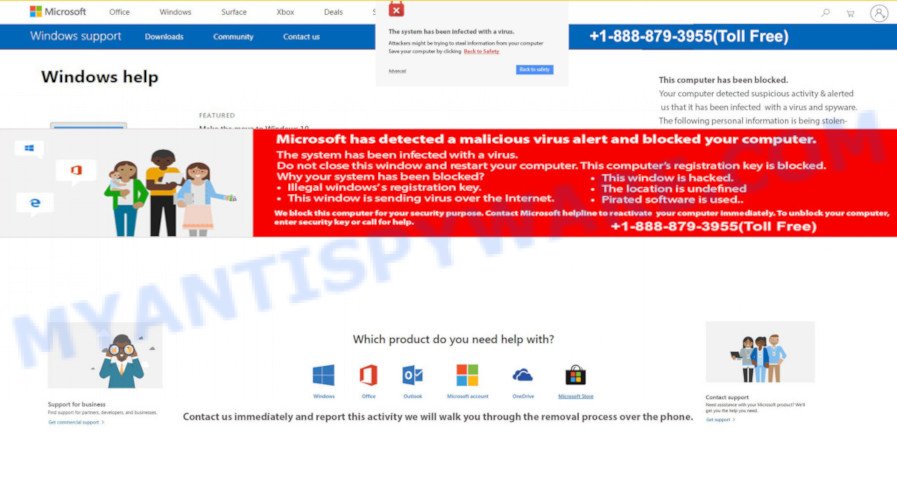
Scammers use the “Important Security Alert!” popups to encourage you and other unsuspecting users to call the phone number listed on the website. When calling this number, the user will be asked to buy a technical support service. The scam authors are trying to trick unsuspecting users into paying money to remove spyware and viruses that does not exist on the computer. Scammers may require users to give them remote access to a computer, which can lead to the installation of malicious software on the computer or the theft of user data. In any case, such websites should always be ignored, you do not need to call the numbers that fraudsters give on the “Important Security Alert!” pop-up.
Text presented in the Important Security Alert! pop-up:
Read how we’re responding to the issues, and get resources to help >
Important Security Alert!Virus intrusions detected on you computer.Your personal
data and system files may be at serious risk.All system
resources are halted to prevent any damage.Please call
customer service immediately : 0808-143-3686 to report
these threats now.Windows was blocked die to suspicious activity
The following information may be lost:
1. Passwords
2. Browsing history
3. Sensitive information (CC Details)
4. Files on the hard diskDo not ignore this critical warning. Closing this page will
disable your computer access to prevent further damage
to your networkCall Now : 0808-143-3686
These Important Security Alert! pop-ups are caused by malicious ads on the web sites you visit or adware. Adware is a type of malicious software. It is created to bombard you with endless advertisements and popup windows that could potentially be dangerous for your device. If you get adware software on your device, it can change web-browser settings and install harmful browser extensions.
Threat Summary
| Name | Important Security Alert! |
| Type | phishing, scam, fake alerts, technical support scam |
| Scammers Phone Number | 0808-143-3686 |
| Symptoms |
|
| Removal | Important Security Alert! removal guide |
How does Adware get on your computer
In most cases, adware come bundled with the setup files from file sharing web sites. So, install a freeware is a a good chance that you will find a bundled adware. If you don’t know how to avoid it, then use a simple trick. During the install, select the Custom or Advanced installation mode. Next, press ‘Decline’ button and clear all checkboxes on offers that ask you to install optional software. Moreover, please carefully read Term of use and User agreement before installing any applications or otherwise you can end up with another unwanted application on your personal computer like this adware software.
By following step-by-step instructions below it’s easy to scan and get rid of adware software from Chrome, Microsoft Edge, Firefox and Internet Explorer and your computer. Learn how to get rid of Important Security Alert! pop up scam and malicious software, as well as how to run a full computer virus scan.
How to remove Important Security Alert! popups (removal guide)
Most commonly adware software requires more than a simple uninstall with the help of MS Windows Control panel in order to be fully uninstalled. For that reason, our team designed several removal methods which we have combined in a detailed instructions. Therefore, if you have the Important Security Alert! scam on your computer and are currently trying to have it removed then feel free to follow the tutorial below in order to resolve your problem. Certain of the steps below will require you to exit this web page. So, please read the few simple steps carefully, after that bookmark it or open it on your smartphone for later reference.
To remove Important Security Alert!, complete the following steps:
- How to manually remove Important Security Alert!
- Automatic Removal of Important Security Alert! popup
- How to stop Important Security Alert! pop ups
How to manually remove Important Security Alert!
Looking for a method to get rid of Important Security Alert! popup scam manually without downloading any tools? Then this section of the post is just for you. Below are some simple steps you can take. Performing these steps requires basic knowledge of browser and MS Windows setup. If you are not sure that you can follow them, it is better to use free utilities listed below that can help you get rid of Important Security Alert! pop-up scam.
Uninstall unwanted or newly added software
First method for manual adware software removal is to go into the Microsoft Windows “Control Panel”, then “Uninstall a program” console. Take a look at the list of software on your computer and see if there are any dubious and unknown programs. If you see any, you need to delete them. Of course, before doing so, you can do an Internet search to find details on the program. If it is a potentially unwanted program, adware or malware, you will likely find information that says so.
|
|
|
|
Remove Important Security Alert! pop up from Chrome
If you have adware, Important Security Alert! pop up problems or Chrome is running slow, then reset Chrome can help you. In this tutorial we will show you the way to reset your Google Chrome settings and data to default values without reinstall.
First launch the Google Chrome. Next, click the button in the form of three horizontal dots (![]() ).
).
It will show the Google Chrome menu. Select More Tools, then press Extensions. Carefully browse through the list of installed extensions. If the list has the addon signed with “Installed by enterprise policy” or “Installed by your administrator”, then complete the following instructions: Remove Chrome extensions installed by enterprise policy.
Open the Chrome menu once again. Further, click the option called “Settings”.

The web-browser will display the settings screen. Another method to open the Google Chrome’s settings – type chrome://settings in the internet browser adress bar and press Enter
Scroll down to the bottom of the page and press the “Advanced” link. Now scroll down until the “Reset” section is visible, as displayed in the figure below and click the “Reset settings to their original defaults” button.

The Google Chrome will open the confirmation dialog box as displayed in the following example.

You need to confirm your action, click the “Reset” button. The browser will start the process of cleaning. Once it’s done, the web-browser’s settings including new tab page, search engine by default and startpage back to the values that have been when the Chrome was first installed on your PC.
Get rid of Important Security Alert! from Mozilla Firefox by resetting web browser settings
Resetting Firefox web-browser will reset all the settings to their original state and will remove Important Security Alert! pop-ups, malicious add-ons and extensions. Your saved bookmarks, form auto-fill information and passwords won’t be cleared or changed.
First, run the Mozilla Firefox and click ![]() button. It will open the drop-down menu on the right-part of the web browser. Further, press the Help button (
button. It will open the drop-down menu on the right-part of the web browser. Further, press the Help button (![]() ) as shown below.
) as shown below.

In the Help menu, select the “Troubleshooting Information” option. Another way to open the “Troubleshooting Information” screen – type “about:support” in the internet browser adress bar and press Enter. It will open the “Troubleshooting Information” page as displayed in the figure below. In the upper-right corner of this screen, press the “Refresh Firefox” button.

It will open the confirmation prompt. Further, click the “Refresh Firefox” button. The Firefox will start a procedure to fix your problems that caused by the Important Security Alert! adware software. Once, it is finished, click the “Finish” button.
Remove Important Security Alert! scam from Internet Explorer
The Internet Explorer reset is great if your web-browser is hijacked or you have unwanted add-ons or toolbars on your web-browser, that installed by an malware.
First, open the IE. Next, click the button in the form of gear (![]() ). It will open the Tools drop-down menu, press the “Internet Options” such as the one below.
). It will open the Tools drop-down menu, press the “Internet Options” such as the one below.

In the “Internet Options” window click on the Advanced tab, then click the Reset button. The Internet Explorer will open the “Reset Internet Explorer settings” window as shown below. Select the “Delete personal settings” check box, then click “Reset” button.

You will now need to reboot your computer for the changes to take effect.
Automatic Removal of Important Security Alert! popup
Is your MS Windows PC infected by adware software? Then don’t worry, in the steps listed below, we are sharing best malicious software removal tools that is able to remove Important Security Alert! popup scam from the Chrome, Mozilla Firefox, Microsoft Edge and IE and your personal computer.
Remove Important Security Alert! pop up scam with Zemana Anti Malware
Zemana AntiMalware (ZAM) is a complete package of anti-malware utilities. Despite so many features, it does not reduce the performance of your personal computer. Zemana Anti-Malware (ZAM) is able to get rid of almost all the types of adware including Important Security Alert! pop up scam, browser hijackers, PUPs and harmful browser extensions. Zemana Anti Malware has real-time protection that can defeat most malware. You can use Zemana AntiMalware with any other antivirus without any conflicts.

- Installing the Zemana Anti Malware (ZAM) is simple. First you will need to download Zemana Anti-Malware by clicking on the following link.
Zemana AntiMalware
164806 downloads
Author: Zemana Ltd
Category: Security tools
Update: July 16, 2019
- After downloading is done, close all apps and windows on your PC. Open a folder in which you saved it. Double-click on the icon that’s named Zemana.AntiMalware.Setup.
- Further, click Next button and follow the prompts.
- Once install is done, click the “Scan” button . Zemana AntiMalware application will scan through the whole device for the adware software that causes the Important Security Alert! pop ups. A scan may take anywhere from 10 to 30 minutes, depending on the count of files on your PC system and the speed of your computer. When a threat is found, the number of the security threats will change accordingly. Wait until the the checking is finished.
- After Zemana AntiMalware (ZAM) has finished scanning your personal computer, you can check all threats found on your PC. Next, you need to press “Next”. Once the task is done, you may be prompted to reboot your device.
Use HitmanPro to delete Important Security Alert! popup scam
HitmanPro will help get rid of adware that causes the Important Security Alert! scam . The browser hijackers, adware software and other potentially unwanted applications slow your browser down and try to mislead you into clicking on suspicious advertisements and links. HitmanPro removes the adware software and lets you enjoy your computer without Important Security Alert! pop-up.
HitmanPro can be downloaded from the following link. Save it directly to your Windows Desktop.
When the download is done, open the directory in which you saved it and double-click the Hitman Pro icon. It will launch the HitmanPro utility. If the User Account Control dialog box will ask you want to start the program, click Yes button to continue.

Next, click “Next” . Hitman Pro tool will start scanning the whole device to find out adware that causes the Important Security Alert! scam. A system scan can take anywhere from 5 to 30 minutes, depending on your PC. While the utility is checking, you can see number of objects and files has already scanned.

When the checking is complete, Hitman Pro will display a scan report as shown in the following example.

When you are ready, click “Next” button. It will show a prompt, click the “Activate free license” button. The HitmanPro will remove adware that cause pop up scam and move the selected threats to the program’s quarantine. When the procedure is finished, the utility may ask you to reboot your PC system.
Remove Important Security Alert! scam with MalwareBytes Anti-Malware (MBAM)
We recommend using the MalwareBytes Free. You can download and install MalwareBytes to find adware software and thereby get rid of Important Security Alert! pop-up scam from your web-browsers. When installed and updated, this free malware remover automatically identifies and removes all threats present on the device.

Click the link below to download the latest version of MalwareBytes Free for Windows. Save it to your Desktop so that you can access the file easily.
327057 downloads
Author: Malwarebytes
Category: Security tools
Update: April 15, 2020
After downloading is finished, run it and follow the prompts. Once installed, the MalwareBytes will try to update itself and when this procedure is done, click the “Scan” button . MalwareBytes program will scan through the whole PC system for the adware that causes the Important Security Alert! scam. This task may take quite a while, so please be patient. While the utility is checking, you can see count of objects and files has already scanned. All detected threats will be marked. You can remove them all by simply click “Quarantine” button.
The MalwareBytes is a free application that you can use to remove all detected folders, files, services, registry entries and so on. To learn more about this malicious software removal utility, we advise you to read and follow the step-by-step instructions or the video guide below.
How to stop Important Security Alert! pop ups
It’s also critical to protect your browsers from harmful web-sites and advertisements by using an ad-blocking program like AdGuard. Security experts says that it will greatly reduce the risk of malware, and potentially save lots of money. Additionally, the AdGuard can also protect your privacy by blocking almost all trackers.
Click the following link to download the latest version of AdGuard for Windows. Save it directly to your Windows Desktop.
26841 downloads
Version: 6.4
Author: © Adguard
Category: Security tools
Update: November 15, 2018
When downloading is finished, double-click the downloaded file to start it. The “Setup Wizard” window will show up on the computer screen like the one below.

Follow the prompts. AdGuard will then be installed and an icon will be placed on your desktop. A window will show up asking you to confirm that you want to see a quick instructions as shown in the following example.

Click “Skip” button to close the window and use the default settings, or press “Get Started” to see an quick guide that will help you get to know AdGuard better.
Each time, when you run your device, AdGuard will launch automatically and stop undesired advertisements, block Important Security Alert! scam, as well as other harmful or misleading websites. For an overview of all the features of the program, or to change its settings you can simply double-click on the AdGuard icon, that is located on your desktop.
To sum up
Once you’ve finished the steps above, your PC system should be clean from this adware and other malicious software. The IE, Firefox, Edge and Google Chrome will no longer display the Important Security Alert! scam when you browse the Internet. Unfortunately, if the guidance does not help you, then you have caught a new adware, and then the best way – ask for help.
Please create a new question by using the “Ask Question” button in the Questions and Answers. Try to give us some details about your problems, so we can try to help you more accurately. Wait for one of our trained “Security Team” or Site Administrator to provide you with knowledgeable assistance tailored to your problem with the Important Security Alert! popup scam.




















