Ourbochak.top is a web-site which uses social engineering methods to lure you into signing up for its push notifications that go directly to the desktop or the web-browser. It will display the ‘Show notifications’ confirmation request that attempts to get you to click the ‘Allow’ button to subscribe to its notifications.
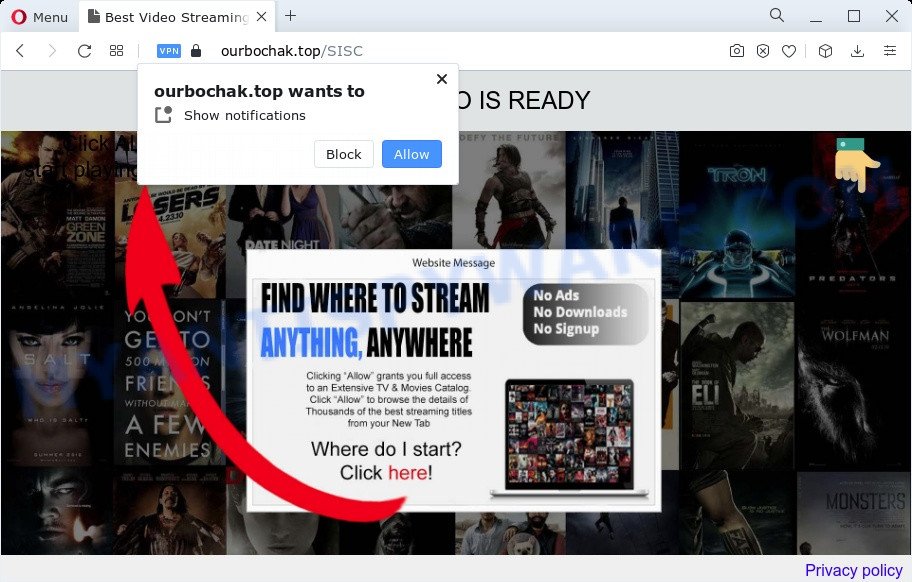
Once enabled, the Ourbochak.top spam notifications will start popping up in the right bottom corner of the desktop periodically and spam the user with intrusive adverts. Push notifications are originally developed to alert the user of recently published content. Scammers abuse ‘browser notification feature’ to avoid anti-virus and ad-blocking software by presenting intrusive adverts. These advertisements are displayed in the lower right corner of the screen urges users to play online games, visit questionable webpages, install web-browser extensions & so on.

In order to get rid of Ourbochak.top browser notification spam open the browser’s settings and complete the Ourbochak.top removal guide below. Once you remove notifications subscription, the Ourbochak.top pop ups advertisements will no longer appear on your web-browser.
Threat Summary
| Name | Ourbochak.top pop-up |
| Type | push notifications ads, popup virus, popup advertisements, popups |
| Distribution | social engineering attack, PUPs, suspicious pop up advertisements, adware |
| Symptoms |
|
| Removal | Ourbochak.top removal guide |
How does your computer get infected with Ourbochak.top pop ups
These Ourbochak.top pop-ups are caused by suspicious ads on the webpages you visit or adware software. Adware software is type of malicious software that can cause problems for your computer. It can generate numerous additional pop-up, banner, pop-under and in-text link ads flooding on your internet browser; gather your privacy data such as login details, online searches, etc; run in the background and drag down your computer running speed; give more chances for other adware, PUPs even malware to get on your computer.
The most popular method to get adware is a free software installer. In many cases, a user have a chance to disable all additional web-browser extensions, but some setup files are developed to confuse the average users, in order to trick them into installing potentially unwanted software and adware software. Anyway, easier to prevent adware software rather than clean up your computer after one. So, keep your web-browser updated (turn on automatic updates), use good antivirus applications, double check free programs before you open it (do a google search, scan a downloaded file with VirusTotal), avoid dubious and unknown webpages.
We recommend to get rid of the adware software that causes Ourbochak.top pop up advertisements in your browser, as soon as you found this issue, as it can redirect your internet browser to web-resources that may load other malicious software on your PC system.
How to remove Ourbochak.top pop-up advertisements from Chrome, Firefox, IE, Edge
If you have constant pop-ups or undesired advertisements, slow device, crashing computer problems, you are in need of adware software removal assistance. The few simple steps below will guide you forward to get Ourbochak.top pop ups removed and will assist you get your personal computer operating at peak capacity again.
To remove Ourbochak.top pop ups, execute the steps below:
- Manual Ourbochak.top pop-up advertisements removal
- Automatic Removal of Ourbochak.top ads
- Use AdBlocker to stop Ourbochak.top pop up advertisements and stay safe online
- Finish words
Manual Ourbochak.top pop-up advertisements removal
First try to get rid of Ourbochak.top pop ups manually; to do this, follow the steps below. Of course, manual adware software removal requires more time and may not be suitable for those who are poorly versed in system settings. In this case, we recommend that you scroll down to the section that describes how to delete Ourbochak.top popup advertisements using free utilities.
Uninstall PUPs using Microsoft Windows Control Panel
Some of PUPs, adware and hijackers can be uninstalled using the Add/Remove programs utility which is located in the Microsoft Windows Control Panel. So, if you are using any version of Microsoft Windows and you have noticed an unwanted program, then first try to remove it through Add/Remove programs.
|
|
|
|
Remove Ourbochak.top notifications from web-browsers
if you became a victim of cybercriminals and clicked on the “Allow” button, then your web browser was configured to show unwanted ads. To remove the ads, you need to delete the notification permission that you gave the Ourbochak.top web-site to send push notifications.
|
|
|
|
|
|
Get rid of Ourbochak.top pop up ads from Microsoft Internet Explorer
By resetting Microsoft Internet Explorer internet browser you return your internet browser settings to its default state. This is first when troubleshooting problems that might have been caused by adware software responsible for Ourbochak.top ads.
First, start the Internet Explorer. Next, click the button in the form of gear (![]() ). It will display the Tools drop-down menu, press the “Internet Options” as displayed on the image below.
). It will display the Tools drop-down menu, press the “Internet Options” as displayed on the image below.

In the “Internet Options” window click on the Advanced tab, then click the Reset button. The IE will show the “Reset Internet Explorer settings” window as on the image below. Select the “Delete personal settings” check box, then click “Reset” button.

You will now need to reboot your PC system for the changes to take effect.
Remove Ourbochak.top popups from Chrome
If you have adware, Ourbochak.top popups problems or Chrome is running slow, then reset Google Chrome can help you. In this instructions we will show you the method to reset your Chrome settings and data to original state without reinstall.

- First, start the Chrome and press the Menu icon (icon in the form of three dots).
- It will open the Chrome main menu. Select More Tools, then click Extensions.
- You will see the list of installed add-ons. If the list has the plugin labeled with “Installed by enterprise policy” or “Installed by your administrator”, then complete the following guide: Remove Chrome extensions installed by enterprise policy.
- Now open the Google Chrome menu once again, press the “Settings” menu.
- Next, press “Advanced” link, that located at the bottom of the Settings page.
- On the bottom of the “Advanced settings” page, click the “Reset settings to their original defaults” button.
- The Google Chrome will open the reset settings dialog box as on the image above.
- Confirm the browser’s reset by clicking on the “Reset” button.
- To learn more, read the article How to reset Chrome settings to default.
Get rid of Ourbochak.top from Mozilla Firefox by resetting web browser settings
This step will help you remove Ourbochak.top ads, third-party toolbars, disable harmful add-ons and revert back your default start page, newtab page and search provider settings.
First, run the Mozilla Firefox. Next, press the button in the form of three horizontal stripes (![]() ). It will display the drop-down menu. Next, click the Help button (
). It will display the drop-down menu. Next, click the Help button (![]() ).
).

In the Help menu click the “Troubleshooting Information”. In the upper-right corner of the “Troubleshooting Information” page press on “Refresh Firefox” button such as the one below.

Confirm your action, click the “Refresh Firefox”.
Automatic Removal of Ourbochak.top ads
There are not many good free anti malware applications with high detection ratio. The effectiveness of malware removal tools depends on various factors, mostly on how often their virus/malware signatures DB are updated in order to effectively detect modern malicious software, adware software, hijackers and other potentially unwanted software. We advise to run several programs, not just one. These programs that listed below will allow you get rid of all components of the adware from your disk and Windows registry and thereby remove Ourbochak.top popup ads.
Run Zemana to get rid of Ourbochak.top pop ups
Zemana Free is extremely fast and ultra light weight malware removal tool. It will assist you remove Ourbochak.top pop-up ads, adware, PUPs and other malicious software. This program gives real-time protection that never slow down your computer. Zemana Anti Malware is designed for experienced and beginner computer users. The interface of this utility is very easy to use, simple and minimalist.
Please go to the link below to download Zemana AntiMalware. Save it on your Microsoft Windows desktop.
164812 downloads
Author: Zemana Ltd
Category: Security tools
Update: July 16, 2019
Once downloading is finished, close all windows on your computer. Further, run the install file called Zemana.AntiMalware.Setup. If the “User Account Control” prompt pops up such as the one below, press the “Yes” button.

It will display the “Setup wizard” that will help you install Zemana Anti-Malware (ZAM) on the device. Follow the prompts and do not make any changes to default settings.

Once installation is finished successfully, Zemana Free will automatically start and you can see its main window like below.

Next, press the “Scan” button . Zemana Anti-Malware application will scan through the whole PC for the adware responsible for Ourbochak.top pop-up ads. Depending on your PC, the scan can take anywhere from a few minutes to close to an hour. When a malicious software, adware software or PUPs are detected, the number of the security threats will change accordingly. Wait until the the checking is finished.

When that process is done, you will be displayed the list of all found items on your personal computer. Review the report and then click “Next” button.

The Zemana Anti Malware (ZAM) will delete adware that causes annoying Ourbochak.top pop up advertisements and move the selected threats to the program’s quarantine. When finished, you may be prompted to restart your PC.
Use Hitman Pro to remove Ourbochak.top ads
Hitman Pro is one of the most useful utilities for removing adware software, PUPs and other malicious software. It can scan for hidden adware in your PC system and remove all malicious folders and files linked to adware. Hitman Pro will allow you to remove Ourbochak.top ads from your PC system and Mozilla Firefox, Google Chrome, Microsoft Internet Explorer and Microsoft Edge. We strongly recommend you to download this tool as the makers are working hard to make it better.

- First, click the following link, then press the ‘Download’ button in order to download the latest version of Hitman Pro.
- Once the downloading process is done, double click the HitmanPro icon. Once this utility is opened, press “Next” button for scanning your device for the adware software that cause pop ups. A scan may take anywhere from 10 to 30 minutes, depending on the count of files on your computer and the speed of your computer. During the scan Hitman Pro will detect threats present on your device.
- Once the scan is finished, it will show the Scan Results. All found items will be marked. You can remove them all by simply press “Next” button. Now press the “Activate free license” button to start the free 30 days trial to delete all malware found.
Get rid of Ourbochak.top pop-ups with MalwareBytes Anti-Malware
We advise using the MalwareBytes. You can download and install MalwareBytes to look for adware and thereby remove Ourbochak.top pop ups from your web-browsers. When installed and updated, this free malware remover automatically finds and removes all threats exist on the computer.
Download MalwareBytes Free on your PC system by clicking on the following link.
327070 downloads
Author: Malwarebytes
Category: Security tools
Update: April 15, 2020
When the downloading process is done, close all applications and windows on your PC. Open a directory in which you saved it. Double-click on the icon that’s called MBSetup as displayed in the following example.
![]()
When the installation starts, you’ll see the Setup wizard that will help you install Malwarebytes on your PC system.

Once installation is complete, you will see window as shown in the figure below.

Now click the “Scan” button to perform a system scan for the adware that cause annoying Ourbochak.top ads. This task can take quite a while, so please be patient. During the scan MalwareBytes Free will detect threats exist on your PC system.

After finished, the results are displayed in the scan report. You may delete threats (move to Quarantine) by simply click “Quarantine” button.

The Malwarebytes will now remove adware which cause popups. When the process is done, you may be prompted to restart your personal computer.

The following video explains tutorial on how to remove hijacker, adware software and other malware with MalwareBytes Free.
Use AdBlocker to stop Ourbochak.top pop up advertisements and stay safe online
Run an ad-blocker tool like AdGuard will protect you from harmful ads and content. Moreover, you can find that the AdGuard have an option to protect your privacy and stop phishing and spam web-sites. Additionally, ad blocker software will help you to avoid intrusive advertisements and unverified links that also a good way to stay safe online.
- First, visit the following page, then press the ‘Download’ button in order to download the latest version of AdGuard.
Adguard download
26842 downloads
Version: 6.4
Author: © Adguard
Category: Security tools
Update: November 15, 2018
- After downloading it, start the downloaded file. You will see the “Setup Wizard” program window. Follow the prompts.
- Once the installation is finished, click “Skip” to close the installation program and use the default settings, or press “Get Started” to see an quick tutorial that will assist you get to know AdGuard better.
- In most cases, the default settings are enough and you don’t need to change anything. Each time, when you run your computer, AdGuard will start automatically and stop undesired advertisements, block Ourbochak.top, as well as other malicious or misleading web-sites. For an overview of all the features of the program, or to change its settings you can simply double-click on the icon called AdGuard, that can be found on your desktop.
Finish words
Once you’ve complete the step-by-step tutorial above, your computer should be clean from this adware and other malicious software. The Mozilla Firefox, IE, Google Chrome and Microsoft Edge will no longer display intrusive Ourbochak.top web page when you browse the Net. Unfortunately, if the tutorial does not help you, then you have caught a new adware, and then the best way – ask for help.
Please create a new question by using the “Ask Question” button in the Questions and Answers. Try to give us some details about your problems, so we can try to help you more accurately. Wait for one of our trained “Security Team” or Site Administrator to provide you with knowledgeable assistance tailored to your problem with the undesired Ourbochak.top pop ups.

















