What is Topsearch.co?
According to cyber security professionals, Topsearch.co is a website that is promoted by PUPs (potentially unwanted programs) belonging to the category of browser hijackers. A browser hijacker is a form of software whose motive is to generate revenue for its creator. It have various methods of earning by displaying ads forcibly to its victims. Browser hijackers can display unwanted advertisements, modify the victim’s web browser search engine and home page, or redirect the victim’s browser to unrequested web-pages. Below we are discussing methods which are very effective in deleting browser hijackers. The step-by-step instructions will also assist you to remove Topsearch.co from your internet browser.
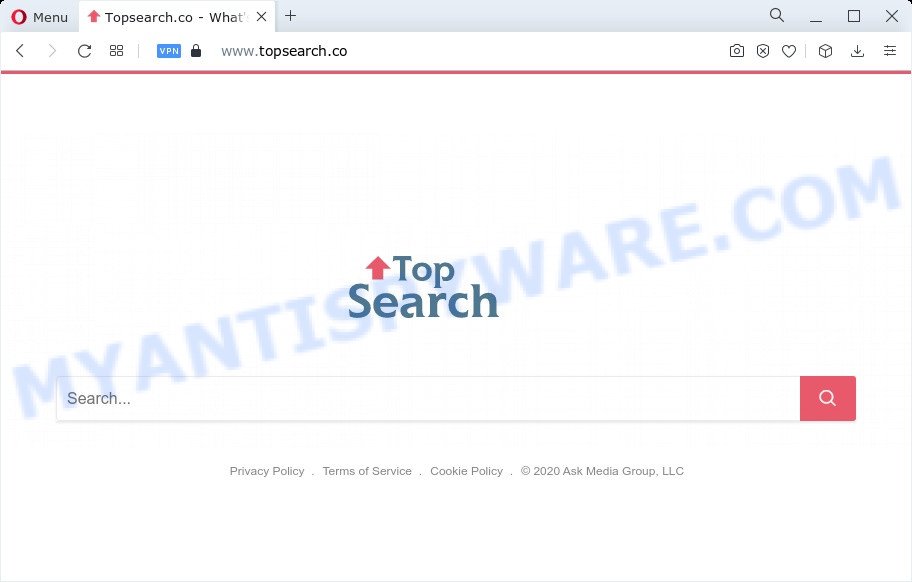
Typically, browser hijackers and potentially unwanted programs promote specially created web-pages by setting their address as the home page or search provider of the affected web-browser. In this case, the browser hijacker changes the browser settings to Topsearch.co. That is, in other words, browser hijacker were created for the sole purpose of forcing the user to visit a special address like Topsearch.co when the user opens the startpage or uses the search provider. Therefore, the only way to get rid of a browser redirect to this unwanted website is to completely get rid of the browser hijacker associated with it. The reason for this is that potentially unwanted programs and browser hijackers often block the ability to change browser settings, thus preventing the user from restoring the home page and search engine. For example, in this case, to remove Topsearch.co from the address of the start page and search provider, the user needs to uninstall the browser hijacker.
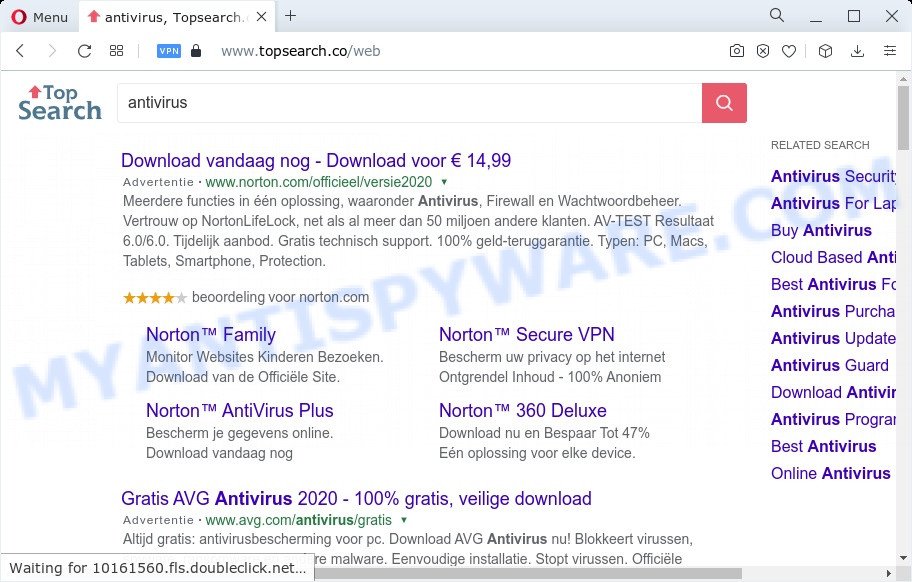
As well as unwanted web browser redirects to Topsearch.co, the browser hijacker can gather your Net surfing activity by saving browser version and type, Internet Service Provider (ISP), URLs visited, web pages visited, cookie information and IP addresses. Such kind of behavior can lead to serious security problems or personal info theft. This is another reason why the hijacker that redirects the web browser to Topsearch.co should be deleted as quickly as possible.
If you are unfortunate have hijacker, adware or malware running on your computer, you can follow the instructions here to delete Topsearch.co from the computer.
How can a browser hijacker get on your device
Browser hijackers and potentially unwanted programs spreads with a simple but quite effective way. It’s integrated into the installation package of various free applications. Thus on the process of installation, it will infect your internet browser and change it’s settings on Topsearch.co. To avoid browser hijacker, you just need to follow a few simple rules: carefully read the Terms of Use and the license, select only a Manual, Custom or Advanced installation method, which enables you to make sure that the program you want to install, thereby protect your computer from any unwanted software.
Threat Summary
| Name | Topsearch.co |
| Type | PUP, redirect virus, browser hijacker, search provider hijacker, homepage hijacker |
| Affected Browser Settings | new tab page URL, homepage, search engine |
| Distribution | fake software updaters, misleading pop up advertisements, free software installation packages |
| Symptoms | You experience lots of of unwanted pop-up windows. When you go to a web-page, you are randomly re-directed to another web page that you do not intend to visit. Your computer starts automatically installing unwanted apps. New web-browser toolbars suddenly added on your web browser. Your web browser startpage or search engine keeps changing or is not set to Google anymor. |
| Removal | Topsearch.co removal guide |
How to remove Topsearch.co redirect (removal instructions)
When a browser hijacker or a PUP gets installed on your personal computer without your knowledge, it is not easy to remove. In many cases, there is no Uninstall program that simply remove the browser hijacker that redirects your web browser to unwanted web sites. So, we recommend using several well-proven free specialized utilities such as Zemana Anti Malware (ZAM), MalwareBytes Free or Hitman Pro. But the best way to remove Topsearch.co redirect will be to perform several manual steps, after that additionally use free malware removal tools.
To remove Topsearch.co, complete the following steps:
- How to manually remove Topsearch.co
- Automatic Removal of Topsearch.co
- How to block Topsearch.co
- To sum up
How to manually remove Topsearch.co
The steps will help you remove Topsearch.co redirect. These removal steps work for the Chrome, Edge, Firefox and Microsoft Internet Explorer, as well as every version of computer OS.
Delete potentially unwanted software through the Microsoft Windows Control Panel
First method for manual browser hijacker removal is to go into the MS Windows “Control Panel”, then “Uninstall a program” console. Take a look at the list of software on your PC system and see if there are any questionable and unknown apps. If you see any, you need to delete them. Of course, before doing so, you can do an Internet search to find details on the program. If it is a potentially unwanted program, adware software or malicious software, you will likely find information that says so.
Windows 8, 8.1, 10
First, press the Windows button
Windows XP, Vista, 7
First, click “Start” and select “Control Panel”.
It will display the Windows Control Panel as displayed in the following example.

Next, click “Uninstall a program” ![]()
It will open a list of all applications installed on your personal computer. Scroll through the all list, and delete any questionable and unknown apps. To quickly find the latest installed software, we recommend sort apps by date in the Control panel.
Remove Topsearch.co from Google Chrome
Use the Reset web browser tool of the Google Chrome to reset all its settings such as startpage, default search provider and new tab page to original defaults. This is a very useful utility to use, in the case of internet browser redirects like Topsearch.co.

- First start the Chrome and click Menu button (small button in the form of three dots).
- It will open the Google Chrome main menu. Choose More Tools, then click Extensions.
- You’ll see the list of installed addons. If the list has the addon labeled with “Installed by enterprise policy” or “Installed by your administrator”, then complete the following guide: Remove Chrome extensions installed by enterprise policy.
- Now open the Chrome menu once again, click the “Settings” menu.
- You will see the Chrome’s settings page. Scroll down and click “Advanced” link.
- Scroll down again and press the “Reset” button.
- The Chrome will display the reset profile settings page as shown on the image above.
- Next press the “Reset” button.
- Once this procedure is finished, your internet browser’s startpage, new tab page and search provider by default will be restored to their original defaults.
- To learn more, read the post How to reset Google Chrome settings to default.
Delete Topsearch.co from IE
If you find that Microsoft Internet Explorer browser settings such as newtab, default search engine and startpage had been hijacked, then you may return your settings, via the reset browser process.
First, start the Internet Explorer. Next, press the button in the form of gear (![]() ). It will display the Tools drop-down menu, click the “Internet Options” like below.
). It will display the Tools drop-down menu, click the “Internet Options” like below.

In the “Internet Options” window click on the Advanced tab, then click the Reset button. The Microsoft Internet Explorer will open the “Reset Internet Explorer settings” window as shown below. Select the “Delete personal settings” check box, then click “Reset” button.

You will now need to restart your computer for the changes to take effect.
Remove Topsearch.co from Firefox by resetting web browser settings
Resetting your Mozilla Firefox is good initial troubleshooting step for any issues with your web-browser program, including the redirect to the Topsearch.co web-page. Your saved bookmarks, form auto-fill information and passwords won’t be cleared or changed.
First, open the Firefox and click ![]() button. It will show the drop-down menu on the right-part of the browser. Further, press the Help button (
button. It will show the drop-down menu on the right-part of the browser. Further, press the Help button (![]() ) as shown in the figure below.
) as shown in the figure below.

In the Help menu, select the “Troubleshooting Information” option. Another way to open the “Troubleshooting Information” screen – type “about:support” in the web-browser adress bar and press Enter. It will display the “Troubleshooting Information” page as shown below. In the upper-right corner of this screen, press the “Refresh Firefox” button.

It will show the confirmation dialog box. Further, click the “Refresh Firefox” button. The Mozilla Firefox will start a process to fix your problems that caused by the Topsearch.co hijacker. When, it’s finished, click the “Finish” button.
Automatic Removal of Topsearch.co
The manual instructions above is tedious to follow and can not always help to remove Topsearch.co redirect completely. Here I am telling you an automatic way to delete this hijacker from your computer easily. Zemana, MalwareBytes Anti-Malware (MBAM) and Hitman Pro are anti malware utilities that can look for and delete all kinds of malware including browser hijacker that cause a redirect unwanted webpages.
Run Zemana Free to delete Topsearch.co hijacker
Download Zemana Anti Malware to remove Topsearch.co automatically from all of your web-browsers. This is a freeware utility specially designed for malicious software removal. This utility can remove adware software, hijacker from MS Edge, Chrome, Microsoft Internet Explorer and Mozilla Firefox and MS Windows registry automatically.
First, click the link below, then click the ‘Download’ button in order to download the latest version of Zemana.
164753 downloads
Author: Zemana Ltd
Category: Security tools
Update: July 16, 2019
After the downloading process is done, close all windows on your computer. Further, start the set up file named Zemana.AntiMalware.Setup. If the “User Account Control” prompt pops up as shown in the figure below, click the “Yes” button.

It will open the “Setup wizard” which will help you install Zemana on the computer. Follow the prompts and do not make any changes to default settings.

Once installation is complete successfully, Zemana Anti-Malware will automatically start and you can see its main window as displayed below.

Next, click the “Scan” button to locate hijacker responsible for redirecting user searches to Topsearch.co. While the tool is scanning, you may see count of objects and files has already scanned.

Once finished, the results are displayed in the scan report. When you’re ready, press “Next” button.

The Zemana Anti-Malware (ZAM) will remove browser hijacker that redirects your browser to the Topsearch.co web-page and move the selected items to the program’s quarantine. When the task is finished, you can be prompted to restart your personal computer.
Use HitmanPro to remove Topsearch.co from the device
Hitman Pro is a portable program which requires no hard install to look for and get rid of hijacker which cause the Topsearch.co web site to appear. The program itself is small in size (only a few Mb). HitmanPro does not need any drivers and special dlls. It’s probably easier to use than any alternative malicious software removal utilities you’ve ever tried. Hitman Pro works on 64 and 32-bit versions of Windows 10, 8, 7 and XP. It proves that removal utility can be just as useful as the widely known antivirus programs.
Installing the HitmanPro is simple. First you’ll need to download HitmanPro on your computer from the link below.
When the download is finished, open the file location and double-click the Hitman Pro icon. It will start the HitmanPro tool. If the User Account Control prompt will ask you want to open the program, press Yes button to continue.

Next, click “Next” . HitmanPro tool will start scanning the whole PC system to find out hijacker which changes web-browser settings to replace your default search provider, startpage and new tab page with the Topsearch.co webpage. Depending on your device, the scan can take anywhere from a few minutes to close to an hour. During the scan HitmanPro will detect threats exist on your PC system.

When Hitman Pro completes the scan, you can check all items detected on your PC system as shown in the figure below.

When you’re ready, click “Next” button. It will display a prompt, click the “Activate free license” button. The Hitman Pro will get rid of browser hijacker responsible for redirecting your browser to Topsearch.co web-site. When the clean-up is done, the utility may ask you to restart your PC system.
Run MalwareBytes AntiMalware (MBAM) to remove Topsearch.co
Manual Topsearch.co removal requires some computer skills. Some files and registry entries that created by the hijacker can be not fully removed. We recommend that run the MalwareBytes Free that are completely clean your PC system of browser hijacker. Moreover, this free program will help you to remove malicious software, PUPs, adware and toolbars that your computer can be infected too.

- MalwareBytes Free can be downloaded from the following link. Save it on your MS Windows desktop.
Malwarebytes Anti-malware
327018 downloads
Author: Malwarebytes
Category: Security tools
Update: April 15, 2020
- At the download page, click on the Download button. Your browser will open the “Save as” dialog box. Please save it onto your Windows desktop.
- After the download is done, please close all software and open windows on your personal computer. Double-click on the icon that’s called MBSetup.
- This will start the Setup wizard of MalwareBytes AntiMalware (MBAM) onto your computer. Follow the prompts and do not make any changes to default settings.
- When the Setup wizard has finished installing, the MalwareBytes AntiMalware (MBAM) will start and display the main window.
- Further, press the “Scan” button . MalwareBytes Free application will scan through the whole computer for the browser hijacker which cause the Topsearch.co website to appear. This process may take quite a while, so please be patient. When a threat is detected, the count of the security threats will change accordingly.
- Once the system scan is complete, MalwareBytes Free will display a list of all items detected by the scan.
- Next, you need to click the “Quarantine” button. Once that process is complete, you may be prompted to restart the PC system.
- Close the Anti-Malware and continue with the next step.
Video instruction, which reveals in detail the steps above.
How to block Topsearch.co
If you browse the Web, you cannot avoid malvertising. But you can protect your browser against it. Download and use an adblocker application. AdGuard is an ad blocker that can filter out a ton of of the malicious advertising, blocking dynamic scripts from loading malicious content.
Visit the following page to download AdGuard. Save it on your Microsoft Windows desktop.
26829 downloads
Version: 6.4
Author: © Adguard
Category: Security tools
Update: November 15, 2018
After downloading it, run the downloaded file. You will see the “Setup Wizard” screen as shown in the following example.

Follow the prompts. After the setup is finished, you will see a window as shown below.

You can press “Skip” to close the install application and use the default settings, or click “Get Started” button to see an quick tutorial which will help you get to know AdGuard better.
In most cases, the default settings are enough and you do not need to change anything. Each time, when you launch your device, AdGuard will start automatically and stop unwanted ads, block Topsearch.co, as well as other malicious or misleading web sites. For an overview of all the features of the program, or to change its settings you can simply double-click on the AdGuard icon, which can be found on your desktop.
To sum up
Now your computer should be free of the hijacker that causes internet browsers to show the Topsearch.co web site. We suggest that you keep AdGuard (to help you stop unwanted popup advertisements and undesired malicious web-pages) and Zemana Anti Malware (to periodically scan your device for new malicious software, browser hijackers and adware software). Make sure that you have all the Critical Updates recommended for Windows operating system. Without regular updates you WILL NOT be protected when new hijackers, harmful programs and adware are released.
If you are still having problems while trying to delete Topsearch.co redirect from your internet browser, then ask for help here.




















