Doaboowa.com is a deceptive web-page that lures people into registering for its browser notification spam to send unwanted ads directly to the screen. When you visit the Doaboowa.com web-page which wants to send you push notifications, you’ll be greeted with a prompt which asks whether you want to agree to them or not. Your options will be ‘Block’ and ‘Allow’.
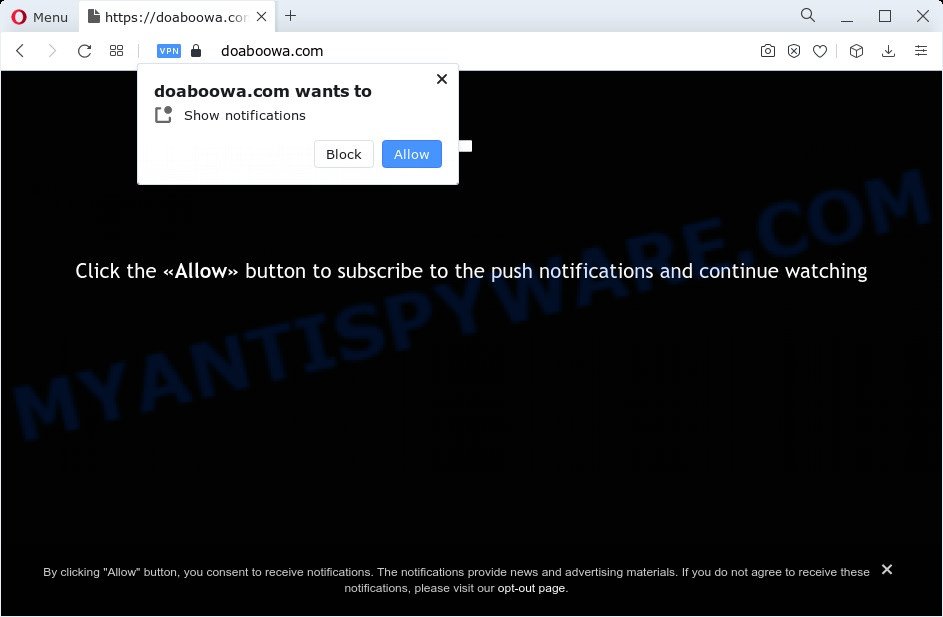
If you click the ‘Allow’ button, then you will start seeing unwanted adverts in form of popup windows on the screen. Push notifications are originally designed to alert the user of recently published blog posts. Scammers abuse ‘browser notification feature’ to avoid antivirus software and ad blocker applications by presenting annoying adverts. These ads are displayed in the lower right corner of the screen urges users to play online games, visit suspicious web-pages, install web-browser extensions & so on.

To end this intrusive behavior and delete Doaboowa.com push notifications, you need to change browser settings that got altered by adware. For that, perform the Doaboowa.com removal steps below. Once you delete notifications subscription, the Doaboowa.com popups advertisements will no longer appear on your screen.
Threat Summary
| Name | Doaboowa.com pop up |
| Type | push notifications advertisements, pop-ups, pop-up virus, popup ads |
| Distribution | potentially unwanted software, adware, suspicious popup advertisements, social engineering attack |
| Symptoms |
|
| Removal | Doaboowa.com removal guide |
How did you get infected with Doaboowa.com pop-ups
Cyber threat analysts have determined that users are re-directed to Doaboowa.com by adware or from dubious ads. Adware is an advertising malware. It is developed just that: present numerous popups and/or annoying advertisements using intrusive and at times dangerous methods. Adware software can also include other types of malware. It can steal privacy info from the computer and pass it on to third parties. Adware has also been the basis for hacking to gain access to the computer.
Many of the free software out there install browser toolbars, browser hijackers, adware and PUPs along with them without your knowledge. One has to be attentive while installing freeware in order to avoid accidentally installing third-party applications. It is important that you pay attention to the EULA (End User License Agreements) and select the Custom, Manual or Advanced install mode as it will typically disclose what optional programs will also be installed.
In this article we will discuss how can you remove Doaboowa.com ads from the Firefox, Google Chrome, Edge and Internet Explorer manually or with free adware software removal utilities compatible with Windows 10 (8, 7 and XP).
How to remove Doaboowa.com pop-ups from Chrome, Firefox, IE, Edge
We recommend opting for automatic Doaboowa.com pop up advertisements removal in order to delete all adware software related entries easily. This way requires scanning the personal computer with reputable anti-malware, e.g. Zemana Free, MalwareBytes AntiMalware or Hitman Pro. However, if you prefer manual removal steps, you can use the instructions below in this post. Certain of the steps will require you to restart your computer or shut down this web-site. So, read this instructions carefully, then bookmark this page or open it on your smartphone for later reference.
To remove Doaboowa.com pop ups, execute the steps below:
- How to delete Doaboowa.com pop-ups without any software
- Automatic Removal of Doaboowa.com popup ads
- Run AdBlocker to stop Doaboowa.com advertisements and stay safe online
- To sum up
How to delete Doaboowa.com pop-ups without any software
First try to get rid of Doaboowa.com pop-ups manually; to do this, follow the steps below. Of course, manual adware removal requires more time and may not be suitable for those who are poorly versed in computer settings. In this case, we recommend that you scroll down to the section that describes how to remove Doaboowa.com pop ups using free tools.
Delete dubious software using Microsoft Windows Control Panel
Some of potentially unwanted programs, adware software and hijackers can be deleted using the Add/Remove programs utility which is located in the MS Windows Control Panel. So, if you’re running any version of Windows and you have noticed an unwanted application, then first try to remove it through Add/Remove programs.
Make sure you have closed all web browsers and other apps. Next, delete any unknown and suspicious apps from your Control panel.
Windows 10, 8.1, 8
Now, press the Windows button, type “Control panel” in search and press Enter. Choose “Programs and Features”, then “Uninstall a program”.

Look around the entire list of software installed on your device. Most probably, one of them is the adware software that causes Doaboowa.com popup ads in your internet browser. Choose the dubious application or the application that name is not familiar to you and uninstall it.
Windows Vista, 7
From the “Start” menu in MS Windows, select “Control Panel”. Under the “Programs” icon, select “Uninstall a program”.

Choose the questionable or any unknown programs, then click “Uninstall/Change” button to delete this undesired application from your PC system.
Windows XP
Click the “Start” button, select “Control Panel” option. Click on “Add/Remove Programs”.

Choose an unwanted program, then press “Change/Remove” button. Follow the prompts.
Remove Doaboowa.com notifications from browsers
If you have allowed the Doaboowa.com push notifications, you might notice that this webpage sending requests, and it can become annoying. To better control your PC, here’s how to delete Doaboowa.com spam notifications from your web browser.
|
|
|
|
|
|
Remove Doaboowa.com pop-ups from Chrome
Like other modern web-browsers, the Google Chrome has the ability to reset the settings to their default values and thereby recover the web browser’s settings such as search engine, homepage and new tab page that have been replaced by the adware related to the Doaboowa.com pop up advertisements.
Open the Chrome menu by clicking on the button in the form of three horizontal dotes (![]() ). It will open the drop-down menu. Select More Tools, then click Extensions.
). It will open the drop-down menu. Select More Tools, then click Extensions.
Carefully browse through the list of installed extensions. If the list has the add-on labeled with “Installed by enterprise policy” or “Installed by your administrator”, then complete the following steps: Remove Google Chrome extensions installed by enterprise policy otherwise, just go to the step below.
Open the Chrome main menu again, click to “Settings” option.

Scroll down to the bottom of the page and click on the “Advanced” link. Now scroll down until the Reset settings section is visible, like below and press the “Reset settings to their original defaults” button.

Confirm your action, click the “Reset” button.
Get rid of Doaboowa.com from Firefox by resetting web browser settings
The Firefox reset will remove redirections to intrusive Doaboowa.com web-page, modified preferences, extensions and security settings. However, your saved bookmarks and passwords will not be lost. This will not affect your history, passwords, bookmarks, and other saved data.
Press the Menu button (looks like three horizontal lines), and click the blue Help icon located at the bottom of the drop down menu as shown in the following example.

A small menu will appear, click the “Troubleshooting Information”. On this page, click “Refresh Firefox” button as displayed in the following example.

Follow the onscreen procedure to revert back your Firefox browser settings to their original settings.
Get rid of Doaboowa.com pop-up ads from Internet Explorer
The Microsoft Internet Explorer reset is great if your browser is hijacked or you have unwanted add-ons or toolbars on your browser, which installed by an malware.
First, start the Microsoft Internet Explorer, then press ‘gear’ icon ![]() . It will display the Tools drop-down menu on the right part of the browser, then click the “Internet Options” as shown below.
. It will display the Tools drop-down menu on the right part of the browser, then click the “Internet Options” as shown below.

In the “Internet Options” screen, select the “Advanced” tab, then press the “Reset” button. The Internet Explorer will display the “Reset Internet Explorer settings” dialog box. Further, click the “Delete personal settings” check box to select it. Next, click the “Reset” button such as the one below.

When the task is finished, click “Close” button. Close the Internet Explorer and restart your computer for the changes to take effect. This step will help you to restore your browser’s start page, default search provider and newtab to default state.
Automatic Removal of Doaboowa.com popup ads
Adware software and Doaboowa.com ads can be removed from the internet browser and device by running full system scan with an anti-malware utility. For example, you can run a full system scan with Zemana Anti-Malware (ZAM), MalwareBytes and Hitman Pro. It will help you remove components of adware from Windows registry and harmful files from harddisks.
Remove Doaboowa.com popup ads with Zemana
You can download and use the Zemana Anti-Malware for free. This anti-malware utility will scan all the Microsoft Windows registry keys and files in your PC along with the system settings and internet browser extensions. If it finds any malicious software, adware software or malicious addon that is responsible for redirecting your web browser to Doaboowa.com web site then the Zemana AntiMalware will remove them from your personal computer completely.
Visit the page linked below to download Zemana. Save it on your MS Windows desktop.
164814 downloads
Author: Zemana Ltd
Category: Security tools
Update: July 16, 2019
When the download is finished, start it and follow the prompts. Once installed, the Zemana Anti-Malware (ZAM) will try to update itself and when this process is done, press the “Scan” button to look for adware that causes multiple intrusive popups.

A system scan can take anywhere from 5 to 30 minutes, depending on your PC. While the Zemana program is checking, you can see number of objects it has identified as threat. Make sure to check mark the items which are unsafe and then press “Next” button.

The Zemana Free will remove adware responsible for Doaboowa.com pop ups and move the selected items to the Quarantine.
Remove Doaboowa.com popups from browsers with Hitman Pro
The HitmanPro tool is free (30 day trial) and easy to use. It may check and get rid of malicious software, potentially unwanted applications and adware in Chrome, Mozilla Firefox, Microsoft Edge and Internet Explorer web browsers and thereby remove all intrusive Doaboowa.com pop up advertisements. Hitman Pro is powerful enough to find and delete harmful registry entries and files that are hidden on the personal computer.

- Download HitmanPro on your Microsoft Windows Desktop from the following link.
- Once the downloading process is complete, run the HitmanPro, double-click the HitmanPro.exe file.
- If the “User Account Control” prompts, click Yes to continue.
- In the HitmanPro window, press the “Next” to perform a system scan for the adware responsible for Doaboowa.com ads. Depending on your computer, the scan may take anywhere from a few minutes to close to an hour. During the scan HitmanPro will scan for threats exist on your device.
- As the scanning ends, you’ll be displayed the list of all found items on your PC. You may remove items (move to Quarantine) by simply click “Next”. Now, press the “Activate free license” button to begin the free 30 days trial to remove all malicious software found.
Get rid of Doaboowa.com advertisements with MalwareBytes
You can delete Doaboowa.com ads automatically with a help of MalwareBytes Anti Malware. We recommend this free malicious software removal tool because it can easily delete hijackers, adware, PUPs and toolbars with all their components such as files, folders and registry entries.

- Download MalwareBytes on your Microsoft Windows Desktop from the following link.
Malwarebytes Anti-malware
327071 downloads
Author: Malwarebytes
Category: Security tools
Update: April 15, 2020
- Once downloading is complete, close all software and windows on your PC system. Open a file location. Double-click on the icon that’s named MBsetup.
- Select “Personal computer” option and click Install button. Follow the prompts.
- Once installation is done, click the “Scan” button . MalwareBytes AntiMalware (MBAM) tool will begin scanning the whole device to find out adware software that causes Doaboowa.com ads in your internet browser. Depending on your PC system, the scan may take anywhere from a few minutes to close to an hour. When a malicious software, adware or potentially unwanted software are found, the count of the security threats will change accordingly. Wait until the the scanning is complete.
- When MalwareBytes completes the scan, MalwareBytes Anti-Malware will create a list of unwanted apps and adware. All found threats will be marked. You can remove them all by simply click “Quarantine”. After finished, you may be prompted to restart your device.
The following video offers a few simple steps on how to delete hijackers, adware software and other malware with MalwareBytes Free.
Run AdBlocker to stop Doaboowa.com advertisements and stay safe online
If you browse the World Wide Web, you can’t avoid malvertising. But you can protect your internet browser against it. Download and use an ad-blocking application. AdGuard is an ad-blocking which can filter out a ton of of the malicious advertising, stoping dynamic scripts from loading malicious content.
Installing the AdGuard is simple. First you’ll need to download AdGuard from the link below.
26843 downloads
Version: 6.4
Author: © Adguard
Category: Security tools
Update: November 15, 2018
Once downloading is finished, start the downloaded file. You will see the “Setup Wizard” screen similar to the one below.

Follow the prompts. When the setup is done, you will see a window like the one below.

You can click “Skip” to close the install application and use the default settings, or click “Get Started” button to see an quick tutorial which will allow you get to know AdGuard better.
In most cases, the default settings are enough and you don’t need to change anything. Each time, when you start your PC system, AdGuard will start automatically and stop unwanted ads, block Doaboowa.com, as well as other harmful or misleading web pages. For an overview of all the features of the program, or to change its settings you can simply double-click on the AdGuard icon, that can be found on your desktop.
To sum up
Now your device should be free of the adware related to the Doaboowa.com pop-ups. We suggest that you keep AdGuard (to help you block unwanted pop up advertisements and undesired malicious web-pages) and Zemana Anti Malware (ZAM) (to periodically scan your device for new malware, hijackers and adware software). Make sure that you have all the Critical Updates recommended for Windows operating system. Without regular updates you WILL NOT be protected when new browser hijackers, malicious apps and adware are released.
If you are still having problems while trying to delete Doaboowa.com popups from your web browser, then ask for help here.


















