Nsablema.top pop-up is a browser-based scam which is designed to fool you and other unsuspecting users into registering for spam browser notifications from this or similar web sites that will in turn bombard users with popup adverts usually related to adware software, adult webpages and other click fraud schemes. It will tell that the user must subscribe to notifications in order to enable Flash Player, download a file, access the content of the web site, connect to the Internet, watch a video, and so on.
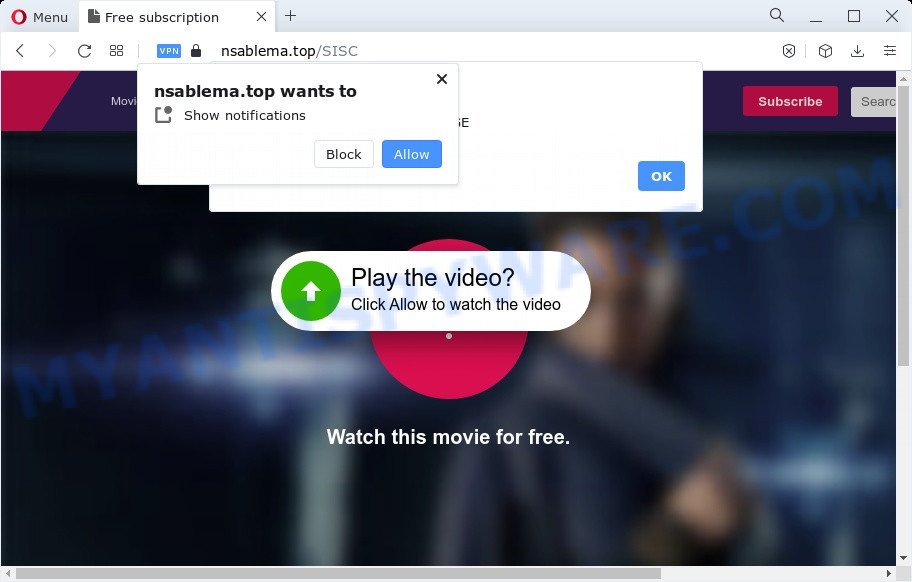
Once click on the ‘Allow’ button, the Nsablema.top web site gets your permission to send spam notifications in form of pop-up adverts in the right bottom corner of your desktop. The spam notifications will essentially be advertisements for ‘free’ online games, fake prizes scams, dubious internet browser plugins, adult web sites, and fake downloads like below.

If you are receiving push notifications, you can delete Nsablema.top subscription by going into your internet browser’s settings and following the Nsablema.top removal instructions below. Once you remove Nsablema.top subscription, the browser notification spam will no longer show on the desktop.
Threat Summary
| Name | Nsablema.top popup |
| Type | push notifications ads, pop-up virus, pop-ups, pop up advertisements |
| Distribution | PUPs, adware, misleading pop up advertisements, social engineering attack |
| Symptoms |
|
| Removal | Nsablema.top removal guide |
Where the Nsablema.top pop-ups comes from
These Nsablema.top pop ups are caused by misleading advertisements on the web pages you visit or adware. Adware is a type of malware which displays unwanted advertisements to the user of a PC. The advertisements produced by adware software are sometimes in the form of a advertising banner, pop up or sometimes in an unclosable window.
Most commonly, the free applications installer includes additional software like this adware. So, be very careful when you agree to install anything. The best way – is to choose a Custom, Advanced or Manual installation option. Here uncheck all bundled software in which you are unsure or that causes even a slightest suspicion. The main thing you should remember, you don’t need to install any optional apps which you don’t trust!
If you are unfortunate have adware, you can follow the step-by-step tutorial below that will assist you to get rid of adware software and thereby remove Nsablema.top pop ups from your web browser.
How to remove Nsablema.top advertisements (removal tutorial)
If you have consistent pop ups or undesired ads, slow PC system, crashing PC problems, you are in need of adware software removal assistance. The step-by-step guide below will guide you forward to get Nsablema.top pop ups removed and will assist you get your device operating at peak capacity again.
To remove Nsablema.top pop ups, complete the steps below:
- Manual Nsablema.top ads removal
- Automatic Removal of Nsablema.top pop ups
- Use AdBlocker to block Nsablema.top and stay safe online
- To sum up
Manual Nsablema.top ads removal
This part of the article is a step-by-step tutorial that will help you to get rid of Nsablema.top pop ups manually. You just need to carefully complete each step. In this case, you do not need to download any additional utilities.
Remove PUPs using Microsoft Windows Control Panel
The best way to begin the computer cleanup is to uninstall unknown and suspicious programs. Using the Microsoft Windows Control Panel you can do this quickly and easily. This step, in spite of its simplicity, should not be ignored, because the removing of unneeded apps can clean up the Chrome, Internet Explorer, Mozilla Firefox and Microsoft Edge from pop up ads, hijackers and so on.
- If you are using Windows 8, 8.1 or 10 then click Windows button, next click Search. Type “Control panel”and press Enter.
- If you are using Windows XP, Vista, 7, then press “Start” button and press “Control Panel”.
- It will open the Windows Control Panel.
- Further, press “Uninstall a program” under Programs category.
- It will show a list of all software installed on the PC system.
- Scroll through the all list, and uninstall questionable and unknown applications. To quickly find the latest installed software, we recommend sort programs by date.
See more details in the video tutorial below.
Remove Nsablema.top notifications from web-browsers
If you are in situation where you don’t want to see push notifications from the Nsablema.top website. In this case, you can turn off web notifications for your web-browser in Microsoft Windows/Mac OS/Android. Find your web-browser in the list below, follow steps to remove web browser permissions to display push notifications.
|
|
|
|
|
|
Remove Nsablema.top ads from Internet Explorer
In order to restore all internet browser home page, new tab and search engine you need to reset the Internet Explorer to the state, that was when the Windows was installed on your PC system.
First, start the Internet Explorer, then click ‘gear’ icon ![]() . It will display the Tools drop-down menu on the right part of the web browser, then click the “Internet Options” such as the one below.
. It will display the Tools drop-down menu on the right part of the web browser, then click the “Internet Options” such as the one below.

In the “Internet Options” screen, select the “Advanced” tab, then click the “Reset” button. The Internet Explorer will display the “Reset Internet Explorer settings” dialog box. Further, press the “Delete personal settings” check box to select it. Next, click the “Reset” button as displayed in the following example.

After the process is finished, click “Close” button. Close the Internet Explorer and restart your PC system for the changes to take effect. This step will help you to restore your internet browser’s start page, new tab page and search provider to default state.
Delete Nsablema.top pop ups from Firefox
If the Mozilla Firefox settings such as search provider by default, home page and newtab have been replaced by the adware software, then resetting it to the default state can help. Your saved bookmarks, form auto-fill information and passwords won’t be cleared or changed.
Press the Menu button (looks like three horizontal lines), and click the blue Help icon located at the bottom of the drop down menu as displayed below.

A small menu will appear, click the “Troubleshooting Information”. On this page, click “Refresh Firefox” button similar to the one below.

Follow the onscreen procedure to return your Firefox browser settings to their default values.
Remove Nsablema.top pop-ups from Google Chrome
If you have adware, Nsablema.top popup advertisements problems or Chrome is running slow, then reset Google Chrome can help you. In this guide we’ll show you the way to reset your Google Chrome settings and data to default values without reinstall.

- First run the Google Chrome and click Menu button (small button in the form of three dots).
- It will display the Google Chrome main menu. Select More Tools, then click Extensions.
- You will see the list of installed extensions. If the list has the extension labeled with “Installed by enterprise policy” or “Installed by your administrator”, then complete the following tutorial: Remove Chrome extensions installed by enterprise policy.
- Now open the Google Chrome menu once again, click the “Settings” menu.
- You will see the Google Chrome’s settings page. Scroll down and click “Advanced” link.
- Scroll down again and click the “Reset” button.
- The Chrome will display the reset profile settings page as shown on the image above.
- Next press the “Reset” button.
- Once this process is done, your browser’s new tab, default search provider and start page will be restored to their original defaults.
- To learn more, read the article How to reset Google Chrome settings to default.
Automatic Removal of Nsablema.top pop ups
If you are unsure how to remove Nsablema.top pop up advertisements easily, consider using automatic adware software removal software that listed below. It will identify the adware software which causes annoying Nsablema.top pop ups and remove it from your PC for free.
Use Zemana AntiMalware to delete Nsablema.top pop ups
Zemana AntiMalware highly recommended, because it can locate security threats such adware and malicious software which most ‘classic’ antivirus apps fail to pick up on. Moreover, if you have any Nsablema.top pop ups removal problems which cannot be fixed by this utility automatically, then Zemana Anti-Malware provides 24X7 online assistance from the highly experienced support staff.
Zemana can be downloaded from the following link. Save it to your Desktop.
164814 downloads
Author: Zemana Ltd
Category: Security tools
Update: July 16, 2019
Once the downloading process is complete, start it and follow the prompts. Once installed, the Zemana AntiMalware (ZAM) will try to update itself and when this procedure is finished, press the “Scan” button to detect adware which causes undesired Nsablema.top pop-ups.

While the Zemana Anti-Malware (ZAM) program is scanning, you can see how many objects it has identified as threat. Review the results once the utility has finished the system scan. If you think an entry should not be quarantined, then uncheck it. Otherwise, simply click “Next” button.

The Zemana Free will remove adware software that causes multiple intrusive popups.
Delete Nsablema.top ads from web-browsers with HitmanPro
Hitman Pro is a free portable application that scans your personal computer for adware software that causes Nsablema.top pop ups in your web-browser, potentially unwanted applications and browser hijackers and helps remove them easily. Moreover, it’ll also allow you delete any harmful web-browser extensions and add-ons.
First, visit the page linked below, then press the ‘Download’ button in order to download the latest version of Hitman Pro.
Once the download is finished, open the folder in which you saved it. You will see an icon like below.

Double click the Hitman Pro desktop icon. Once the tool is opened, you will see a screen as displayed on the screen below.

Further, click “Next” button to start scanning your computer for the adware that cause intrusive Nsablema.top popups. After that process is complete, HitmanPro will show a scan report as displayed on the screen below.

In order to remove all threats, simply press “Next” button. It will open a dialog box, click the “Activate free license” button.
How to get rid of Nsablema.top with MalwareBytes AntiMalware
Trying to remove Nsablema.top ads can become a battle of wills between the adware infection and you. MalwareBytes AntiMalware can be a powerful ally, deleting most of today’s adware, malware and potentially unwanted programs with ease. Here’s how to use MalwareBytes Anti Malware will help you win.

- First, visit the page linked below, then press the ‘Download’ button in order to download the latest version of MalwareBytes AntiMalware (MBAM).
Malwarebytes Anti-malware
327072 downloads
Author: Malwarebytes
Category: Security tools
Update: April 15, 2020
- At the download page, click on the Download button. Your browser will display the “Save as” prompt. Please save it onto your Windows desktop.
- When downloading is done, please close all programs and open windows on your PC system. Double-click on the icon that’s called MBSetup.
- This will open the Setup wizard of MalwareBytes Free onto your PC. Follow the prompts and don’t make any changes to default settings.
- When the Setup wizard has finished installing, the MalwareBytes AntiMalware (MBAM) will launch and open the main window.
- Further, press the “Scan” button for scanning your personal computer for the adware that causes multiple intrusive popups. This task can take quite a while, so please be patient. During the scan MalwareBytes will find threats present on your personal computer.
- Once MalwareBytes has completed scanning, you may check all threats found on your computer.
- All detected threats will be marked. You can remove them all by simply click the “Quarantine” button. After disinfection is complete, you may be prompted to restart the computer.
- Close the Anti Malware and continue with the next step.
Video instruction, which reveals in detail the steps above.
Use AdBlocker to block Nsablema.top and stay safe online
Run ad-blocking program like AdGuard in order to stop advertisements, malvertisements, pop-ups and online trackers, avoid having to install malicious and adware browser plug-ins and add-ons that affect your computer performance and impact your PC system security. Surf the Internet anonymously and stay safe online!
- Download AdGuard from the following link. Save it on your Desktop.
Adguard download
26843 downloads
Version: 6.4
Author: © Adguard
Category: Security tools
Update: November 15, 2018
- After the download is complete, run the downloaded file. You will see the “Setup Wizard” program window. Follow the prompts.
- After the setup is complete, click “Skip” to close the installation program and use the default settings, or click “Get Started” to see an quick tutorial that will allow you get to know AdGuard better.
- In most cases, the default settings are enough and you do not need to change anything. Each time, when you start your computer, AdGuard will launch automatically and stop unwanted advertisements, block Nsablema.top, as well as other malicious or misleading websites. For an overview of all the features of the program, or to change its settings you can simply double-click on the icon called AdGuard, which can be found on your desktop.
To sum up
Now your PC should be free of the adware that causes Nsablema.top popup advertisements in your browser. We suggest that you keep Zemana Anti-Malware (to periodically scan your personal computer for new adwares and other malicious software) and AdGuard (to help you stop intrusive pop-up ads and malicious webpages). Moreover, to prevent any adware software, please stay clear of unknown and third party applications, make sure that your antivirus application, turn on the option to search for PUPs.
If you need more help with Nsablema.top popup advertisements related issues, go to here.


















