According to security experts, Content4you.net is a dubious web-site that tricks people into allowing its browser notification spam so that it can send unwanted advertisements to the desktop. It displays the ‘Show notifications’ prompt states that clicking ‘Allow’ button will let you access the content of the web page, watch a video, enable Flash Player, connect to the Internet, download a file, and so on.
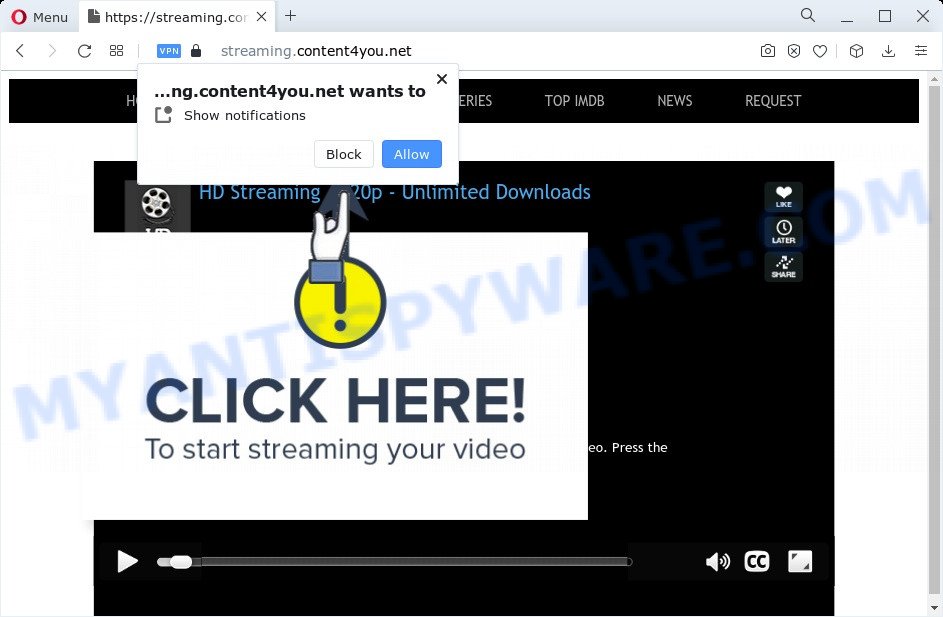
Once you click on the ‘Allow’, then your web-browser will be configured to show intrusive ads on your desktop, even when the internet browser is closed. Push notifications are originally developed to alert the user of recently published content. Cyber criminals abuse ‘push notifications’ to avoid antivirus and adblocker programs by presenting intrusive advertisements. These advertisements are displayed in the lower right corner of the screen urges users to play online games, visit dubious websites, install browser extensions & so on.

If you’re receiving push notifications, you can get rid of Content4you.net subscription by going into your web browser’s settings and following the Content4you.net removal guide below. Once you remove Content4you.net subscription, the push notifications will no longer display on your screen.
Threat Summary
| Name | Content4you.net pop up |
| Type | push notifications advertisements, pop up virus, pop-up advertisements, pop ups |
| Associated sub-domains | streaming.content4you.net, agecheck.content4you.net |
| Distribution | potentially unwanted applications, dubious pop up ads, social engineering attack, adware |
| Symptoms |
|
| Removal | Content4you.net removal guide |
Where the Content4you.net pop ups comes from
These Content4you.net pop-ups are caused by shady advertisements on the web sites you visit or adware software. Adware’s basic purpose is to show advertisements. These advertisements are often displayed as in-text links, unclosable windows or push notifications. Clicks on the ads produce a monetary payoff for the software producers. Adware may work like Spyware, since it sends privacy information such as searches and trends to advertisers.
Adware most likely to occur during the installation of free software due the fact that PUPs like this are usually hidden in the installer. Thus, if you have installed some freeware using Quick(Standard) method, you may have let adware get inside your PC system. Keep in mind that the Quick mode is unreliable because it do not warn about optional software. Thus, additional apps will be installed automatically unless you choose Advanced/Custom mode and reject its installation.
The best option is to use the step-by-step guide posted below to clean your device of adware software and thus delete Content4you.net pop-up ads.
How to remove Content4you.net pop-ups from Chrome, Firefox, IE, Edge
Content4you.net ads in the Chrome, MS Edge, Internet Explorer and Mozilla Firefox can be permanently removed by removing unwanted programs, resetting the internet browser to its default state, and reversing any changes to the device by malicious software. Free removal utilities that listed below can assist in removing adware that shows constant popups and annoying ads.
To remove Content4you.net pop ups, execute the following steps:
- Manual Content4you.net pop-ups removal
- Automatic Removal of Content4you.net advertisements
- How to stop Content4you.net popups
- To sum up
Manual Content4you.net pop-ups removal
In most cases, it is possible to manually remove Content4you.net ads. This solution does not involve the use of any tricks or removal tools. You just need to restore the normal settings of the computer and web-browser. This can be done by following a few simple steps below. If you want to quickly remove Content4you.net ads, as well as perform a full scan of your computer, we recommend that you run adware removal utilities, which are listed below.
Delete adware through the Windows Control Panel
In order to remove potentially unwanted applications such as this adware, open the MS Windows Control Panel and click on “Uninstall a program”. Check the list of installed programs. For the ones you do not know, run an Internet search to see if they are adware, hijacker or potentially unwanted applications. If yes, remove them off. Even if they are just a apps which you do not use, then uninstalling them off will increase your computer start up time and speed dramatically.
Make sure you have closed all web browsers and other software. Next, uninstall any undesired and suspicious software from your Control panel.
Windows 10, 8.1, 8
Now, click the Windows button, type “Control panel” in search and press Enter. Choose “Programs and Features”, then “Uninstall a program”.

Look around the entire list of apps installed on your computer. Most likely, one of them is the adware software responsible for Content4you.net pop-ups. Choose the questionable program or the application that name is not familiar to you and remove it.
Windows Vista, 7
From the “Start” menu in Microsoft Windows, choose “Control Panel”. Under the “Programs” icon, select “Uninstall a program”.

Choose the suspicious or any unknown software, then click “Uninstall/Change” button to uninstall this unwanted application from your computer.
Windows XP
Click the “Start” button, select “Control Panel” option. Click on “Add/Remove Programs”.

Select an undesired application, then press “Change/Remove” button. Follow the prompts.
Remove Content4you.net notifications from web browsers
If you are in situation where you don’t want to see push notifications from the Content4you.net web site. In this case, you can turn off web notifications for your internet browser in Windows/Apple Mac/Android. Find your internet browser in the list below, follow steps to remove web-browser permissions to show push notifications.
Google Chrome:
- In the right upper corner of the Chrome window, expand the Chrome menu.
- Select ‘Settings’. Then, scroll down to the bottom where it says ‘Advanced’.
- At the ‘Privacy and Security’ section click ‘Site settings’.
- Click on ‘Notifications’.
- Find the Content4you.net site and remove it by clicking the three vertical dots on the right to the URL and select ‘Remove’.

Android:
- Tap ‘Settings’.
- Tap ‘Notifications’.
- Find and tap the web-browser which shows Content4you.net push notifications advertisements.
- In the opened window, find Content4you.net URL, other rogue notifications and set the toggle button to ‘OFF’ on them one-by-one.

Mozilla Firefox:
- In the top right corner of the screen, click on the three bars to expand the Main menu.
- In the drop-down menu select ‘Options’. In the left side select ‘Privacy & Security’.
- Scroll down to ‘Permissions’ section and click ‘Settings…’ button next to ‘Notifications’.
- In the opened window, find Content4you.net site, other rogue notifications, click the drop-down menu and choose ‘Block’.
- Save changes.

Edge:
- In the top right hand corner, click the Edge menu button (three dots).
- Scroll down to ‘Settings’. In the menu on the left go to ‘Advanced’.
- Click ‘Manage permissions’ button, located beneath ‘Website permissions’.
- Click the switch under the Content4you.net and each dubious site.

Internet Explorer:
- Click ‘Tools’ button in the top right corner of the browser.
- In the drop-down menu select ‘Internet Options’.
- Select the ‘Privacy’ tab and click ‘Settings below ‘Pop-up Blocker’ section.
- Find the Content4you.net and click the ‘Remove’ button to remove the URL.

Safari:
- On the top menu select ‘Safari’, then ‘Preferences’.
- Select the ‘Websites’ tab and then select ‘Notifications’ section on the left panel.
- Check for Content4you.net site, other suspicious URLs and apply the ‘Deny’ option for each.
Get rid of Content4you.net pop-up ads from Internet Explorer
If you find that Internet Explorer internet browser settings like search engine, newtab and homepage had been changed by adware software that cause unwanted Content4you.net advertisements, then you may revert back your settings, via the reset internet browser procedure.
First, run the IE, click ![]() ) button. Next, click “Internet Options” like below.
) button. Next, click “Internet Options” like below.

In the “Internet Options” screen select the Advanced tab. Next, click Reset button. The IE will show the Reset Internet Explorer settings prompt. Select the “Delete personal settings” check box and click Reset button.

You will now need to restart your PC system for the changes to take effect. It will remove adware related to the Content4you.net advertisements, disable malicious and ad-supported browser’s extensions and restore the Internet Explorer’s settings such as newtab, start page and default search provider to default state.
Delete Content4you.net advertisements from Mozilla Firefox
Resetting Firefox web-browser will reset all the settings to their default state and will remove Content4you.net popup advertisements, malicious add-ons and extensions. Essential information like bookmarks, browsing history, passwords, cookies, auto-fill data and personal dictionaries will not be removed.
First, launch the Mozilla Firefox and click ![]() button. It will open the drop-down menu on the right-part of the web-browser. Further, press the Help button (
button. It will open the drop-down menu on the right-part of the web-browser. Further, press the Help button (![]() ) as shown on the image below.
) as shown on the image below.

In the Help menu, select the “Troubleshooting Information” option. Another way to open the “Troubleshooting Information” screen – type “about:support” in the browser adress bar and press Enter. It will show the “Troubleshooting Information” page like below. In the upper-right corner of this screen, click the “Refresh Firefox” button.

It will show the confirmation dialog box. Further, click the “Refresh Firefox” button. The Firefox will start a task to fix your problems that caused by the Content4you.net adware. Once, it is finished, click the “Finish” button.
Remove Content4you.net pop ups from Chrome
Annoying Content4you.net pop-ups or other symptom of having adware software in your web browser is a good reason to reset Google Chrome. This is an easy method to restore the Chrome settings and not lose any important information.

- First run the Google Chrome and press Menu button (small button in the form of three dots).
- It will show the Google Chrome main menu. Choose More Tools, then click Extensions.
- You will see the list of installed extensions. If the list has the extension labeled with “Installed by enterprise policy” or “Installed by your administrator”, then complete the following steps: Remove Chrome extensions installed by enterprise policy.
- Now open the Chrome menu once again, press the “Settings” menu.
- You will see the Google Chrome’s settings page. Scroll down and press “Advanced” link.
- Scroll down again and click the “Reset” button.
- The Google Chrome will show the reset profile settings page as shown on the image above.
- Next click the “Reset” button.
- Once this procedure is complete, your internet browser’s start page, search provider and new tab page will be restored to their original defaults.
- To learn more, read the post How to reset Google Chrome settings to default.
Automatic Removal of Content4you.net advertisements
Manual removal tutorial does not always help to completely delete the adware, as it is not easy to identify and remove components of adware software and all malicious files from hard disk. Therefore, it’s recommended that you use malicious software removal utility to completely remove Content4you.net off your web-browser. Several free malicious software removal utilities are currently available that can be used against the adware. The optimum method would be to run Zemana Anti Malware (ZAM), MalwareBytes and HitmanPro.
How to remove Content4you.net popups with Zemana
Zemana Free is a malicious software removal tool developed for Windows. This utility will help you remove Content4you.net pop-ups, various types of malware (including browser hijackers and potentially unwanted programs) from your PC system. It has simple and user friendly interface. While the Zemana AntiMalware (ZAM) does its job, your PC will run smoothly.
First, visit the page linked below, then click the ‘Download’ button in order to download the latest version of Zemana Anti Malware.
164758 downloads
Author: Zemana Ltd
Category: Security tools
Update: July 16, 2019
When downloading is done, close all software and windows on your computer. Open a directory in which you saved it. Double-click on the icon that’s called Zemana.AntiMalware.Setup as displayed in the following example.
![]()
When the setup starts, you will see the “Setup wizard” that will help you set up Zemana AntiMalware on your device.

Once installation is complete, you will see window as displayed on the image below.

Now click the “Scan” button to perform a system scan with this tool for the adware software that cause undesired Content4you.net advertisements. A scan can take anywhere from 10 to 30 minutes, depending on the count of files on your PC and the speed of your personal computer. While the utility is checking, you can see how many objects and files has already scanned.

When finished, a list of all items detected is created. When you are ready, press “Next” button.

The Zemana will remove adware that causes unwanted Content4you.net popups.
Get rid of Content4you.net ads and malicious extensions with HitmanPro
Hitman Pro is a free tool which can identify adware that causes Content4you.net pop ups. It’s not always easy to locate all the unwanted applications that your device might have picked up on the Net. HitmanPro will search for the adware, hijackers and other malicious software you need to erase.
Click the following link to download Hitman Pro. Save it on your MS Windows desktop.
Once the downloading process is finished, open the directory in which you saved it and double-click the HitmanPro icon. It will start the HitmanPro utility. If the User Account Control dialog box will ask you want to open the application, click Yes button to continue.

Next, press “Next” to perform a system scan with this utility for the adware software that cause popups.

As the scanning ends, you’ll be shown the list of all found items on your PC as shown in the figure below.

Next, you need to click “Next” button. It will open a prompt, press the “Activate free license” button. The Hitman Pro will get rid of adware software that causes undesired Content4you.net ads and move the selected items to the Quarantine. When disinfection is finished, the tool may ask you to restart your PC.
How to remove Content4you.net with MalwareBytes
Manual Content4you.net pop-ups removal requires some computer skills. Some files and registry entries that created by the adware may be not completely removed. We suggest that use the MalwareBytes AntiMalware that are fully free your PC system of adware software. Moreover, the free application will allow you to delete malware, PUPs, browser hijackers and toolbars that your personal computer can be infected too.
Download MalwareBytes AntiMalware on your PC system by clicking on the following link.
327025 downloads
Author: Malwarebytes
Category: Security tools
Update: April 15, 2020
Once downloading is done, close all apps and windows on your computer. Double-click the install file called MBSetup. If the “User Account Control” prompt pops up as shown on the image below, click the “Yes” button.

It will open the Setup wizard which will help you set up MalwareBytes Anti-Malware (MBAM) on your computer. Follow the prompts and don’t make any changes to default settings.

Once installation is finished successfully, click “Get Started” button. MalwareBytes Free will automatically start and you can see its main screen as shown in the following example.

Now click the “Scan” button to begin checking your personal computer for the adware responsible for Content4you.net ads. A system scan can take anywhere from 5 to 30 minutes, depending on your PC. When a threat is detected, the count of the security threats will change accordingly. Wait until the the scanning is complete.

When MalwareBytes is finished scanning your PC system, you can check all items found on your PC. Next, you need to click “Quarantine” button. The MalwareBytes will remove adware that causes Content4you.net pop-ups in your web browser and move the selected items to the Quarantine. When finished, you may be prompted to reboot the PC system.

We advise you look at the following video, which completely explains the process of using the MalwareBytes Free to remove adware, hijacker and other malware.
How to stop Content4you.net popups
One of the worst things is the fact that you cannot stop all those annoying web-pages such as Content4you.net using only built-in Microsoft Windows capabilities. However, there is a program out that you can use to stop unwanted internet browser redirections, advertisements and popups in any modern browsers including Google Chrome, Firefox, Microsoft Edge and Microsoft Internet Explorer. It’s named Adguard and it works very well.
First, visit the page linked below, then press the ‘Download’ button in order to download the latest version of AdGuard.
26833 downloads
Version: 6.4
Author: © Adguard
Category: Security tools
Update: November 15, 2018
After downloading it, launch the downloaded file. You will see the “Setup Wizard” screen like the one below.

Follow the prompts. When the installation is done, you will see a window as displayed below.

You can press “Skip” to close the setup program and use the default settings, or click “Get Started” button to see an quick tutorial that will help you get to know AdGuard better.
In most cases, the default settings are enough and you don’t need to change anything. Each time, when you start your personal computer, AdGuard will start automatically and stop unwanted advertisements, block Content4you.net, as well as other harmful or misleading webpages. For an overview of all the features of the program, or to change its settings you can simply double-click on the AdGuard icon, that may be found on your desktop.
To sum up
Now your device should be free of the adware software that causes multiple annoying pop ups. We suggest that you keep AdGuard (to help you block unwanted advertisements and unwanted harmful web-sites) and Zemana (to periodically scan your device for new adwares and other malware). Probably you are running an older version of Java or Adobe Flash Player. This can be a security risk, so download and install the latest version right now.
If you are still having problems while trying to delete Content4you.net pop-up advertisements from the MS Edge, Google Chrome, Mozilla Firefox and Internet Explorer, then ask for help here here.



















