What is Yootab?
The cyber threat analysts have determined that Yootab is a potentially unwanted program (PUP) that belongs to the category of browser hijackers. The aim of a browser hijacker is to earn advertising revenue. For example, a browser hijacker redirects the user’s homepage to the browser hijacker’s page that contains ads or sponsored links; a browser hijacker redirects the user web searches to a link the browser hijacker wants the user to see, rather than to legitimate search engine results. When the user clicks on advertisements in the search results, developers of browser hijackers gets paid. The the developers behind browser hijackers can gather privacy information such as user browsing habits as well as browsing history and sell this information to third parties for marketing purposes.
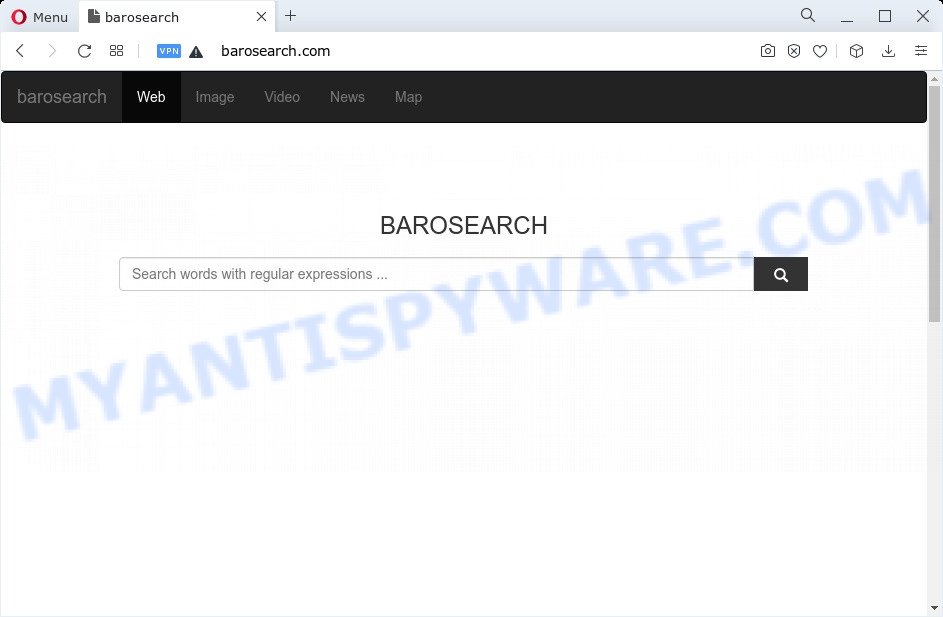
Yootab changes browser settings to barosearch.com
Most often, hijackers promote fake search providers by setting their address as the default search engine. In this case, the hijacker installs Yootab as a search provider. This means that users whose web browser is infected with the hijacker are forced to visit Yootab each time they search in the World Wide Web, open a new window or tab. And since Yootab is not a real search provider and does not have the ability to find the information users need, this web-page redirects the user’s web browser to the Yahoo, Bing or Google search engine.
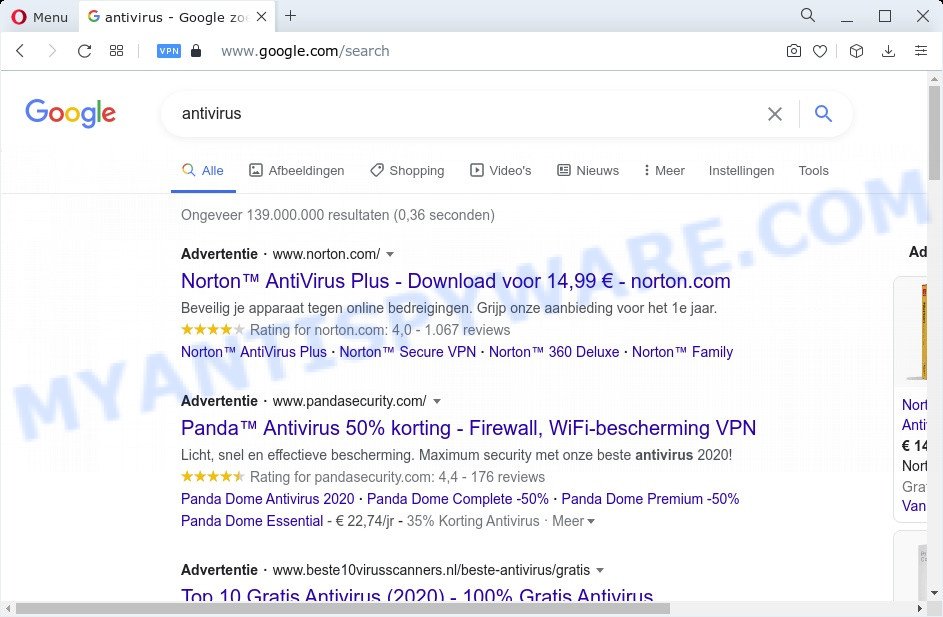
The cyber security specialists do not recommend having potentially unwanted programs like Yootab on the computer, as it is not known exactly what it does. In addition to the above, it can be used to gather a wide variety of marketing-type data about you which can be later used for marketing purposes. You do not know if your home address, account names and passwords are safe. And of course you completely don’t know what will happen when you click on any ads on the Yootab website.
If your device has been affected with the Yootab browser hijacker, you must have complete any of the steps above. Once you’ve cleaned your personal computer by following our suggestions below, make sure not to commit the same mistakes again in the future.
How can a browser hijacker get on your device
PUPs and browser hijackers usually spreads together with free applications that downloaded from the Web. Which means that you need to be proactive and carefully read the Terms of use and the License agreement properly. For the most part, a browser hijacker will be clearly described, so take the time to carefully read all the information about the software that you downloaded and want to install on your computer. In the Setup wizard, you should choose the Advanced, Custom or Manual install option to control what components and optional applications to be installed, otherwise you run the risk of infecting your computer with an unwanted application like the Yootab hijacker.
Threat Summary
| Name | Yootab |
| Type | browser hijacker, redirect virus, startpage hijacker, PUP, search provider hijacker |
| Associated web-domains | barosearch.com |
| Affected Browser Settings | new tab page URL, search provider, homepage |
| Distribution | fake update tools, free software setup packages, dubious pop up advertisements |
| Symptoms | Pop-up advertisements won’t go away. When you go to a web page, you are often redirected to another web page that you do not intend to visit. Unexpected application installed without your say-so. Unexpected web browser toolbars in your web-browser. Your PC system settings are being modified without your request. |
| Removal | Yootab removal guide |
How to remove Yootab from Windows 10 (8, 7, XP)
Even if you’ve the up-to-date classic antivirus installed, and you’ve checked your PC for malware and removed anything found, you need to do the tutorial below. The Yootab hijacker removal is not simple as installing another antivirus. Classic antivirus programs are not designed to run together and will conflict with each other, or possibly crash Windows. Instead we suggest complete the manual steps below after that run Zemana, MalwareBytes or HitmanPro, which are free malware removal tools dedicated to find and delete malicious software like the browser hijacker. Use these utilities to ensure the hijacker is removed.
To remove Yootab, execute the following steps:
- How to manually remove Yootab
- Automatic Removal of Yootab
- Run AdBlocker to stay safe online
- To sum up
How to manually remove Yootab
If you perform exactly the few simple steps below you should be able to remove the Yootab browser hijacker from the Microsoft Edge, Internet Explorer, Google Chrome and Mozilla Firefox web-browsers.
Removing the Yootab, check the list of installed applications first
We advise that you begin the PC cleaning procedure by checking the list of installed programs and remove all unknown or dubious apps. This is a very important step, as mentioned above, very often the malicious programs such as adware software and hijackers may be bundled with freeware. Remove the unwanted applications can delete the annoying ads or browser redirect.
Make sure you have closed all browsers and other applications. Next, remove any unwanted and suspicious software from your Control panel.
Windows 10, 8.1, 8
Now, click the Windows button, type “Control panel” in search and press Enter. Select “Programs and Features”, then “Uninstall a program”.

Look around the entire list of applications installed on your computer. Most likely, one of them is the Yootab browser hijacker. Select the suspicious application or the program that name is not familiar to you and uninstall it.
Windows Vista, 7
From the “Start” menu in Microsoft Windows, select “Control Panel”. Under the “Programs” icon, choose “Uninstall a program”.

Select the dubious or any unknown programs, then click “Uninstall/Change” button to delete this undesired application from your computer.
Windows XP
Click the “Start” button, select “Control Panel” option. Click on “Add/Remove Programs”.

Select an unwanted program, then click “Change/Remove” button. Follow the prompts.
Remove Yootab hijacker from web-browsers
Remove unwanted plugins is a easy method to remove Yootab browser hijacker and revert back web-browser’s settings which have been changed by browser hijacker.
You can also try to remove Yootab browser hijacker by reset Google Chrome settings. |
If you are still experiencing issues with Yootab browser hijacker removal, you need to reset Mozilla Firefox browser. |
Another solution to delete Yootab hijacker from IE is reset IE settings. |
|
Automatic Removal of Yootab
Using a malware removal utility to look for and remove hijacker hiding on your web browser is probably the easiest way to delete the Yootab hijacker. We recommends the Zemana Anti Malware program for Windows devices. HitmanPro and MalwareBytes AntiMalware are other anti malware tools for Microsoft Windows that offers a free malicious software removal.
How to remove Yootab with Zemana AntiMalware (ZAM)
Zemana is an ultra light weight utility to get rid of Yootab hijacker from your web browser. It also deletes malware and adware from your PC. It improves your system’s performance by removing PUPs.

- Zemana Free can be downloaded from the following link. Save it on your Desktop.
Zemana AntiMalware
164758 downloads
Author: Zemana Ltd
Category: Security tools
Update: July 16, 2019
- When the download is complete, close all apps and windows on your PC system. Open a file location. Double-click on the icon that’s named Zemana.AntiMalware.Setup.
- Further, click Next button and follow the prompts.
- Once install is done, press the “Scan” button for checking your PC system for the Yootab browser hijacker. A scan can take anywhere from 10 to 30 minutes, depending on the number of files on your PC system and the speed of your device. When a malware, adware or potentially unwanted software are found, the number of the security threats will change accordingly.
- As the scanning ends, a list of all items detected is prepared. Make sure to check mark the threats that are unsafe and then click “Next”. When the task is finished, you can be prompted to restart your computer.
Delete Yootab hijacker from web-browsers with HitmanPro
HitmanPro is a portable utility that detects and deletes unwanted programs such as browser hijackers, adware, toolbars, other browser extensions and other malicious software. It scans your device for Yootab browser hijacker and produces a list of items marked for removal. Hitman Pro will only erase those undesired apps that you wish to be removed.
Visit the page linked below to download Hitman Pro. Save it to your Desktop.
Download and use HitmanPro on your PC. Once started, click “Next” button to begin scanning your personal computer for the Yootab hijacker. A system scan can take anywhere from 5 to 30 minutes, depending on your PC system. While the HitmanPro is scanning, you may see count of objects it has identified either as being malicious software..

After the system scan is done, HitmanPro will show a list of all items detected by the scan.

All detected items will be marked. You can remove them all by simply click Next button.
It will open a dialog box, click the “Activate free license” button to start the free 30 days trial to remove all malicious software found.
How to remove Yootab with MalwareBytes Anti Malware (MBAM)
If you are still having problems with the Yootab hijacker — or just wish to scan your personal computer occasionally for browser hijacker and other malicious software — download MalwareBytes. It is free for home use, and identifies and deletes various unwanted programs that attacks your PC or degrades device performance. MalwareBytes Anti-Malware can delete adware software, PUPs as well as malicious software, including ransomware and trojans.
Visit the following page to download the latest version of MalwareBytes for Windows. Save it to your Desktop.
327025 downloads
Author: Malwarebytes
Category: Security tools
Update: April 15, 2020
Once the downloading process is complete, close all windows on your PC system. Further, start the file called MBSetup. If the “User Account Control” dialog box pops up as displayed in the figure below, click the “Yes” button.

It will show the Setup wizard that will help you setup MalwareBytes Anti-Malware on the PC system. Follow the prompts and do not make any changes to default settings.

Once installation is complete successfully, click “Get Started” button. Then MalwareBytes Free will automatically start and you can see its main window as displayed on the screen below.

Next, press the “Scan” button . MalwareBytes Anti-Malware program will scan through the whole PC for the Yootab hijacker. A scan can take anywhere from 10 to 30 minutes, depending on the number of files on your personal computer and the speed of your computer. While the MalwareBytes Anti Malware is scanning, you may see how many objects it has identified either as being malicious software.

When finished, you’ll be shown the list of all found items on your device. All detected items will be marked. You can remove them all by simply click “Quarantine” button.

The MalwareBytes Anti Malware (MBAM) will get rid of Yootab hijacker. Once disinfection is done, you may be prompted to reboot your personal computer. We advise you look at the following video, which completely explains the procedure of using the MalwareBytes Free to remove browser hijackers, adware and other malware.
Run AdBlocker to stay safe online
It is important to run ad blocker applications such as AdGuard to protect your PC from harmful web-sites. Most security experts says that it’s okay to block advertisements. You should do so just to stay safe! And, of course, the AdGuard can to block malicious and other unwanted web sites.
Click the following link to download the latest version of AdGuard for MS Windows. Save it to your Desktop.
26833 downloads
Version: 6.4
Author: © Adguard
Category: Security tools
Update: November 15, 2018
After downloading it, double-click the downloaded file to run it. The “Setup Wizard” window will show up on the computer screen as shown in the figure below.

Follow the prompts. AdGuard will then be installed and an icon will be placed on your desktop. A window will show up asking you to confirm that you want to see a quick guide as shown on the screen below.

Press “Skip” button to close the window and use the default settings, or click “Get Started” to see an quick instructions that will help you get to know AdGuard better.
Each time, when you launch your computer, AdGuard will launch automatically and stop unwanted ads, block harmful and misleading web-sites. For an overview of all the features of the application, or to change its settings you can simply double-click on the AdGuard icon, that is located on your desktop.
To sum up
Now your computer should be free of the Yootab hijacker. We suggest that you keep AdGuard (to help you stop unwanted popup ads and intrusive malicious websites) and Zemana Free (to periodically scan your computer for new hijackers and other malware). Probably you are running an older version of Java or Adobe Flash Player. This can be a security risk, so download and install the latest version right now.
If you are still having problems while trying to remove Yootab browser hijacker from the Firefox, Edge, Internet Explorer and Google Chrome, then ask for help here here.



















