Ahacdn.me is a web-page which lures you and other unsuspecting users into registering for its spam notifications that go directly to the desktop or the web browser. This web page delivers the message stating that you should click ‘Allow’ button in order to download a file, connect to the Internet, enable Flash Player, access the content of the web-page, watch a video, and so on.
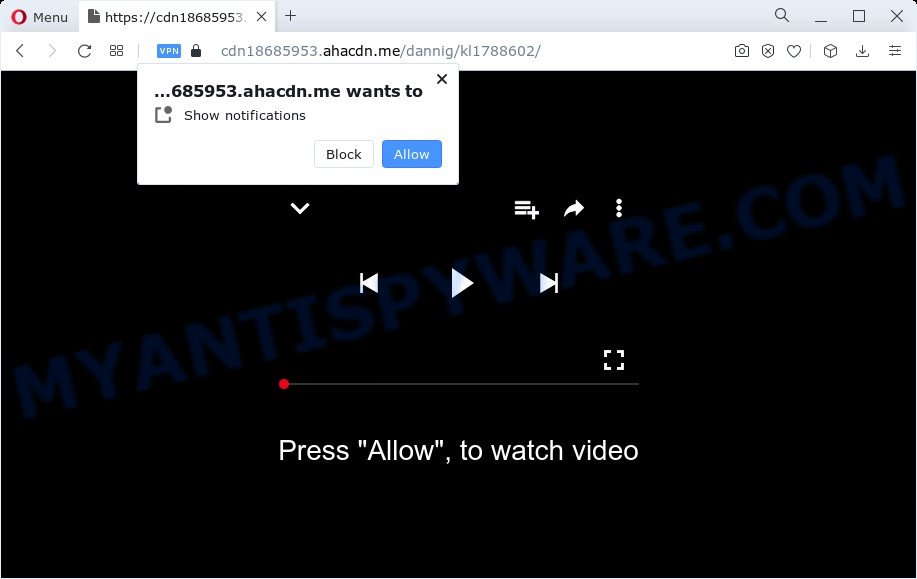
Once you press the ‘Allow’ button, then your browser will be configured to display pop up adverts in the lower right corner of the desktop. The browser notification spam will essentially be advertisements for ‘free’ online games, prize & lottery scams, questionable web browser extensions, adult web pages, and fake software as shown below.

The best method to unsubscribe from Ahacdn.me browser notification spam open your web browser’s settings and complete the Ahacdn.me removal instructions below. Once you delete Ahacdn.me subscription, the push notifications will no longer appear on your screen.
Threat Summary
| Name | Ahacdn.me popup |
| Type | push notifications ads, popup virus, pop-ups, pop up advertisements |
| Distribution | adware, misleading pop-up ads, social engineering attack, PUPs |
| Symptoms |
|
| Removal | Ahacdn.me removal guide |
Where the Ahacdn.me pop-ups comes from
Some research has shown that users can be redirected to Ahacdn.me from suspicious advertisements or by potentially unwanted software and adware software. Adware is something which you should be aware of even if you use Google Chrome or other modern browser. This is the name given to programs that have been created to show unwanted ads and pop up commercials onto your web-browser screen. The reason for adware’s existence is to make revenue for its developer.
Adware software mostly comes on the PC system with freeware. Most often, it comes without the user’s knowledge. Therefore, many users aren’t even aware that their personal computer has been hijacked by PUPs and adware software. Please follow the easy rules in order to protect your personal computer from adware and PUPs: don’t install any suspicious programs, read the user agreement and choose only the Custom, Manual or Advanced installation type, do not rush to press the Next button. Also, always try to find a review of the program on the Web. Be careful and attentive!
If you are unfortunate have adware or malicious software running on your device, you can follow the suggestions here to remove Ahacdn.me popup advertisements from your browser.
How to remove Ahacdn.me advertisements from Chrome, Firefox, IE, Edge
Most often adware software requires more than a simple uninstall through the use of MS Windows Control panel in order to be fully removed. For that reason, our team created several removal methods that we have combined in a detailed instructions. Therefore, if you have the unwanted Ahacdn.me ads on your personal computer and are currently trying to have it deleted then feel free to follow the guidance below in order to resolve your problem. Certain of the steps below will require you to exit this web-site. So, please read the few simple steps carefully, after that bookmark it or open it on your smartphone for later reference.
To remove Ahacdn.me pop ups, execute the following steps:
- How to get rid of Ahacdn.me advertisements without any software
- Automatic Removal of Ahacdn.me advertisements
- How to stop Ahacdn.me advertisements
- Finish words
How to get rid of Ahacdn.me advertisements without any software
This part of the post is a step-by-step guide that will help you to remove Ahacdn.me pop up advertisements manually. You just need to follow every step. In this case, you do not need to download any additional applications.
Uninstall suspicious apps using Windows Control Panel
When troubleshooting a computer, one common step is go to Windows Control Panel and uninstall questionable programs. The same approach will be used in the removal of Ahacdn.me advertisements. Please use instructions based on your Microsoft Windows version.
Windows 8, 8.1, 10
First, click the Windows button
Windows XP, Vista, 7
First, click “Start” and select “Control Panel”.
It will show the Windows Control Panel as shown below.

Next, press “Uninstall a program” ![]()
It will open a list of all programs installed on your PC. Scroll through the all list, and uninstall any dubious and unknown software. To quickly find the latest installed apps, we recommend sort software by date in the Control panel.
Remove Ahacdn.me notifications from internet browsers
If you’re getting push notifications from the Ahacdn.me or another undesired webpage, you’ll have previously pressed the ‘Allow’ button. Below we will teach you how to turn them off.
Google Chrome:
- Click the Menu button (three dots) on the top right corner of the browser window
- Select ‘Settings’, scroll down to the bottom and click ‘Advanced’.
- At the ‘Privacy and Security’ section click ‘Site settings’.
- Click on ‘Notifications’.
- Find the Ahacdn.me URL and delete it by clicking the three vertical dots on the right to the site and select ‘Remove’.

Android:
- Tap ‘Settings’.
- Tap ‘Notifications’.
- Find and tap the web browser that displays Ahacdn.me browser notification spam advertisements.
- Locate Ahacdn.me in the list and disable it.

Mozilla Firefox:
- In the top-right corner of the screen, click the Menu button, represented by three bars.
- In the menu go to ‘Options’, in the menu on the left go to ‘Privacy & Security’.
- Scroll down to ‘Permissions’ section and click ‘Settings…’ button next to ‘Notifications’.
- Select the Ahacdn.me domain from the list and change the status to ‘Block’.
- Save changes.

Edge:
- Click the More button (it looks like three dots) in the right upper corner of the browser.
- Scroll down, find and click ‘Settings’. In the left side select ‘Advanced’.
- In the ‘Website permissions’ section click ‘Manage permissions’.
- Right-click the Ahacdn.me. Click ‘Delete’.

Internet Explorer:
- Click ‘Tools’ button in the top-right corner of the Internet Explorer.
- Select ‘Internet options’.
- Select the ‘Privacy’ tab and click ‘Settings under ‘Pop-up Blocker’ section.
- Select the Ahacdn.me site and other suspicious URLs below and remove them one by one by clicking the ‘Remove’ button.

Safari:
- Click ‘Safari’ button on the left-upper corner of the browser and select ‘Preferences’.
- Select the ‘Websites’ tab and then select ‘Notifications’ section on the left panel.
- Find the Ahacdn.me site and select it, click the ‘Deny’ button.
Remove Ahacdn.me ads from Chrome
Reset Chrome settings to get rid of Ahacdn.me ads. If you’re still experiencing problems with Ahacdn.me pop-ups removal, you need to reset Chrome browser to its default state. This step needs to be performed only if adware has not been removed by the previous steps.
Open the Google Chrome menu by clicking on the button in the form of three horizontal dotes (![]() ). It will display the drop-down menu. Select More Tools, then click Extensions.
). It will display the drop-down menu. Select More Tools, then click Extensions.
Carefully browse through the list of installed plugins. If the list has the addon labeled with “Installed by enterprise policy” or “Installed by your administrator”, then complete the following guide: Remove Chrome extensions installed by enterprise policy otherwise, just go to the step below.
Open the Google Chrome main menu again, click to “Settings” option.

Scroll down to the bottom of the page and click on the “Advanced” link. Now scroll down until the Reset settings section is visible, as shown below and click the “Reset settings to their original defaults” button.

Confirm your action, click the “Reset” button.
Get rid of Ahacdn.me pop ups from Microsoft Internet Explorer
If you find that Internet Explorer browser settings like search provider, homepage and new tab page had been modified by adware that causes Ahacdn.me popups, then you may return your settings, via the reset web-browser procedure.
First, launch the Internet Explorer, press ![]() ) button. Next, click “Internet Options” like below.
) button. Next, click “Internet Options” like below.

In the “Internet Options” screen select the Advanced tab. Next, click Reset button. The Internet Explorer will show the Reset Internet Explorer settings dialog box. Select the “Delete personal settings” check box and press Reset button.

You will now need to reboot your computer for the changes to take effect. It will delete adware that causes Ahacdn.me pop up advertisements in your web browser, disable malicious and ad-supported browser’s extensions and restore the Internet Explorer’s settings such as default search engine, new tab and startpage to default state.
Remove Ahacdn.me from Mozilla Firefox by resetting browser settings
The Mozilla Firefox reset will get rid of redirects to undesired Ahacdn.me web page, modified preferences, extensions and security settings. It’ll keep your personal information like browsing history, bookmarks, passwords and web form auto-fill data.
First, launch the Firefox. Next, press the button in the form of three horizontal stripes (![]() ). It will open the drop-down menu. Next, press the Help button (
). It will open the drop-down menu. Next, press the Help button (![]() ).
).

In the Help menu click the “Troubleshooting Information”. In the upper-right corner of the “Troubleshooting Information” page press on “Refresh Firefox” button as displayed in the following example.

Confirm your action, click the “Refresh Firefox”.
Automatic Removal of Ahacdn.me advertisements
Manual removal is not always as effective as you might think. Often, even the most experienced users can not fully remove adware that cause pop-ups. So, we advise to scan your device for any remaining harmful components with free adware software removal software below.
Run Zemana to remove Ahacdn.me pop up ads
Thinking about get rid of Ahacdn.me popup ads from your web browser? Then pay attention to Zemana AntiMalware (ZAM). This is a well-known tool, originally created just to detect and remove malware, adware software and PUPs. But by now it has seriously changed and can not only rid you of malicious software, but also protect your device from malware and adware, as well as identify and delete common viruses and trojans.

- Visit the following page to download Zemana Anti-Malware (ZAM). Save it on your MS Windows desktop or in any other place.
Zemana AntiMalware
164818 downloads
Author: Zemana Ltd
Category: Security tools
Update: July 16, 2019
- Once downloading is complete, close all applications and windows on your PC system. Open a file location. Double-click on the icon that’s named Zemana.AntiMalware.Setup.
- Further, click Next button and follow the prompts.
- Once setup is finished, press the “Scan” button to search for adware that causes multiple annoying popups. A scan can take anywhere from 10 to 30 minutes, depending on the count of files on your device and the speed of your computer.
- After Zemana AntiMalware has completed scanning your device, Zemana Anti-Malware (ZAM) will show a list of found threats. You may remove items (move to Quarantine) by simply press “Next”. After disinfection is done, you can be prompted to reboot your computer.
Remove Ahacdn.me advertisements and harmful extensions with Hitman Pro
HitmanPro is a free removal tool that may be downloaded and use to delete adware which cause intrusive Ahacdn.me popup ads, browser hijackers, malware, PUPs, toolbars and other threats from your PC system. You can use this tool to search for threats even if you have an antivirus or any other security program.

- Installing the Hitman Pro is simple. First you will need to download Hitman Pro by clicking on the link below. Save it on your MS Windows desktop or in any other place.
- When downloading is complete, start the Hitman Pro, double-click the HitmanPro.exe file.
- If the “User Account Control” prompts, press Yes to continue.
- In the HitmanPro window, click the “Next” to perform a system scan for the adware software which cause pop ups. A scan can take anywhere from 10 to 30 minutes, depending on the number of files on your computer and the speed of your device. While the utility is scanning, you can see how many objects and files has already scanned.
- When HitmanPro is finished scanning your device, HitmanPro will prepare a list of unwanted applications and adware. Make sure all threats have ‘checkmark’ and click “Next”. Now, click the “Activate free license” button to begin the free 30 days trial to delete all malicious software found.
Use MalwareBytes to delete Ahacdn.me ads
If you are having issues with Ahacdn.me pop-up ads removal, then check out MalwareBytes Free. This is a utility that can help clean up your computer and improve your speeds for free. Find out more below.

- Visit the following page to download MalwareBytes. Save it on your MS Windows desktop.
Malwarebytes Anti-malware
327077 downloads
Author: Malwarebytes
Category: Security tools
Update: April 15, 2020
- After downloading is finished, close all programs and windows on your computer. Open a directory in which you saved it. Double-click on the icon that’s named MBsetup.
- Select “Personal computer” option and click Install button. Follow the prompts.
- Once installation is complete, press the “Scan” button . MalwareBytes Anti Malware program will scan through the whole PC for the adware responsible for Ahacdn.me advertisements. This process can take some time, so please be patient. When a malicious software, adware or potentially unwanted software are detected, the number of the security threats will change accordingly.
- When MalwareBytes has finished scanning, it will open the Scan Results. Review the results once the utility has done the system scan. If you think an entry should not be quarantined, then uncheck it. Otherwise, simply press “Quarantine”. Once the cleaning process is done, you can be prompted to restart your device.
The following video offers a steps on how to remove hijackers, adware and other malware with MalwareBytes Free.
How to stop Ahacdn.me advertisements
It is also critical to protect your browsers from malicious web-sites and advertisements by using an ad-blocking application such as AdGuard. Security experts says that it will greatly reduce the risk of malicious software, and potentially save lots of money. Additionally, the AdGuard can also protect your privacy by blocking almost all trackers.
- First, visit the following page, then click the ‘Download’ button in order to download the latest version of AdGuard.
Adguard download
26849 downloads
Version: 6.4
Author: © Adguard
Category: Security tools
Update: November 15, 2018
- Once the download is complete, start the downloaded file. You will see the “Setup Wizard” program window. Follow the prompts.
- When the install is finished, click “Skip” to close the installation application and use the default settings, or click “Get Started” to see an quick tutorial that will allow you get to know AdGuard better.
- In most cases, the default settings are enough and you don’t need to change anything. Each time, when you run your PC system, AdGuard will start automatically and stop unwanted ads, block Ahacdn.me, as well as other harmful or misleading websites. For an overview of all the features of the program, or to change its settings you can simply double-click on the icon called AdGuard, which is located on your desktop.
Finish words
Now your device should be free of the adware that causes Ahacdn.me pop-up ads in your web browser. We suggest that you keep Zemana Anti-Malware (ZAM) (to periodically scan your PC system for new adwares and other malware) and AdGuard (to help you block intrusive pop up ads and harmful web sites). Moreover, to prevent any adware, please stay clear of unknown and third party applications, make sure that your antivirus program, turn on the option to detect PUPs.
If you need more help with Ahacdn.me popup ads related issues, go to here.


















