What is Fake Google Docs Extension
Fake Google Docs Extension is a malicious browser extension that masquerades as a legitimate extension called “Google Docs”. It is classified as adware. Adware is form of malware that presents unwanted advertising on a personal computer, redirects search requests to advertising web-sites and collects user info for marketing purposes. Adware software can display banner advertisements, full-screen advertisements, pop-ups, videos, or other varieties of online advertising. The Fake Google Docs Extension uses the Managed by your organization feature to block the user from removing it from the Chrome browser.
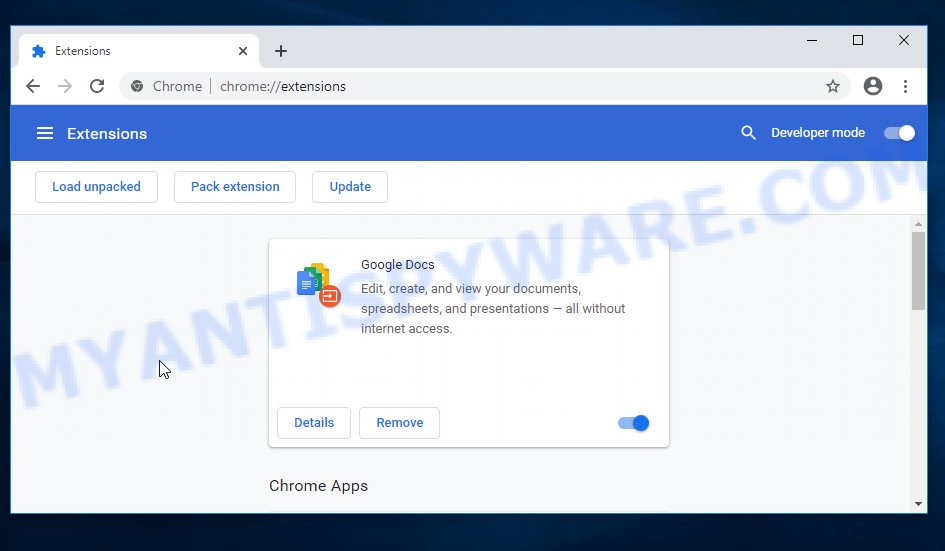
The main purpose of this Fake Google Docs Extension is to redirect the user to online ads, malicious and misleading websites. To do this, it inserts malicious code into every web page that the user opens in the infected browser. This malicious code creates an additional layer that is invisible to the user, but gives the adware the ability to open online advertisements with every user clicks or redirect the browser to a particular website of the choice of the adware authors. Most often, the user’s browser is redirected to websites that promote adware, browser hijackers and other PUPs, as well as various scam web-pages such as Congratulations Dear Amazon Customer, FREE NETFLIX Subscription, You’ve made the 9.68-billionth search. Of course, this Fake Google Docs Extension can be used to secretly install other malware, as well as Trojans and spyware, on an infected computer. Security experts warn that if the browser was redirected to a scam webpage, then that page should be closed as soon as possible, and if a suspicious program was accidentally installed, then it should be removed sooner.
Threat Summary
| Name | Fake Google Docs Extension |
| Type | adware software, potentially unwanted program (PUP), pop up virus, pop ups, pop up advertisements |
| Symptoms |
|
| Removal | Fake Google Docs Extension removal guide |
This fake Google Docs extension is far from the first in the adware category. A few more programs related to this category are WebDiscover, WebNavigatorBrowser, Thebestoffersintheweb. Each of these and similar programs are designed to display advertisements in the form of pop-ups, coupons, links, offers, and even fake alerts. Moreover, they can redirect the user’s browser to dangerous and scam websites. That is, this fake Google Docs extension, and other adware programs, are designed to generate money for their authors, often in ways that are dangerous and harmful to the user.
How can a fake Google Docs extension get on the computer
PUPs, browser hijackers and adware such as a fake Google Docs extension can get installed to the web-browser or computer when the user visit a web-page and press an Install button, or when the user download and run a suspicious application, or when the user install freeware. Sometimes it is possible to avoid the installation of any unwanted software: carefully read the Terms of Use and the Software license, select only Manual, Custom or Advanced installation type, unset all checkboxes before clicking Install or Next button while installing new freeware, launch only reputable programs which download from official websites, NEVER install any unknown and suspicious applications.
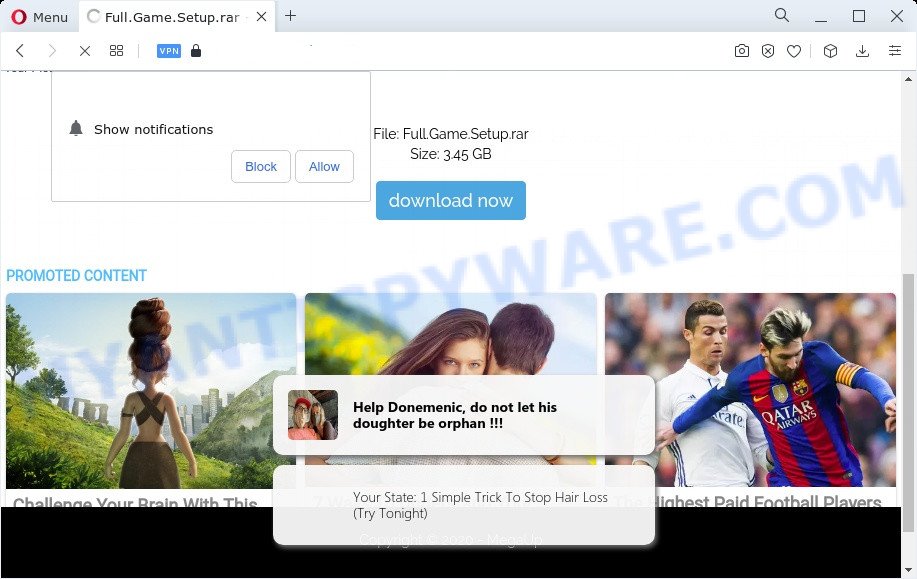
How to remove Fake Google Docs Extension (Virus removal guide)
The following few simple steps will help you to remove Fake Google Docs Extension from Google Chrome and other web-browsers. Moreover, the step-by-step guide below will help you to remove malware, hijackers, potentially unwanted apps and toolbars that your PC may be infected. Please do the instructions step by step. If you need assist or have any questions, then ask for our assistance or type a comment below. Certain of the steps below will require you to close this web-page. So, please read the step-by-step instructions carefully, after that bookmark it or open it on your smartphone for later reference.
To remove Fake Google Docs Extension, use the following steps:
- How to get rid of Fake Google Docs Extension without any software
- Automatic Removal of Fake Google Docs Extension
- How to stay safe online
- Finish words
How to get rid of Fake Google Docs Extension without any software
First try to get rid of Fake Google Docs Extension manually; to do this, follow the steps below. Of course, manual removal of adware software requires more time and may not be suitable for those who are poorly versed in computer settings. In this case, we suggest that you scroll down to the section that describes how to remove Fake Google Docs Extension using free malware removal utilities.
Uninstall newly added adware
First of all, check the list of installed applications on your device and remove all unknown and recently installed applications. If you see an unknown program with incorrect spelling or varying capital letters, it have most likely been installed by malware and you should clean it off first with malware removal tool such as Zemana Anti Malware.
Windows 10, 8.1, 8
Click the Microsoft Windows logo, and then click Search ![]() . Type ‘Control panel’and press Enter as displayed in the following example.
. Type ‘Control panel’and press Enter as displayed in the following example.

Once the ‘Control Panel’ opens, press the ‘Uninstall a program’ link under Programs category like below.

Windows 7, Vista, XP
Open Start menu and select the ‘Control Panel’ at right like below.

Then go to ‘Add/Remove Programs’ or ‘Uninstall a program’ (Microsoft Windows 7 or Vista) as displayed below.

Carefully browse through the list of installed apps and remove all questionable and unknown software. We recommend to click ‘Installed programs’ and even sorts all installed software by date. After you have found anything questionable that may be adware, browser hijacker or PUP, then select this application and click ‘Uninstall’ in the upper part of the window. If the questionable application blocked from removal, then run Revo Uninstaller Freeware to fully delete it from your device.
Remove Fake Google Docs Extension from Firefox
If the Firefox web browser is hijacked by Fake Google Docs Extension and you want to recover the Firefox settings back to their default state, then you should follow the few simple steps below. However, your saved passwords and bookmarks will not be changed, deleted or cleared.
First, run the Firefox and press ![]() button. It will display the drop-down menu on the right-part of the browser. Further, press the Help button (
button. It will display the drop-down menu on the right-part of the browser. Further, press the Help button (![]() ) as shown in the figure below.
) as shown in the figure below.

In the Help menu, select the “Troubleshooting Information” option. Another way to open the “Troubleshooting Information” screen – type “about:support” in the internet browser adress bar and press Enter. It will display the “Troubleshooting Information” page like the one below. In the upper-right corner of this screen, press the “Refresh Firefox” button.

It will display the confirmation prompt. Further, click the “Refresh Firefox” button. The Mozilla Firefox will begin a procedure to fix your problems that caused by the adware software. When, it is finished, click the “Finish” button.
Remove Fake Google Docs Extension from IE
By resetting Internet Explorer web-browser you revert back your internet browser settings to its default state. This is first when troubleshooting problems that might have been caused by Fake Google Docs Extension .
First, launch the Internet Explorer, then press ‘gear’ icon ![]() . It will display the Tools drop-down menu on the right part of the internet browser, then click the “Internet Options” as shown in the figure below.
. It will display the Tools drop-down menu on the right part of the internet browser, then click the “Internet Options” as shown in the figure below.

In the “Internet Options” screen, select the “Advanced” tab, then click the “Reset” button. The Internet Explorer will display the “Reset Internet Explorer settings” dialog box. Further, press the “Delete personal settings” check box to select it. Next, click the “Reset” button as displayed on the screen below.

When the procedure is complete, press “Close” button. Close the IE and reboot your PC system for the changes to take effect. This step will help you to restore your internet browser’s startpage, default search provider and new tab to default state.
Remove Fake Google Docs Extension from Google Chrome
If you have adware problem or the Chrome is running slow, then reset Chrome settings can help you. In the steps below we’ll show you a way to reset your Chrome settings to original state without reinstall. This will also allow to delete Fake Google Docs Extension from your web browser.
First start the Google Chrome. Next, click the button in the form of three horizontal dots (![]() ).
).
It will open the Google Chrome menu. If Google Chrome displays the Managed by your organization message, then complete the following guide: How to remove Managed by your organization Chrome virus. Select More Tools, then press Extensions. Carefully browse through the list of installed extensions. If the list has the addon signed with “Installed by enterprise policy” or “Installed by your administrator”, then complete the following guidance: Remove Chrome extensions installed by enterprise policy.
Open the Google Chrome menu once again. Further, click the option named “Settings”.

The web-browser will show the settings screen. Another method to open the Google Chrome’s settings – type chrome://settings in the browser adress bar and press Enter
Scroll down to the bottom of the page and click the “Advanced” link. Now scroll down until the “Reset” section is visible, as displayed on the screen below and click the “Reset settings to their original defaults” button.

The Chrome will display the confirmation prompt similar to the one below.

You need to confirm your action, click the “Reset” button. The internet browser will start the procedure of cleaning. When it’s done, the web-browser’s settings including search provider, start page and new tab page back to the values that have been when the Google Chrome was first installed on your PC.
Automatic Removal of Fake Google Docs Extension
The best adware removal tool should be able to scan and remove adware, malware, PUPs, toolbars, keyloggers, browser hijackers, worms, trojans, and ad generators. The key is to find one with a good reputation and these features. Most of the quality tools listed below offer free malware scanning and removal, so you can find and remove unwanted programs without having to pay.
How to get rid of Fake Google Docs Extension adware with Zemana Free
Zemana Anti Malware is a free malware removal tool for Windows operating system to find and remove Fake Google Docs Extension, and other malware such as browser hijackers, malicious browser extensions, browser toolbars.
Now you can setup and use Zemana Free to get rid of Fake Google Docs Extension from your web-browser by following the steps below:
Please go to the following link to download Zemana Free setup file called Zemana.AntiMalware.Setup on your computer. Save it on your Windows desktop or in any other place.
165499 downloads
Author: Zemana Ltd
Category: Security tools
Update: July 16, 2019
Start the installation package after it has been downloaded successfully and then follow the prompts to install this utility on your device.

During install you can change certain settings, but we recommend you do not make any changes to default settings.
When setup is finished, this malware removal tool will automatically start and update itself. You will see its main window as shown below.

Now click the “Scan” button . Zemana Free tool will begin scanning the whole computer to find out the Fake Google Docs Extension. Depending on your PC, the scan can take anywhere from a few minutes to close to an hour. When a threat is detected, the number of the security threats will change accordingly. Wait until the the checking is complete.

After Zemana Anti Malware has finished scanning your device, a list of all items found is created. Make sure to check mark the threats that are unsafe and then click “Next” button.

The Zemana will remove adware and other malicious software. Once finished, you can be prompted to reboot your PC system to make the change take effect.
Delete Fake Google Docs Extension with Hitman Pro
HitmanPro is one of the most effective tools for removing adware, potentially unwanted programs and other malware. It can search for hidden adware in your computer and delete all harmful folders and files related to adware. HitmanPro will help you to remove Fake Google Docs Extension from your PC and Firefox, IE, Edge and Chrome. We strongly advise you to download this utility as the authors are working hard to make it better.
Visit the following page to download Hitman Pro. Save it on your MS Windows desktop.
Download and use Hitman Pro on your PC system. Once started, click “Next” button . Hitman Pro program will scan through the whole PC for the adware software. Depending on your PC system, the scan can take anywhere from a few minutes to close to an hour. During the scan HitmanPro will find threats present on your personal computer..

When the system scan is done, HitmanPro will open a scan report.

Make sure all threats have ‘checkmark’ and click Next button.
It will show a prompt, click the “Activate free license” button to begin the free 30 days trial to get rid of all malicious software found.
How to get rid of Fake Google Docs Extension with MalwareBytes
You can remove Fake Google Docs Extension automatically through the use of MalwareBytes. We suggest this free malicious software removal utility because it may easily remove browser hijackers, adware, PUPs and toolbars with all their components such as files, folders and registry entries.

- Download MalwareBytes from the following link. Save it to your Desktop so that you can access the file easily.
Malwarebytes Anti-malware
327717 downloads
Author: Malwarebytes
Category: Security tools
Update: April 15, 2020
- After the downloading process is finished, close all apps and windows on your computer. Open a file location. Double-click on the icon that’s named MBsetup.
- Choose “Personal computer” option and press Install button. Follow the prompts.
- Once install is complete, click the “Scan” button for checking your PC for the Fake Google Docs Extension. A scan can take anywhere from 10 to 30 minutes, depending on the count of files on your PC and the speed of your personal computer. During the scan MalwareBytes will scan for threats exist on your PC.
- When MalwareBytes Anti Malware is finished scanning your computer, MalwareBytes Free will show you the results. Make sure all threats have ‘checkmark’ and press “Quarantine”. When the clean-up is done, you can be prompted to reboot your computer.
The following video offers a step-by-step instructions on how to remove hijackers, adware and other malware with MalwareBytes Free.
How to stay safe online
One of the worst things is the fact that you cannot block all harmful web-pages using only built-in Windows capabilities. However, there is a program out that you can use to stop unwanted browser redirects, ads and popups in any modern internet browsers including Microsoft Edge, Microsoft Internet Explorer, Mozilla Firefox and Google Chrome. It’s called Adguard and it works very well.
- First, visit the page linked below, then click the ‘Download’ button in order to download the latest version of AdGuard.
Adguard download
27035 downloads
Version: 6.4
Author: © Adguard
Category: Security tools
Update: November 15, 2018
- When downloading is done, start the downloaded file. You will see the “Setup Wizard” program window. Follow the prompts.
- After the installation is finished, press “Skip” to close the installation application and use the default settings, or click “Get Started” to see an quick tutorial that will allow you get to know AdGuard better.
- In most cases, the default settings are enough and you don’t need to change anything. Each time, when you start your computer, AdGuard will run automatically and stop unwanted advertisements, block harmful and misleading web-sites. For an overview of all the features of the program, or to change its settings you can simply double-click on the icon named AdGuard, which is located on your desktop.
Finish words
Now your personal computer should be free of the Fake Google Docs Extension. We suggest that you keep AdGuard (to help you block unwanted ads and harmful web-sites) and Zemana Anti Malware (to periodically scan your computer for new malicious software, browser hijackers and adware software). Make sure that you have all the Critical Updates recommended for Microsoft Windows OS. Without regular updates you WILL NOT be protected when new browser hijackers, harmful applications and adware are released.
If you are still having problems while trying to get rid of Fake Google Docs Extension from your web-browser, then ask for help here.


















