Mediacloud.work popup is a browser-based scam that tricks computer users into signing up for its push notifications to deliver unwanted adverts directly to the desktop. This web page states that clicking ‘Allow’ button is necessary to connect to the Internet, watch a video, access the content of the web site, enable Flash Player, download a file, and so on.
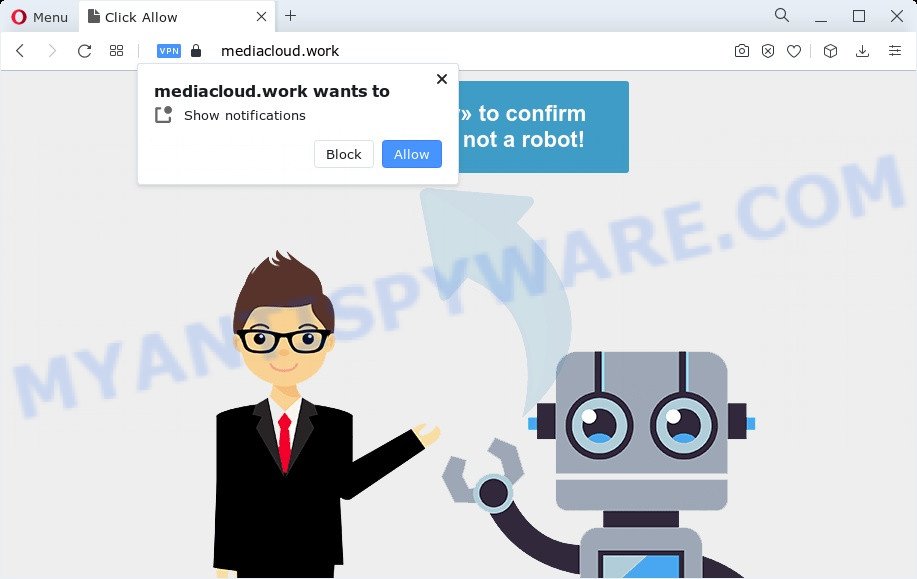
Once click on the ‘Allow’, the Mediacloud.work web-site gets your permission to send spam notifications in form of pop-up advertisements in the right bottom corner of the desktop. Push notifications are originally developed to alert the user of recently published news. Cyber criminals abuse ‘browser notification feature’ to avoid antivirus and ad-blocker applications by displaying intrusive adverts. These advertisements are displayed in the lower right corner of the screen urges users to play online games, visit questionable web pages, install internet browser add-ons & so on.

To end this intrusive behavior and delete Mediacloud.work spam notifications, you need to change browser settings that got changed by adware. For that, complete the Mediacloud.work removal guidance below. Once you delete notifications subscription, the Mediacloud.work popups advertisements will no longer display on the screen.
Threat Summary
| Name | Mediacloud.work pop up |
| Type | spam notifications ads, pop-up virus, pop ups, pop-up advertisements |
| Distribution | social engineering attack, PUPs, adware, shady popup ads |
| Symptoms |
|
| Removal | Mediacloud.work removal guide |
How did you get infected with Mediacloud.work pop ups
These Mediacloud.work pop ups are caused by misleading advertisements on the web-sites you visit or adware. Adware software is type of malicious software that can cause problems for your PC. It can generate numerous additional pop-up, banner, pop-under and in-text link ads flooding on your web-browser; collect your privacy information like login details, online searches, etc; run in the background and drag down your computer running speed; give more chances for other adware, potentially unwanted applications even malware to get on your PC.
The majority of adware come bundled with free applications or even paid software that Web users can easily download online. The installers of such applications, in many cases, clearly show that they will install additional software. The option is given to users to stop the install of any bundled apps. So, in order to avoid the installation of any adware: read all disclaimers and install screens very carefully, choose only Custom or Advanced installation option and uncheck all optional applications in which you are unsure.
It’s important, do not use Mediacloud.work webpage and do not click on ads placed on it, as they can lead you to a more malicious or misleading web-sites. The best option is to use the steps posted below to clean your computer of adware software and thereby remove Mediacloud.work pop up ads.
How to remove Mediacloud.work pop-up advertisements (removal instructions)
We are presenting various solutions to remove Mediacloud.work pop ups from the Internet Explorer, Google Chrome, MS Edge and Mozilla Firefox using only internal Windows functions. Most of adware and potentially unwanted applications can be removed through these processes. If these steps does not help to remove Mediacloud.work pop-ups, then it’s better to run a free malicious software removal tools linked below.
To remove Mediacloud.work pop ups, complete the following steps:
- How to manually remove Mediacloud.work
- Automatic Removal of Mediacloud.work advertisements
- How to block Mediacloud.work
- To sum up
How to manually remove Mediacloud.work
The step-by-step tutorial will allow you manually remove Mediacloud.work popups from the PC system. If you have little experience in using computers, we recommend that you use the free utilities listed below.
Remove suspicious software using Microsoft Windows Control Panel
The process of adware software removal is generally the same across all versions of Microsoft Windows OS from 10 to XP. To start with, it is necessary to check the list of installed applications on your computer and uninstall all unused, unknown and dubious applications.
Windows 8, 8.1, 10
First, click Windows button

Once the ‘Control Panel’ opens, click the ‘Uninstall a program’ link under Programs category as displayed on the image below.

You will see the ‘Uninstall a program’ panel like below.

Very carefully look around the entire list of applications installed on your computer. Most probably, one of them is the adware software which causes intrusive Mediacloud.work popups. If you’ve many software installed, you can help simplify the search of malicious software by sort the list by date of installation. Once you’ve found a questionable, unwanted or unused program, right click to it, after that press ‘Uninstall’.
Windows XP, Vista, 7
First, click ‘Start’ button and select ‘Control Panel’ at right panel as displayed on the image below.

Once the Windows ‘Control Panel’ opens, you need to click ‘Uninstall a program’ under ‘Programs’ as displayed on the image below.

You will see a list of applications installed on your PC system. We recommend to sort the list by date of installation to quickly find the applications that were installed last. Most likely, it’s the adware that causes Mediacloud.work pop up advertisements in your browser. If you’re in doubt, you can always check the program by doing a search for her name in Google, Yahoo or Bing. After the application which you need to delete is found, simply click on its name, and then press ‘Uninstall’ like below.

Remove Mediacloud.work notifications from browsers
Your browser likely now allows the Mediacloud.work webpage to send you browser notification spam, but you do not want the undesired ads from this web site and we understand that. We have put together this guidance on how you can get rid of Mediacloud.work popup ads from Safari, Internet Explorer, Firefox, Microsoft Edge, Android and Chrome.
|
|
|
|
|
|
Remove Mediacloud.work popups from IE
The Internet Explorer reset is great if your web-browser is hijacked or you have unwanted add-ons or toolbars on your browser, which installed by an malicious software.
First, start the Microsoft Internet Explorer, then click ‘gear’ icon ![]() . It will open the Tools drop-down menu on the right part of the internet browser, then click the “Internet Options” as shown on the screen below.
. It will open the Tools drop-down menu on the right part of the internet browser, then click the “Internet Options” as shown on the screen below.

In the “Internet Options” screen, select the “Advanced” tab, then press the “Reset” button. The IE will display the “Reset Internet Explorer settings” dialog box. Further, click the “Delete personal settings” check box to select it. Next, click the “Reset” button similar to the one below.

Once the procedure is done, click “Close” button. Close the Internet Explorer and reboot your personal computer for the changes to take effect. This step will help you to restore your web browser’s search provider by default, startpage and new tab page to default state.
Remove Mediacloud.work pop-up ads from Google Chrome
Resetting Chrome to default values is effective in deleting the Mediacloud.work pop up advertisements from your browser. This method is always effective to complete if you have difficulty in removing changes caused by adware.
First run the Google Chrome. Next, press the button in the form of three horizontal dots (![]() ).
).
It will open the Chrome menu. Choose More Tools, then click Extensions. Carefully browse through the list of installed add-ons. If the list has the extension signed with “Installed by enterprise policy” or “Installed by your administrator”, then complete the following steps: Remove Google Chrome extensions installed by enterprise policy.
Open the Google Chrome menu once again. Further, click the option named “Settings”.

The browser will open the settings screen. Another method to show the Google Chrome’s settings – type chrome://settings in the web browser adress bar and press Enter
Scroll down to the bottom of the page and press the “Advanced” link. Now scroll down until the “Reset” section is visible, as shown on the image below and press the “Reset settings to their original defaults” button.

The Google Chrome will display the confirmation dialog box as displayed in the figure below.

You need to confirm your action, press the “Reset” button. The web-browser will start the procedure of cleaning. When it is finished, the web-browser’s settings including search engine, newtab and start page back to the values that have been when the Chrome was first installed on your device.
Remove Mediacloud.work pop ups from Firefox
If Firefox settings are hijacked by the adware software, your web browser shows annoying pop up advertisements, then ‘Reset Firefox’ could solve these problems. It’ll save your personal information such as saved passwords, bookmarks, auto-fill data and open tabs.
Click the Menu button (looks like three horizontal lines), and click the blue Help icon located at the bottom of the drop down menu as displayed in the figure below.

A small menu will appear, click the “Troubleshooting Information”. On this page, click “Refresh Firefox” button such as the one below.

Follow the onscreen procedure to revert back your Firefox web browser settings to their default values.
Automatic Removal of Mediacloud.work advertisements
The manual guidance above is tedious to use and can not always help to fully get rid of the Mediacloud.work pop up advertisements. Here I am telling you an automatic solution to get rid of this adware from your device fully. Zemana Free, MalwareBytes AntiMalware (MBAM) and Hitman Pro are antimalware tools that can be used to scan for and remove all kinds of malware including adware software that cause annoying Mediacloud.work pop-up advertisements.
Get rid of Mediacloud.work popups with Zemana Free
Does Zemana Free remove adware that cause annoying Mediacloud.work advertisements? The adware is often downloaded with malicious software which can cause you to install an program such as spyware you don’t want. Therefore, suggest using the Zemana AntiMalware (ZAM). It is a tool created to scan and remove adware and other malware from your device for free.
- Zemana Anti-Malware (ZAM) can be downloaded from the following link. Save it to your Desktop so that you can access the file easily.
Zemana AntiMalware
164820 downloads
Author: Zemana Ltd
Category: Security tools
Update: July 16, 2019
- Once you have downloaded the installation file, make sure to double click on the Zemana.AntiMalware.Setup. This would start the Zemana installation on your PC.
- Select setup language and click ‘OK’ button.
- On the next screen ‘Setup Wizard’ simply click the ‘Next’ button and follow the prompts.

- Finally, once the installation is complete, Zemana Free will launch automatically. Else, if doesn’t then double-click on the Zemana icon on your desktop.
- Now that you have successfully install Zemana, let’s see How to use Zemana Anti Malware to get rid of Mediacloud.work advertisements from your computer.
- After you have launched the Zemana Anti-Malware, you’ll see a window as shown on the image below, just press ‘Scan’ button to begin scanning your PC system for the adware software.

- Now pay attention to the screen while Zemana Anti Malware (ZAM) scans your personal computer.

- After that process is done, Zemana Free will open a list of found items. You may remove threats (move to Quarantine) by simply press ‘Next’ button.

- Zemana AntiMalware (ZAM) may require a restart computer in order to complete the Mediacloud.work ads removal process.
- If you want to permanently delete adware from your PC, then click ‘Quarantine’ icon, select all malware, adware software, PUPs and other threats and press Delete.
- Restart your device to complete the adware removal process.
Get rid of Mediacloud.work ads and malicious extensions with HitmanPro
If Zemana Anti-Malware cannot get rid of this adware software, then we suggests to run the HitmanPro. Hitman Pro is a free removal tool for browser hijackers, potentially unwanted applications, toolbars and adware that causes multiple undesired pop-ups. It’s specially designed to work as a second scanner for your computer.
Installing the Hitman Pro is simple. First you will need to download Hitman Pro by clicking on the following link.
Download and use HitmanPro on your computer. Once started, press “Next” button to search for adware responsible for Mediacloud.work advertisements. This procedure can take some time, so please be patient. While the HitmanPro is checking, you may see number of objects it has identified either as being malware..

Once finished, HitmanPro will prepare a list of unwanted software and adware software.

Review the scan results and then click Next button.
It will open a dialog box, press the “Activate free license” button to begin the free 30 days trial to get rid of all malware found.
Run MalwareBytes Free to remove Mediacloud.work ads
If you’re still having problems with the Mediacloud.work popups — or just wish to check your device occasionally for adware and other malware — download MalwareBytes Free. It’s free for home use, and detects and deletes various undesired apps that attacks your personal computer or degrades PC system performance. MalwareBytes Anti Malware (MBAM) can remove adware, PUPs as well as malicious software, including ransomware and trojans.
Click the following link to download the latest version of MalwareBytes for MS Windows. Save it on your Microsoft Windows desktop or in any other place.
327077 downloads
Author: Malwarebytes
Category: Security tools
Update: April 15, 2020
Once the downloading process is finished, close all windows on your computer. Further, launch the file called MBSetup. If the “User Account Control” dialog box pops up like below, press the “Yes” button.

It will open the Setup wizard that will allow you install MalwareBytes Free on the computer. Follow the prompts and do not make any changes to default settings.

Once setup is finished successfully, click “Get Started” button. Then MalwareBytes Free will automatically start and you may see its main window as shown in the figure below.

Next, press the “Scan” button to search for adware that causes Mediacloud.work advertisements. This procedure can take some time, so please be patient. When a malicious software, adware or PUPs are detected, the number of the security threats will change accordingly. Wait until the the checking is complete.

As the scanning ends, MalwareBytes Anti Malware (MBAM) will open a list of all items detected by the scan. Once you’ve selected what you want to remove from your PC click “Quarantine” button.

The MalwareBytes Free will remove adware that causes multiple undesired pop ups. After finished, you can be prompted to restart your PC. We recommend you look at the following video, which completely explains the process of using the MalwareBytes AntiMalware (MBAM) to remove hijackers, adware software and other malware.
How to block Mediacloud.work
By installing an ad blocker application like AdGuard, you’re able to block Mediacloud.work, autoplaying video ads and remove a large number of distracting and intrusive ads on web sites.
Click the link below to download AdGuard. Save it directly to your MS Windows Desktop.
26849 downloads
Version: 6.4
Author: © Adguard
Category: Security tools
Update: November 15, 2018
Once the downloading process is complete, double-click the downloaded file to start it. The “Setup Wizard” window will show up on the computer screen as shown on the image below.

Follow the prompts. AdGuard will then be installed and an icon will be placed on your desktop. A window will show up asking you to confirm that you want to see a quick tutorial as shown on the screen below.

Press “Skip” button to close the window and use the default settings, or press “Get Started” to see an quick guidance that will allow you get to know AdGuard better.
Each time, when you start your device, AdGuard will start automatically and stop undesired advertisements, block Mediacloud.work, as well as other malicious or misleading web-sites. For an overview of all the features of the program, or to change its settings you can simply double-click on the AdGuard icon, that is located on your desktop.
To sum up
Now your PC should be clean of the adware related to the Mediacloud.work popups. We suggest that you keep Zemana AntiMalware (to periodically scan your device for new adwares and other malicious software) and AdGuard (to help you stop intrusive popups and malicious webpages). Moreover, to prevent any adware, please stay clear of unknown and third party apps, make sure that your antivirus program, turn on the option to find PUPs.
If you need more help with Mediacloud.work pop ups related issues, go to here.






















