Ncsalisedd.top pop ups are a social engineering attack that lures you to accept push notifications via the browser. It displays the ‘Show notifications’ confirmation request claims that clicking ‘Allow’ will let the user download a file, watch a video, enable Flash Player, access the content of the web-page, connect to the Internet, and so on.
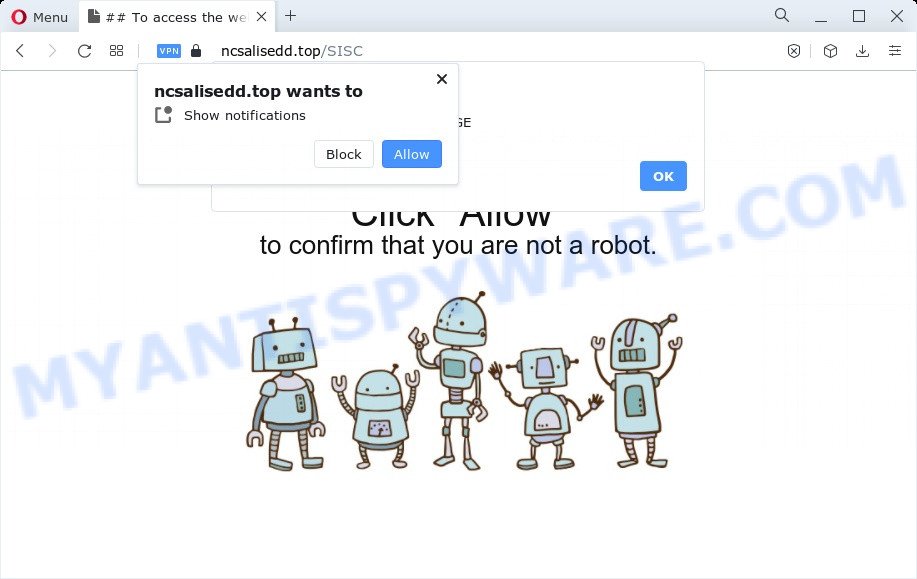
If click on the ‘Allow’ button, the Ncsalisedd.top website gets your permission to send spam notifications in form of pop up ads in the lower right corner of the desktop. The makers of Ncsalisedd.top use these push notifications to bypass protection against pop ups in the internet browser and therefore show a ton of unwanted adverts. These ads are used to promote questionable web browser addons, fake prizes scams, fake software, and adult web sites.

If you’re receiving browser notification spam, you can remove Ncsalisedd.top subscription by going into your web browser’s settings and following the Ncsalisedd.top removal tutorial below. Once you remove Ncsalisedd.top subscription, the push notifications will no longer appear on your browser.
Threat Summary
| Name | Ncsalisedd.top popup |
| Type | browser notification spam advertisements, pop-up advertisements, popups, popup virus |
| Distribution | shady pop up ads, potentially unwanted programs, social engineering attack, adware |
| Symptoms |
|
| Removal | Ncsalisedd.top removal guide |
How did you get infected with Ncsalisedd.top pop-ups
These Ncsalisedd.top pop-ups are caused by suspicious advertisements on the webpages you visit or adware software. Adware is unwanted software that delivers advertisements and prompts annoying advertising popups, while you browse the World Wide Web. Adware software may replace the advertisements of other companies with its own. Most often, adware will track your surfing habits and report this info to its creators.
Most of unwanted ads and pop ups come from browser toolbars and/or plugins, BHOs (browser helper objects) and optional programs. In many cases, these items claim itself as programs that improve your experience on the World Wide Web by providing a fast and interactive homepage or a search provider that does not track you. Remember, how to avoid the unwanted applications. Be cautious, start only reputable apps which download from reputable sources. NEVER install any unknown and dubious applications.
In this post we will discuss how can you delete Ncsalisedd.top advertisements from the Mozilla Firefox, Chrome, Internet Explorer and MS Edge manually or with free adware removal tools compatible with MS Windows 10 (8, 7 and XP).
How to remove Ncsalisedd.top pop-ups from Chrome, Firefox, IE, Edge
According to computer security experts, Ncsalisedd.top popup advertisements removal can be finished manually and/or automatically. These utilities that are listed below will help you remove adware, malicious web-browser extensions, malware and potentially unwanted applications . However, if you’re not willing to install other programs to remove Ncsalisedd.top popups, then use guide listed below to return your PC system settings to their previous states.
To remove Ncsalisedd.top pop ups, use the steps below:
- How to manually delete Ncsalisedd.top
- Automatic Removal of Ncsalisedd.top advertisements
- Run AdBlocker to stop Ncsalisedd.top ads and stay safe online
- To sum up
How to manually delete Ncsalisedd.top
Most adware can be removed manually, without the use of antivirus software or other removal tools. The manual steps below will show you how to remove Ncsalisedd.top pop ups step by step. Although each of the steps is easy and does not require special knowledge, but you doubt that you can complete them, then use the free utilities, a list of which is given below.
Uninstall PUPs through the Microsoft Windows Control Panel
You can manually get rid of most nonaggressive adware by removing the program that it came with or removing the adware itself using ‘Add/Remove programs’ or ‘Uninstall a program’ option in MS Windows Control Panel.
Windows 10, 8.1, 8
Click the MS Windows logo, and then press Search ![]() . Type ‘Control panel’and press Enter like the one below.
. Type ‘Control panel’and press Enter like the one below.

After the ‘Control Panel’ opens, click the ‘Uninstall a program’ link under Programs category as shown on the image below.

Windows 7, Vista, XP
Open Start menu and select the ‘Control Panel’ at right as shown on the image below.

Then go to ‘Add/Remove Programs’ or ‘Uninstall a program’ (MS Windows 7 or Vista) like below.

Carefully browse through the list of installed applications and delete all dubious and unknown applications. We recommend to press ‘Installed programs’ and even sorts all installed software by date. After you have found anything dubious that may be the adware that causes Ncsalisedd.top pop-ups or other potentially unwanted program (PUP), then select this program and click ‘Uninstall’ in the upper part of the window. If the questionable program blocked from removal, then use Revo Uninstaller Freeware to fully get rid of it from your computer.
Remove Ncsalisedd.top notifications from browsers
if you became a victim of cybercriminals and clicked on the “Allow” button, then your web-browser was configured to display intrusive ads. To remove the ads, you need to remove the notification permission that you gave the Ncsalisedd.top web-site to send browser notification spam.
|
|
|
|
|
|
Delete Ncsalisedd.top pop-up advertisements from Mozilla Firefox
If the Firefox settings such as search engine, start page and newtab have been changed by the adware, then resetting it to the default state can help. It will save your personal information such as saved passwords, bookmarks, auto-fill data and open tabs.
Click the Menu button (looks like three horizontal lines), and press the blue Help icon located at the bottom of the drop down menu as shown on the screen below.

A small menu will appear, click the “Troubleshooting Information”. On this page, click “Refresh Firefox” button as displayed in the figure below.

Follow the onscreen procedure to return your Firefox web-browser settings to their default state.
Remove Ncsalisedd.top pop ups from Google Chrome
If you have adware software, Ncsalisedd.top pop-up ads problems or Google Chrome is running slow, then reset Google Chrome can help you. In this guidance we’ll show you the method to reset your Google Chrome settings and data to default state without reinstall.

- First start the Chrome and click Menu button (small button in the form of three dots).
- It will display the Google Chrome main menu. Select More Tools, then click Extensions.
- You’ll see the list of installed addons. If the list has the plugin labeled with “Installed by enterprise policy” or “Installed by your administrator”, then complete the following steps: Remove Chrome extensions installed by enterprise policy.
- Now open the Google Chrome menu once again, click the “Settings” menu.
- You will see the Chrome’s settings page. Scroll down and click “Advanced” link.
- Scroll down again and press the “Reset” button.
- The Google Chrome will show the reset profile settings page as on the image above.
- Next click the “Reset” button.
- Once this process is complete, your web-browser’s search engine by default, start page and newtab will be restored to their original defaults.
- To learn more, read the post How to reset Google Chrome settings to default.
Delete Ncsalisedd.top pop up advertisements from Microsoft Internet Explorer
By resetting Internet Explorer browser you return your internet browser settings to its default state. This is first when troubleshooting problems that might have been caused by adware that causes multiple unwanted pop ups.
First, open the Internet Explorer, then click ‘gear’ icon ![]() . It will show the Tools drop-down menu on the right part of the internet browser, then click the “Internet Options” as displayed on the image below.
. It will show the Tools drop-down menu on the right part of the internet browser, then click the “Internet Options” as displayed on the image below.

In the “Internet Options” screen, select the “Advanced” tab, then click the “Reset” button. The Internet Explorer will open the “Reset Internet Explorer settings” dialog box. Further, click the “Delete personal settings” check box to select it. Next, click the “Reset” button as on the image below.

After the task is done, click “Close” button. Close the Microsoft Internet Explorer and reboot your computer for the changes to take effect. This step will help you to restore your web-browser’s homepage, search engine by default and newtab to default state.
Automatic Removal of Ncsalisedd.top advertisements
If you’re an unskilled computer user, then we advise to run free removal utilities listed below to remove Ncsalisedd.top advertisements for good. The automatic way is highly recommended. It has less steps and easier to implement than the manual way. Moreover, it lower risk of system damage. So, the automatic Ncsalisedd.top removal is a better option.
Run Zemana Anti Malware (ZAM) to remove Ncsalisedd.top ads
Zemana Free is an extremely fast tool to get rid of Ncsalisedd.top pop-ups from the Edge, Internet Explorer, Mozilla Firefox and Google Chrome. It also deletes malware and adware software from your PC. It improves your system’s performance by removing PUPs.
Please go to the link below to download the latest version of Zemana for Windows. Save it directly to your Windows Desktop.
164762 downloads
Author: Zemana Ltd
Category: Security tools
Update: July 16, 2019
When the download is done, close all apps and windows on your PC. Double-click the setup file named Zemana.AntiMalware.Setup. If the “User Account Control” dialog box pops up as displayed on the image below, click the “Yes” button.

It will open the “Setup wizard” which will help you install Zemana on your device. Follow the prompts and don’t make any changes to default settings.

Once setup is complete successfully, Zemana Free will automatically start and you can see its main screen as displayed in the figure below.

Now press the “Scan” button to start checking your computer for the adware software that causes Ncsalisedd.top popups. A system scan can take anywhere from 5 to 30 minutes, depending on your computer. While the Zemana program is scanning, you can see how many objects it has identified as threat.

After the system scan is finished, Zemana Anti Malware will show a scan report. All detected items will be marked. You can delete them all by simply click “Next” button. The Zemana will remove adware that causes multiple undesired pop-ups and move the selected threats to the program’s quarantine. When disinfection is done, you may be prompted to restart the PC system.
Get rid of Ncsalisedd.top pop-ups and malicious extensions with Hitman Pro
HitmanPro is a portable tool that finds and removes undesired programs such as hijackers, adware, toolbars, other internet browser extensions and other malicious software. It scans your PC for adware that causes Ncsalisedd.top popups and prepares a list of items marked for removal. HitmanPro will only delete those unwanted apps that you wish to be removed.

- HitmanPro can be downloaded from the following link. Save it to your Desktop so that you can access the file easily.
- When downloading is done, double click the HitmanPro icon. Once this tool is started, press “Next” button to start scanning your computer for the adware software that cause annoying Ncsalisedd.top popups. This task may take quite a while, so please be patient. While the Hitman Pro is scanning, you can see how many objects it has identified either as being malware.
- When HitmanPro completes the scan, HitmanPro will display a list of all threats found by the scan. Once you’ve selected what you wish to delete from your PC click “Next” button. Now click the “Activate free license” button to start the free 30 days trial to get rid of all malware found.
How to remove Ncsalisedd.top with MalwareBytes AntiMalware
We suggest using the MalwareBytes Free that are fully clean your PC system of the adware. The free tool is an advanced malware removal program designed by (c) Malwarebytes lab. This program uses the world’s most popular anti-malware technology. It’s able to help you remove annoying Ncsalisedd.top popups from your internet browsers, PUPs, malicious software, browser hijackers, toolbars, ransomware and other security threats from your personal computer for free.
Please go to the link below to download MalwareBytes AntiMalware (MBAM). Save it on your Microsoft Windows desktop or in any other place.
327028 downloads
Author: Malwarebytes
Category: Security tools
Update: April 15, 2020
Once the download is complete, close all programs and windows on your device. Double-click the setup file named MBSetup. If the “User Account Control” prompt pops up as shown on the screen below, click the “Yes” button.

It will open the Setup wizard that will help you install MalwareBytes AntiMalware on your computer. Follow the prompts and don’t make any changes to default settings.

Once installation is complete successfully, click “Get Started” button. MalwareBytes AntiMalware will automatically start and you can see its main screen as shown below.

Now press the “Scan” button to begin checking your personal computer for the adware software which causes annoying Ncsalisedd.top advertisements. A system scan can take anywhere from 5 to 30 minutes, depending on your PC system. When a threat is detected, the count of the security threats will change accordingly.

As the scanning ends, MalwareBytes AntiMalware will produce a list of unwanted applications and adware. You may remove items (move to Quarantine) by simply click “Quarantine” button. The MalwareBytes Anti Malware will remove adware that causes Ncsalisedd.top advertisements in your internet browser. When that process is finished, you may be prompted to reboot the personal computer.

We recommend you look at the following video, which completely explains the process of using the MalwareBytes AntiMalware to get rid of adware, hijacker and other malware.
Run AdBlocker to stop Ncsalisedd.top ads and stay safe online
One of the worst things is the fact that you cannot stop all those annoying web-pages like Ncsalisedd.top using only built-in Windows capabilities. However, there is a application out that you can use to block unwanted browser redirects, advertisements and pop ups in any modern web-browsers including Firefox, Chrome, Microsoft Edge and IE. It is called Adguard and it works very well.
- Visit the following page to download the latest version of AdGuard for Microsoft Windows. Save it directly to your Microsoft Windows Desktop.
Adguard download
26834 downloads
Version: 6.4
Author: © Adguard
Category: Security tools
Update: November 15, 2018
- After the download is complete, launch the downloaded file. You will see the “Setup Wizard” program window. Follow the prompts.
- After the install is complete, click “Skip” to close the installation application and use the default settings, or click “Get Started” to see an quick tutorial that will allow you get to know AdGuard better.
- In most cases, the default settings are enough and you don’t need to change anything. Each time, when you launch your device, AdGuard will run automatically and stop undesired ads, block Ncsalisedd.top, as well as other harmful or misleading web-sites. For an overview of all the features of the program, or to change its settings you can simply double-click on the icon called AdGuard, that can be found on your desktop.
To sum up
After completing the guide outlined above, your PC system should be clean from adware which cause pop-ups and other malicious software. The Firefox, Chrome, Edge and Microsoft Internet Explorer will no longer reroute you to various annoying web sites similar to Ncsalisedd.top. Unfortunately, if the guidance does not help you, then you have caught a new adware software, and then the best way – ask for help here.



















