Pushall.site pop ups are a social engineering attack which uses social engineering methods to fool you and other unsuspecting users into signing up for its spam notifications that go directly to the desktop or the internet browser. It delivers the message stating that you should click ‘Allow’ button in order to download a file, access the content of the web site, connect to the Internet, enable Flash Player, watch a video, and so on.
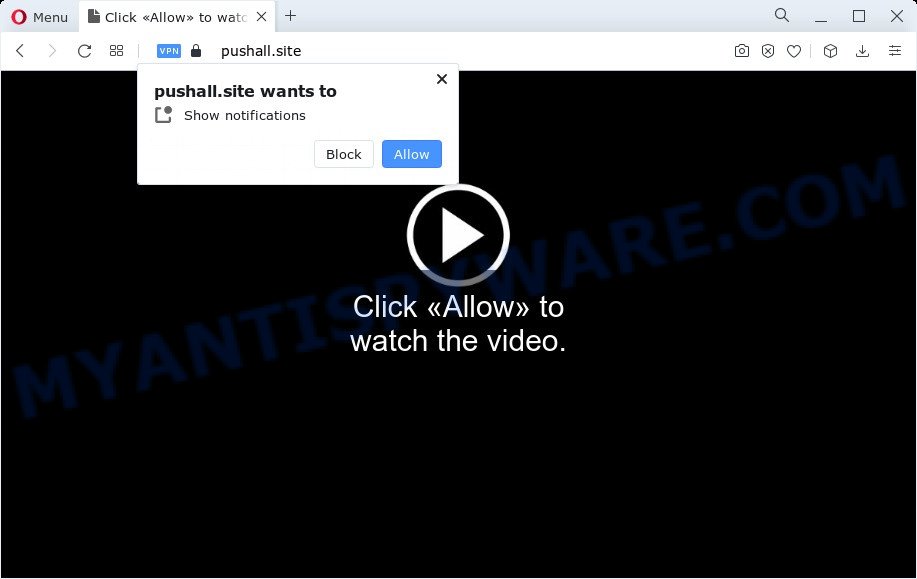
If you click on the ‘Allow’, then your internet browser will be configured to show intrusive ads on your desktop, even when the web browser is closed. Push notifications are originally created to alert the user of recently published blog posts. Cybercriminals abuse ‘browser notification feature’ to avoid antivirus software and ad blocking apps by presenting unwanted advertisements. These advertisements are displayed in the lower right corner of the screen urges users to play online games, visit dubious web-sites, install web-browser extensions & so on.

To end this intrusive behavior and remove Pushall.site push notifications, you need to modify browser settings that got altered by adware. For that, complete the Pushall.site removal steps below. Once you delete notifications subscription, the Pushall.site pop-ups advertisements will no longer show on your browser.
Threat Summary
| Name | Pushall.site popup |
| Type | spam notifications ads, pop up virus, popups, pop-up advertisements |
| Distribution | adware, social engineering attack, PUPs, suspicious pop up advertisements |
| Symptoms |
|
| Removal | Pushall.site removal guide |
How did you get infected with Pushall.site pop-ups
These Pushall.site pop-ups are caused by dubious ads on the web pages you visit or adware. Adware is short for ‘ad supported’ software. Additionally, some malicious software has adware built into the program. Adware software displays unwanted advertisements that appear in unclosable windows or sponsored links on computer screens. In order to show unwanted ads as often as possible adware can alter your browser settings. You may even find that your device settings are modified without your knowledge. The makers of adware do so in order to generate profit via third-party ad network. Thus every your click on the ads generates revenue for them.
Adware usually spreads bundled with another program in the same installer. The risk of this is especially high for the various free software downloaded from the World Wide Web. The developers of the applications are hoping that users will run the quick installation method, that is simply to click the Next button, without paying attention to the information on the screen and don’t carefully considering every step of the installation procedure. Thus, adware can infiltrate your device without your knowledge. Therefore, it’s very important to read everything that the program says during install, including the ‘Terms of Use’ and ‘Software license’. Use only the Manual, Custom or Advanced install mode. This mode will allow you to disable all optional and unwanted applications and components.
You probably want to know how to get rid of adware as well as remove Pushall.site pop-up advertisements. In the step-by-step instructions below we will tell you about how to solve your issues.
How to remove Pushall.site pop-up ads (removal steps)
In order to remove Pushall.site popups from the Edge, Internet Explorer, Google Chrome and Mozilla Firefox, you need to reset the browser settings. Additionally, you should look up for other dubious entries, such as files, programs, web-browser extensions and shortcut files. However, if you want to delete Pushall.site pop ups easily, you should use reputable anti malware utility and let it do the job for you.
To remove Pushall.site pop ups, complete the following steps:
- How to manually remove Pushall.site
- Automatic Removal of Pushall.site popup advertisements
- Run AdBlocker to block Pushall.site and stay safe online
- Finish words
How to manually remove Pushall.site
The step-by-step guide created by our team will help you manually remove Pushall.site pop-up ads from the browser. If you have little experience in using computers, we advise that you use the free utilities listed below.
Uninstall potentially unwanted programs using Microsoft Windows Control Panel
Some PUPs, browser hijacking programs and adware can be deleted by uninstalling the freeware they came with. If this way does not succeed, then looking them up in the list of installed software in Microsoft Windows Control Panel. Use the “Uninstall” command in order to delete them.
Windows 10, 8.1, 8
Click the Microsoft Windows logo, and then click Search ![]() . Type ‘Control panel’and press Enter as shown below.
. Type ‘Control panel’and press Enter as shown below.

When the ‘Control Panel’ opens, click the ‘Uninstall a program’ link under Programs category as shown below.

Windows 7, Vista, XP
Open Start menu and select the ‘Control Panel’ at right as displayed in the figure below.

Then go to ‘Add/Remove Programs’ or ‘Uninstall a program’ (MS Windows 7 or Vista) as displayed on the screen below.

Carefully browse through the list of installed programs and remove all dubious and unknown apps. We recommend to press ‘Installed programs’ and even sorts all installed programs by date. After you have found anything dubious that may be the adware which cause pop ups or other PUP (potentially unwanted program), then select this program and click ‘Uninstall’ in the upper part of the window. If the suspicious application blocked from removal, then run Revo Uninstaller Freeware to fully remove it from your device.
Remove Pushall.site notifications from browsers
If you’re getting browser notification spam from the Pushall.site or another unwanted web page, you’ll have previously pressed the ‘Allow’ button. Below we will teach you how to turn them off.
|
|
|
|
|
|
Remove Pushall.site pop up advertisements from Google Chrome
Reset Chrome settings will help you to completely reset your browser. The result of activating this function will bring Google Chrome settings back to its original settings. This can remove Pushall.site pop up ads and disable malicious extensions. It will keep your personal information like browsing history, bookmarks, passwords and web form auto-fill data.
Open the Google Chrome menu by clicking on the button in the form of three horizontal dotes (![]() ). It will open the drop-down menu. Select More Tools, then press Extensions.
). It will open the drop-down menu. Select More Tools, then press Extensions.
Carefully browse through the list of installed addons. If the list has the addon labeled with “Installed by enterprise policy” or “Installed by your administrator”, then complete the following guidance: Remove Google Chrome extensions installed by enterprise policy otherwise, just go to the step below.
Open the Chrome main menu again, click to “Settings” option.

Scroll down to the bottom of the page and click on the “Advanced” link. Now scroll down until the Reset settings section is visible, as shown on the screen below and click the “Reset settings to their original defaults” button.

Confirm your action, press the “Reset” button.
Delete Pushall.site pop-ups from Mozilla Firefox
If Mozilla Firefox settings are hijacked by the adware, your web browser shows unwanted popup advertisements, then ‘Reset Firefox’ could solve these problems. When using the reset feature, your personal information like passwords, bookmarks, browsing history and web form auto-fill data will be saved.
Start the Mozilla Firefox and click the menu button (it looks like three stacked lines) at the top right of the internet browser screen. Next, press the question-mark icon at the bottom of the drop-down menu. It will display the slide-out menu.

Select the “Troubleshooting information”. If you’re unable to access the Help menu, then type “about:support” in your address bar and press Enter. It bring up the “Troubleshooting Information” page as on the image below.

Click the “Refresh Firefox” button at the top right of the Troubleshooting Information page. Select “Refresh Firefox” in the confirmation prompt. The Firefox will start a task to fix your problems that caused by the Pushall.site adware. After, it is finished, press the “Finish” button.
Remove Pushall.site pop-ups from Internet Explorer
If you find that Internet Explorer web-browser settings such as newtab page, default search engine and home page had been replaced by adware related to the Pushall.site advertisements, then you may revert back your settings, via the reset internet browser procedure.
First, launch the Internet Explorer, then press ‘gear’ icon ![]() . It will show the Tools drop-down menu on the right part of the web browser, then click the “Internet Options” like below.
. It will show the Tools drop-down menu on the right part of the web browser, then click the “Internet Options” like below.

In the “Internet Options” screen, select the “Advanced” tab, then press the “Reset” button. The Microsoft Internet Explorer will display the “Reset Internet Explorer settings” dialog box. Further, click the “Delete personal settings” check box to select it. Next, click the “Reset” button as on the image below.

When the task is complete, press “Close” button. Close the Microsoft Internet Explorer and reboot your computer for the changes to take effect. This step will help you to restore your internet browser’s newtab, startpage and search provider by default to default state.
Automatic Removal of Pushall.site popup advertisements
If the Pushall.site advertisements are still there, the situation is more serious. But do not worry. There are several utilities which are created to scan for and delete adware from your web browser and PC system. If you are looking for a free way to adware software removal, then Zemana is a good option. Also you can get HitmanPro and MalwareBytes Anti-Malware (MBAM). Both programs also available for free unlimited scanning and for removal of found malware, adware and PUPs.
How to remove Pushall.site popup ads with Zemana
Zemana AntiMalware is a lightweight tool which created to run alongside your antivirus software, detecting and uninstalling malware, adware and potentially unwanted programs that other applications miss. Zemana is easy to use, fast, does not use many resources and have great detection and removal rates.
Zemana Anti Malware (ZAM) can be downloaded from the following link. Save it directly to your Microsoft Windows Desktop.
164820 downloads
Author: Zemana Ltd
Category: Security tools
Update: July 16, 2019
When the download is complete, close all apps and windows on your PC system. Double-click the install file called Zemana.AntiMalware.Setup. If the “User Account Control” dialog box pops up as shown in the figure below, click the “Yes” button.

It will open the “Setup wizard” which will help you set up Zemana Free on your device. Follow the prompts and do not make any changes to default settings.

Once installation is complete successfully, Zemana Free will automatically start and you can see its main screen as displayed in the following example.

Now click the “Scan” button . Zemana program will scan through the whole personal computer for the adware which causes undesired Pushall.site ads. A system scan can take anywhere from 5 to 30 minutes, depending on your device. When a malware, adware software or PUPs are detected, the number of the security threats will change accordingly.

After the scan is complete, a list of all threats found is prepared. In order to remove all threats, simply press “Next” button. The Zemana Anti-Malware will remove adware software which cause intrusive Pushall.site popups. Once that process is finished, you may be prompted to reboot the PC.
Use Hitman Pro to delete Pushall.site pop-ups
Hitman Pro is a portable utility which finds and deletes unwanted applications like hijackers, adware, toolbars, other browser extensions and other malicious software. It scans your computer for adware which causes annoying Pushall.site advertisements and prepares a list of items marked for removal. Hitman Pro will only uninstall those undesired applications that you wish to be removed.
First, visit the page linked below, then press the ‘Download’ button in order to download the latest version of Hitman Pro.
After the download is finished, open the file location. You will see an icon like below.

Double click the Hitman Pro desktop icon. When the utility is launched, you will see a screen as on the image below.

Further, press “Next” button to perform a system scan for the adware which cause intrusive Pushall.site advertisements. As the scanning ends, it will open the Scan Results as shown on the image below.

Make sure all items have ‘checkmark’ and click “Next” button. It will open a dialog box, click the “Activate free license” button.
Run MalwareBytes Free to delete Pushall.site popups
We recommend using the MalwareBytes Free which are completely clean your computer of the adware. The free utility is an advanced malware removal program developed by (c) Malwarebytes lab. This program uses the world’s most popular anti-malware technology. It is able to help you delete intrusive Pushall.site advertisements from your internet browsers, potentially unwanted programs, malware, browser hijackers, toolbars, ransomware and other security threats from your computer for free.
First, click the link below, then click the ‘Download’ button in order to download the latest version of MalwareBytes AntiMalware.
327077 downloads
Author: Malwarebytes
Category: Security tools
Update: April 15, 2020
When the download is done, close all applications and windows on your computer. Double-click the install file named MBSetup. If the “User Account Control” prompt pops up as shown on the image below, click the “Yes” button.

It will open the Setup wizard which will help you set up MalwareBytes Anti-Malware on your PC. Follow the prompts and do not make any changes to default settings.

Once installation is finished successfully, click “Get Started” button. MalwareBytes will automatically start and you can see its main screen as on the image below.

Now press the “Scan” button to start checking your computer for the adware that causes multiple annoying pop-ups. Depending on your computer, the scan can take anywhere from a few minutes to close to an hour. While the utility is checking, you can see number of objects and files has already scanned.

Once finished, it will show the Scan Results. Next, you need to click “Quarantine” button. The MalwareBytes will begin to remove adware that causes Pushall.site popups in your web browser. After disinfection is complete, you may be prompted to reboot the personal computer.

We advise you look at the following video, which completely explains the process of using the MalwareBytes Free to remove adware, browser hijacker and other malicious software.
Run AdBlocker to block Pushall.site and stay safe online
It is important to use ad-blocking software such as AdGuard to protect your computer from malicious webpages. Most security experts says that it’s okay to stop ads. You should do so just to stay safe! And, of course, the AdGuard can to stop Pushall.site and other undesired web pages.
- Installing the AdGuard is simple. First you will need to download AdGuard by clicking on the following link.
Adguard download
26849 downloads
Version: 6.4
Author: © Adguard
Category: Security tools
Update: November 15, 2018
- After downloading it, start the downloaded file. You will see the “Setup Wizard” program window. Follow the prompts.
- Once the setup is done, click “Skip” to close the setup program and use the default settings, or click “Get Started” to see an quick tutorial which will allow you get to know AdGuard better.
- In most cases, the default settings are enough and you do not need to change anything. Each time, when you start your personal computer, AdGuard will start automatically and stop undesired advertisements, block Pushall.site, as well as other malicious or misleading web pages. For an overview of all the features of the application, or to change its settings you can simply double-click on the icon named AdGuard, that may be found on your desktop.
Finish words
Now your computer should be free of the adware software that causes undesired Pushall.site popups. We suggest that you keep AdGuard (to help you block unwanted pop-up ads and unwanted harmful web-sites) and Zemana (to periodically scan your personal computer for new malware, hijackers and adware). Make sure that you have all the Critical Updates recommended for Microsoft Windows OS. Without regular updates you WILL NOT be protected when new hijackers, harmful apps and adware software are released.
If you are still having problems while trying to delete Pushall.site pop ups from your browser, then ask for help here.


















