Ablylocateg.top is a website that lures computer users to accept push notifications via the web-browser. It will say that the user need to subscribe to its notifications in order to enable Flash Player, access the content of the web-site, connect to the Internet, download a file, watch a video, and so on.
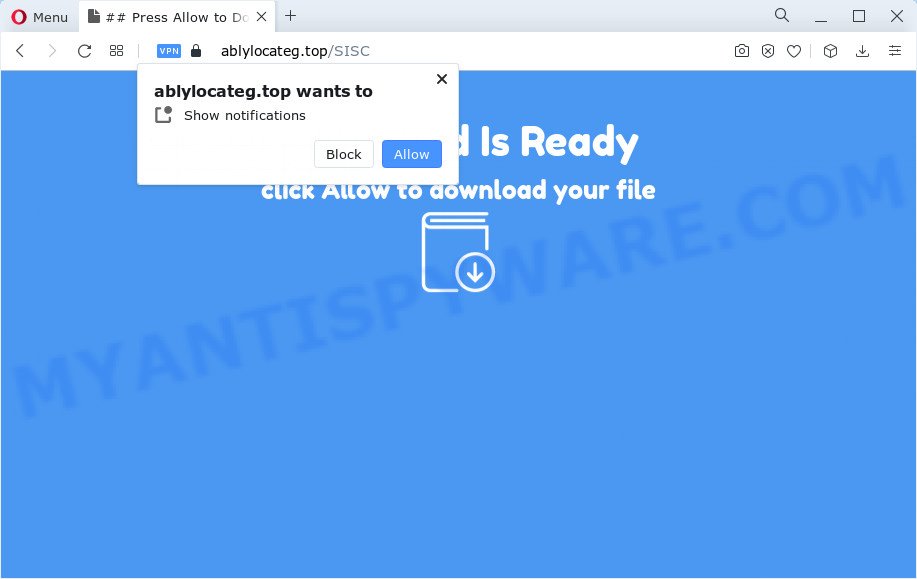
If you click on the ‘Allow’, then your web-browser will be configured to display annoying adverts on your desktop, even when you are not using the internet browser. The devs behind Ablylocateg.top use these push notifications to bypass protection against pop ups in the browser and therefore show a large number of unwanted adverts. These ads are used to promote suspicious web-browser plugins, giveaway scams, fake software, and adult web sites.

The best method to unsubscribe from Ablylocateg.top spam notifications open your web browser’s settings and complete the Ablylocateg.top removal guidance below. Once you remove Ablylocateg.top subscription, the browser notification spam will no longer display on your desktop.
Threat Summary
| Name | Ablylocateg.top popup |
| Type | spam notifications ads, popups, popup advertisements, pop-up virus |
| Distribution | potentially unwanted applications, social engineering attack, adware software, shady pop up advertisements |
| Symptoms |
|
| Removal | Ablylocateg.top removal guide |
How does your computer get infected with Ablylocateg.top pop ups
Cyber security researchers have determined that users are redirected to Ablylocateg.top by adware or from malicious ads. Adware is type of malware which displays undesired ads on a computer, redirects search requests to advertising websites and collects user information for marketing purposes. Adware can display banner advertisements, full-screen advertisements, pop ups, videos, or other varieties of online advertising. Adware can attack your computer’s web browsers such as the Chrome, Firefox, IE and Edge. Maybe you approve the idea that the ads or popups is just a small problem. But these annoying advertisements eat PC resources and slow down your computer performance
These days certain free software authors bundle PUPs or adware with a view to making some money. These are not free software as install an unwanted applications on to your Windows computer. So whenever you install a new freeware that downloaded from the Web, be very careful during setup. Carefully read the EULA (a text with I ACCEPT/I DECLINE button), choose custom or manual installation type, uncheck all bundled programs.
If you are unfortunate have adware or malware running on your computer, you can follow the steps here to remove Ablylocateg.top pop up advertisements from your browser.
How to remove Ablylocateg.top popup ads (removal instructions)
We suggest opting for automatic Ablylocateg.top advertisements removal in order to remove all adware software related entries easily. This method requires scanning the computer with reputable antimalware, e.g. Zemana Free, MalwareBytes Anti Malware (MBAM) or Hitman Pro. However, if you prefer manual removal steps, you can follow the steps below in this blog post. Certain of the steps below will require you to shut down this web page. So, please read the steps carefully, after that bookmark it or open it on your smartphone for later reference.
To remove Ablylocateg.top pop ups, use the following steps:
- How to delete Ablylocateg.top popups without any software
- Uninstalling the Ablylocateg.top, check the list of installed applications first
- Remove Ablylocateg.top notifications from web browsers
- Get rid of Ablylocateg.top popup ads from IE
- Remove Ablylocateg.top pop ups from Chrome
- Get rid of Ablylocateg.top from Mozilla Firefox by resetting browser settings
- Automatic Removal of Ablylocateg.top popups
- Stop Ablylocateg.top popup ads
- Finish words
How to delete Ablylocateg.top popups without any software
First of all, try to remove Ablylocateg.top ads manually; to do this, follow the steps below. Of course, manual adware removal requires more time and may not be suitable for those who are poorly versed in computer settings. In this case, we advise that you scroll down to the section that describes how to remove Ablylocateg.top pop ups using free utilities.
Uninstalling the Ablylocateg.top, check the list of installed applications first
First, you should try to identify and delete the application that causes the appearance of annoying ads or web-browser redirect, using the ‘Uninstall a program’ which is located in the ‘Control panel’.
Windows 8, 8.1, 10
First, click the Windows button
Windows XP, Vista, 7
First, click “Start” and select “Control Panel”.
It will show the Windows Control Panel like below.

Next, press “Uninstall a program” ![]()
It will open a list of all programs installed on your device. Scroll through the all list, and uninstall any suspicious and unknown software. To quickly find the latest installed software, we recommend sort software by date in the Control panel.
Remove Ablylocateg.top notifications from web browsers
If you’ve allowed the Ablylocateg.top site to send spam notifications to your web-browser, then we’ll need to delete these permissions. Depending on web browser, you can perform the steps below to remove the Ablylocateg.top permissions to send spam notifications.
|
|
|
|
|
|
Get rid of Ablylocateg.top popup ads from IE
By resetting Internet Explorer web browser you restore your web-browser settings to its default state. This is basic when troubleshooting problems that might have been caused by adware that causes Ablylocateg.top ads.
First, start the Microsoft Internet Explorer. Next, press the button in the form of gear (![]() ). It will show the Tools drop-down menu, click the “Internet Options” as shown on the screen below.
). It will show the Tools drop-down menu, click the “Internet Options” as shown on the screen below.

In the “Internet Options” window click on the Advanced tab, then click the Reset button. The Internet Explorer will show the “Reset Internet Explorer settings” window as displayed below. Select the “Delete personal settings” check box, then click “Reset” button.

You will now need to reboot your device for the changes to take effect.
Remove Ablylocateg.top pop ups from Chrome
If you are getting Ablylocateg.top pop-up advertisements, then you can try to remove it by resetting Google Chrome to its original settings. It will also clear cookies, content and site data, temporary and cached data. Essential information like bookmarks, browsing history, passwords, cookies, auto-fill data and personal dictionaries will not be removed.

- First start the Chrome and click Menu button (small button in the form of three dots).
- It will display the Chrome main menu. Choose More Tools, then click Extensions.
- You’ll see the list of installed addons. If the list has the plugin labeled with “Installed by enterprise policy” or “Installed by your administrator”, then complete the following steps: Remove Chrome extensions installed by enterprise policy.
- Now open the Chrome menu once again, press the “Settings” menu.
- You will see the Chrome’s settings page. Scroll down and click “Advanced” link.
- Scroll down again and click the “Reset” button.
- The Chrome will show the reset profile settings page as on the image above.
- Next click the “Reset” button.
- Once this process is finished, your internet browser’s home page, newtab and default search engine will be restored to their original defaults.
- To learn more, read the blog post How to reset Chrome settings to default.
Get rid of Ablylocateg.top from Mozilla Firefox by resetting browser settings
If your Firefox internet browser is redirected to Ablylocateg.top without your permission or an unknown search provider shows results for your search, then it may be time to perform the internet browser reset. Your saved bookmarks, form auto-fill information and passwords won’t be cleared or changed.
Press the Menu button (looks like three horizontal lines), and click the blue Help icon located at the bottom of the drop down menu as displayed on the screen below.

A small menu will appear, press the “Troubleshooting Information”. On this page, press “Refresh Firefox” button as shown in the figure below.

Follow the onscreen procedure to revert back your Firefox internet browser settings to their default state.
Automatic Removal of Ablylocateg.top popups
The easiest method to delete Ablylocateg.top advertisements is to use an anti malware program capable of detecting adware software. We advise try Zemana Free or another free malware remover which listed below. It has excellent detection rate when it comes to adware, browser hijackers and other potentially unwanted software.
How to remove Ablylocateg.top ads with Zemana Free
You can download and use the Zemana Free for free. This anti-malware utility will scan all the registry items and files in your device along with the system settings and web-browser extensions. If it finds any malicious software, adware or malicious addon that is causing undesired Ablylocateg.top pop-up advertisements then the Zemana AntiMalware (ZAM) will remove them from your computer completely.
Now you can setup and use Zemana to get rid of Ablylocateg.top pop-up ads from your browser by following the steps below:
Click the following link to download Zemana Anti Malware (ZAM) install package called Zemana.AntiMalware.Setup on your computer. Save it on your Desktop.
164818 downloads
Author: Zemana Ltd
Category: Security tools
Update: July 16, 2019
Launch the setup file after it has been downloaded successfully and then follow the prompts to install this tool on your computer.

During installation you can change certain settings, but we advise you do not make any changes to default settings.
When install is finished, this malicious software removal tool will automatically launch and update itself. You will see its main window as displayed below.

Now click the “Scan” button to perform a system scan for the adware which cause popups. Depending on your PC system, the scan can take anywhere from a few minutes to close to an hour. During the scan Zemana Anti Malware will search for threats exist on your device.

When Zemana Free has completed scanning your device, it will display the Scan Results. Review the report and then press “Next” button.

The Zemana Anti-Malware (ZAM) will remove adware software related to the Ablylocateg.top pop-up advertisements and move the selected items to the Quarantine. After disinfection is complete, you may be prompted to reboot your computer to make the change take effect.
Use Hitman Pro to get rid of Ablylocateg.top popups
Hitman Pro frees your PC from browser hijackers, PUPs, unwanted toolbars, web browser plugins and other undesired apps such as adware that causes Ablylocateg.top popups. The free removal tool will help you enjoy your computer to its fullest. Hitman Pro uses advanced behavioral detection technologies to search for if there are undesired applications in your PC. You can review the scan results, and select the items you want to remove.
HitmanPro can be downloaded from the following link. Save it to your Desktop so that you can access the file easily.
Download and use Hitman Pro on your PC. Once started, press “Next” button . Hitman Pro program will scan through the whole computer for the adware which causes intrusive Ablylocateg.top advertisements. This procedure can take some time, so please be patient. .

Once Hitman Pro has completed scanning, a list of all threats detected is created.

Review the scan results and then press Next button.
It will display a dialog box, press the “Activate free license” button to start the free 30 days trial to get rid of all malware found.
Run MalwareBytes Free to delete Ablylocateg.top popup ads
You can remove Ablylocateg.top popup ads automatically with a help of MalwareBytes Anti Malware (MBAM). We advise this free malware removal tool because it can easily delete browser hijackers, adware, PUPs and toolbars with all their components such as files, folders and registry entries.
MalwareBytes AntiMalware can be downloaded from the following link. Save it to your Desktop.
327074 downloads
Author: Malwarebytes
Category: Security tools
Update: April 15, 2020
Once the downloading process is finished, close all windows on your PC system. Further, run the file named MBSetup. If the “User Account Control” dialog box pops up as displayed below, press the “Yes” button.

It will show the Setup wizard which will help you install MalwareBytes on the PC. Follow the prompts and do not make any changes to default settings.

Once setup is done successfully, click “Get Started” button. Then MalwareBytes will automatically run and you may see its main window as displayed below.

Next, press the “Scan” button to look for adware that causes Ablylocateg.top pop-up advertisements. This process can take some time, so please be patient. While the MalwareBytes Anti-Malware program is checking, you can see how many objects it has identified as threat.

After the scanning is finished, MalwareBytes Free will open a scan report. Make sure to check mark the threats which are unsafe and then click “Quarantine” button.

The MalwareBytes Anti-Malware (MBAM) will get rid of adware that causes Ablylocateg.top pop-up ads and move the selected threats to the program’s quarantine. When finished, you can be prompted to restart your personal computer. We suggest you look at the following video, which completely explains the procedure of using the MalwareBytes AntiMalware to delete browser hijackers, adware software and other malware.
Stop Ablylocateg.top popup ads
It’s important to run ad-blocking programs such as AdGuard to protect your PC from malicious web-pages. Most security experts says that it is okay to block advertisements. You should do so just to stay safe! And, of course, the AdGuard can to stop Ablylocateg.top and other unwanted web pages.
- Installing the AdGuard is simple. First you’ll need to download AdGuard on your computer from the link below.
Adguard download
26847 downloads
Version: 6.4
Author: © Adguard
Category: Security tools
Update: November 15, 2018
- After downloading it, start the downloaded file. You will see the “Setup Wizard” program window. Follow the prompts.
- When the install is complete, click “Skip” to close the install program and use the default settings, or press “Get Started” to see an quick tutorial which will help you get to know AdGuard better.
- In most cases, the default settings are enough and you do not need to change anything. Each time, when you start your computer, AdGuard will run automatically and stop unwanted ads, block Ablylocateg.top, as well as other malicious or misleading webpages. For an overview of all the features of the application, or to change its settings you can simply double-click on the icon named AdGuard, which is located on your desktop.
Finish words
Now your PC should be clean of the adware that causes intrusive Ablylocateg.top popups. We suggest that you keep Zemana Free (to periodically scan your device for new adwares and other malicious software) and AdGuard (to help you stop intrusive pop up advertisements and malicious web-sites). Moreover, to prevent any adware, please stay clear of unknown and third party programs, make sure that your antivirus program, turn on the option to find PUPs.
If you need more help with Ablylocateg.top ads related issues, go to here.


















