Ntiguansen.top is a website which uses social engineering to fool you and other unsuspecting users into allowing its push notifications. This webpage will ask you to press on the ‘Allow’ in order to to connect to the Internet, download a file, enable Flash Player, access the content of the website, watch a video, and so on.
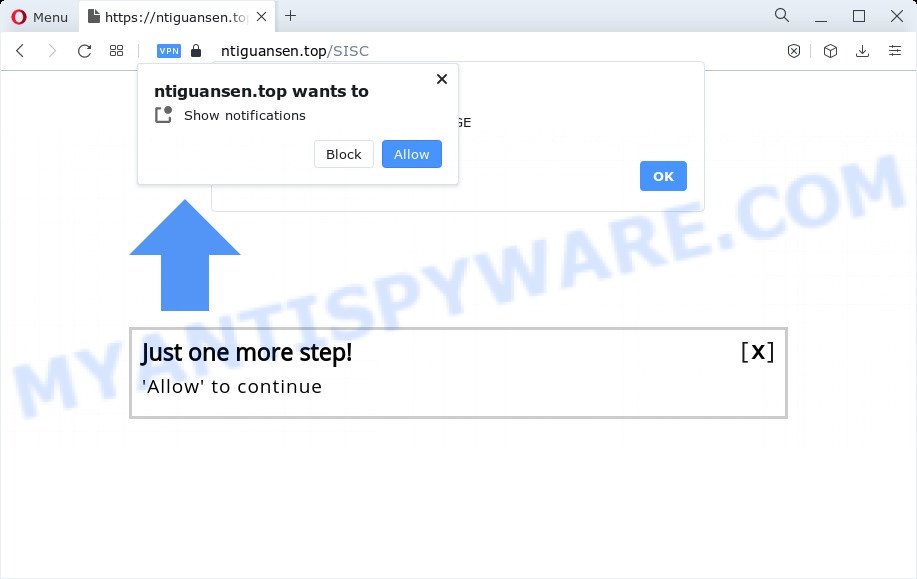
Once you click the ‘Allow’, then your internet browser will be configured to show pop-up ads in the right bottom corner of your desktop. The push notifications will promote ‘free’ online games, free gifts scams, dubious web-browser extensions, adult web-pages, and adware software bundles as displayed on the image below.

The best way to remove Ntiguansen.top spam notifications open the web-browser’s settings and perform the Ntiguansen.top removal guidance below. Once you remove Ntiguansen.top subscription, the browser notification spam will no longer appear on your desktop.
Threat Summary
| Name | Ntiguansen.top popup |
| Type | browser notification spam ads, pop ups, pop up ads, pop up virus |
| Distribution | social engineering attack, PUPs, suspicious pop up ads, adware |
| Symptoms |
|
| Removal | Ntiguansen.top removal guide |
How does your PC system get infected with Ntiguansen.top pop-ups
Security specialists have determined that users are rerouted to Ntiguansen.top by adware software or from dubious advertisements. Adware software is considered by many to be synonymous with ‘malware’. It is a malicious application that shows undesired advertisements to computer users. Some examples include pop-up ads, push notifications or unclosable windows. Adware can be installed onto your computer via infected web-sites, when you open email attachments, anytime you download and install free software.
Adware most likely to occur during the install of free software due the fact that potentially unwanted programs like this are commonly hidden in the setup file. Thus, if you’ve installed some freeware using Quick(Standard) mode, you may have let adware get inside your PC. Keep in mind that the Quick mode is unreliable because it do not warn about optional programs. Thus, optional programs will be installed automatically unless you select Advanced/Custom mode and uncheck its installation.
How to remove Ntiguansen.top ads (removal instructions)
When the adware software gets installed on your personal computer without your knowledge, it is not easy to delete. In most cases, there is no Uninstall program that simply remove the adware software that causes Ntiguansen.top pop ups in your web-browser from your personal computer. So, we suggest using several well-proven free specialized tools like Zemana Anti Malware, MalwareBytes AntiMalware (MBAM) or Hitman Pro. But the best solution to remove Ntiguansen.top advertisements will be to perform several manual steps, after that additionally run antimalware tools.
To remove Ntiguansen.top pop ups, follow the steps below:
- How to remove Ntiguansen.top pop ups without any software
- Automatic Removal of Ntiguansen.top pop ups
- Block Ntiguansen.top and other undesired web pages
- To sum up
How to remove Ntiguansen.top pop ups without any software
First of all, try to delete Ntiguansen.top popup advertisements manually; to do this, follow the steps below. Of course, manual removal of adware software requires more time and may not be suitable for those who are poorly versed in computer settings. In this case, we recommend that you scroll down to the section that describes how to remove Ntiguansen.top advertisements using free utilities.
Delete adware through the Microsoft Windows Control Panel
The main cause of Ntiguansen.top ads could be potentially unwanted programs, adware or other unwanted applications that you may have unintentionally installed on the computer. You need to identify and remove all dubious applications.
Press Windows button ![]() , then click Search
, then click Search ![]() . Type “Control panel”and press Enter. If you using Windows XP or Windows 7, then press “Start” and select “Control Panel”. It will display the Windows Control Panel as shown in the figure below.
. Type “Control panel”and press Enter. If you using Windows XP or Windows 7, then press “Start” and select “Control Panel”. It will display the Windows Control Panel as shown in the figure below.

Further, click “Uninstall a program” ![]()
It will display a list of all applications installed on your device. Scroll through the all list, and uninstall any dubious and unknown software.
Remove Ntiguansen.top notifications from web-browsers
If you have allowed the Ntiguansen.top spam notifications, you might notice that this webpage sending requests, and it can become annoying. To better control your device, here’s how to remove Ntiguansen.top browser notification spam from your browser.
|
|
|
|
|
|
Get rid of Ntiguansen.top from Mozilla Firefox by resetting web browser settings
If Firefox settings are hijacked by the adware, your web-browser shows annoying popup ads, then ‘Reset Firefox’ could solve these problems. However, your themes, bookmarks, history, passwords, and web form auto-fill information will not be deleted.
First, launch the Firefox. Next, press the button in the form of three horizontal stripes (![]() ). It will display the drop-down menu. Next, click the Help button (
). It will display the drop-down menu. Next, click the Help button (![]() ).
).

In the Help menu click the “Troubleshooting Information”. In the upper-right corner of the “Troubleshooting Information” page click on “Refresh Firefox” button as shown on the screen below.

Confirm your action, click the “Refresh Firefox”.
Remove Ntiguansen.top advertisements from Internet Explorer
If you find that Internet Explorer web browser settings such as default search provider, newtab and start page had been modified by adware software that causes Ntiguansen.top advertisements, then you may revert back your settings, via the reset web browser procedure.
First, open the Microsoft Internet Explorer, then press ‘gear’ icon ![]() . It will open the Tools drop-down menu on the right part of the web-browser, then click the “Internet Options” like below.
. It will open the Tools drop-down menu on the right part of the web-browser, then click the “Internet Options” like below.

In the “Internet Options” screen, select the “Advanced” tab, then click the “Reset” button. The Microsoft Internet Explorer will display the “Reset Internet Explorer settings” prompt. Further, click the “Delete personal settings” check box to select it. Next, click the “Reset” button as shown on the screen below.

After the task is finished, click “Close” button. Close the IE and restart your personal computer for the changes to take effect. This step will help you to restore your browser’s new tab page, start page and search engine to default state.
Remove Ntiguansen.top popups from Chrome
If you’re getting Ntiguansen.top advertisements, then you can try to delete it by resetting Chrome to its default state. It will also clear cookies, content and site data, temporary and cached data. However, your themes, bookmarks, history, passwords, and web form auto-fill information will not be deleted.
Open the Google Chrome menu by clicking on the button in the form of three horizontal dotes (![]() ). It will open the drop-down menu. Choose More Tools, then click Extensions.
). It will open the drop-down menu. Choose More Tools, then click Extensions.
Carefully browse through the list of installed plugins. If the list has the extension labeled with “Installed by enterprise policy” or “Installed by your administrator”, then complete the following guide: Remove Google Chrome extensions installed by enterprise policy otherwise, just go to the step below.
Open the Google Chrome main menu again, click to “Settings” option.

Scroll down to the bottom of the page and click on the “Advanced” link. Now scroll down until the Reset settings section is visible, like below and press the “Reset settings to their original defaults” button.

Confirm your action, click the “Reset” button.
Automatic Removal of Ntiguansen.top pop ups
Manual removal guide does not always help to fully remove the adware, as it’s not easy to identify and remove components of adware software and all malicious files from hard disk. Therefore, it is recommended that you use malicious software removal utility to fully remove Ntiguansen.top off your browser. Several free malware removal utilities are currently available that can be used against the adware. The optimum method would be to run Zemana Anti-Malware, MalwareBytes and Hitman Pro.
How to remove Ntiguansen.top advertisements with Zemana Free
Zemana AntiMalware (ZAM) is a complete package of antimalware utilities. Despite so many features, it does not reduce the performance of your personal computer. Zemana can be used to remove almost all the types of adware software including Ntiguansen.top pop up advertisements, browser hijackers, potentially unwanted programs and malicious web-browser extensions. Zemana Free has real-time protection that can defeat most malicious software. You can use Zemana AntiMalware with any other anti-virus without any conflicts.
First, visit the page linked below, then click the ‘Download’ button in order to download the latest version of Zemana Anti-Malware.
164818 downloads
Author: Zemana Ltd
Category: Security tools
Update: July 16, 2019
When downloading is done, run it and follow the prompts. Once installed, the Zemana Free will try to update itself and when this procedure is complete, click the “Scan” button . Zemana Free application will scan through the whole personal computer for the adware responsible for Ntiguansen.top pop ups.

Depending on your personal computer, the scan can take anywhere from a few minutes to close to an hour. During the scan Zemana will find threats exist on your computer. In order to remove all threats, simply press “Next” button.

The Zemana Free will get rid of adware that causes multiple annoying pop ups.
Use Hitman Pro to delete Ntiguansen.top popup ads
If the Ntiguansen.top popups problem persists, use the Hitman Pro and check if your device is hijacked by adware software. The HitmanPro is a downloadable security tool that provides on-demand scanning and helps get rid of adware, PUPs, and other malware. It works with your existing antivirus.

- Click the following link to download the latest version of HitmanPro for MS Windows. Save it to your Desktop so that you can access the file easily.
- After the downloading process is done, double click the HitmanPro icon. Once this utility is started, press “Next” button to search for adware that causes Ntiguansen.top advertisements.
- Once the system scan is finished, the results are displayed in the scan report. Review the scan results and then click “Next” button. Now click the “Activate free license” button to start the free 30 days trial to remove all malicious software found.
Get rid of Ntiguansen.top ads with MalwareBytes Anti-Malware (MBAM)
Manual Ntiguansen.top popup ads removal requires some computer skills. Some files and registry entries that created by the adware may be not completely removed. We suggest that use the MalwareBytes Free that are completely free your PC system of adware software. Moreover, the free program will help you to delete malware, PUPs, hijackers and toolbars that your computer may be infected too.
Installing the MalwareBytes Anti Malware is simple. First you’ll need to download MalwareBytes Anti-Malware on your device by clicking on the link below.
327077 downloads
Author: Malwarebytes
Category: Security tools
Update: April 15, 2020
Once the downloading process is complete, close all windows on your computer. Further, start the file called MBSetup. If the “User Account Control” dialog box pops up as displayed in the figure below, click the “Yes” button.

It will show the Setup wizard that will help you setup MalwareBytes Anti Malware on the PC. Follow the prompts and don’t make any changes to default settings.

Once installation is complete successfully, click “Get Started” button. Then MalwareBytes Anti-Malware will automatically start and you can see its main window as displayed in the figure below.

Next, press the “Scan” button to perform a system scan with this tool for the adware related to the Ntiguansen.top ads. Depending on your PC, the scan may take anywhere from a few minutes to close to an hour. While the utility is checking, you can see how many objects and files has already scanned.

When MalwareBytes is finished scanning your computer, MalwareBytes Anti Malware will display a scan report. Make sure all items have ‘checkmark’ and click “Quarantine” button.

The MalwareBytes Anti-Malware (MBAM) will start to delete adware software related to the Ntiguansen.top advertisements. When that process is finished, you may be prompted to restart your PC. We suggest you look at the following video, which completely explains the process of using the MalwareBytes to remove hijackers, adware and other malware.
Block Ntiguansen.top and other undesired web pages
It is also critical to protect your internet browsers from malicious websites and advertisements by using an ad-blocker program like AdGuard. Security experts says that it’ll greatly reduce the risk of malicious software, and potentially save lots of money. Additionally, the AdGuard can also protect your privacy by blocking almost all trackers.
Please go to the following link to download AdGuard. Save it on your Desktop.
26849 downloads
Version: 6.4
Author: © Adguard
Category: Security tools
Update: November 15, 2018
Once the download is complete, start the downloaded file. You will see the “Setup Wizard” screen as on the image below.

Follow the prompts. Once the installation is finished, you will see a window as shown on the image below.

You can press “Skip” to close the installation program and use the default settings, or click “Get Started” button to see an quick tutorial which will assist you get to know AdGuard better.
In most cases, the default settings are enough and you do not need to change anything. Each time, when you run your PC system, AdGuard will start automatically and stop undesired advertisements, block Ntiguansen.top, as well as other harmful or misleading web pages. For an overview of all the features of the program, or to change its settings you can simply double-click on the AdGuard icon, that is located on your desktop.
To sum up
Now your personal computer should be clean of the adware responsible for Ntiguansen.top advertisements. We suggest that you keep AdGuard (to help you block unwanted pop up ads and annoying harmful webpages) and Zemana Anti Malware (to periodically scan your PC system for new malicious software, hijackers and adware). Make sure that you have all the Critical Updates recommended for Microsoft Windows OS. Without regular updates you WILL NOT be protected when new hijackers, harmful applications and adware software are released.
If you are still having problems while trying to get rid of Ntiguansen.top popups from your web-browser, then ask for help here.

















