Reforebala.top is a misleading website that tries to deceive you and other unsuspecting users into allowing its browser notification spam. This web-site claims that clicking ‘Allow’ button is necessary to access the content of the webpage, enable Flash Player, watch a video, connect to the Internet, download a file, and so on.
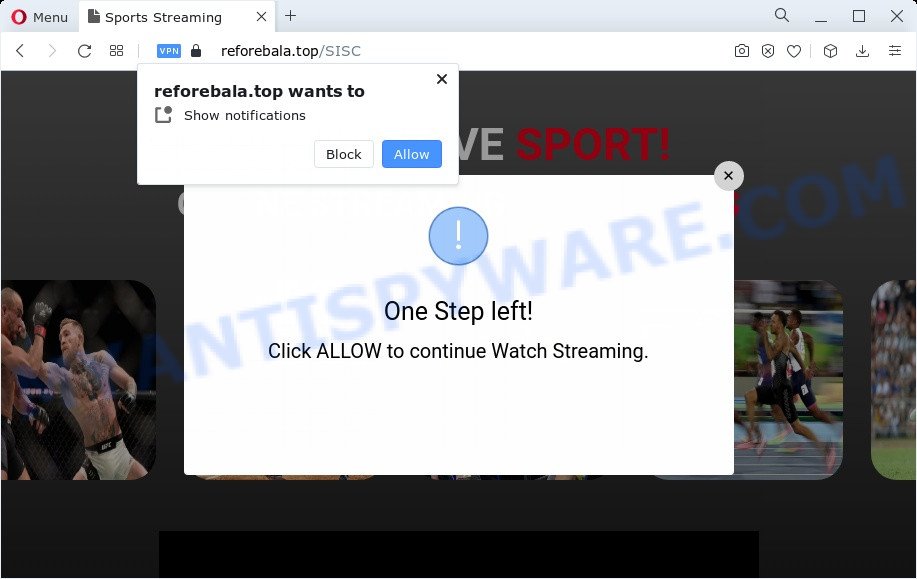
Once click on the ‘Allow’ button, the Reforebala.top web site gets your permission to send spam notifications in form of pop up adverts in the lower right corner of your desktop. The spam notifications will promote ‘free’ online games, giveaway scams, suspicious internet browser addons, adult web sites, and adware bundles as on the image below.

If you are getting spam notifications, you can delete Reforebala.top subscription by going into your browser’s settings and following the Reforebala.top removal guidance below. Once you remove Reforebala.top subscription, the push notifications will no longer appear on the desktop.
Threat Summary
| Name | Reforebala.top popup |
| Type | browser notification spam ads, popups, popup advertisements, pop up virus |
| Distribution | social engineering attack, adware, misleading pop-up ads, PUPs |
| Symptoms |
|
| Removal | Reforebala.top removal guide |
How does your PC system get infected with Reforebala.top pop-ups
These Reforebala.top pop-ups are caused by malicious advertisements on the web sites you visit or adware. Adware is ‘advertising supported’ software which tries to generate money by redirecting you to unwanted web sites or online advertising. It has different ways of earning profit including showing up advertising on the browser forcefully. Most of adware gets installed when you’re downloading free applications or browser add-ons.
These days some free programs creators bundle potentially unwanted software or adware with a view to making some money. These are not free applications as install an unwanted apps on to your Windows computer. So whenever you install a new free software that downloaded from the Net, be very careful during installation. Carefully read the EULA (a text with I ACCEPT/I DECLINE button), choose custom or manual installation option, disable all optional applications.
You should remove adware sooner. Here, in this blog post below, you can found the effective steps on How to remove adware and Reforebala.top pop up advertisements from your PC system for free.
How to remove Reforebala.top pop ups from Chrome, Firefox, IE, Edge
In the step-by-step guidance below we will have a look at the adware and how to remove Reforebala.top from MS Edge, Internet Explorer, Google Chrome and Mozilla Firefox browsers for Windows OS, natively or by using a few free removal tools. Read it once, after doing so, please bookmark this page (or open it on your smartphone) as you may need to close your internet browser or restart your PC.
To remove Reforebala.top pop ups, use the steps below:
- Manual Reforebala.top ads removal
- Automatic Removal of Reforebala.top pop ups
- How to block Reforebala.top
- Finish words
Manual Reforebala.top ads removal
Looking for a way to remove Reforebala.top ads manually without downloading any tools? Then this section of the post is just for you. Below are some simple steps you can take. Performing these steps requires basic knowledge of browser and MS Windows setup. If you are not sure that you can follow them, it is better to use free software listed below that can help you get rid of Reforebala.top ads.
Delete PUPs through the Windows Control Panel
Check out the Microsoft Windows Control Panel (Programs and Features section) to see all installed programs. We recommend to click on the “Date Installed” in order to sort the list of applications by the date you installed them. If you see any unknown and questionable applications, they are the ones you need to uninstall.
Press Windows button ![]() , then click Search
, then click Search ![]() . Type “Control panel”and press Enter. If you using Windows XP or Windows 7, then click “Start” and select “Control Panel”. It will display the Windows Control Panel as displayed below.
. Type “Control panel”and press Enter. If you using Windows XP or Windows 7, then click “Start” and select “Control Panel”. It will display the Windows Control Panel as displayed below.

Further, click “Uninstall a program” ![]()
It will show a list of all apps installed on your PC. Scroll through the all list, and uninstall any suspicious and unknown apps.
Remove Reforebala.top notifications from browsers
if you became a victim of cyber criminals and clicked on the “Allow” button, then your web-browser was configured to show annoying ads. To remove the advertisements, you need to remove the notification permission that you gave the Reforebala.top webpage to send spam notifications.
Google Chrome:
- Just copy and paste the following text into the address bar of Google Chrome.
- chrome://settings/content/notifications
- Press Enter.
- Remove the Reforebala.top URL and other dubious sites by clicking three vertical dots button next to each and selecting ‘Remove’.

Android:
- Tap ‘Settings’.
- Tap ‘Notifications’.
- Find and tap the web browser which shows Reforebala.top spam notifications ads.
- Locate Reforebala.top URL in the list and disable it.

Mozilla Firefox:
- In the top right hand corner of the browser window, click the Menu button, represented by three bars.
- In the drop-down menu select ‘Options’. In the left side select ‘Privacy & Security’.
- Scroll down to ‘Permissions’ and then to ‘Settings’ next to ‘Notifications’.
- Locate sites you down’t want to see notifications from (for example, Reforebala.top), click on drop-down menu next to each and select ‘Block’.
- Save changes.

Edge:
- In the right upper corner, click the Edge menu button (three dots).
- Scroll down to ‘Settings’. In the menu on the left go to ‘Advanced’.
- Click ‘Manage permissions’ button, located beneath ‘Website permissions’.
- Click the switch under the Reforebala.top URL so that it turns off.

Internet Explorer:
- Click the Gear button on the top right hand corner of the Internet Explorer.
- Go to ‘Internet Options’ in the menu.
- Select the ‘Privacy’ tab and click ‘Settings below ‘Pop-up Blocker’ section.
- Locate the Reforebala.top and click the ‘Remove’ button to delete the site.

Safari:
- On the top menu select ‘Safari’, then ‘Preferences’.
- Open ‘Websites’ tab, then in the left menu click on ‘Notifications’.
- Find the Reforebala.top domain and select it, click the ‘Deny’ button.
Delete Reforebala.top advertisements from Mozilla Firefox
If the Firefox internet browser is rerouted to Reforebala.top and you want to restore the Mozilla Firefox settings back to their default state, then you should follow the steps below. However, your themes, bookmarks, history, passwords, and web form auto-fill information will not be deleted.
Start the Firefox and press the menu button (it looks like three stacked lines) at the top right of the web browser screen. Next, click the question-mark icon at the bottom of the drop-down menu. It will show the slide-out menu.

Select the “Troubleshooting information”. If you’re unable to access the Help menu, then type “about:support” in your address bar and press Enter. It bring up the “Troubleshooting Information” page as displayed on the image below.

Click the “Refresh Firefox” button at the top right of the Troubleshooting Information page. Select “Refresh Firefox” in the confirmation prompt. The Firefox will begin a procedure to fix your problems that caused by the Reforebala.top adware. When, it’s done, press the “Finish” button.
Remove Reforebala.top popups from Google Chrome
If adware, other program or add-ons replaced your Google Chrome settings without your knowledge, then you can get rid of Reforebala.top pop-up ads and restore your web-browser settings in Chrome at any time. However, your themes, bookmarks, history, passwords, and web form auto-fill information will not be deleted.
First run the Chrome. Next, click the button in the form of three horizontal dots (![]() ).
).
It will open the Chrome menu. Choose More Tools, then press Extensions. Carefully browse through the list of installed extensions. If the list has the extension signed with “Installed by enterprise policy” or “Installed by your administrator”, then complete the following guide: Remove Google Chrome extensions installed by enterprise policy.
Open the Chrome menu once again. Further, click the option named “Settings”.

The web browser will display the settings screen. Another method to open the Chrome’s settings – type chrome://settings in the web-browser adress bar and press Enter
Scroll down to the bottom of the page and click the “Advanced” link. Now scroll down until the “Reset” section is visible, like below and press the “Reset settings to their original defaults” button.

The Google Chrome will display the confirmation prompt as displayed on the screen below.

You need to confirm your action, press the “Reset” button. The web browser will start the task of cleaning. When it’s complete, the internet browser’s settings including homepage, search provider by default and newtab back to the values which have been when the Google Chrome was first installed on your computer.
Remove Reforebala.top ads from IE
If you find that Internet Explorer internet browser settings such as search engine by default, new tab page and start page had been changed by adware software that causes Reforebala.top ads, then you may revert back your settings, via the reset internet browser procedure.
First, launch the IE, click ![]() ) button. Next, click “Internet Options” as on the image below.
) button. Next, click “Internet Options” as on the image below.

In the “Internet Options” screen select the Advanced tab. Next, press Reset button. The Internet Explorer will open the Reset Internet Explorer settings dialog box. Select the “Delete personal settings” check box and press Reset button.

You will now need to reboot your computer for the changes to take effect. It will remove adware that causes Reforebala.top advertisements in your browser, disable malicious and ad-supported web browser’s extensions and restore the Microsoft Internet Explorer’s settings like new tab, search engine by default and home page to default state.
Automatic Removal of Reforebala.top pop ups
If you’re not expert at computer technology, then all your attempts to remove Reforebala.top popups by following the manual steps above might result in failure. To find and remove all of the adware software related files and registry entries that keep this adware software on your PC, run free antimalware software such as Zemana Anti-Malware, MalwareBytes AntiMalware and HitmanPro from our list below.
Delete Reforebala.top pop-ups with Zemana Free
Zemana Anti-Malware is a malicious software removal tool. Currently, there are two versions of the tool, one of them is free and second is paid (premium). The principle difference between the free and paid version of the utility is real-time protection module. If you just need to scan your computer for malware and get rid of adware that cause popups, then the free version will be enough for you.

- Installing the Zemana is simple. First you will need to download Zemana AntiMalware on your PC from the following link.
Zemana AntiMalware
165499 downloads
Author: Zemana Ltd
Category: Security tools
Update: July 16, 2019
- At the download page, click on the Download button. Your web browser will display the “Save as” prompt. Please save it onto your Windows desktop.
- After downloading is done, please close all apps and open windows on your computer. Next, start a file called Zemana.AntiMalware.Setup.
- This will open the “Setup wizard” of Zemana onto your computer. Follow the prompts and do not make any changes to default settings.
- When the Setup wizard has finished installing, the Zemana Anti Malware (ZAM) will open and display the main window.
- Further, click the “Scan” button . Zemana Free application will scan through the whole PC for the adware software responsible for Reforebala.top pop ups. A scan may take anywhere from 10 to 30 minutes, depending on the count of files on your PC system and the speed of your computer. While the utility is scanning, you can see number of objects and files has already scanned.
- When Zemana has finished scanning your personal computer, a list of all items found is prepared.
- Review the scan results and then click the “Next” button. The tool will remove adware that causes Reforebala.top popup advertisements and move the selected items to the Quarantine. When the cleaning procedure is done, you may be prompted to reboot the computer.
- Close the Zemana Free and continue with the next step.
Remove Reforebala.top advertisements from web-browsers with Hitman Pro
The Hitman Pro utility is free (30 day trial) and easy to use. It may scan and remove malicious software, PUPs and adware in Edge, Firefox, Internet Explorer and Google Chrome browsers and thereby delete all unwanted Reforebala.top advertisements. HitmanPro is powerful enough to find and delete malicious registry entries and files that are hidden on the PC.
Download HitmanPro from the link below.
When the downloading process is finished, open the directory in which you saved it and double-click the Hitman Pro icon. It will launch the Hitman Pro utility. If the User Account Control dialog box will ask you want to run the program, press Yes button to continue.

Next, click “Next” to detect adware software related to the Reforebala.top advertisements. This procedure may take quite a while, so please be patient. While the HitmanPro application is checking, you can see how many objects it has identified as threat.

When that process is complete, it will show the Scan Results as displayed on the image below.

Once you have selected what you want to remove from your personal computer click “Next” button. It will display a dialog box, press the “Activate free license” button. The HitmanPro will start to get rid of adware software responsible for Reforebala.top pop up advertisements. Once disinfection is complete, the utility may ask you to restart your computer.
How to remove Reforebala.top with MalwareBytes Anti-Malware
If you’re having problems with Reforebala.top pop-up ads removal, then check out MalwareBytes Anti-Malware (MBAM). This is a tool that can help clean up your computer and improve your speeds for free. Find out more below.

- Installing the MalwareBytes is simple. First you’ll need to download MalwareBytes from the link below. Save it on your Windows desktop or in any other place.
Malwarebytes Anti-malware
327717 downloads
Author: Malwarebytes
Category: Security tools
Update: April 15, 2020
- Once downloading is complete, close all software and windows on your computer. Open a file location. Double-click on the icon that’s named MBsetup.
- Choose “Personal computer” option and click Install button. Follow the prompts.
- Once install is finished, click the “Scan” button to perform a system scan with this tool for the adware which causes unwanted Reforebala.top pop up ads. A system scan can take anywhere from 5 to 30 minutes, depending on your personal computer. While the MalwareBytes AntiMalware tool is checking, you can see number of objects it has identified as being infected by malware.
- After the scan is finished, MalwareBytes Anti-Malware (MBAM) will show a screen which contains a list of malicious software that has been detected. Review the report and then press “Quarantine”. When the task is done, you can be prompted to restart your PC.
The following video offers a steps on how to delete hijackers, adware software and other malicious software with MalwareBytes Anti Malware.
How to block Reforebala.top
If you want to remove annoying advertisements, web browser redirections and pop ups, then install an ad-blocking application such as AdGuard. It can stop Reforebala.top, advertisements, pop ups and block web sites from tracking your online activities when using the Mozilla Firefox, Chrome, Microsoft Edge and IE. So, if you like browse the Internet, but you don’t like unwanted advertisements and want to protect your PC from malicious websites, then the AdGuard is your best choice.
- Click the following link to download the latest version of AdGuard for Microsoft Windows. Save it on your Desktop.
Adguard download
27035 downloads
Version: 6.4
Author: © Adguard
Category: Security tools
Update: November 15, 2018
- Once downloading is finished, run the downloaded file. You will see the “Setup Wizard” program window. Follow the prompts.
- After the installation is done, click “Skip” to close the installation program and use the default settings, or press “Get Started” to see an quick tutorial that will help you get to know AdGuard better.
- In most cases, the default settings are enough and you do not need to change anything. Each time, when you start your personal computer, AdGuard will start automatically and stop undesired ads, block Reforebala.top, as well as other malicious or misleading webpages. For an overview of all the features of the program, or to change its settings you can simply double-click on the icon named AdGuard, which can be found on your desktop.
Finish words
Now your PC should be clean of the adware which cause pop ups. We suggest that you keep AdGuard (to help you block unwanted advertisements and annoying malicious web-sites) and Zemana AntiMalware (ZAM) (to periodically scan your personal computer for new adwares and other malware). Probably you are running an older version of Java or Adobe Flash Player. This can be a security risk, so download and install the latest version right now.
If you are still having problems while trying to delete Reforebala.top pop-up advertisements from the Microsoft Internet Explorer, Firefox, MS Edge and Google Chrome, then ask for help here here.


















