Wiohj.com is a deceptive webpage that attempts to trick unsuspecting users into signing up for its spam notifications so that it can deliver unwanted adverts to the desktop. When you visit the Wiohj.com web page which wants to send you push notifications, you’ll be greeted with a confirmation request that asks whether you want to agree to them or not. Your options will be ‘Block’ and ‘Allow’.
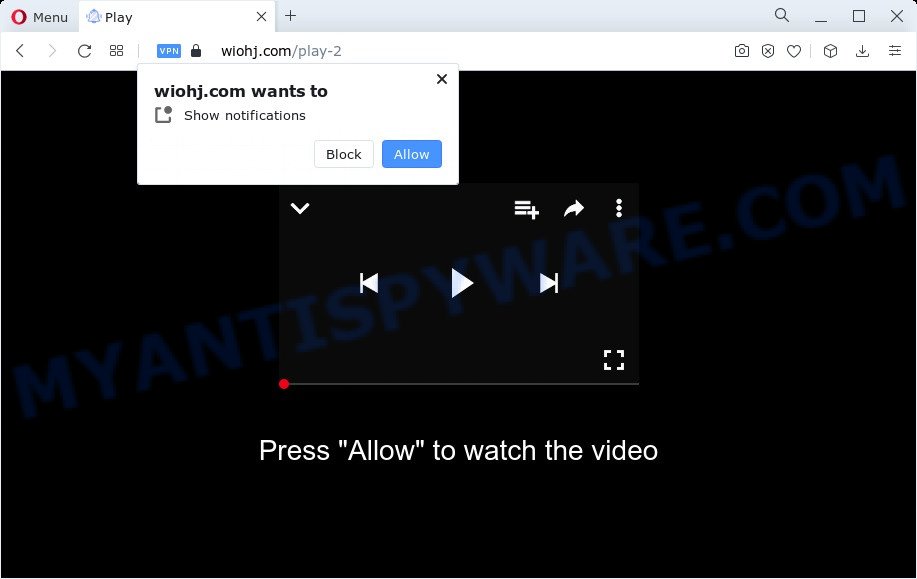
Once you click on the ‘Allow’ button, then your web browser will be configured to show annoying adverts on your desktop, even when the internet browser is closed. The devs behind Wiohj.com use these push notifications to bypass popup blocker and therefore show a huge number of unwanted adverts. These advertisements are used to promote suspicious web-browser add-ons, giveaway scams, adware software bundles, and adult webpages.

To end this intrusive behavior and get rid of Wiohj.com push notifications, you need to modify browser settings that got changed by adware. For that, perform the Wiohj.com removal tutorial below. Once you remove Wiohj.com subscription, the spam notifications will no longer show on the screen.
Threat Summary
| Name | Wiohj.com pop-up |
| Type | push notifications advertisements, pop up ads, pop up virus, pop-ups |
| Distribution | social engineering attack, adware software, dubious popup ads, PUPs |
| Symptoms |
|
| Removal | Wiohj.com removal guide |
Where the Wiohj.com pop-ups comes from
Some research has shown that users can be redirected to Wiohj.com from dubious advertisements or by potentially unwanted apps and adware. Adware installed without the user’s conscious permission is a type of malware. Once adware get installed in your PC then it start displaying unwanted ads and popups. In some cases, adware software can promote p*rn web pages and adult products.
Adware usually gets onto personal computer by being attached to free programs. So, when you installing free programs, carefully read the disclaimers, choose the Custom or Advanced installation type to watch for optional software that are being installed, because some of the applications are PUPs and adware.
Complete the guidance below to clean your personal computer from adware software, as adware can be a way to hijack your personal computer with more dangerous software such as viruses and trojans. The guidance which follow, I’ll show you how to remove adware and thereby get rid of Wiohj.com popups from your web-browser forever.
How to remove Wiohj.com pop ups from Chrome, Firefox, IE, Edge
The following few simple steps will help you to get rid of Wiohj.com advertisements from the Microsoft Edge, Internet Explorer, Chrome and Firefox. Moreover, the guidance below will allow you to remove malicious software, hijackers, PUPs and toolbars that your computer may be infected. Please do the guidance step by step. If you need assist or have any questions, then ask for our assistance or type a comment below. Read this manual carefully, bookmark it or open this page on your smartphone, because you may need to exit your browser or reboot your computer.
To remove Wiohj.com pop ups, complete the following steps:
- How to get rid of Wiohj.com popups without any software
- Automatic Removal of Wiohj.com ads
- Stop Wiohj.com popup ads
- To sum up
How to get rid of Wiohj.com popups without any software
In this section of the blog post, we have posted the steps that will help to remove Wiohj.com popup advertisements manually. Although compared to removal tools, this method loses in time, but you don’t need to download anything on the PC system. It will be enough for you to follow the detailed guide with images. We tried to describe each step in detail, but if you realized that you might not be able to figure it out, or simply do not want to change the Windows and web browser settings, then it’s better for you to use utilities from trusted developers, which are listed below.
Delete potentially unwanted software through the MS Windows Control Panel
It’s of primary importance to first identify and delete all potentially unwanted programs, adware apps and browser hijackers through ‘Add/Remove Programs’ (Windows XP) or ‘Uninstall a program’ (Windows 10, 8, 7) section of your Microsoft Windows Control Panel.
Press Windows button ![]() , then click Search
, then click Search ![]() . Type “Control panel”and press Enter. If you using Windows XP or Windows 7, then press “Start” and select “Control Panel”. It will show the Windows Control Panel as displayed on the image below.
. Type “Control panel”and press Enter. If you using Windows XP or Windows 7, then press “Start” and select “Control Panel”. It will show the Windows Control Panel as displayed on the image below.

Further, click “Uninstall a program” ![]()
It will open a list of all programs installed on your personal computer. Scroll through the all list, and delete any dubious and unknown software.
Remove Wiohj.com notifications from browsers
Your web-browser likely now allows the Wiohj.com web-site to send you push notifications, but you do not want the undesired advertisements from this web site and we understand that. We have put together this guidance on how you can delete Wiohj.com ads from Firefox, Android, Edge, IE, Safari and Chrome.
Google Chrome:
- In the right upper corner of the screen, click on ‘three vertical dots’, and this will open up the main menu on Chrome.
- In the menu go to ‘Settings’, scroll down to ‘Advanced’ settings.
- In the ‘Privacy and Security’ section, click on ‘Site settings’.
- Go to Notifications settings.
- Click ‘three dots’ button on the right hand side of Wiohj.com site or other rogue notifications and click ‘Remove’.

Android:
- Open Google Chrome.
- In the right upper corner, find and tap the Google Chrome menu (three dots).
- In the menu tap ‘Settings’, scroll down to ‘Advanced’.
- In the ‘Site Settings’, tap on ‘Notifications’, locate the Wiohj.com URL and tap on it.
- Tap the ‘Clean & Reset’ button and confirm.

Mozilla Firefox:
- In the top right corner of the screen, click on the three horizontal stripes to expand the Main menu.
- Go to ‘Options’, and Select ‘Privacy & Security’ on the left side of the window.
- Scroll down to ‘Permissions’ and then to ‘Settings’ next to ‘Notifications’.
- Find sites you down’t want to see notifications from (for example, Wiohj.com), click on drop-down menu next to each and select ‘Block’.
- Save changes.

Edge:
- Click the More button (it looks like three dots) in the top right hand corner of the screen.
- Scroll down, find and click ‘Settings’. In the left side select ‘Advanced’.
- Click ‘Manage permissions’ button, located beneath ‘Website permissions’.
- Disable the on switch for the Wiohj.com site.

Internet Explorer:
- Click ‘Tools’ button in the top right hand corner of the window.
- In the drop-down menu select ‘Internet Options’.
- Click on the ‘Privacy’ tab and select ‘Settings’ in the pop-up blockers section.
- Select the Wiohj.com site and other suspicious sites below and delete them one by one by clicking the ‘Remove’ button.

Safari:
- On the top menu select ‘Safari’, then ‘Preferences’.
- Open ‘Websites’ tab, then in the left menu click on ‘Notifications’.
- Find the Wiohj.com URL and select it, click the ‘Deny’ button.
Remove Wiohj.com popup ads from Chrome
Use the Reset internet browser tool of the Chrome to reset all its settings like default search engine, newtab page and homepage to original defaults. This is a very useful tool to use, in the case of internet browser redirects to undesired ad webpages such as Wiohj.com.
Open the Google Chrome menu by clicking on the button in the form of three horizontal dotes (![]() ). It will display the drop-down menu. Select More Tools, then click Extensions.
). It will display the drop-down menu. Select More Tools, then click Extensions.
Carefully browse through the list of installed add-ons. If the list has the extension labeled with “Installed by enterprise policy” or “Installed by your administrator”, then complete the following tutorial: Remove Chrome extensions installed by enterprise policy otherwise, just go to the step below.
Open the Chrome main menu again, press to “Settings” option.

Scroll down to the bottom of the page and click on the “Advanced” link. Now scroll down until the Reset settings section is visible, as displayed in the figure below and press the “Reset settings to their original defaults” button.

Confirm your action, click the “Reset” button.
Get rid of Wiohj.com from Firefox by resetting web browser settings
Resetting Firefox internet browser will reset all the settings to their original state and will remove Wiohj.com advertisements, malicious add-ons and extensions. Essential information like bookmarks, browsing history, passwords, cookies, auto-fill data and personal dictionaries will not be removed.
Press the Menu button (looks like three horizontal lines), and click the blue Help icon located at the bottom of the drop down menu like the one below.

A small menu will appear, click the “Troubleshooting Information”. On this page, click “Refresh Firefox” button as displayed on the image below.

Follow the onscreen procedure to return your Mozilla Firefox browser settings to their default state.
Get rid of Wiohj.com popup advertisements from Internet Explorer
If you find that Internet Explorer internet browser settings such as new tab page, search provider and homepage had been modified by adware software related to the Wiohj.com pop-ups, then you may restore your settings, via the reset web-browser procedure.
First, start the Internet Explorer, then press ‘gear’ icon ![]() . It will show the Tools drop-down menu on the right part of the web-browser, then click the “Internet Options” like below.
. It will show the Tools drop-down menu on the right part of the web-browser, then click the “Internet Options” like below.

In the “Internet Options” screen, select the “Advanced” tab, then click the “Reset” button. The Internet Explorer will open the “Reset Internet Explorer settings” dialog box. Further, click the “Delete personal settings” check box to select it. Next, press the “Reset” button as displayed below.

After the process is done, press “Close” button. Close the IE and reboot your device for the changes to take effect. This step will help you to restore your web-browser’s search provider, new tab page and start page to default state.
Automatic Removal of Wiohj.com ads
Manual removal tutorial may not be for everyone. Each Wiohj.com removal step above, such as removing questionable programs, restoring affected shortcut files, uninstalling the adware from system settings, must be performed very carefully. If you’re in doubt during any of the steps listed in the manual removal above, then we recommend that you use the automatic Wiohj.com removal steps listed below.
Remove Wiohj.com popup advertisements with Zemana Free
Zemana Free is an extremely fast utility to get rid of Wiohj.com popups from the Google Chrome, Edge, Microsoft Internet Explorer and Mozilla Firefox. It also removes malicious software and adware from your computer. It improves your system’s performance by removing potentially unwanted software.
Now you can setup and run Zemana to remove Wiohj.com pop up advertisements from your internet browser by following the steps below:
Visit the page linked below to download Zemana Anti-Malware setup file called Zemana.AntiMalware.Setup on your device. Save it to your Desktop.
164819 downloads
Author: Zemana Ltd
Category: Security tools
Update: July 16, 2019
Launch the installer after it has been downloaded successfully and then follow the prompts to set up this tool on your PC system.

During installation you can change certain settings, but we advise you do not make any changes to default settings.
When installation is finished, this malicious software removal utility will automatically start and update itself. You will see its main window as displayed on the image below.

Now press the “Scan” button . Zemana Anti Malware (ZAM) program will scan through the whole PC system for the adware that causes Wiohj.com advertisements in your web browser. Depending on your computer, the scan can take anywhere from a few minutes to close to an hour. While the tool is scanning, you can see how many objects and files has already scanned.

When that process is done, the results are displayed in the scan report. Make sure to check mark the items that are unsafe and then click “Next” button.

The Zemana will remove adware responsible for Wiohj.com pop up advertisements and move the selected items to the Quarantine. After disinfection is finished, you can be prompted to reboot your personal computer to make the change take effect.
Delete Wiohj.com pop-ups and malicious extensions with Hitman Pro
Hitman Pro will help get rid of adware software that cause annoying Wiohj.com pop up ads that slow down your computer. The hijackers, adware and other potentially unwanted programs slow your web-browser down and try to force you into clicking on shady advertisements and links. Hitman Pro removes the adware software and lets you enjoy your device without Wiohj.com advertisements.
Hitman Pro can be downloaded from the following link. Save it on your Microsoft Windows desktop.
After downloading is complete, open the directory in which you saved it. You will see an icon like below.

Double click the HitmanPro desktop icon. When the utility is started, you will see a screen as displayed in the following example.

Further, press “Next” button to perform a system scan for the adware responsible for Wiohj.com pop-ups. A system scan can take anywhere from 5 to 30 minutes, depending on your computer. When finished, you’ll be shown the list of all found threats on your personal computer as shown below.

All detected items will be marked. You can remove them all by simply press “Next” button. It will display a dialog box, click the “Activate free license” button.
Use MalwareBytes Free to remove Wiohj.com advertisements
If you are having problems with Wiohj.com advertisements removal, then check out MalwareBytes AntiMalware. This is a utility that can help clean up your PC and improve your speeds for free. Find out more below.

- Visit the following page to download the latest version of MalwareBytes AntiMalware for Windows. Save it on your Desktop.
Malwarebytes Anti-malware
327077 downloads
Author: Malwarebytes
Category: Security tools
Update: April 15, 2020
- After the downloading process is finished, close all programs and windows on your PC system. Open a folder in which you saved it. Double-click on the icon that’s named MBsetup.
- Select “Personal computer” option and press Install button. Follow the prompts.
- Once installation is complete, click the “Scan” button . MalwareBytes Free tool will start scanning the whole device to find out adware software that causes Wiohj.com ads. A system scan may take anywhere from 5 to 30 minutes, depending on your PC. While the utility is scanning, you can see number of objects and files has already scanned.
- When MalwareBytes Anti Malware completes the scan, you can check all items detected on your computer. When you’re ready, click “Quarantine”. Once the procedure is done, you can be prompted to restart your device.
The following video offers a guide on how to remove hijackers, adware and other malware with MalwareBytes.
Stop Wiohj.com popup ads
Run an ad-blocking utility like AdGuard will protect you from harmful advertisements and content. Moreover, you can find that the AdGuard have an option to protect your privacy and stop phishing and spam web pages. Additionally, ad blocking applications will help you to avoid unwanted pop-up ads and unverified links that also a good way to stay safe online.
Visit the following page to download AdGuard. Save it on your MS Windows desktop.
26849 downloads
Version: 6.4
Author: © Adguard
Category: Security tools
Update: November 15, 2018
After downloading is complete, start the downloaded file. You will see the “Setup Wizard” screen as shown in the figure below.

Follow the prompts. After the setup is done, you will see a window as shown in the following example.

You can click “Skip” to close the install program and use the default settings, or press “Get Started” button to see an quick tutorial which will help you get to know AdGuard better.
In most cases, the default settings are enough and you don’t need to change anything. Each time, when you launch your device, AdGuard will run automatically and stop undesired ads, block Wiohj.com, as well as other harmful or misleading webpages. For an overview of all the features of the program, or to change its settings you can simply double-click on the AdGuard icon, that can be found on your desktop.
To sum up
After completing the guide above, your computer should be clean from adware responsible for Wiohj.com popups and other malware. The Edge, Firefox, Internet Explorer and Google Chrome will no longer redirect you to various undesired websites similar to Wiohj.com. Unfortunately, if the instructions does not help you, then you have caught a new adware, and then the best way – ask for help here.


















