What is MovieFinder365?
The security specialists have determined that MovieFinder365 is a PUP (potentially unwanted program) that belongs to the family of browser hijackers. A browser hijacker is a type of software that is created to take over the web-browser and control user’s surfing preferences. It commonly aims at Safari and Google Chrome, but it’s possible that it can hijack other browser too. The PUPs and browser hijackers can sneak into the MAC OS unnoticed due to the fact that it’s actively being promoted in free applications. We suggest that you uninstall MovieFinder365 as soon as you notice the changes it has made to your start page, new tab and default search engine.
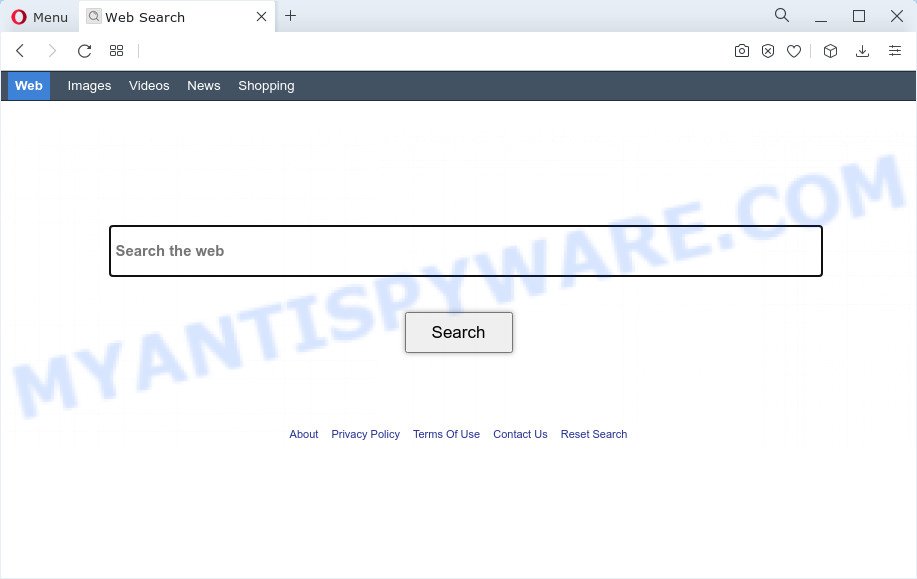
MovieFinder365 changes browser homepage
Most often, browser hijackers promote fake search engines by setting their address as the default search provider. In this case, the browser hijacker installs searching.moviefinder365.com as a search engine. This means that users whose web-browser is infected with the browser hijacker are forced to visit moviefinder365.com each time they search in the Internet, open a new window or tab. And since moviefinder365.com is not a real search provider and does not have the ability to find the information users need, this web site redirects the user’s internet browser to the Bing or Yahoo search engine.
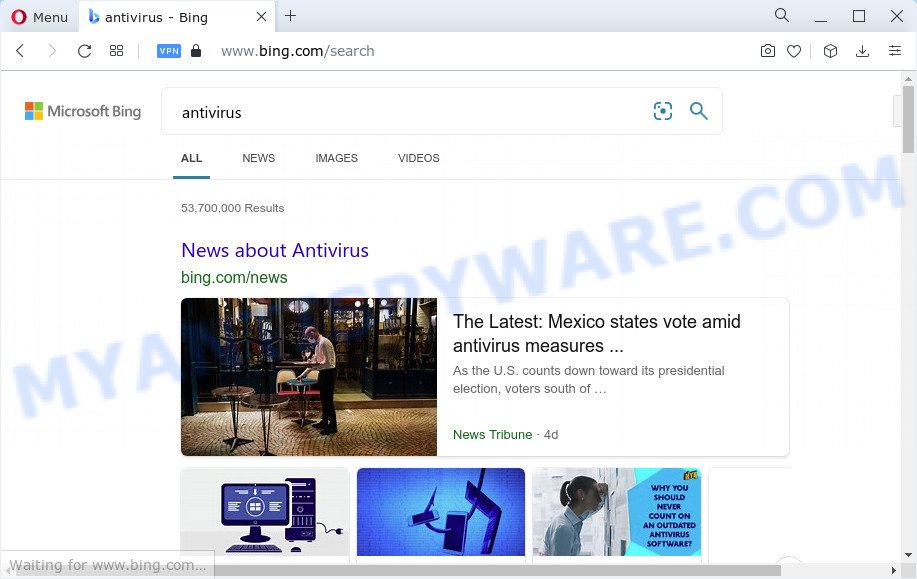
MovieFinder365 redirects use seaches to Bing or Yahoo
Another reason why you need to remove MovieFinder365 is its online data-tracking activity. It can gather user info, including:
- IP addresses;
- URLs visited;
- search queries/terms;
- clicks on links and advertisements;
- web-browser version information.
Take a deep breath. Learn everything you should know about MovieFinder365 hijacker removal, how to remove hijacker from your internet browser and machine. Find the best free malicious software removal tools here!
How can a browser hijacker get on your MAC system
Browser hijackers and PUPs such as MovieFinder365 can get added to your web browser or MAC OS when you visit a web-site and click an Install button, or when you download and run a suspicious program, or when you install free software that includes a potentially unwanted application (PUA). Be very attentive when installing any software and make sure you deselect any options for optional applications that you do not want.
Threat Summary
| Name | MovieFinder365 |
| Type | startpage hijacker, redirect virus, browser hijacker, search provider hijacker, PUP |
| Associated domains | searching.moviefinder365.com |
| Affected Browser Settings | start page, search provider, new tab page URL |
| Distribution | fake update tools, free applications setup packages, suspicious popup advertisements |
| Symptoms | Pop ups and newtabs are loaded without your request. Your web-browser is redirected to web-sites you did not want. There is an unexpected program in the ‘Uninstall a program’ section of your Control Panel. Unwanted web-browser extensions or toolbar keep coming back. Your Apple Mac settings are being changed without your request. |
| Removal | MovieFinder365 removal guide |
How to remove MovieFinder365 browser hijacker
As with deleting adware software, malicious software or PUPs, there are few steps you may do. We recommend trying them all. If you do only one part of the guidance, then it should be run malicious software removal utility, because it should remove hijacker and block any further infection. But to completely remove the MovieFinder365 you will have to at least reset your web-browser settings like home page, search provider by default and new tab to default state, uninstall all unwanted and suspicious apps, and remove hijacker with malware removal utilities. Read this manual carefully, bookmark it or open this page on your smartphone, because you may need to shut down your browser or reboot your MAC OS.
To remove MovieFinder365, complete the following steps:
- Remove profiles created by MovieFinder365
- Delete MovieFinder365 related programs through the Finder
- Remove MovieFinder365 related files and folders
- Scan your Mac with MalwareBytes
- Remove MovieFinder365 from Safari, Chrome, Firefox
- Run AdBlocker to block MovieFinder365 and stay safe online
- To sum up
Remove profiles created by MovieFinder365
MovieFinder365 can make changes to the Mac system such as malicious changes to browser settings, and the addition of malicious system profiles. You need to check the system preferences, find and remove malicious profiles and ensure your settings are as you expect.
Click Apple menu ( ![]() ) > System Preferences.
) > System Preferences.

In System Preferences, select Profiles. if there is no Profiles in the list of preferences, that means there are no profiles installed on the Mac computer. If there is Profiles in the list, then click on it, then select a profile related to MovieFinder365.

To delete a malicious profile, click on the minus button ( – ) located at the bottom-left of the Profiles screen.
Delete MovieFinder365 related programs through the Finder
Go to the Finder and delete questionable apps, all programs you do not remember installing. It’s important to pay the most attention to applications you have recently installed. If you do not know what a program does, look for the answer on the Internet.
Make sure you have closed all browsers and other programs. Next, delete any unknown and suspicious programs from Apple Mac using the Finder.
Open Finder and click “Applications”.

Look around the entire list of software installed on your MAC OS. Most probably, one of them is the MovieFinder365 browser hijacker. Choose the questionable application or the program that name is not familiar to you and uninstall it.
Drag the questionable application from the Applications folder to the Trash.
Most important, don’t forget, choose Finder -> Empty Trash.
Remove MovieFinder365 related files and folders
Now you need to try to find MovieFinder365 related files and folders, and then delete them manually. You need to look for these files in certain directories. To quickly open them, we recommend using the “Go to Folder…” command.
Click on the Finder icon. From the menu bar, select Go and click “Go to Folder…”. As a result, a small window opens that allows you to quickly open a specific directory.

Check for MovieFinder365 generated files in the /Library/LaunchAgents folder

In the “Go to Folder…” window, type the following text and press Go:
/Library/LaunchAgents

This will open the contents of the “/Library/LaunchAgents” folder. Look carefully at it and pay special attention to recently created files, as well as files that have a suspicious name. Move all suspicious files to the Trash. A few examples of files: com.machelper.plist, macsearch.plist, MovieFinder365.plist, installapp.plist and search.plist. Most often, adware, browser hijackers and potentially unwanted programs create several files with similar names.
Check for MovieFinder365 generated files in the /Library/Application Support folder

In the “Go to Folder…” window, type the following text and press Go:
/Library/Application Support

This will open the contents of the “Application Support” folder. Look carefully at its contents, pay special attention to recently added/changed folder. Move all suspicious folders to the Trash.
Check for MovieFinder365 generated files in the “~/Library/LaunchAgents” folder

In the “Go to Folder…” window, type the following text and press Go:
~/Library/LaunchAgents

Proceed in the same way as with the “/Library/LaunchAgents” and “/Library/Application Support” folders. Look for suspicious and recently added files. Move all suspicious files to the Trash.
Check for MovieFinder365 generated files in the /Library/LaunchDaemons folder
In the “Go to Folder…” window, type the following text and press Go:
/Library/LaunchDaemons

Carefully browse the entire list of files and pay special attention to recently created files, as well as files that have a suspicious name. Move all suspicious files to the Trash. A few examples of files to be deleted: com.MovieFinder365.plist, com.search.plist, com.installapp.plist, com.machelper.plist and com.macsearch.plist. In most cases, adware, browser hijackers and potentially unwanted programs create several files with similar names.
Scan your Mac with MalwareBytes
We suggest using MalwareBytes Anti-Malware (MBAM) to scan the Mac for browser hijackers, adware and potentially unwanted programs. This free tool is an advanced malicious software removal program developed by (c) Malwarebytes lab. This application uses the world’s most popular anti malware technology. It is able to help you get rid of internet browser toolbars and other security threats from your Mac for free.
Visit the following page to download the latest version of MalwareBytes Anti-Malware (MBAM) for Apple Mac.
20945 downloads
Author: Malwarebytes
Category: Security tools
Update: September 10, 2020
After the download is done, close all windows on your MAC. Further, launch the saved file. Follow the prompts.
The MalwareBytes AntiMalware (MBAM) will automatically launch and you may see its main window as shown below.

Next, click the “Scan Now” button to search for MovieFinder365 hijacker. This process can take quite a while, so please be patient. While the MalwareBytes AntiMalware (MBAM) is checking, you can see how many objects it has identified either as being malware.

When the system scan is finished, you can check all threats found on your Apple Mac. Next, you need to click the “Quarantine” button.

The MalwareBytes Anti Malware will remove MovieFinder365 browser hijacker and move the selected threats to the Quarantine.
Remove MovieFinder365 from Safari, Chrome, Firefox
If you’re still seeing MovieFinder365 hijacker that won’t go away, you might have malicious extensions installed on your internet browser. Check your web-browser for unwanted addons using the steps below.
You can also try to get rid of MovieFinder365 browser hijacker by reset Google Chrome settings. |
If you are still experiencing issues with MovieFinder365 browser hijacker removal, you need to reset Mozilla Firefox browser. |
|
Run AdBlocker to block MovieFinder365 and stay safe online
By installing an ad-blocking application such as AdGuard, you’re able to block MovieFinder365, stop autoplaying video ads and remove tons of distracting and intrusive ads on web-pages.

AdGuard can be downloaded from the following link.
3754 downloads
Author: © Adguard
Category: Security tools
Update: January 17, 2018
Once downloading is done, start the downloaded file. You will see the “Setup Wizard” screen. Follow the prompts.
Each time, when you launch your Apple Mac, AdGuard will launch automatically and stop intrusive pop-up advertisements, block MovieFinder365 redirect, as well as other harmful or misleading web-pages.
To sum up
Now your MAC should be free of the MovieFinder365 browser hijacker. We suggest that you keep AdGuard (to help you block unwanted pop-up advertisements and annoying harmful web pages) and MalwareBytes (to periodically scan your MAC for new malware, hijackers and adware software). Make sure that you have all the Critical Updates recommended for Mac operating system. Without regular updates you WILL NOT be protected when new hijackers, malicious software and adware are released.
If you are still having problems while trying to get rid of MovieFinder365 from your web browser, then ask for help here.

















