What is LCK file
The .LCK extension is a file extension that is used by a new malware belonging to the Crysis/Dharma family to mark files that have been encrypted. LCK ransomware is a malicious program that encrypts user files and demands a ransom for a key-decryptor pair that is necessary to decrypt the affected files. It uses a strong encryption system and a long key, which virtually eliminates the possibility of decrypting files without a key. Files encrypted with .LCK extension become useless, their contents cannot be read without the key that the criminals have.
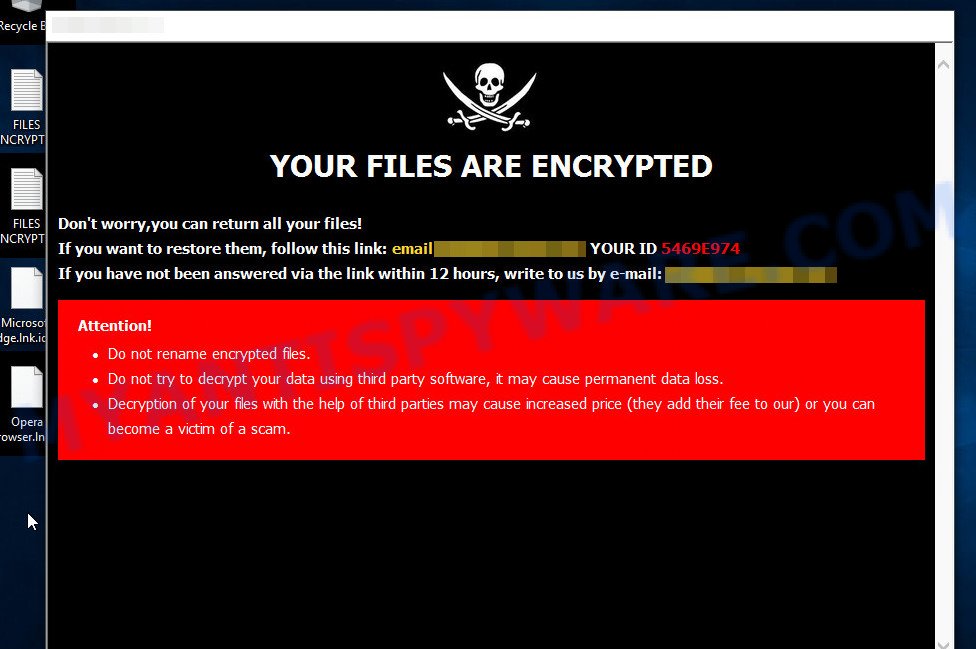
Text presented in the LCK ransomware pop-up:
YOUR FILES ARE ENCRYPTED
Don’t worry,you can return all your files!
If you want to restore them, follow this link:email triplock@tutanota.com YOUR ID XXXXXXXXX
If you have not been answered via the link within 12 hours, write to us by e-mail:triplock@cock.liAttention!
Do not rename encrypted files.
Do not try to decrypt your data using third party software, it may cause permanent data loss.
Decryption of your files with the help of third parties may cause increased price (they add their fee to our) or you can become a victim of a scam.
What is LCK ransomware
LCK ransomware is one of the variants of Dharma/Crysis ransomware. The most common source of infection is cracked apps and games, torrents files, freeware, Windows and Microsoft Office activators, and other similar software. Upon execution, it encrypts files using a key that is individual for each computer. LCK uses a very strong encryption system, which eliminates the possibility of determining the key, even using a super computer. The encryption process is very fast, regardless of what is in the file, the virus can easily encrypt it. LCK ransomware can encrypt almost all files that are on the computer, including those located on network drives. The only thing that the virus does not encrypt is the files that are necessary for the Windows OS to function normally. Below we list some types of files that can be encrypted by the ransomware:
.kdb, .dbf, .re4, .mrwref, .avi, .wmv, .wpd, .apk, .arw, .z, .odm, .t12, .arch00, .accdb, .pptx, .x3d, .orf, .desc, .xlsm, .x, .dmp, .bkp, .hkx, .bc6, .wp6, .zdb, .wdb, .wmv, .bc7, .mddata, .mcmeta, .ibank, .ntl, .mov, .crt, .wbd, .xx, .eps, .pst, .sidn, .slm, .hkdb, .wmd, .webp, .ptx, .z3d, .wbz, .pak, .blob, .nrw, .py, .sie, .w3x, .jpeg, .bkf, .mef, .csv, .xlgc, .xlsm, .hplg, .qdf, .upk, .p12, .dng, .mpqge, .wb2, .pem, .wav, .docx, .psd, .wpt, .ztmp, .rim, .srf, .wp5, .xlsb, .xmind, .syncdb, .icxs, .x3f, .wsh, .png, .wri, .odc, .wmf, .map, .ff, .xls, .lbf, .der, .lrf, .xlsx, .itm, .ncf, .3ds, .wma, .pef, .m3u, .m4a, .sql, .doc, .litemod, .mdf, .cas, .odb, .zabw, .xlk, .xf, .y, .mdb, .esm, .wm, .sb, .indd, .wpl, .raf, .0, .ybk, .dcr, .xml, .das, .yal, .css, .vtf, .odt, .erf, .m2, .kf, .rw2, .rwl, .xar, .wpb, .layout, .wcf, .pkpass, .dwg, .zip, .2bp, .cer, .jpg, .js, .txt, .xld, .3dm, .1st, .pfx, .tor, .wbmp, .p7b, .epk, .ws, .vpp_pc, .db0, .wpa, .sr2, .3fr, .zi, .xlsx, .bar, .fsh, .lvl, .yml, .wgz, .jpe, .wp, .wbc, .rgss3a, .xdl, .wmo, .wsc, .wbm, .rar, .rtf, .wps, .qic, .p7c, .bik, .rb, .xbdoc, .odp, .zif, .wma, .srw, .vdf, .sidd, .ysp, .wps, .wotreplay, .bay, .mlx, .svg, .big, .pdf, .wdp, .forge, .wn, .1, .wpd, .7z, .vpk, .itdb, .sav, .raw, .wpw, .wbk, .xxx, .fpk, .flv, .dba, .kdc, .hvpl, .cdr, .xll, .dxg, .iwd, .cfr, .sum, .t13, .docm, wallet, .rofl, .wp7, .zdc, .gho, .wsd, .xbplate, .vfs0, .vcf, .x3f, .wpg, .xdb, .pptm, .ods, .xyw, .dazip, .d3dbsp, .wot
When a file is encrypted, ‘.id-USERID.[EMAIL-ADDRESS].LCK’ is added at the end of its name, that is, if you had a file of ‘document.docx’, then a file with the name ‘document.docx.id-USERID.[triplock@tutanota.com].LCK’ will appear in its place. If you change the file name, just delete the added extension, then nothing will change. The file will remain encrypted, and as before, this file will not be possible to open in the program with which it is associated.
Perhaps you found on your computer or its desktop a new file called ‘FILES ENCRYPTED.txt’, which for some reason is not encrypted. An example of such a file is given below.
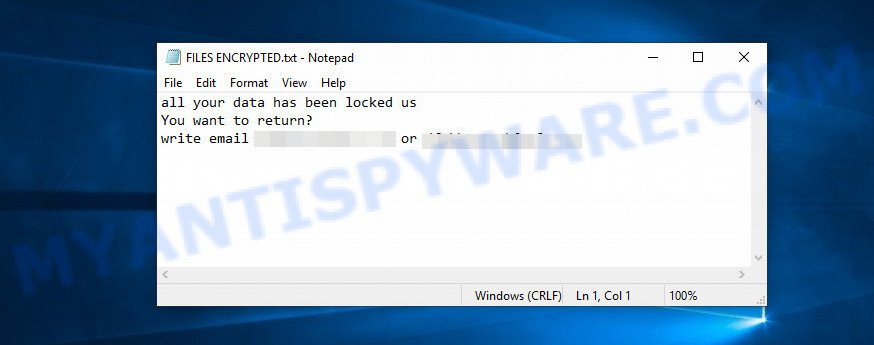
Text presented in the FILES ENCRYPTED.txt file:
all your data has been locked us
You want to return?
write email triplock@tutanota.com or triplock@cock.li
This file is very important, in addition to containing a ransom demand, it also contains information that allows you to contact intruders. According to the message, the victim is invited to contact the attackers using the given email address. In response, the authors of the virus will give a Bitcoin address to which the ransom must be transferred. Of course, you should understand that there is no guarantee that the attackers, after receiving the ransom, will provide you with the key necessary to decrypt your files. In addition, by paying the ransom, you will push attackers to create a new ransomware.
Threat Summary
| Name | LCK ransomware |
| Type | Crypto malware, File locker, Crypto virus, Ransomware, Filecoder |
| Encrypted files extension | .[triplock@tutanota.com].LCK |
| Ransom note | FILES ENCRYPTED.txt |
| Contact | triplock@tutanota.com, triplock@cock.li |
| Ransom amount | $500-$1500 in Bitcoins |
| Detection Names | Trojan.Win32.Crusis.tqMs, Trojan.Ransom.Crysis, Win32:RansomX-gen [Ransom], Trojan.Encoder.3953, A Variant Of Win32/Filecoder.Crysis.P, Win32.Trojan-Ransom.VirusEncoder.A, Ransom-Dharma!CCB5F3CF5B8A, Trojan.Win32.Ransom.94720.F |
| Symptoms | Your personal files fail to open. Your personal files now have different extensions that end with something like .locked, .crypted or .cryptor. Files called like ‘FILES ENCRYPTED.txt’, ‘#_README_#’, ‘_DECRYPT_’ or ‘recover’ in each folder with at least one encrypted file.. Ransom demanding message on your desktop. |
| Distribution methods | Spam or phishing emails that are created to get people to open an attachment or click on a link. Drive-by downloads (crypto malware has the ability to infect the PC system simply by visiting a web-site that is running harmful code). Social media, such as web-based instant messaging programs. Remote desktop protocol (RDP) hacking. |
| Removal | LCK ransomware removal guide |
| Decryption | To decrypt LCK ransomware use the steps |
As we have already said, LCK is not the first ransomware belonging to the Crysis/Dharma family. The fact that to date, antivirus companies have not created a way to decrypt files, and just have not found a 100% way to protect the user’s computers, indicates the complexity of the ransomware and the method that it uses to encrypt files. Nevertheless, you do not need to despair. There are several ways to detect and remove LCK ransomware, and there is also a chance to restore part or even all encrypted files to their original state. Below we will describe in detail how to do this.
How to remove LCK ransomware, Restore .LCK files
If your files have been encrypted with ‘.LCK’ extension, then first of all you need to remove LCK ransomware and be 100% sure that there is no active ransomware on your computer, and then proceed to restore the files. Both the ransomware removal process and the file recovery process will take a lot of time, so do not believe the magical instructions that say that this can be done very quickly. We definitely recommend, even if for some reason one of the methods proposed below did not suit you, try another one and try all of them. Perhaps one of them will help you. Feel free to ask questions in the special section on our website or in the comments below. And the last, before proceeding with the instructions, we advise you to read it thoroughly carefully, and then print or open it on a tablet or smartphone to have it always at hand.
- How to remove LCK ransomware virus
- How to decrypt .[triplock@tutanota.com].LCK files
- How to restore .[triplock@tutanota.com].LCK files
- How to protect your device from LCK ransomware
How to remove LCK ransomware virus
First you need to remove the LCK ransomware autostart entries before decrypting and recovering encrypted files. Another option is to perform a full scan of the computer using antivirus software capable of detecting and removing ransomware infection.
It is very important to scan the computer for malware, as security researchers found that spyware could be installed on the infected computer along with the LCK ransomware. Spyware is a very dangerous security threat as it is designed to steal the user’s personal information such as passwords, logins, contact details, etc. If you have any difficulty removing LCK ransomware, then let us know in the comments, we will try to help you.
To remove LCK ransomware, use the steps listed below:
Kill LCK ransomware
Press CTRL, ALT, DEL keys together.

Click Task Manager. Select the “Processes” tab, look for something suspicious that is the LCK ransomware then right-click it and select “End Task” or “End Process” option.
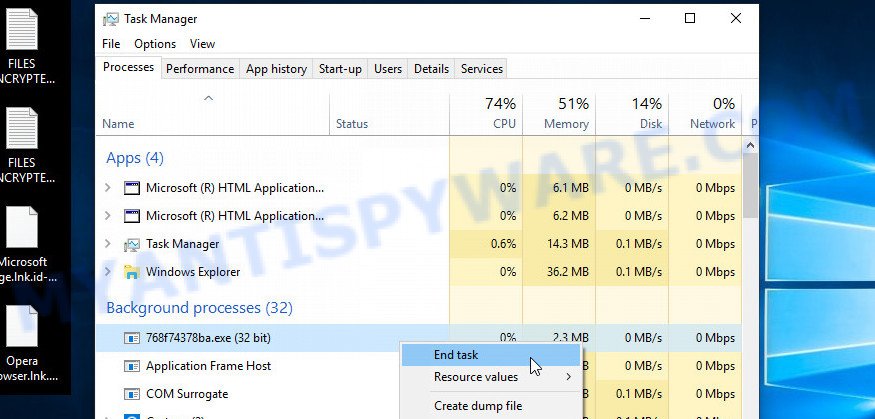
A process is particularly suspicious: it is taking up a lot of memory (despite the fact that you closed all of your programs, its name is not familiar to you (if you are in doubt, you can always check the program by doing a search for its name in Google, Yahoo or Bing).
Disable LCK ransomware Start-Up
Select the “Start-Up” tab, look for something similar to the one shown in the example below, right click to it and select Disable.
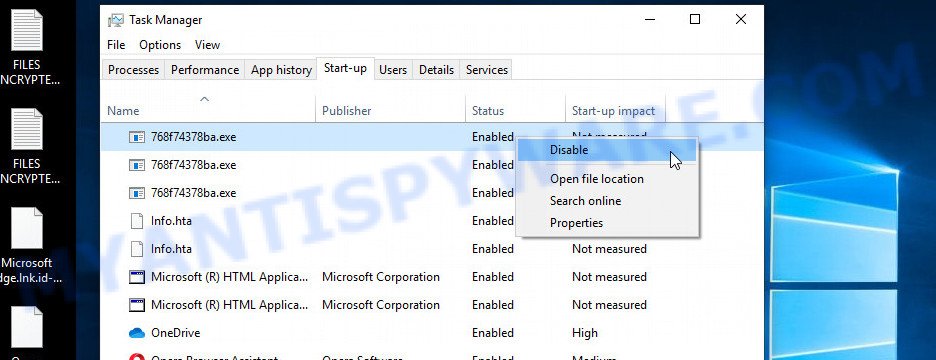
Close Task Manager.
Scan computer for malware
Zemana AntiMalware is a complete package of anti malware tools that can help you remove LCK ransomware. Despite so many features, it does not reduce the performance of your computer. Zemana Anti Malware can be used to uninstall almost all the types of malware including ransomware, trojans, worms, adware software, browser hijackers, PUPs and other security threats. Zemana AntiMalware has real-time protection that can defeat most malicious software and ransomware. You can use Zemana Anti Malware with any other antivirus software without any conflicts.
Visit the page linked below to download Zemana Anti Malware installer named Zemana.AntiMalware.Setup on your personal computer. Save it directly to your Windows Desktop.
164814 downloads
Author: Zemana Ltd
Category: Security tools
Update: July 16, 2019
Start the setup file after it has been downloaded successfully and then follow the prompts to install this tool on your computer.

During installation you can change certain settings, but we recommend you do not make any changes to default settings.
When install is done, this malware removal utility will automatically run and update itself. You will see its main window like below.

Now click the “Scan” button to begin scanning your PC for the LCK virus, other malicious software, worms and trojans. Depending on your personal computer, the scan may take anywhere from a few minutes to close to an hour. While the Zemana is checking, you can see how many objects it has identified either as being malicious software.

When Zemana Anti-Malware has finished scanning your computer, Zemana AntiMalware (ZAM) will create a list of unwanted applications and ransomware. Next, you need to press “Next” button.

The Zemana Anti-Malware (ZAM) will delete LCK ransomware, other kinds of potential threats such as malicious software and trojans and move the selected threats to the program’s quarantine. After the task is done, you can be prompted to restart your device to make the change take effect.
In order to be 100% sure that the computer no longer has LCK crypto virus, we recommend using the Kaspersky virus removal tool (KVRT). This tool, as its name suggests, is designed by the Kaspersky lab and uses the core of the Kaspersky Antivirus. Unlike the Kaspersky Antivirus, KVRT has a smaller size and, most importantly, it can work together with an already installed antivirus software. This utility has great capabilities and therefore we recommend using KVRT in the last turn to be sure that the LCK ransomware has been removed.
Download Kaspersky virus removal tool (KVRT) on your MS Windows Desktop by clicking on the following link.
129235 downloads
Author: Kaspersky® lab
Category: Security tools
Update: March 5, 2018
After downloading is finished, double-click on the Kaspersky virus removal tool icon. Once initialization process is done, you’ll see the Kaspersky virus removal tool screen as shown on the screen below.

Click Change Parameters and set a check near all your drives. Click OK to close the Parameters window. Next click Start scan button for checking your PC for the LCK crypto virus and other known infections. This procedure can take quite a while, so please be patient. While the tool is checking, you can see count of objects and files has already scanned.

When KVRT has finished scanning, Kaspersky virus removal tool will display a scan report like below.

Next, you need to press on Continue to begin a cleaning task.
How to decrypt .[triplock@tutanota.com].LCK files
All files with the ‘.LCK’ extension are encrypted. Their contents cannot be unlocked simply by removing this extension or completely changing the filename. Unfortunately, as we already reported in this article, there is currently no way to decrypt files. The reason for this is the complexity of the encryption algorithm that the authors of LCK virus use. In principle, this is what the attackers sought. But this does not mean that you have no choice and you need to pay a ransom for your files.

Never pay the ransom! Every security expert will tell you this over and over. Of course, there is a chance that by paying a ransom, LCK virus authors will allow you to unlock your files, but there is no guarantee. Moreover, you should understand that when you pay a ransom, you unknowingly push the attackers to create new, even more destructive viruses.

Do not forget that besides you, thousands more people around the world have lost their files, that is, you are not alone. Antivirus companies, security experts are working on something that will allow you to decrypt .LCK files. Perhaps in the future an universal method will be developed that will allow all victims to unlock all their data.
Of course, as soon as a way to decrypt the files appears, we will post a message about this to this article or to our facebook account. Therefore, we recommend that you follow the updates.
How to restore .[triplock@tutanota.com].LCK files
As we wrote above, you cannot decrypt files encrypted with LCK ransomware. But you can use a different way, there is a small chance to restore .LCK files without decrypting them. Programs created for searching and recovering lost and deleted data can help you with this. We recommend you to use the following free programs: PhotoRec and ShadowExplorer. Two more things we want to say about. First, before restoring files, you must be 100% sure that there is no ransomware on the computer. We recommend using free malware removal tools that we examined in this article. Second, and what is very important! The less you use your computer after ransomware infection, the higher the chance that you will be able to recover encrypted files.
Restore .[triplock@tutanota.com].LCK files with ShadowExplorer
First of all, try to recover your files using a free tool called ShadowExplorer. This program will allow you to recover your files from Shadow Volume Copies. These copies are created automatically by the OS when you work with your files. Unfortunately, very often, the virus automatically deletes all these copies and thus prevents the user from recovering encrypted files. Nevertheless, in some cases, the ransomware cannot delete all copies, and the user gets the opportunity to quickly restore all files. Therefore, our opinion, you should definitely try this method!
First, please go to the following link, then click the ‘Download’ button in order to download the latest version of ShadowExplorer.
439463 downloads
Author: ShadowExplorer.com
Category: Security tools
Update: September 15, 2019
After the download is finished, open a directory in which you saved it. Right click to ShadowExplorer-0.9-portable and select Extract all. Follow the prompts. Next please open the ShadowExplorerPortable folder as displayed on the image below.

Double click ShadowExplorerPortable to start it. You will see the a window as on the image below.

In top left corner, select a Drive where encrypted personal files are stored and a latest restore point similar to the one below (1 – drive, 2 – restore point).

On right panel look for a file that you want to restore, right click to it and select Export as displayed below.

This video step-by-step guide will demonstrate How to recover encrypted files using Shadow Explorer.
Restore .[triplock@tutanota.com].LCK files with PhotoRec
Another really working way to recover your encrypted files is to use a program named PhotoRec. It is created to recover deleted or lost files. Does the LCK ransomware block this method? Fortunately, the ransomware cannot block this method of recovering the contents of encrypted files. The more you used (moved, deleted, modified) files before infection, the greater the chance that you will be able to recover them.
Download PhotoRec on your Microsoft Windows Desktop by clicking on the link below.
When downloading is complete, open a directory in which you saved it. Right click to testdisk-7.0.win and select Extract all. Follow the prompts. Next please open the testdisk-7.0 folder like the one below.

Double click on qphotorec_win to run PhotoRec for Windows. It will display a screen as displayed in the following example.

Select a drive to recover as on the image below.

You will see a list of available partitions. Choose a partition that holds encrypted photos, documents and music as shown on the image below.

Click File Formats button and select file types to recover. You can to enable or disable the restore of certain file types. When this is complete, click OK button.

Next, click Browse button to choose where recovered files should be written, then press Search. We strongly recommend that you save the recovered files to an external drive.

Count of restored files is updated in real time. All recovered documents, photos and music are written in a folder that you have chosen on the previous step. You can to access the files even if the restore process is not finished.
When the restore is complete, click on Quit button. Next, open the directory where recovered documents, photos and music are stored. You will see a contents as on the image below.

All recovered documents, photos and music are written in recup_dir.1, recup_dir.2 … sub-directories. If you are looking for a specific file, then you can to sort your restored files by extension and/or date/time.
This video step-by-step guide will demonstrate How to recover encrypted files using PhotoRec.
How to protect your device from LCK ransomware
Most antivirus programs already have built-in protection system against the crypto malware. Therefore, if your computer does not have an antivirus program, make sure you install it. As an extra protection, use the HitmanPro.Alert. All-in-all, HitmanPro.Alert is a fantastic utility to protect your personal computer from any ransomware. If ransomware is detected, then HitmanPro.Alert automatically neutralizes malware and restores the encrypted files. HitmanPro.Alert is compatible with all versions of MS Windows OS from Microsoft Windows XP to Windows 10.
Installing the HitmanPro.Alert is simple. First you’ll need to download HitmanPro Alert on your PC system from the following link.
When the downloading process is complete, open the folder in which you saved it. You will see an icon like below.

Double click the HitmanPro.Alert desktop icon. Once the tool is started, you will be shown a window where you can choose a level of protection, as shown below.

Now click the Install button to activate the protection.
To sum up
This guide was created to help all victims of the LCK ransomware virus. We tried to give answers to the following questions: how to remove ransomware; how to recover .LCK files. We hope that the information presented in this manual has helped you.
If you have questions, then write to us, leaving a comment below. If you need more help with LCK related issues, go to here.



















