What is SmashTab.net?
The security specialists have determined that SmashTab.net is a fake search engine that is promoted by potentially unwanted programs (PUPs) belonging to the category of Browser hijackers. Browser hijackers are designed to take over the browser and control user’s surfing preferences. It commonly aims at Chrome internet browser, but it’s possible that it can hijack other web-browser too. The potentially unwanted programs and browser hijackers can sneak into the device unnoticed due to the fact that it’s actively being promoted in free software. We advise that you delete SmashTab.net as soon as you notice the changes it has made to your browser settings.
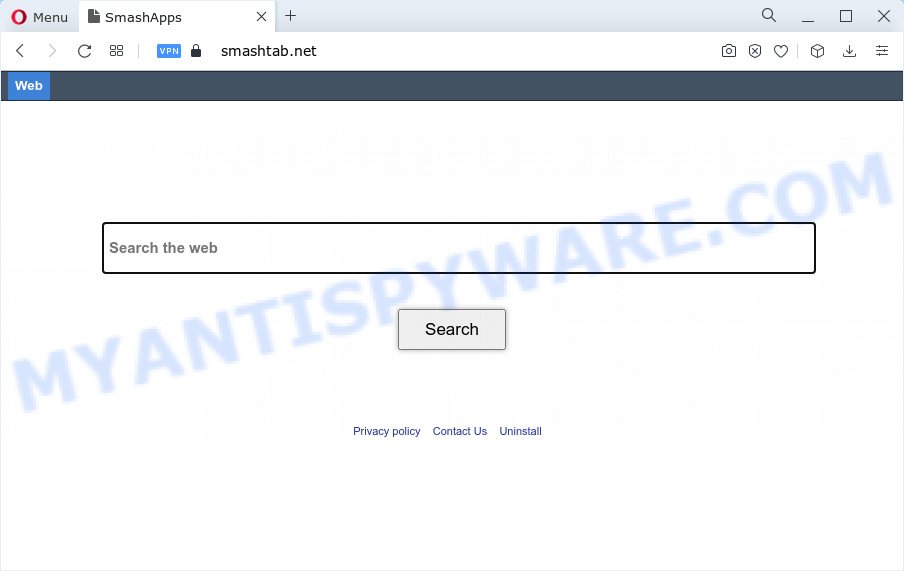
Typically, browser hijackers and PUPs promote fake search providers by setting their address as the start page or search provider of the affected web-browser. In this case, the browser hijacker changes the browser settings to SmashTab.net. That is, in other words, browser hijackers are created for the sole purpose of forcing the user to visit a special address like SmashTab.net when the user opens the homepage or uses the search engine. Therefore, the only way to get rid of a browser redirect to this unwanted website is to completely get rid of the browser hijacker associated with it. The reason for this is that PUPs and browser hijackers often block the ability to change browser settings, thus preventing the user from restoring the home page and search engine. For example, in this case, to delete SmashTab.net from the address of the start page and search provider, the user needs to uninstall the SmashTab browser hijacker.
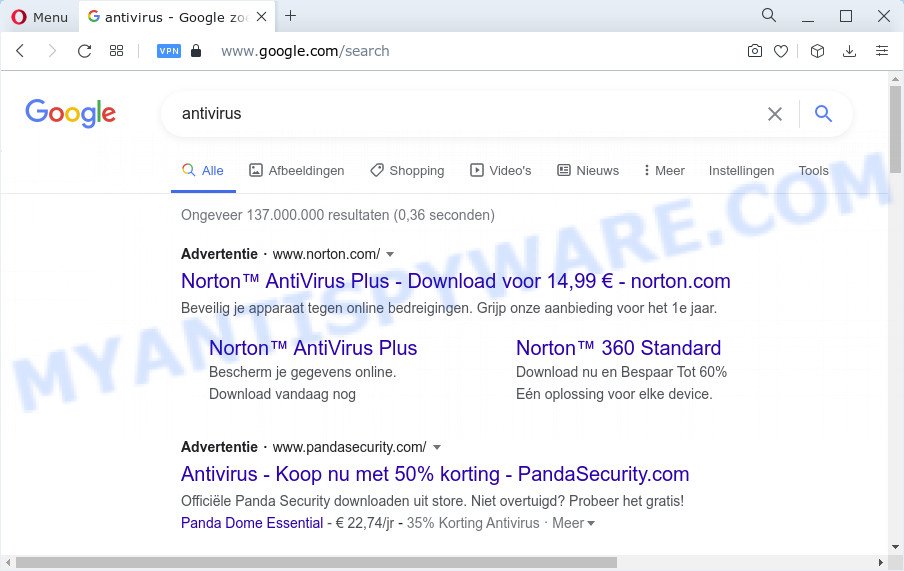
SmashTab.net redirects user seaches to Google
Another reason why you need to get rid of SmashTab.net is its online data-tracking activity. It can collect user info, including:
- IP addresses;
- URLs visited;
- search queries/terms;
- clicks on links and advertisements;
- web-browser version information.
If you are unfortunate have browser hijacker, adware or malicious software running on your computer, you can follow the few simple steps here to delete SmashTab.net from the computer.
How can SmashTab.net get on your PC system
PUPs and browser hijackers can be spread through the use of trojan horses and other forms of malicious software, but most often, browser hijackers such as SmashTab.net gets onto personal computer by being attached to some free programs. Many authors of free software include additional applications in their setup package. Sometimes it is possible to avoid the installation of any hijackers like SmashTab.net: carefully read the Terms of Use and the Software license, select only Manual, Custom or Advanced installation mode, unset all checkboxes before clicking Install or Next button while installing new free programs.
Threat Summary
| Name | SmashTab.net |
| Type | search provider hijacker, redirect virus, homepage hijacker, PUP, browser hijacker |
| Affected Browser Settings | search engine, homepage, new tab page URL |
| Distribution | free software installers, fake update tools, dubious popup ads |
| Symptoms | Unwanted ads appear on web sites that you are visiting. Your browser is re-directed to webpages you did not want. There is an unwanted program in the ‘Uninstall a program’ section of your Control Panel. An unwanted web browser toolbar appears in your internet browser. Your internet browser settings are being modified without your request. |
| Removal | SmashTab.net removal guide |
How to remove SmashTab.net from Google Chrome, Firefox, IE, Edge
Fortunately, we have an effective way which will help you manually or/and automatically delete SmashTab.net from your personal computer and bring your internet browser settings, including newtab, search engine by default and home page, back to normal. Below you will find a removal guide with all the steps you may need to successfully delete this browser hijacker and its traces. Read it once, after doing so, please bookmark this page (or open it on your smartphone) as you may need to close your internet browser or restart your PC system.
To remove SmashTab.net, execute the following steps:
- How to manually delete SmashTab.net
- Automatic Removal of SmashTab.net
- Run AdBlocker to stop SmashTab.net redirect and stay safe online
- To sum up
How to manually delete SmashTab.net
Manually uninstalling the SmashTab.net browser hijacker is also possible, although this approach takes time and technical prowess. You can sometimes locate browser hijacker in your computer’s list of installed programs and uninstall it as you would any other unwanted program.
Remove potentially unwanted software using Windows Control Panel
First method for manual browser hijacker removal is to go into the Microsoft Windows “Control Panel”, then “Uninstall a program” console. Take a look at the list of programs on your computer and see if there are any suspicious and unknown apps. If you see any, you need to remove them. Of course, before doing so, you can do an World Wide Web search to find details on the program. If it is a potentially unwanted application, adware or malicious software, you will likely find information that says so.
Press Windows button ![]() , then click Search
, then click Search ![]() . Type “Control panel”and press Enter. If you using Windows XP or Windows 7, then press “Start” and select “Control Panel”. It will open the Windows Control Panel as displayed on the screen below.
. Type “Control panel”and press Enter. If you using Windows XP or Windows 7, then press “Start” and select “Control Panel”. It will open the Windows Control Panel as displayed on the screen below.

Further, press “Uninstall a program” ![]()
It will open a list of all programs installed on your computer. Scroll through the all list, and delete any questionable and unknown software.
Remove SmashTab.net from Firefox by resetting internet browser settings
If Mozilla Firefox startpage or search engine are hijacked by the SmashTab.net hijacker, your browser displays annoying popup advertisements, then ‘Reset Firefox’ could solve these problems. However, your themes, bookmarks, history, passwords, and web form auto-fill information will not be deleted.
Start the Mozilla Firefox and press the menu button (it looks like three stacked lines) at the top right of the web browser screen. Next, press the question-mark icon at the bottom of the drop-down menu. It will show the slide-out menu.

Select the “Troubleshooting information”. If you are unable to access the Help menu, then type “about:support” in your address bar and press Enter. It bring up the “Troubleshooting Information” page as displayed in the figure below.

Click the “Refresh Firefox” button at the top right of the Troubleshooting Information page. Select “Refresh Firefox” in the confirmation dialog box. The Firefox will start a process to fix your problems that caused by the SmashTab.net hijacker. Once, it’s complete, press the “Finish” button.
Remove SmashTab.net from Chrome
Reset Chrome settings can allow you solve some problems caused by browser hijacker and delete SmashTab.net from startpage, search provider and new tab. This will also disable malicious extensions as well as clear cookies and site data. Your saved bookmarks, form auto-fill information and passwords won’t be cleared or changed.

- First run the Chrome and press Menu button (small button in the form of three dots).
- It will open the Chrome main menu. Choose More Tools, then press Extensions.
- You’ll see the list of installed extensions. If the list has the extension labeled with “Installed by enterprise policy” or “Installed by your administrator”, then complete the following tutorial: Remove Chrome extensions installed by enterprise policy.
- Now open the Google Chrome menu once again, press the “Settings” menu.
- You will see the Google Chrome’s settings page. Scroll down and press “Advanced” link.
- Scroll down again and click the “Reset” button.
- The Google Chrome will open the reset profile settings page as on the image above.
- Next click the “Reset” button.
- Once this task is finished, your internet browser’s newtab, search engine and home page will be restored to their original defaults.
- To learn more, read the blog post How to reset Chrome settings to default.
Remove SmashTab.net redirect from IE
In order to restore all browser newtab page, default search engine and startpage you need to reset the Internet Explorer to the state, that was when the MS Windows was installed on your computer.
First, open the Internet Explorer. Next, click the button in the form of gear (![]() ). It will open the Tools drop-down menu, click the “Internet Options” as displayed on the screen below.
). It will open the Tools drop-down menu, click the “Internet Options” as displayed on the screen below.

In the “Internet Options” window click on the Advanced tab, then press the Reset button. The Internet Explorer will open the “Reset Internet Explorer settings” window as on the image below. Select the “Delete personal settings” check box, then press “Reset” button.

You will now need to reboot your device for the changes to take effect.
Automatic Removal of SmashTab.net
If your PC system is still infected with the SmashTab.net browser hijacker, then the best solution of detection and removal is to run an antimalware scan on the computer. Download free malicious software removal tools below and run a full system scan. It will allow you remove all components of the hijacker from hardisk and Windows registry.
Remove SmashTab.net start page with Zemana AntiMalware
You can download and use the Zemana for free. This antimalware utility will scan all the Microsoft Windows registry keys and files in your computer along with the system settings and browser add-ons. If it finds any malicious software, adware or malicious extension that is responsible for redirecting your web-browser to SmashTab.net web page then the Zemana Free will get rid of them from your device completely.
Please go to the following link to download Zemana. Save it directly to your MS Windows Desktop.
164814 downloads
Author: Zemana Ltd
Category: Security tools
Update: July 16, 2019
Once the downloading process is done, close all software and windows on your device. Open a directory in which you saved it. Double-click on the icon that’s called Zemana.AntiMalware.Setup as displayed on the screen below.
![]()
When the install starts, you will see the “Setup wizard” which will help you setup Zemana AntiMalware (ZAM) on your computer.

Once setup is done, you will see window like below.

Now press the “Scan” button to begin checking your computer for a browser hijacker which redirects your web browser to the SmashTab.net web page. This task can take quite a while, so please be patient.

As the scanning ends, Zemana Free will show a list of found threats. Review the scan results and then click “Next” button.

The Zemana Free will get rid of a hijacker responsible for redirecting user searches to SmashTab.net and move the selected threats to the program’s quarantine.
Run Hitman Pro to remove SmashTab.net from the computer
HitmanPro is a portable tool which scans for and uninstalls unwanted apps such as browser hijackers, adware, toolbars, other web-browser add-ons and other malware. It scans your personal computer for browser hijacker responsible for redirecting user searches to SmashTab.net and creates a list of threats marked for removal. HitmanPro will only erase those undesired programs that you wish to be removed.
Installing the HitmanPro is simple. First you’ll need to download HitmanPro from the following link.
After downloading is done, open the file location and double-click the Hitman Pro icon. It will start the HitmanPro utility. If the User Account Control dialog box will ask you want to launch the program, press Yes button to continue.

Next, click “Next” to scan for hijacker that modifies browser settings to SmashTab.net web-site. Depending on your PC system, the scan can take anywhere from a few minutes to close to an hour. While the Hitman Pro is scanning, you can see number of objects it has identified either as being malware.

When HitmanPro has finished scanning, HitmanPro will show a list of all threats detected by the scan as displayed on the image below.

All detected items will be marked. You can delete them all by simply click “Next” button. It will open a prompt, click the “Activate free license” button. The HitmanPro will get rid of browser hijacker which changes web browser settings to SmashTab.net web-site and move the selected threats to the Quarantine. Once disinfection is done, the utility may ask you to reboot your computer.
Remove SmashTab.net search with MalwareBytes Free
Manual SmashTab.net removal requires some computer skills. Some files and registry entries that created by the hijacker can be not fully removed. We recommend that run the MalwareBytes AntiMalware (MBAM) that are completely free your PC of browser hijacker. Moreover, this free program will allow you to get rid of malicious software, potentially unwanted applications, adware and toolbars that your personal computer can be infected too.

- Download MalwareBytes Anti Malware (MBAM) from the following link.
Malwarebytes Anti-malware
327071 downloads
Author: Malwarebytes
Category: Security tools
Update: April 15, 2020
- At the download page, click on the Download button. Your web-browser will show the “Save as” prompt. Please save it onto your Windows desktop.
- Once downloading is finished, please close all software and open windows on your computer. Double-click on the icon that’s called MBSetup.
- This will run the Setup wizard of MalwareBytes Free onto your PC. Follow the prompts and don’t make any changes to default settings.
- When the Setup wizard has finished installing, the MalwareBytes Free will open and show the main window.
- Further, press the “Scan” button for scanning your device for a hijacker responsible for redirecting user searches to SmashTab.net. This procedure may take some time, so please be patient. While the MalwareBytes Anti Malware tool is checking, you can see how many objects it has identified as being affected by malicious software.
- When MalwareBytes Anti Malware (MBAM) is done scanning your PC, MalwareBytes Anti Malware (MBAM) will display a list of found threats.
- You may delete threats (move to Quarantine) by simply click the “Quarantine” button. When the cleaning procedure is finished, you may be prompted to reboot the PC system.
- Close the Anti Malware and continue with the next step.
Video instruction, which reveals in detail the steps above.
Run AdBlocker to stop SmashTab.net redirect and stay safe online
If you browse the Internet, you can’t avoid malicious advertising. But you can protect your web-browser against it. Download and run an ad blocker program. AdGuard is an ad blocking that can filter out a lot of of the malicious advertising, blocking dynamic scripts from loading malicious content.
First, please go to the link below, then click the ‘Download’ button in order to download the latest version of AdGuard.
26843 downloads
Version: 6.4
Author: © Adguard
Category: Security tools
Update: November 15, 2018
When downloading is finished, launch the downloaded file. You will see the “Setup Wizard” screen as shown on the screen below.

Follow the prompts. Once the setup is finished, you will see a window as displayed in the figure below.

You can click “Skip” to close the installation application and use the default settings, or press “Get Started” button to see an quick tutorial that will allow you get to know AdGuard better.
In most cases, the default settings are enough and you do not need to change anything. Each time, when you run your computer, AdGuard will start automatically and stop unwanted ads, block SmashTab.net, as well as other harmful or misleading web sites. For an overview of all the features of the program, or to change its settings you can simply double-click on the AdGuard icon, which can be found on your desktop.
To sum up
Once you have done the step-by-step instructions outlined above, your PC system should be free from the SmashTab.net hijacker and other unwanted software. The MS Edge, Google Chrome, Firefox and IE will no longer open the SmashTab.net web page on startup. Unfortunately, if the step-by-step guide does not help you, then you have caught a new hijacker, and then the best way – ask for help here.


















