The cyber threat analysts have determined that Alingtonec.top pop ups are a social engineering attack that uses the browser notification feature to mislead you and other unsuspecting users into signing up for spam push notifications from this or similar webpages that will in turn bombard users with unwanted ads usually related to adware, adult websites and other click fraud schemes. This web page will say that the user need to subscribe to its notifications in order to access the content of the web page, enable Flash Player, connect to the Internet, download a file, watch a video, and so on.
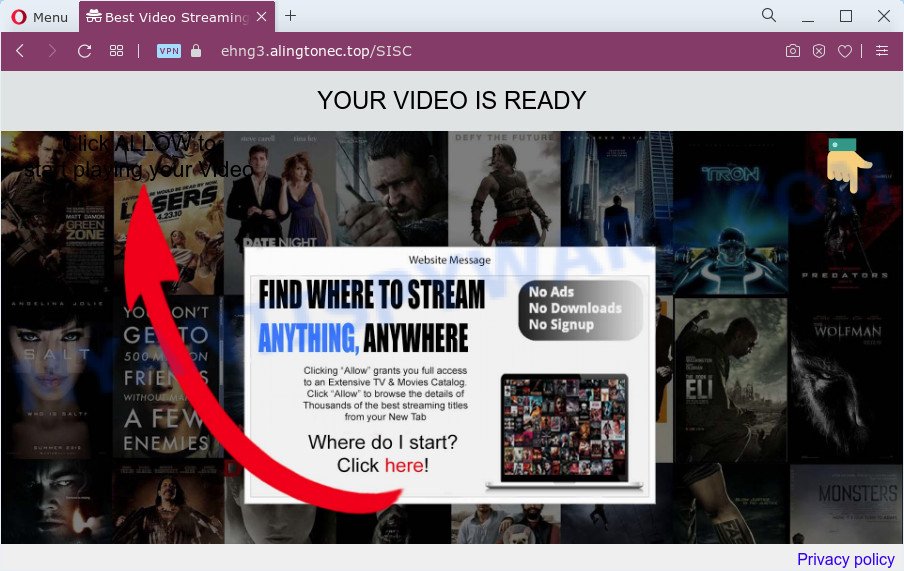
If you click on the ‘Allow’ button, the Alingtonec.top web-site starts sending a large amount of push notifications on your the browser screen. You will see the pop-up advertisements even when the web browser is closed. The spam notifications will essentially be ads for ‘free’ online games, free gifts scams, dubious web browser add-ons, adult webpages, and fake software similar to the one below.

The best method to unsubscribe from Alingtonec.top browser notification spam open your web browser’s settings and follow the Alingtonec.top removal tutorial below. Once you delete notifications subscription, the Alingtonec.top pop-ups advertisements will no longer display on the desktop.
Threat Summary
| Name | Alingtonec.top pop up |
| Type | push notifications ads, pop up virus, pop-ups, pop-up advertisements |
| Distribution | adware software, social engineering attack, dubious pop-up ads, PUPs |
| Symptoms |
|
| Removal | Alingtonec.top removal guide |
How did you get infected with Alingtonec.top popups
These Alingtonec.top pop ups are caused by malicious ads on the web sites you visit or adware. Adware can make big problem to your personal computer. Adware also known as ‘adware software’ is harmful application which shows lots of adverts in form of popup windows, coupons, promos or even fake alerts on the PC. Adware software can seriously affect your privacy, your computer’s performance and security. Adware can be installed onto your computer without a full disclosure.
In most cases, a free programs setup file includes third-party programs such as this adware software. So, be very careful when you agree to install anything. The best way – is to select a Custom, Advanced or Manual install mode. Here uncheck all third-party programs in which you are unsure or that causes even a slightest suspicion.
It’s important, do not use Alingtonec.top web page and don’t click on links placed on it, as they may lead you to a more malicious or misleading web pages. The best option is to use the steps posted below to clean your PC of adware and thus get rid of Alingtonec.top advertisements.
How to remove Alingtonec.top popups (removal guide)
Not all undesired apps like adware software that causes multiple intrusive pop-ups are easily uninstallable. You might see pop ups, deals, text links, in-text ads, banners and other type of ads in the Chrome, Mozilla Firefox, Edge and Internet Explorer and might not be able to figure out the program responsible for this activity. The reason for this is that many unwanted software neither appear in Microsoft Windows Control Panel. Therefore in order to fully get rid of Alingtonec.top pop-up advertisements, you need to use the steps below. Some of the steps below will require you to exit this web-site. So, please read the few simple steps carefully, after that bookmark it or open it on your smartphone for later reference.
To remove Alingtonec.top pop ups, follow the steps below:
- How to manually remove Alingtonec.top
- Automatic Removal of Alingtonec.top ads
- Run AdBlocker to block Alingtonec.top and stay safe online
- To sum up
How to manually remove Alingtonec.top
Most adware can be removed manually, without the use of antivirus software or other removal utilities. The manual steps below will show you how to remove Alingtonec.top popups step by step. Although each of the steps is very simple and does not require special knowledge, but you are not sure that you can complete them, then use the free tools, a list of which is given below.
Uninstall PUPs through the Microsoft Windows Control Panel
First method for manual adware software removal is to go into the Microsoft Windows “Control Panel”, then “Uninstall a program” console. Take a look at the list of apps on your PC system and see if there are any dubious and unknown software. If you see any, you need to uninstall them. Of course, before doing so, you can do an Web search to find details on the application. If it is a potentially unwanted program, adware or malicious software, you will likely find information that says so.
Windows 8, 8.1, 10
First, press the Windows button
Windows XP, Vista, 7
First, click “Start” and select “Control Panel”.
It will display the Windows Control Panel as displayed on the screen below.

Next, press “Uninstall a program” ![]()
It will show a list of all software installed on your personal computer. Scroll through the all list, and remove any dubious and unknown applications. To quickly find the latest installed apps, we recommend sort apps by date in the Control panel.
Remove Alingtonec.top notifications from browsers
If you’ve allowed the Alingtonec.top site to send browser notification spam to your internet browser, then we’ll need to delete these permissions. Depending on browser, you can complete the steps below to get rid of the Alingtonec.top permissions to send spam notifications.
|
|
|
|
|
|
Remove Alingtonec.top pop-up advertisements from Chrome
If you have adware problem or the Google Chrome is running slow, then reset Chrome settings can help you. In the steps below we’ll show you a solution to reset your Chrome settings to original settings without reinstall. This will also help to remove Alingtonec.top ads from your web-browser.
First run the Google Chrome. Next, press the button in the form of three horizontal dots (![]() ).
).
It will display the Google Chrome menu. Select More Tools, then press Extensions. Carefully browse through the list of installed extensions. If the list has the extension signed with “Installed by enterprise policy” or “Installed by your administrator”, then complete the following guide: Remove Google Chrome extensions installed by enterprise policy.
Open the Chrome menu once again. Further, click the option called “Settings”.

The internet browser will show the settings screen. Another method to open the Google Chrome’s settings – type chrome://settings in the internet browser adress bar and press Enter
Scroll down to the bottom of the page and click the “Advanced” link. Now scroll down until the “Reset” section is visible, like the one below and click the “Reset settings to their original defaults” button.

The Chrome will display the confirmation prompt as displayed in the following example.

You need to confirm your action, press the “Reset” button. The web browser will run the procedure of cleaning. Once it’s complete, the web-browser’s settings including search provider, newtab page and homepage back to the values that have been when the Google Chrome was first installed on your PC.
Delete Alingtonec.top ads from Microsoft Internet Explorer
By resetting Internet Explorer internet browser you revert back your internet browser settings to its default state. This is good initial when troubleshooting problems that might have been caused by adware software which cause annoying Alingtonec.top popup advertisements.
First, open the Internet Explorer, press ![]() ) button. Next, click “Internet Options” as displayed in the figure below.
) button. Next, click “Internet Options” as displayed in the figure below.

In the “Internet Options” screen select the Advanced tab. Next, click Reset button. The Internet Explorer will show the Reset Internet Explorer settings dialog box. Select the “Delete personal settings” check box and click Reset button.

You will now need to reboot your personal computer for the changes to take effect. It will remove adware that causes Alingtonec.top pop-ups, disable malicious and ad-supported internet browser’s extensions and restore the Internet Explorer’s settings like default search engine, new tab and startpage to default state.
Remove Alingtonec.top from Firefox by resetting browser settings
If the Mozilla Firefox web-browser is redirected to Alingtonec.top and you want to restore the Firefox settings back to their original state, then you should follow the guide below. It will keep your personal information such as browsing history, bookmarks, passwords and web form auto-fill data.
First, run the Firefox and click ![]() button. It will display the drop-down menu on the right-part of the web-browser. Further, press the Help button (
button. It will display the drop-down menu on the right-part of the web-browser. Further, press the Help button (![]() ) as shown in the figure below.
) as shown in the figure below.

In the Help menu, select the “Troubleshooting Information” option. Another way to open the “Troubleshooting Information” screen – type “about:support” in the web browser adress bar and press Enter. It will open the “Troubleshooting Information” page as displayed on the screen below. In the upper-right corner of this screen, press the “Refresh Firefox” button.

It will show the confirmation prompt. Further, click the “Refresh Firefox” button. The Mozilla Firefox will start a process to fix your problems that caused by the Alingtonec.top adware. Once, it’s finished, click the “Finish” button.
Automatic Removal of Alingtonec.top ads
The manual guide above is tedious to use and can not always help to completely remove the Alingtonec.top pop-ups. Here I am telling you an automatic solution to remove this adware software from your device completely. Zemana Free, MalwareBytes AntiMalware (MBAM) and Hitman Pro are anti malware utilities that have the ability to detect and delete all kinds of malware including adware that causes multiple intrusive pop ups.
Delete Alingtonec.top ads with Zemana Anti-Malware
Zemana is a program that is used for malware, adware, browser hijackers and PUPs removal. The program is one of the most efficient antimalware utilities. It helps in malware removal and and defends all other types of security threats. One of the biggest advantages of using Zemana is that is easy to use and is free. Also, it constantly keeps updating its virus/malware signatures DB. Let’s see how to install and check your device with Zemana Anti Malware (ZAM) in order to delete Alingtonec.top pop up advertisements from your computer.

- Installing the Zemana Anti Malware (ZAM) is simple. First you’ll need to download Zemana AntiMalware on your Microsoft Windows Desktop from the link below.
Zemana AntiMalware
164814 downloads
Author: Zemana Ltd
Category: Security tools
Update: July 16, 2019
- When the download is complete, close all software and windows on your computer. Open a file location. Double-click on the icon that’s named Zemana.AntiMalware.Setup.
- Further, click Next button and follow the prompts.
- Once setup is done, click the “Scan” button . Zemana application will scan through the whole PC system for the adware software that causes Alingtonec.top pop-ups. This procedure can take quite a while, so please be patient. When a threat is found, the number of the security threats will change accordingly. Wait until the the scanning is done.
- When the scan get finished, it will show the Scan Results. Make sure to check mark the items that are unsafe and then press “Next”. Once that process is complete, you can be prompted to reboot your device.
Use HitmanPro to get rid of Alingtonec.top popups
HitmanPro is a free tool that can identify adware software that causes multiple annoying pop-ups. It’s not always easy to locate all the undesired software that your computer might have picked up on the Internet. HitmanPro will search for the adware, browser hijackers and other malware you need to delete.
Please go to the link below to download HitmanPro. Save it on your Microsoft Windows desktop.
When downloading is done, open the folder in which you saved it and double-click the Hitman Pro icon. It will run the HitmanPro tool. If the User Account Control dialog box will ask you want to launch the program, click Yes button to continue.

Next, click “Next” . HitmanPro tool will start scanning the whole personal computer to find out adware that causes multiple annoying popups. This procedure can take quite a while, so please be patient. During the scan HitmanPro will search for threats exist on your computer.

When Hitman Pro is complete scanning your device, Hitman Pro will open a list of detected items as shown below.

Once you’ve selected what you want to delete from your personal computer press “Next” button. It will display a prompt, press the “Activate free license” button. The Hitman Pro will remove adware that cause popups. After that process is finished, the utility may ask you to restart your PC system.
How to remove Alingtonec.top with MalwareBytes Anti-Malware
We recommend using the MalwareBytes AntiMalware (MBAM). You may download and install MalwareBytes Anti-Malware to locate adware and thereby get rid of Alingtonec.top popup ads from your web-browsers. When installed and updated, this free malware remover automatically identifies and removes all threats exist on the computer.
Download MalwareBytes Anti-Malware (MBAM) from the following link. Save it to your Desktop so that you can access the file easily.
327071 downloads
Author: Malwarebytes
Category: Security tools
Update: April 15, 2020
Once downloading is complete, close all windows on your device. Further, start the file called MBSetup. If the “User Account Control” dialog box pops up like below, press the “Yes” button.

It will open the Setup wizard which will allow you set up MalwareBytes Free on the PC. Follow the prompts and do not make any changes to default settings.

Once setup is finished successfully, click “Get Started” button. Then MalwareBytes Anti-Malware (MBAM) will automatically run and you may see its main window as shown on the screen below.

Next, click the “Scan” button to search for adware that causes Alingtonec.top pop-up ads in your internet browser. While the tool is scanning, you can see number of objects and files has already scanned.

When the system scan is finished, you can check all items detected on your personal computer. Next, you need to click “Quarantine” button.

The MalwareBytes AntiMalware (MBAM) will start to remove adware software that causes Alingtonec.top ads in your web-browser. After disinfection is complete, you can be prompted to restart your PC system. We recommend you look at the following video, which completely explains the procedure of using the MalwareBytes Free to remove browser hijackers, adware and other malicious software.
Run AdBlocker to block Alingtonec.top and stay safe online
Run ad blocking application such as AdGuard in order to stop ads, malvertisements, pop-ups and online trackers, avoid having to install harmful and adware browser plug-ins and add-ons which affect your computer performance and impact your device security. Browse the Web anonymously and stay safe online!
Click the following link to download AdGuard. Save it on your Desktop.
26843 downloads
Version: 6.4
Author: © Adguard
Category: Security tools
Update: November 15, 2018
After downloading it, double-click the downloaded file to run it. The “Setup Wizard” window will show up on the computer screen like the one below.

Follow the prompts. AdGuard will then be installed and an icon will be placed on your desktop. A window will show up asking you to confirm that you want to see a quick tutorial like below.

Click “Skip” button to close the window and use the default settings, or press “Get Started” to see an quick guide which will assist you get to know AdGuard better.
Each time, when you start your personal computer, AdGuard will launch automatically and stop unwanted advertisements, block Alingtonec.top, as well as other malicious or misleading web-pages. For an overview of all the features of the application, or to change its settings you can simply double-click on the AdGuard icon, which is located on your desktop.
To sum up
Now your device should be free of the adware which cause unwanted Alingtonec.top pop up ads. We suggest that you keep AdGuard (to help you block unwanted popups and undesired malicious web pages) and Zemana Free (to periodically scan your PC system for new adware softwares and other malicious software). Probably you are running an older version of Java or Adobe Flash Player. This can be a security risk, so download and install the latest version right now.
If you are still having problems while trying to delete Alingtonec.top popup ads from the Google Chrome, Internet Explorer, Mozilla Firefox and Edge, then ask for help here here.


















