The computer security researchers have determined that Mediakick.biz is a web-page that lures you and other unsuspecting users to accept push notifications via the browser. When you visit the Mediakick.biz web-page which wants to send you push notifications, you will be greeted with a confirmation request that asks whether you want to agree to them or not. Your options will be ‘Block’ and ‘Allow’.
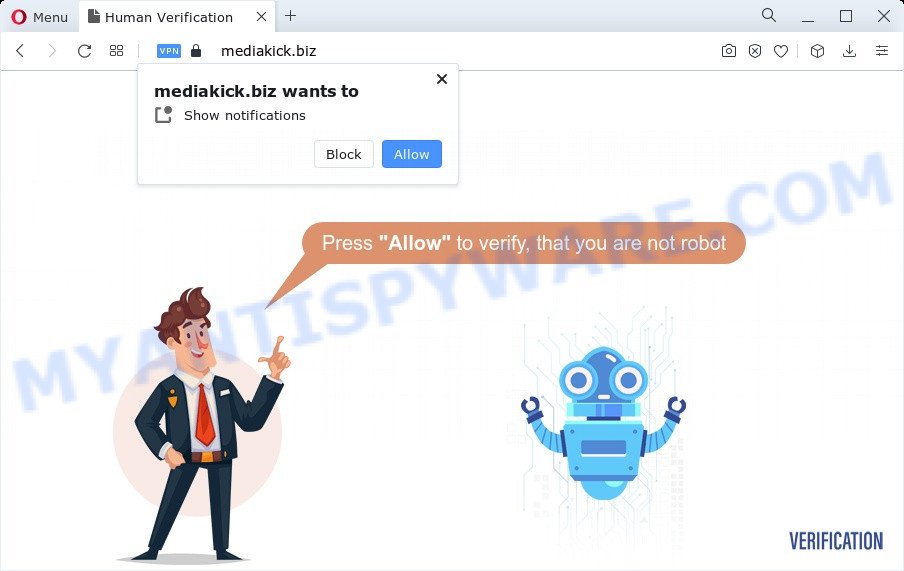
Once you click on the ‘Allow’, then your web-browser will be configured to show annoying adverts on your desktop, even when you are not using the browser. The spam notifications will promote ‘free’ online games, fake prizes scams, suspicious web browser extensions, adult webpages, and fake downloads as on the image below.

In order to unsubscribe from Mediakick.biz spam notifications open your web browser’s settings and perform the Mediakick.biz removal steps below. Once you remove Mediakick.biz subscription, the push notifications will no longer appear on the screen.
Threat Summary
| Name | Mediakick.biz popup |
| Type | push notifications advertisements, pop up virus, pop up advertisements, pop ups |
| Distribution | dubious pop-up advertisements, social engineering attack, adware, PUPs |
| Symptoms |
|
| Removal | Mediakick.biz removal guide |
How did you get infected with Mediakick.biz popups
Some research has shown that users can be redirected to Mediakick.biz from dubious ads or by potentially unwanted programs and adware. Adware software is undesired software that delivers ads and prompts annoying advertising popups, while you surf the World Wide Web. Adware may hijack the ads of other companies with its own. In many cases, adware will track your browsing habits and report this info to its developers.
In many cases, adware is bundled with the setup files from file sharing web-sites. So, install free applications is a a good chance that you will find a bundled adware. If you don’t know how to avoid it, then use a simple trick. During the installation, choose the Custom or Advanced setup type. Next, click ‘Decline’ button and clear all checkboxes on offers that ask you to install third-party apps. Moreover, please carefully read Term of use and User agreement before installing any applications or otherwise you can end up with another unwanted application on your PC like this adware software.
You probably want to know how to remove adware as well as remove Mediakick.biz advertisements. In the steps below we will tell you about how to solve your issues.
How to remove Mediakick.biz ads (removal instructions)
The answer is right here on this web-page. We have put together simplicity and efficiency. It will allow you easily to clean your personal computer of adware that causes undesired Mediakick.biz pop-ups. Moreover, you can choose manual or automatic removal way. If you are familiar with the computer then use manual removal, otherwise use the free antimalware tool designed specifically to delete adware. Of course, you may combine both methods. Some of the steps below will require you to shut down this web-site. So, please read the step-by-step guide carefully, after that bookmark it or open it on your smartphone for later reference.
To remove Mediakick.biz pop ups, complete the following steps:
- Manual Mediakick.biz advertisements removal
- Automatic Removal of Mediakick.biz popups
- How to stop Mediakick.biz pop up ads
- Finish words
Manual Mediakick.biz advertisements removal
This part of the blog post is a step-by-step tutorial that will help you to get rid of Mediakick.biz advertisements manually. You just need to follow every step. In this case, you do not need to download any additional software.
Removing the Mediakick.biz, check the list of installed software first
The main cause of Mediakick.biz advertisements could be PUPs, adware or other undesired programs that you may have unintentionally installed on the PC. You need to identify and uninstall all dubious software.
Make sure you have closed all web browsers and other programs. Next, delete any unwanted and suspicious applications from your Control panel.
Windows 10, 8.1, 8
Now, press the Windows button, type “Control panel” in search and press Enter. Select “Programs and Features”, then “Uninstall a program”.

Look around the entire list of applications installed on your computer. Most likely, one of them is the adware that causes Mediakick.biz pop-ups. Select the dubious program or the program that name is not familiar to you and remove it.
Windows Vista, 7
From the “Start” menu in Microsoft Windows, choose “Control Panel”. Under the “Programs” icon, choose “Uninstall a program”.

Choose the questionable or any unknown apps, then click “Uninstall/Change” button to delete this undesired program from your PC.
Windows XP
Click the “Start” button, select “Control Panel” option. Click on “Add/Remove Programs”.

Select an undesired program, then press “Change/Remove” button. Follow the prompts.
Remove Mediakick.biz notifications from web-browsers
If you’ve allowed the Mediakick.biz site to send spam notifications to your web-browser, then we’ll need to remove these permissions. Depending on browser, you can perform the following steps to delete the Mediakick.biz permissions to send spam notifications.
|
|
|
|
|
|
Get rid of Mediakick.biz popups from Internet Explorer
If you find that IE web-browser settings like homepage, new tab and search engine by default had been modified by adware that cause pop ups, then you may revert back your settings, via the reset web browser procedure.
First, start the Internet Explorer, click ![]() ) button. Next, press “Internet Options” like below.
) button. Next, press “Internet Options” like below.

In the “Internet Options” screen select the Advanced tab. Next, click Reset button. The Microsoft Internet Explorer will display the Reset Internet Explorer settings prompt. Select the “Delete personal settings” check box and press Reset button.

You will now need to reboot your PC for the changes to take effect. It will remove adware software that causes Mediakick.biz ads, disable malicious and ad-supported browser’s extensions and restore the IE’s settings like search engine, homepage and newtab page to default state.
Remove Mediakick.biz pop-ups from Firefox
If your Mozilla Firefox internet browser is rerouted to Mediakick.biz without your permission or an unknown search provider shows results for your search, then it may be time to perform the browser reset. Essential information such as bookmarks, browsing history, passwords, cookies, auto-fill data and personal dictionaries will not be removed.
Click the Menu button (looks like three horizontal lines), and click the blue Help icon located at the bottom of the drop down menu as displayed in the figure below.

A small menu will appear, click the “Troubleshooting Information”. On this page, click “Refresh Firefox” button as shown on the image below.

Follow the onscreen procedure to return your Firefox browser settings to their original state.
Remove Mediakick.biz popup advertisements from Google Chrome
Resetting Chrome to original settings is helpful in deleting the Mediakick.biz pop-up advertisements from your web-browser. This solution is always effective to complete if you have trouble in removing changes caused by adware.
First open the Chrome. Next, click the button in the form of three horizontal dots (![]() ).
).
It will show the Google Chrome menu. Choose More Tools, then click Extensions. Carefully browse through the list of installed add-ons. If the list has the addon signed with “Installed by enterprise policy” or “Installed by your administrator”, then complete the following guidance: Remove Google Chrome extensions installed by enterprise policy.
Open the Chrome menu once again. Further, click the option called “Settings”.

The web browser will show the settings screen. Another solution to open the Chrome’s settings – type chrome://settings in the web-browser adress bar and press Enter
Scroll down to the bottom of the page and click the “Advanced” link. Now scroll down until the “Reset” section is visible, as shown in the following example and click the “Reset settings to their original defaults” button.

The Chrome will show the confirmation prompt as displayed in the figure below.

You need to confirm your action, click the “Reset” button. The internet browser will start the process of cleaning. Once it is complete, the internet browser’s settings including search provider by default, homepage and newtab back to the values that have been when the Chrome was first installed on your device.
Automatic Removal of Mediakick.biz popups
If you are unsure how to remove Mediakick.biz ads easily, consider using automatic adware software removal software which listed below. It will identify the adware software that causes multiple intrusive popups and delete it from your device for free.
How to delete Mediakick.biz pop ups with Zemana AntiMalware
Zemana Anti-Malware (ZAM) is a malware removal utility developed for MS Windows. This tool will help you get rid of Mediakick.biz popup ads, various types of malicious software (including browser hijackers and potentially unwanted programs) from your device. It has simple and user friendly interface. While the Zemana AntiMalware does its job, your computer will run smoothly.

- Click the link below to download Zemana AntiMalware (ZAM). Save it on your Desktop.
Zemana AntiMalware
164813 downloads
Author: Zemana Ltd
Category: Security tools
Update: July 16, 2019
- At the download page, click on the Download button. Your internet browser will open the “Save as” prompt. Please save it onto your Windows desktop.
- Once the downloading process is complete, please close all programs and open windows on your computer. Next, launch a file called Zemana.AntiMalware.Setup.
- This will run the “Setup wizard” of Zemana AntiMalware (ZAM) onto your computer. Follow the prompts and do not make any changes to default settings.
- When the Setup wizard has finished installing, the Zemana will open and open the main window.
- Further, click the “Scan” button . Zemana Anti Malware (ZAM) utility will start scanning the whole computer to find out adware which cause intrusive Mediakick.biz pop-up ads. This process can take quite a while, so please be patient. When a malicious software, adware or potentially unwanted apps are found, the number of the security threats will change accordingly.
- Once the system scan is finished, Zemana Free will open a list of found threats.
- Make sure all threats have ‘checkmark’ and click the “Next” button. The utility will remove adware software related to the Mediakick.biz advertisements. Once the procedure is done, you may be prompted to restart the personal computer.
- Close the Zemana and continue with the next step.
Remove Mediakick.biz pop up ads and malicious extensions with Hitman Pro
HitmanPro is a portable program which requires no hard install to identify and delete adware software that causes multiple undesired pop ups. The program itself is small in size (only a few Mb). Hitman Pro does not need any drivers and special dlls. It’s probably easier to use than any alternative malware removal utilities you have ever tried. Hitman Pro works on 64 and 32-bit versions of Windows 10, 8, 7 and XP. It proves that removal utility can be just as effective as the widely known antivirus applications.

- Visit the page linked below to download Hitman Pro. Save it to your Desktop so that you can access the file easily.
- Once the download is finished, run the HitmanPro, double-click the HitmanPro.exe file.
- If the “User Account Control” prompts, click Yes to continue.
- In the HitmanPro window, click the “Next” to look for adware software which cause pop-ups. While the HitmanPro program is checking, you can see number of objects it has identified as threat.
- When that process is finished, a list of all threats detected is prepared. Review the scan results and then click “Next”. Now, click the “Activate free license” button to begin the free 30 days trial to remove all malicious software found.
Run MalwareBytes Anti Malware to remove Mediakick.biz pop ups
We advise using the MalwareBytes Free which are completely clean your PC system of the adware. The free tool is an advanced malware removal application developed by (c) Malwarebytes lab. This application uses the world’s most popular anti malware technology. It’s able to help you delete intrusive Mediakick.biz advertisements from your browsers, potentially unwanted applications, malware, hijackers, toolbars, ransomware and other security threats from your device for free.
Download MalwareBytes from the following link.
327070 downloads
Author: Malwarebytes
Category: Security tools
Update: April 15, 2020
After downloading is complete, close all software and windows on your device. Open a directory in which you saved it. Double-click on the icon that’s named MBSetup like below.
![]()
When the install begins, you’ll see the Setup wizard which will help you install Malwarebytes on your device.

Once setup is complete, you’ll see window as shown below.

Now press the “Scan” button to perform a system scan with this tool for the adware that causes Mediakick.biz pop up advertisements in your browser. This procedure may take some time, so please be patient. While the MalwareBytes is scanning, you can see how many objects it has identified either as being malware.

When MalwareBytes AntiMalware completes the scan, MalwareBytes will display a list of detected threats. In order to remove all threats, simply click “Quarantine” button.

The Malwarebytes will now delete adware which cause annoying Mediakick.biz pop ups. When finished, you may be prompted to reboot your computer.

The following video explains few simple steps on how to get rid of hijacker, adware software and other malware with MalwareBytes AntiMalware (MBAM).
How to stop Mediakick.biz pop up ads
If you browse the World Wide Web, you can’t avoid malicious advertising. But you can protect your browser against it. Download and use an ad-blocking program. AdGuard is an ad blocking which can filter out a lot of of the malvertising, stoping dynamic scripts from loading harmful content.
- Download AdGuard on your personal computer from the following link.
Adguard download
26842 downloads
Version: 6.4
Author: © Adguard
Category: Security tools
Update: November 15, 2018
- After downloading is done, start the downloaded file. You will see the “Setup Wizard” program window. Follow the prompts.
- Once the installation is complete, click “Skip” to close the installation application and use the default settings, or press “Get Started” to see an quick tutorial which will assist you get to know AdGuard better.
- In most cases, the default settings are enough and you do not need to change anything. Each time, when you start your computer, AdGuard will run automatically and stop unwanted advertisements, block Mediakick.biz, as well as other harmful or misleading webpages. For an overview of all the features of the program, or to change its settings you can simply double-click on the icon named AdGuard, which is located on your desktop.
Finish words
Now your device should be clean of the adware related to the Mediakick.biz ads. We suggest that you keep Zemana Free (to periodically scan your computer for new adware softwares and other malicious software) and AdGuard (to help you stop unwanted popups and harmful web pages). Moreover, to prevent any adware, please stay clear of unknown and third party applications, make sure that your antivirus program, turn on the option to detect PUPs.
If you need more help with Mediakick.biz advertisements related issues, go to here.


















