According to experienced security specialists, Partmenta.space popups are a social engineering attack that forces you into signing up for its browser notification spam. It displays the ‘Show notifications’ confirmation request states that clicking ‘Allow’ will let the user enable Flash Player, connect to the Internet, download a file, watch a video, access the content of the web site, and so on.
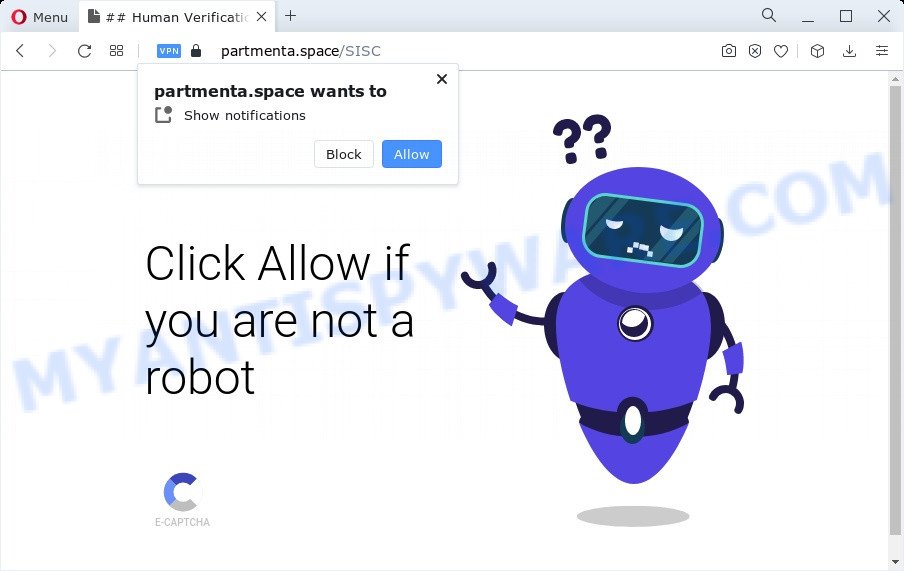
Once you click the ‘Allow’ button, then you will start seeing unwanted ads in form of popups on the screen. The authors of Partmenta.space use these push notifications to bypass pop up blocker and therefore show tons of unwanted adverts. These advertisements are used to promote dubious web-browser plugins, giveaway scams, adware software bundles, and adult web-sites.

The best method to unsubscribe from Partmenta.space browser notification spam open your browser’s settings and perform the Partmenta.space removal steps below. Once you remove Partmenta.space subscription, the spam notifications will no longer show on the desktop.
Threat Summary
| Name | Partmenta.space pop up |
| Type | browser notification spam ads, pop up advertisements, pop ups, popup virus |
| Distribution | social engineering attack, adware software, misleading popup advertisements, PUPs |
| Symptoms |
|
| Removal | Partmenta.space removal guide |
Where the Partmenta.space popups comes from
These Partmenta.space popups are caused by suspicious ads on the websites you visit or adware. Many PC users consider adware, PUPs, keyloggers, malware as the same thing. They are all types of unwanted apps that each behave differently. The word ‘adware’ is a combination of two words ‘ad’ and ‘software’. Adware presents ads on an infected computer. Not very dangerous for users, but very profitable for the the software publishers.
The most popular way to get adware is a free applications installation package. In most cases, a user have a chance to disable all included ‘offers’, but some install packages are created to confuse the average users, in order to trick them into installing potentially unwanted apps and adware software. Anyway, easier to prevent adware software rather than clean up your PC system after one. So, keep your web browser updated (turn on automatic updates), run good antivirus applications, double check freeware before you start it (do a google search, scan a downloaded file with VirusTotal), avoid suspicious and unknown web-pages.
Take a deep breath. Learn everything you should know about Partmenta.space advertisements removal, how to delete adware from your web-browser and personal computer. Find the best free adware software and malware removal utilities here!
How to remove Partmenta.space ads from Chrome, Firefox, IE, Edge
In the guidance below we will have a look at the adware and how to remove Partmenta.space from Microsoft Edge, Internet Explorer, Chrome and Mozilla Firefox browsers for Windows OS, natively or by using a few free removal utilities. Read it once, after doing so, please bookmark this page (or open it on your smartphone) as you may need to shut down your web browser or reboot your computer.
To remove Partmenta.space pop ups, perform the following steps:
- Manual Partmenta.space popups removal
- Automatic Removal of Partmenta.space popup advertisements
- How to block Partmenta.space
- To sum up
Manual Partmenta.space popups removal
Most adware software can be uninstalled manually, without the use of antivirus software or other removal utilities. The manual steps below will show you how to remove Partmenta.space ads step by step. Although each of the steps is easy and does not require special knowledge, but you are not sure that you can finish them, then use the free utilities, a list of which is given below.
Delete newly installed adware
In order to remove potentially unwanted applications such as this adware software, open the MS Windows Control Panel and click on “Uninstall a program”. Check the list of installed software. For the ones you do not know, run an Internet search to see if they are adware, browser hijacker or potentially unwanted software. If yes, uninstall them off. Even if they are just a software that you do not use, then deleting them off will increase your computer start up time and speed dramatically.
Windows 8, 8.1, 10
First, press Windows button

When the ‘Control Panel’ opens, click the ‘Uninstall a program’ link under Programs category as shown on the image below.

You will see the ‘Uninstall a program’ panel like below.

Very carefully look around the entire list of software installed on your computer. Most probably, one of them is the adware software related to the Partmenta.space ads. If you’ve many programs installed, you can help simplify the search of malicious software by sort the list by date of installation. Once you have found a questionable, unwanted or unused program, right click to it, after that press ‘Uninstall’.
Windows XP, Vista, 7
First, click ‘Start’ button and select ‘Control Panel’ at right panel as displayed on the image below.

After the Windows ‘Control Panel’ opens, you need to click ‘Uninstall a program’ under ‘Programs’ such as the one below.

You will see a list of apps installed on your computer. We recommend to sort the list by date of installation to quickly find the applications that were installed last. Most likely, it is the adware that causes Partmenta.space pop-up ads in your internet browser. If you are in doubt, you can always check the program by doing a search for her name in Google, Yahoo or Bing. When the program which you need to uninstall is found, simply press on its name, and then press ‘Uninstall’ like below.

Remove Partmenta.space notifications from web browsers
if you became a victim of cyber criminals and clicked on the “Allow” button, then your web browser was configured to display unwanted ads. To remove the ads, you need to remove the notification permission that you gave the Partmenta.space web page to send push notifications.
|
|
|
|
|
|
Remove Partmenta.space pop-ups from Google Chrome
Annoying Partmenta.space pop-ups or other symptom of having adware in your web-browser is a good reason to reset Google Chrome. This is an easy method to restore the Chrome settings and not lose any important information.
First start the Google Chrome. Next, click the button in the form of three horizontal dots (![]() ).
).
It will show the Chrome menu. Choose More Tools, then press Extensions. Carefully browse through the list of installed extensions. If the list has the addon signed with “Installed by enterprise policy” or “Installed by your administrator”, then complete the following guidance: Remove Google Chrome extensions installed by enterprise policy.
Open the Chrome menu once again. Further, press the option named “Settings”.

The browser will show the settings screen. Another way to show the Chrome’s settings – type chrome://settings in the browser adress bar and press Enter
Scroll down to the bottom of the page and click the “Advanced” link. Now scroll down until the “Reset” section is visible, as displayed on the image below and click the “Reset settings to their original defaults” button.

The Chrome will show the confirmation prompt as displayed in the figure below.

You need to confirm your action, click the “Reset” button. The web-browser will launch the task of cleaning. Once it is done, the browser’s settings including home page, default search engine and new tab page back to the values which have been when the Chrome was first installed on your PC system.
Remove Partmenta.space from Firefox by resetting web browser settings
If the Mozilla Firefox internet browser is redirected to Partmenta.space and you want to restore the Mozilla Firefox settings back to their default values, then you should follow the steps below. It’ll save your personal information such as saved passwords, bookmarks, auto-fill data and open tabs.
Start the Mozilla Firefox and click the menu button (it looks like three stacked lines) at the top right of the browser screen. Next, click the question-mark icon at the bottom of the drop-down menu. It will display the slide-out menu.

Select the “Troubleshooting information”. If you’re unable to access the Help menu, then type “about:support” in your address bar and press Enter. It bring up the “Troubleshooting Information” page as displayed in the following example.

Click the “Refresh Firefox” button at the top right of the Troubleshooting Information page. Select “Refresh Firefox” in the confirmation dialog box. The Mozilla Firefox will begin a procedure to fix your problems that caused by the Partmenta.space adware. After, it’s done, click the “Finish” button.
Remove Partmenta.space pop up advertisements from Internet Explorer
The Internet Explorer reset is great if your web browser is hijacked or you have unwanted add-ons or toolbars on your web browser, which installed by an malware.
First, start the Internet Explorer, click ![]() ) button. Next, press “Internet Options” as displayed in the figure below.
) button. Next, press “Internet Options” as displayed in the figure below.

In the “Internet Options” screen select the Advanced tab. Next, click Reset button. The Internet Explorer will display the Reset Internet Explorer settings dialog box. Select the “Delete personal settings” check box and click Reset button.

You will now need to reboot your PC system for the changes to take effect. It will remove adware which cause intrusive Partmenta.space advertisements, disable malicious and ad-supported browser’s extensions and restore the IE’s settings like default search engine, new tab and start page to default state.
Automatic Removal of Partmenta.space popup advertisements
Adware and Partmenta.space popup ads can be deleted from the web browser and computer by running full system scan with an antimalware utility. For example, you can run a full system scan with Zemana Anti-Malware (ZAM), MalwareBytes AntiMalware (MBAM) and Hitman Pro. It’ll help you remove components of adware software from Windows registry and malicious files from harddisks.
Run Zemana Anti-Malware to remove Partmenta.space pop ups
Zemana AntiMalware highly recommended, because it can scan for security threats such adware and malware that most ‘classic’ antivirus programs fail to pick up on. Moreover, if you have any Partmenta.space popup advertisements removal problems which cannot be fixed by this tool automatically, then Zemana AntiMalware (ZAM) provides 24X7 online assistance from the highly experienced support staff.
- Zemana Free can be downloaded from the following link. Save it on your Windows desktop or in any other place.
Zemana AntiMalware
164813 downloads
Author: Zemana Ltd
Category: Security tools
Update: July 16, 2019
- Once you have downloaded the installation file, make sure to double click on the Zemana.AntiMalware.Setup. This would start the Zemana install on your computer.
- Select installation language and press ‘OK’ button.
- On the next screen ‘Setup Wizard’ simply click the ‘Next’ button and follow the prompts.

- Finally, once the installation is done, Zemana Anti-Malware will start automatically. Else, if doesn’t then double-click on the Zemana Free icon on your desktop.
- Now that you have successfully install Zemana Anti-Malware (ZAM), let’s see How to use Zemana to remove Partmenta.space popup advertisements from your computer.
- After you have started the Zemana Anti-Malware, you’ll see a window as displayed on the screen below, just click ‘Scan’ button for scanning your computer for the adware.

- Now pay attention to the screen while Zemana Anti-Malware (ZAM) scans your PC.

- When the scanning is complete, Zemana Anti-Malware will open a list of found threats. In order to remove all threats, simply press ‘Next’ button.

- Zemana AntiMalware (ZAM) may require a restart computer in order to complete the Partmenta.space popups removal procedure.
- If you want to permanently remove adware software from your computer, then press ‘Quarantine’ icon, select all malicious software, adware, PUPs and other items and press Delete.
- Reboot your PC system to complete the adware software removal process.
Remove Partmenta.space popup ads from browsers with Hitman Pro
HitmanPro is a malware removal utility that is developed to scan for and terminate hijackers, potentially unwanted applications, adware software and suspicious processes from the affected computer. It is a portable application which can be run instantly from USB stick. HitmanPro have an advanced computer monitoring utility which uses a whitelist database to isolate questionable processes and programs.

- Click the following link to download Hitman Pro. Save it on your Desktop.
- Once downloading is complete, start the Hitman Pro, double-click the HitmanPro.exe file.
- If the “User Account Control” prompts, click Yes to continue.
- In the HitmanPro window, click the “Next” to start scanning your PC for the adware that causes Partmenta.space pop-up ads in your internet browser. A scan can take anywhere from 10 to 30 minutes, depending on the number of files on your personal computer and the speed of your device. While the tool is scanning, you may see count of objects and files has already scanned.
- As the scanning ends, the results are displayed in the scan report. Review the report and then click “Next”. Now, click the “Activate free license” button to start the free 30 days trial to delete all malicious software found.
How to get rid of Partmenta.space with MalwareBytes
If you’re still having problems with the Partmenta.space ads — or just wish to scan your computer occasionally for adware and other malware — download MalwareBytes. It is free for home use, and scans for and removes various undesired apps that attacks your computer or degrades PC system performance. MalwareBytes Anti-Malware (MBAM) can get rid of adware software, potentially unwanted apps as well as malicious software, including ransomware and trojans.

- First, visit the following page, then press the ‘Download’ button in order to download the latest version of MalwareBytes AntiMalware (MBAM).
Malwarebytes Anti-malware
327070 downloads
Author: Malwarebytes
Category: Security tools
Update: April 15, 2020
- After downloading is finished, close all applications and windows on your PC. Open a directory in which you saved it. Double-click on the icon that’s named MBsetup.
- Select “Personal computer” option and click Install button. Follow the prompts.
- Once setup is done, click the “Scan” button to perform a system scan with this utility for the adware that causes Partmenta.space ads. This procedure can take some time, so please be patient. When a threat is found, the number of the security threats will change accordingly. Wait until the the scanning is finished.
- Once the scan is finished, the results are displayed in the scan report. Make sure to check mark the threats that are unsafe and then click “Quarantine”. Once that process is finished, you can be prompted to reboot your PC.
The following video offers a guidance on how to remove browser hijackers, adware and other malicious software with MalwareBytes.
How to block Partmenta.space
Run ad-blocker application such as AdGuard in order to stop advertisements, malvertisements, pop-ups and online trackers, avoid having to install harmful and adware browser plug-ins and add-ons which affect your computer performance and impact your computer security. Surf the Web anonymously and stay safe online!
- Download AdGuard from the link below. Save it directly to your Microsoft Windows Desktop.
Adguard download
26842 downloads
Version: 6.4
Author: © Adguard
Category: Security tools
Update: November 15, 2018
- When the download is complete, start the downloaded file. You will see the “Setup Wizard” program window. Follow the prompts.
- When the installation is finished, press “Skip” to close the installation program and use the default settings, or press “Get Started” to see an quick tutorial which will assist you get to know AdGuard better.
- In most cases, the default settings are enough and you don’t need to change anything. Each time, when you start your computer, AdGuard will launch automatically and stop undesired advertisements, block Partmenta.space, as well as other harmful or misleading web-pages. For an overview of all the features of the program, or to change its settings you can simply double-click on the icon named AdGuard, which can be found on your desktop.
To sum up
Once you have done the few simple steps outlined above, your PC should be clean from this adware and other malware. The Firefox, Google Chrome, Microsoft Edge and Internet Explorer will no longer open undesired Partmenta.space web-site when you surf the Web. Unfortunately, if the few simple steps does not help you, then you have caught a new adware, and then the best way – ask for help.
Please create a new question by using the “Ask Question” button in the Questions and Answers. Try to give us some details about your problems, so we can try to help you more accurately. Wait for one of our trained “Security Team” or Site Administrator to provide you with knowledgeable assistance tailored to your problem with the undesired Partmenta.space advertisements.






















