What is AllStreamSearch?
The cyber security specialists have determined that AllStreamSearch is a potentially unwanted application (PUA) belonging to the category of Browser hijackers. Browser hijacker is a kind of software that is designed to change the browser settings without the knowledge or permission of the computer user, and it usually redirects the affected system’s {browser) to certain advertisement-related web-pages. A browser hijacker redirects user web searches to its own web-site, generates multiple pop-up ads, installs multiple toolbars on the web-browser, initiates numerous pop ups and alters the default web-browser search provider or start page. If your personal computer has been hijacked by a browser hijacker you may need to follow manual steps or use a malware removal tool to revert changes made to your web-browsers.
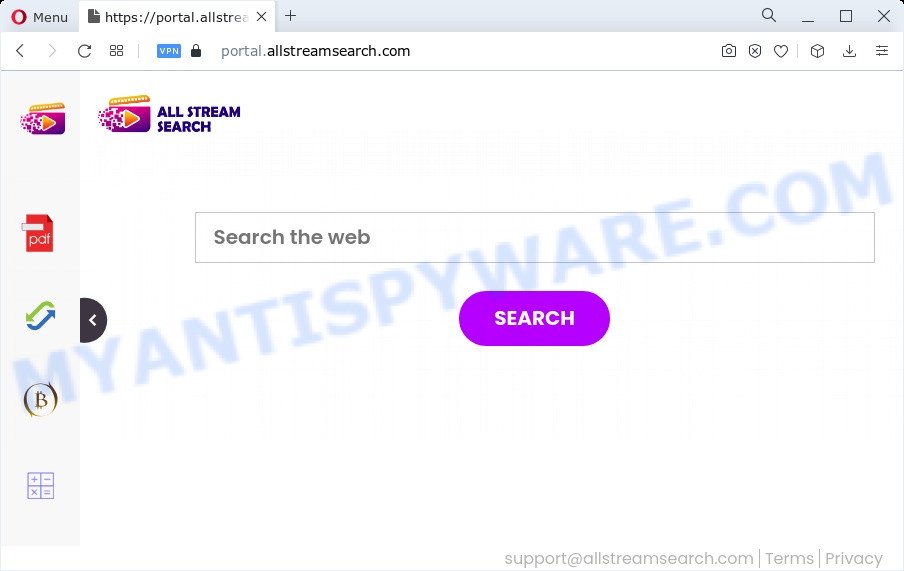
When you’re performing searches using the web browser that has been affected by AllStreamSearch, the search results will be returned from Bing, Yahoo or Google Custom Search. The creators of AllStreamSearch browser hijacker are most probably doing this to generate advertisement profit from the advertisements shown in the search results.
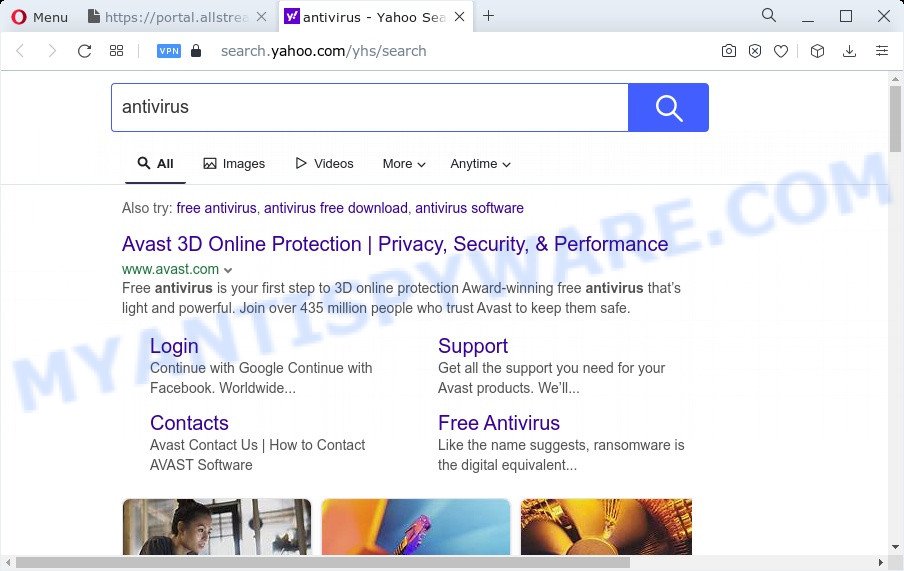
As well as unwanted browser redirects to allstreamsearch.com, AllStreamSearch can collect your Internet surfing activity by recording web-browser version and type, Internet Service Provider (ISP), IP addresses, web sites visited, cookie information and URLs visited. Such kind of behavior can lead to serious security problems or sensitive info theft. This is another reason why the hijacker that redirects the web browser to allstreamsearch.com should be deleted immediately.
It is important, do not use AllStreamSearch and do not click on its ads and links. We strongly advise you to complete the step-by-step guidance which follow below. We’ll show you how to get rid of browser hijacker and thereby get rid of AllStreamSearch from the device forever.
How can a browser hijacker get on your PC system
Browser hijackers and potentially unwanted programs actively distributed with free applications, as a part of the setup file of these programs. Therefore, it’s very important, when installing an unknown program even downloaded from well-known website, read the Terms of use and the Software license, as well as to select the Manual, Advanced or Custom install type. In this method, you can disable the installation of unneeded modules and programs and protect your PC from such hijackers as the AllStreamSearch.
Threat Summary
| Name | AllStreamSearch |
| Type | browser hijacker, redirect virus, PUP, search provider hijacker, homepage hijacker |
| Associated domains | portal.allstreamsearch.com, feed.allstreamsearch.com, get.allstreamsearch.com, install.allstreamsearch.com |
| Affected Browser Settings | search provider, startpage, new tab page URL |
| Distribution | shady popup ads, fake software updaters, free applications installers |
| Symptoms | Pop-ups and new tab pages are loaded without your request. Your internet browser is rerouted to websites you did not want. Unexpected program installed without your consent. New internet browser addons suddenly installed on your internet browser. Your browser start page or search provider keeps changing or is not set to Google anymor. |
| Removal | AllStreamSearch removal guide |
How to remove AllStreamSearch from Google Chrome, Firefox, IE, Edge
In the guidance below we will show how to remove AllStreamSearch from Chrome, Firefox, Internet Explorer and Microsoft Edge browsers for Microsoft Windows OS, natively or by using free malware removal tools. Certain of the steps will require you to reboot your personal computer or close this webpage. So, read this guidance carefully, then bookmark this page or open it on your smartphone for later reference.
To remove AllStreamSearch, perform the following steps:
- How to manually delete AllStreamSearch
- Automatic Removal of AllStreamSearch
- Block AllStreamSearch and other undesired websites
- Finish words
How to manually delete AllStreamSearch
AllStreamSearch is a hijacker that can modify your web browser settings and redirect you to the web pages which may contain lots of advertisements. Not every antivirus program can detect and remove AllStreamSearch easily from your computer. Follow the steps below and you can get rid of hijacker by yourself.
Delete unwanted or recently installed programs
Some PUPs, browser hijacking software and adware software can be removed by uninstalling the free programs they came with. If this way does not succeed, then looking them up in the list of installed programs in Microsoft Windows Control Panel. Use the “Uninstall” command in order to get rid of them.
Windows 8, 8.1, 10
First, click Windows button

After the ‘Control Panel’ opens, press the ‘Uninstall a program’ link under Programs category as shown on the image below.

You will see the ‘Uninstall a program’ panel as shown on the screen below.

Very carefully look around the entire list of apps installed on your device. Most probably, one of them is the AllStreamSearch browser hijacker. If you have many applications installed, you can help simplify the search of harmful programs by sort the list by date of installation. Once you’ve found a questionable, unwanted or unused program, right click to it, after that click ‘Uninstall’.
Windows XP, Vista, 7
First, click ‘Start’ button and select ‘Control Panel’ at right panel as shown on the image below.

After the Windows ‘Control Panel’ opens, you need to press ‘Uninstall a program’ under ‘Programs’ similar to the one below.

You will see a list of applications installed on your PC. We recommend to sort the list by date of installation to quickly find the apps that were installed last. Most probably, it’s the AllStreamSearch browser hijacker. If you’re in doubt, you can always check the application by doing a search for her name in Google, Yahoo or Bing. When the application which you need to uninstall is found, simply click on its name, and then click ‘Uninstall’ as displayed in the figure below.

Remove AllStreamSearch browser hijacker from Microsoft Internet Explorer
If you find that IE internet browser settings like newtab, search provider by default and startpage had been hijacked, then you may restore your settings, via the reset web-browser process.
First, open the IE, then click ‘gear’ icon ![]() . It will show the Tools drop-down menu on the right part of the browser, then click the “Internet Options” as on the image below.
. It will show the Tools drop-down menu on the right part of the browser, then click the “Internet Options” as on the image below.

In the “Internet Options” screen, select the “Advanced” tab, then press the “Reset” button. The Internet Explorer will open the “Reset Internet Explorer settings” dialog box. Further, click the “Delete personal settings” check box to select it. Next, press the “Reset” button as on the image below.

Once the procedure is complete, click “Close” button. Close the Internet Explorer and restart your device for the changes to take effect. This step will help you to restore your internet browser’s default search engine, new tab page and home page to default state.
Delete AllStreamSearch from Mozilla Firefox by resetting web-browser settings
Resetting Firefox browser will reset all the settings to their original settings and will remove AllStreamSearch, malicious add-ons and extensions. Your saved bookmarks, form auto-fill information and passwords won’t be cleared or changed.
Press the Menu button (looks like three horizontal lines), and press the blue Help icon located at the bottom of the drop down menu as displayed on the image below.

A small menu will appear, click the “Troubleshooting Information”. On this page, press “Refresh Firefox” button as displayed in the figure below.

Follow the onscreen procedure to revert back your Mozilla Firefox browser settings to their original state.
Remove AllStreamSearch from Google Chrome
Like other modern web browsers, the Google Chrome has the ability to reset the settings to their default values and thereby recover the web-browser default search provider, new tab page and homepage that have been modified by the AllStreamSearch hijacker.

- First, start the Google Chrome and click the Menu icon (icon in the form of three dots).
- It will display the Chrome main menu. Select More Tools, then press Extensions.
- You will see the list of installed add-ons. If the list has the extension labeled with “Installed by enterprise policy” or “Installed by your administrator”, then complete the following tutorial: Remove Chrome extensions installed by enterprise policy.
- Now open the Chrome menu once again, click the “Settings” menu.
- Next, click “Advanced” link, that located at the bottom of the Settings page.
- On the bottom of the “Advanced settings” page, click the “Reset settings to their original defaults” button.
- The Chrome will display the reset settings prompt as shown on the screen above.
- Confirm the browser’s reset by clicking on the “Reset” button.
- To learn more, read the blog post How to reset Google Chrome settings to default.
Automatic Removal of AllStreamSearch
The easiest method to remove AllStreamSearch hijacker is to run an antimalware application capable of detecting hijackers including AllStreamSearch. We suggest try Zemana Free or another free malware remover that listed below. It has excellent detection rate when it comes to adware software, hijackers and other PUPs.
Run Zemana to remove AllStreamSearch browser hijacker
Zemana Free is a free utility that performs a scan of your PC system and displays if there are existing adware, browser hijackers, viruses, worms, spyware, trojans and other malicious software residing on your computer. If malicious software is found, Zemana can automatically remove it. Zemana Anti-Malware doesn’t conflict with other anti malware and antivirus applications installed on your PC.
Now you can install and run Zemana AntiMalware to delete AllStreamSearch hijacker from your internet browser by following the steps below:
Click the link below to download Zemana Anti-Malware (ZAM) setup file called Zemana.AntiMalware.Setup on your personal computer. Save it on your Windows desktop or in any other place.
164813 downloads
Author: Zemana Ltd
Category: Security tools
Update: July 16, 2019
Start the installation package after it has been downloaded successfully and then follow the prompts to set up this utility on your PC.

During setup you can change certain settings, but we advise you don’t make any changes to default settings.
When installation is done, this malware removal tool will automatically launch and update itself. You will see its main window as displayed on the screen below.

Now click the “Scan” button to search for AllStreamSearch browser hijacker. A system scan may take anywhere from 5 to 30 minutes, depending on your computer. While the Zemana Free utility is scanning, you can see number of objects it has identified as being affected by malicious software.

As the scanning ends, Zemana AntiMalware will open a list of found threats. Once you’ve selected what you wish to remove from your personal computer press “Next” button.

The Zemana AntiMalware (ZAM) will remove AllStreamSearch hijacker. After disinfection is finished, you may be prompted to reboot your PC system to make the change take effect.
Run Hitman Pro to remove AllStreamSearch from the personal computer
HitmanPro is a completely free (30 day trial) utility. You do not need expensive solutions to remove AllStreamSearch browser hijacker and other malicious programs. HitmanPro will uninstall all the unwanted apps such as adware and hijackers for free.

- First, please go to the link below, then click the ‘Download’ button in order to download the latest version of HitmanPro.
- When the download is finished, start the Hitman Pro, double-click the HitmanPro.exe file.
- If the “User Account Control” prompts, press Yes to continue.
- In the HitmanPro window, press the “Next” . Hitman Pro program will scan through the whole personal computer for the AllStreamSearch browser hijacker. A system scan may take anywhere from 5 to 30 minutes, depending on your PC system. While the Hitman Pro is scanning, you can see how many objects it has identified either as being malicious software.
- After the scan is done, HitmanPro will show you the results. Once you’ve selected what you wish to delete from your computer click “Next”. Now, click the “Activate free license” button to start the free 30 days trial to remove all malware found.
How to get rid of AllStreamSearch with MalwareBytes Free
You can remove AllStreamSearch browser hijacker automatically with a help of MalwareBytes Free. We suggest this free malicious software removal tool because it can easily remove hijacker, adware software, potentially unwanted programs and toolbars with all their components such as files, folders and registry entries.

- Download MalwareBytes AntiMalware on your device from the link below.
Malwarebytes Anti-malware
327070 downloads
Author: Malwarebytes
Category: Security tools
Update: April 15, 2020
- At the download page, click on the Download button. Your browser will display the “Save as” dialog box. Please save it onto your Windows desktop.
- Once downloading is complete, please close all programs and open windows on your device. Double-click on the icon that’s called MBSetup.
- This will start the Setup wizard of MalwareBytes Anti-Malware (MBAM) onto your PC system. Follow the prompts and do not make any changes to default settings.
- When the Setup wizard has finished installing, the MalwareBytes Free will run and display the main window.
- Further, click the “Scan” button to perform a system scan for the AllStreamSearch browser hijacker. Depending on your PC system, the scan can take anywhere from a few minutes to close to an hour. While the MalwareBytes Anti Malware (MBAM) utility is scanning, you can see count of objects it has identified as being affected by malicious software.
- After the scan get finished, it will show the Scan Results.
- Next, you need to press the “Quarantine” button. After finished, you may be prompted to restart the personal computer.
- Close the Anti-Malware and continue with the next step.
Video instruction, which reveals in detail the steps above.
Block AllStreamSearch and other unwanted websites
If you want to get rid of unwanted advertisements, internet browser redirections and pop-ups, then install an ad blocking program such as AdGuard. It can stop AllStreamSearch redirects, ads, pop-ups and block web-sites from tracking your online activities when using the Chrome, IE, Firefox and Microsoft Edge. So, if you like surf the Net, but you don’t like annoying ads and want to protect your device from malicious web pages, then the AdGuard is your best choice.
First, visit the page linked below, then click the ‘Download’ button in order to download the latest version of AdGuard.
26842 downloads
Version: 6.4
Author: © Adguard
Category: Security tools
Update: November 15, 2018
After downloading it, double-click the downloaded file to start it. The “Setup Wizard” window will show up on the computer screen as displayed on the screen below.

Follow the prompts. AdGuard will then be installed and an icon will be placed on your desktop. A window will show up asking you to confirm that you want to see a quick guide as shown in the figure below.

Press “Skip” button to close the window and use the default settings, or click “Get Started” to see an quick guidance that will assist you get to know AdGuard better.
Each time, when you start your PC, AdGuard will start automatically and stop unwanted ads, block AllStreamSearch, as well as other malicious or misleading websites. For an overview of all the features of the program, or to change its settings you can simply double-click on the AdGuard icon, which can be found on your desktop.
Finish words
Once you have complete the step-by-step tutorial shown above, your PC system should be clean from this browser hijacker and other malware. The Chrome, Edge, Mozilla Firefox and Internet Explorer will no longer display the AllStreamSearch webpage on startup. Unfortunately, if the few simple steps does not help you, then you have caught a new browser hijacker, and then the best way – ask for help.
Please create a new question by using the “Ask Question” button in the Questions and Answers. Try to give us some details about your problems, so we can try to help you more accurately. Wait for one of our trained “Security Team” or Site Administrator to provide you with knowledgeable assistance tailored to your problem with the AllStreamSearch browser hijacker.


















