According to computer security experts, Jrg-news1.club is a web-page that deceives you and other unsuspecting victims into allowing its browser notification spam. When you visit the Jrg-news1.club website that wants to send you browser notification spam, you will be greeted with a confirmation request that asks whether you want to agree to them or not. Your options will be ‘Block’ and ‘Allow’.
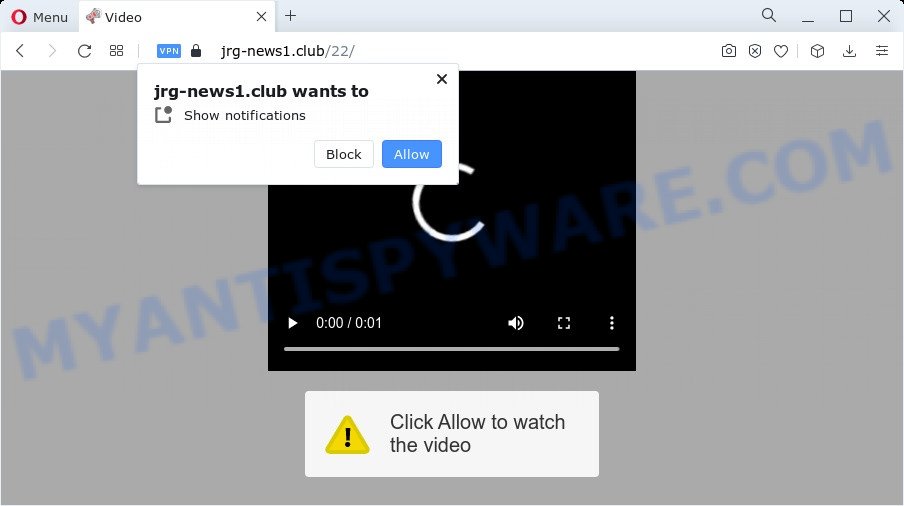
Once click on the ‘Allow’, the Jrg-news1.club webpage gets your permission to send browser notification spam in form of pop-up adverts in the lower right corner of your desktop. The developers of Jrg-news1.club use these push notifications to bypass protection against pop-ups in the web-browser and therefore show a large amount of unwanted ads. These advertisements are used to promote dubious browser extensions, giveaway scams, fake downloads, and adult web-pages.

To end this intrusive behavior and remove Jrg-news1.club spam notifications, you need to change browser settings that got altered by adware. For that, follow the Jrg-news1.club removal instructions below. Once you remove Jrg-news1.club subscription, the browser notification spam will no longer display on the screen.
Threat Summary
| Name | Jrg-news1.club pop up |
| Type | browser notification spam advertisements, pop-up ads, pop-ups, pop-up virus |
| Distribution | PUPs, suspicious pop-up ads, adware, social engineering attack |
| Symptoms |
|
| Removal | Jrg-news1.club removal guide |
How does your PC system get infected with Jrg-news1.club pop ups
These Jrg-news1.club pop ups are caused by suspicious advertisements on the web-pages you visit or adware. Adware is a form of malicious software. It is created to bombard you with endless ads and popup windows that could potentially be dangerous for your device. If you get adware on your computer, it can modify web-browser settings and install malicious browser extensions.
Adware actively distributed with free software, along with the installation package of these programs. Therefore, it’s very important, when installing an unknown application even downloaded from well-known or big hosting site, read the Terms of use and the Software license, as well as to select the Manual, Advanced or Custom setup option. In this mode, you can disable the installation of bundled internet browser add-ons and programs and protect your device from adware software.
Therefore, the adware does not really have beneficial features. So, we recommend you delete adware software responsible for Jrg-news1.club ads immediately. This will also prevent the adware from tracking your online activities. A full Jrg-news1.club popup ads removal can be easily carried out using manual or automatic solution listed below.
How to remove Jrg-news1.club advertisements (removal steps)
In the steps below we will have a look at the adware and how to remove Jrg-news1.club from Internet Explorer, Edge, Chrome and Firefox web-browsers for MS Windows OS, natively or by using a few free removal utilities. Read it once, after doing so, please bookmark this page (or open it on your smartphone) as you may need to close your internet browser or restart your computer.
To remove Jrg-news1.club pop ups, complete the following steps:
- How to manually remove Jrg-news1.club
- Automatic Removal of Jrg-news1.club advertisements
- Run AdBlocker to block Jrg-news1.club and stay safe online
- To sum up
How to manually remove Jrg-news1.club
This part of the post is a step-by-step tutorial that will help you to remove Jrg-news1.club popups manually. You just need to follow every step. In this case, you do not need to download any additional applications.
Uninstall suspicious software using MS Windows Control Panel
Check out the MS Windows Control Panel (Programs and Features section) to see all installed programs. We recommend to click on the “Date Installed” in order to sort the list of applications by the date you installed them. If you see any unknown and suspicious applications, they are the ones you need to delete.
Windows 10, 8.1, 8
Click the MS Windows logo, and then click Search ![]() . Type ‘Control panel’and press Enter such as the one below.
. Type ‘Control panel’and press Enter such as the one below.

After the ‘Control Panel’ opens, press the ‘Uninstall a program’ link under Programs category as displayed below.

Windows 7, Vista, XP
Open Start menu and choose the ‘Control Panel’ at right as displayed on the screen below.

Then go to ‘Add/Remove Programs’ or ‘Uninstall a program’ (MS Windows 7 or Vista) as shown below.

Carefully browse through the list of installed programs and remove all dubious and unknown software. We advise to click ‘Installed programs’ and even sorts all installed programs by date. Once you have found anything dubious that may be the adware that cause popups or other PUP (potentially unwanted program), then select this application and press ‘Uninstall’ in the upper part of the window. If the suspicious program blocked from removal, then run Revo Uninstaller Freeware to completely get rid of it from your personal computer.
Remove Jrg-news1.club notifications from internet browsers
If you have clicked the “Allow” button in the Jrg-news1.club pop up and gave a notification permission, you should delete this notification permission first from your web-browser settings. To remove the Jrg-news1.club permission to send browser notification spam to your computer, use the following steps. These steps are for MS Windows, Mac OS and Android.
|
|
|
|
|
|
Remove Jrg-news1.club pop ups from Google Chrome
Reset Chrome settings will help you to completely reset your internet browser. The result of activating this function will bring Chrome settings back to its default state. This can remove Jrg-news1.club ads and disable malicious add-ons. It’ll save your personal information like saved passwords, bookmarks, auto-fill data and open tabs.
First open the Google Chrome. Next, click the button in the form of three horizontal dots (![]() ).
).
It will open the Chrome menu. Choose More Tools, then click Extensions. Carefully browse through the list of installed extensions. If the list has the addon signed with “Installed by enterprise policy” or “Installed by your administrator”, then complete the following tutorial: Remove Google Chrome extensions installed by enterprise policy.
Open the Google Chrome menu once again. Further, press the option called “Settings”.

The browser will show the settings screen. Another solution to display the Chrome’s settings – type chrome://settings in the browser adress bar and press Enter
Scroll down to the bottom of the page and press the “Advanced” link. Now scroll down until the “Reset” section is visible, as shown on the image below and press the “Reset settings to their original defaults” button.

The Chrome will display the confirmation prompt as on the image below.

You need to confirm your action, click the “Reset” button. The browser will start the task of cleaning. When it’s complete, the internet browser’s settings including start page, new tab and search engine by default back to the values which have been when the Google Chrome was first installed on your computer.
Get rid of Jrg-news1.club pop-ups from Internet Explorer
The IE reset is great if your internet browser is hijacked or you have unwanted add-ons or toolbars on your internet browser, which installed by an malware.
First, open the Internet Explorer. Next, press the button in the form of gear (![]() ). It will show the Tools drop-down menu, click the “Internet Options” like below.
). It will show the Tools drop-down menu, click the “Internet Options” like below.

In the “Internet Options” window click on the Advanced tab, then press the Reset button. The Microsoft Internet Explorer will show the “Reset Internet Explorer settings” window as shown in the following example. Select the “Delete personal settings” check box, then click “Reset” button.

You will now need to reboot your computer for the changes to take effect.
Delete Jrg-news1.club from Mozilla Firefox by resetting browser settings
If Firefox settings are hijacked by the adware, your web-browser displays unwanted popup ads, then ‘Reset Firefox’ could solve these problems. It’ll keep your personal information like browsing history, bookmarks, passwords and web form auto-fill data.
Click the Menu button (looks like three horizontal lines), and press the blue Help icon located at the bottom of the drop down menu as displayed in the following example.

A small menu will appear, press the “Troubleshooting Information”. On this page, press “Refresh Firefox” button as displayed on the image below.

Follow the onscreen procedure to revert back your Firefox web browser settings to their original settings.
Automatic Removal of Jrg-news1.club advertisements
The adware may hide its components which are difficult for you to find out and remove completely. This may lead to the fact that after some time, the adware that causes Jrg-news1.club popups again infect your computer. Moreover, We want to note that it’s not always safe to remove adware software manually, if you don’t have much experience in setting up and configuring the MS Windows operating system. The best method to find and delete adware software is to run free malware removal applications.
Remove Jrg-news1.club pop-ups with Zemana Free
Zemana Free is a complete package of anti malware utilities. Despite so many features, it does not reduce the performance of your device. Zemana Anti Malware is able to remove almost all the forms of adware including Jrg-news1.club pop ups, browser hijackers, PUPs and harmful web browser add-ons. Zemana Free has real-time protection that can defeat most malicious software. You can run Zemana Anti-Malware (ZAM) with any other anti-virus without any conflicts.
Download Zemana Free by clicking on the link below. Save it directly to your Microsoft Windows Desktop.
164744 downloads
Author: Zemana Ltd
Category: Security tools
Update: July 16, 2019
After the download is complete, close all applications and windows on your personal computer. Open a directory in which you saved it. Double-click on the icon that’s called Zemana.AntiMalware.Setup such as the one below.
![]()
When the setup starts, you will see the “Setup wizard” that will help you install Zemana on your PC.

Once installation is done, you will see window as shown on the screen below.

Now click the “Scan” button . Zemana AntiMalware (ZAM) utility will begin scanning the whole computer to find out adware that causes Jrg-news1.club popups in your internet browser. Depending on your personal computer, the scan may take anywhere from a few minutes to close to an hour. During the scan Zemana Anti Malware will search for threats exist on your PC.

After finished, Zemana Free will display a list of detected items. Make sure all items have ‘checkmark’ and click “Next” button.

The Zemana Free will delete adware which causes annoying Jrg-news1.club pop-up ads and move the selected threats to the program’s quarantine.
Delete Jrg-news1.club ads from browsers with HitmanPro
Hitman Pro is a free portable program that scans your personal computer for adware which cause pop-ups, PUPs and browser hijackers and helps remove them easily. Moreover, it will also help you remove any malicious web browser extensions and add-ons.
Click the following link to download HitmanPro. Save it on your Desktop.
After downloading is done, open the folder in which you saved it and double-click the Hitman Pro icon. It will start the HitmanPro utility. If the User Account Control prompt will ask you want to start the program, click Yes button to continue.

Next, press “Next” to start scanning your PC system for the adware that causes Jrg-news1.club advertisements in your web-browser. This procedure can take some time, so please be patient. During the scan Hitman Pro will look for threats present on your PC system.

After the scan get completed, HitmanPro will display a list of all threats detected by the scan as on the image below.

In order to remove all items, simply click “Next” button. It will show a prompt, press the “Activate free license” button. The Hitman Pro will delete adware that causes multiple annoying pop-ups. After disinfection is done, the utility may ask you to reboot your PC system.
Use MalwareBytes Anti-Malware (MBAM) to get rid of Jrg-news1.club popups
Manual Jrg-news1.club advertisements removal requires some computer skills. Some files and registry entries that created by the adware software may be not fully removed. We recommend that run the MalwareBytes Anti Malware that are completely clean your personal computer of adware. Moreover, the free program will help you to get rid of malicious software, potentially unwanted applications, hijackers and toolbars that your PC can be infected too.
Installing the MalwareBytes Anti-Malware (MBAM) is simple. First you will need to download MalwareBytes from the following link.
327008 downloads
Author: Malwarebytes
Category: Security tools
Update: April 15, 2020
After the download is complete, close all windows on your PC. Further, launch the file named MBSetup. If the “User Account Control” prompt pops up as shown in the figure below, click the “Yes” button.

It will display the Setup wizard that will help you set up MalwareBytes Anti Malware on the PC system. Follow the prompts and don’t make any changes to default settings.

Once setup is finished successfully, click “Get Started” button. Then MalwareBytes Anti-Malware (MBAM) will automatically start and you may see its main window as shown in the figure below.

Next, press the “Scan” button to perform a system scan with this utility for the adware that cause pop-ups. A scan can take anywhere from 10 to 30 minutes, depending on the number of files on your PC and the speed of your PC system.

After the system scan is done, the results are displayed in the scan report. You may remove threats (move to Quarantine) by simply click “Quarantine” button.

The MalwareBytes Anti Malware (MBAM) will get rid of adware software responsible for Jrg-news1.club pop ups and move the selected items to the Quarantine. When disinfection is done, you can be prompted to restart your device. We recommend you look at the following video, which completely explains the process of using the MalwareBytes Free to delete browser hijackers, adware and other malicious software.
Run AdBlocker to block Jrg-news1.club and stay safe online
By installing an ad blocker program like AdGuard, you’re able to stop Jrg-news1.club, autoplaying video ads and delete a large number of distracting and undesired ads on web-sites.
Download AdGuard on your PC system from the link below.
26827 downloads
Version: 6.4
Author: © Adguard
Category: Security tools
Update: November 15, 2018
After the download is done, double-click the downloaded file to start it. The “Setup Wizard” window will show up on the computer screen as shown in the following example.

Follow the prompts. AdGuard will then be installed and an icon will be placed on your desktop. A window will show up asking you to confirm that you want to see a quick guide similar to the one below.

Click “Skip” button to close the window and use the default settings, or click “Get Started” to see an quick tutorial which will allow you get to know AdGuard better.
Each time, when you start your device, AdGuard will start automatically and stop undesired ads, block Jrg-news1.club, as well as other malicious or misleading web sites. For an overview of all the features of the program, or to change its settings you can simply double-click on the AdGuard icon, which is located on your desktop.
To sum up
Once you’ve finished the step-by-step instructions outlined above, your computer should be clean from adware that cause annoying Jrg-news1.club pop-up ads and other malware. The Firefox, Internet Explorer, Chrome and Microsoft Edge will no longer redirect you to various intrusive web sites similar to Jrg-news1.club. Unfortunately, if the guide does not help you, then you have caught a new adware, and then the best way – ask for help here.




















