Northwhile.space pop-up is a browser-based scam which uses the browser notification feature to fool users into allowing spam push notifications from this or similar websites that will in turn bombard users with popup ads usually related to adware, adult web-sites and other click fraud schemes. This web-site claims that you need to click ‘Allow’ button in order to connect to the Internet, access the content of the web-page, watch a video, download a file, enable Flash Player, and so on.
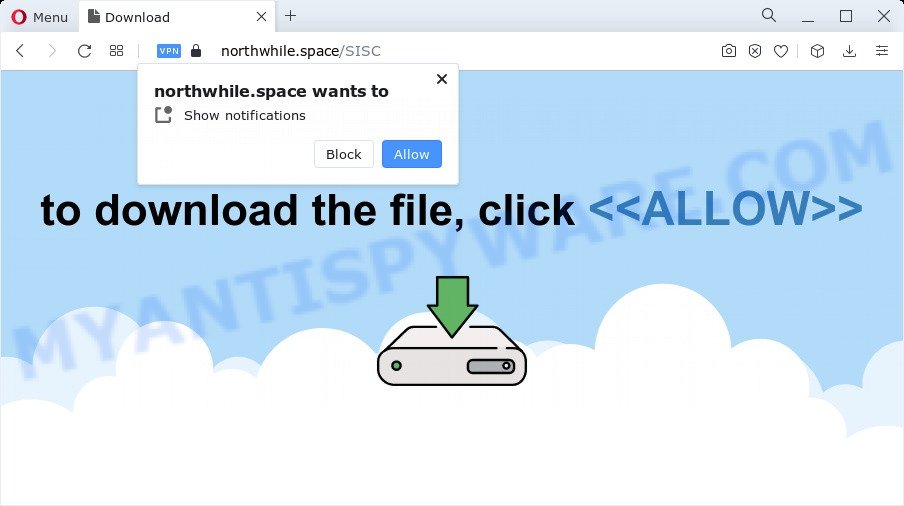
Once enabled, the Northwhile.space browser notification spam will start popping up in the lower right corner of your desktop occasionally and spam you with intrusive adverts. Push notifications are originally created to alert the user of recently published content. Cyber criminals abuse ‘browser notification feature’ to avoid anti-virus and adblocker apps by presenting annoying ads. These ads are displayed in the lower right corner of the screen urges users to play online games, visit dubious web sites, install web browser extensions & so on.

To end this intrusive behavior and get rid of Northwhile.space push notifications, you need to change browser settings that got altered by adware. For that, complete the Northwhile.space removal guide below. Once you delete notifications subscription, the Northwhile.space pop ups ads will no longer display on the screen.
Threat Summary
| Name | Northwhile.space pop up |
| Type | spam notifications ads, pop-up virus, popup ads, pop ups |
| Distribution | social engineering attack, shady pop-up ads, adware, potentially unwanted applications |
| Symptoms |
|
| Removal | Northwhile.space removal guide |
Where the Northwhile.space pop ups comes from
These Northwhile.space pop-ups are caused by malicious advertisements on the web-sites you visit or adware. Adware is form of applications created to add advertising into your Internet surfing or even desktop experience. Adware can be created to change your home page, search engine, search results, or even add toolbars to your web-browser. Adware run in the background when you are online, and adware can slow down your PC system and affect its performance.
Most of unwanted ads and popups come from browser toolbars and/or plugins, BHOs (browser helper objects) and third-party apps. Most often, these items claim itself as software which improve your experience on the Internet by providing a fast and interactive homepage or a search engine that does not track you. Remember, how to avoid the unwanted apps. Be cautious, run only reputable programs which download from reputable sources. NEVER install any unknown and suspicious programs.
By following tutorial below it’s easy to detect and delete adware software from Internet Explorer, Chrome, Firefox and Microsoft Edge and your personal computer. Learn how to delete Northwhile.space popups and harmful applications, as well as how to run a full computer virus scan.
How to remove Northwhile.space pop ups from Chrome, Firefox, IE, Edge
According to computer security professionals, Northwhile.space ads removal can be complete manually and/or automatically. These tools which are listed below will help you get rid of adware software, harmful web browser extensions, malicious software and potentially unwanted programs . However, if you are not willing to install other software to delete Northwhile.space popup advertisements, then use guidance below to return your device settings to their previous states.
To remove Northwhile.space pop ups, perform the following steps:
- How to delete Northwhile.space ads without any software
- Remove dubious applications using Microsoft Windows Control Panel
- Remove Northwhile.space notifications from web browsers
- Get rid of Northwhile.space from Firefox by resetting browser settings
- Remove Northwhile.space pop ups from Chrome
- Get rid of Northwhile.space advertisements from Internet Explorer
- Automatic Removal of Northwhile.space popups
- Use AdBlocker to stop Northwhile.space advertisements and stay safe online
- To sum up
How to delete Northwhile.space ads without any software
In most cases, it’s possible to manually delete Northwhile.space popups. This method does not involve the use of any tricks or removal tools. You just need to restore the normal settings of the personal computer and browser. This can be done by following a few simple steps below. If you want to quickly remove Northwhile.space ads, as well as perform a full scan of your computer, we recommend that you run adware removal tools, which are listed below.
Remove dubious applications using Microsoft Windows Control Panel
Some PUPs, browser hijacking programs and adware software can be removed by uninstalling the free applications they came with. If this way does not succeed, then looking them up in the list of installed programs in Microsoft Windows Control Panel. Use the “Uninstall” command in order to delete them.
Windows 8, 8.1, 10
First, click Windows button

When the ‘Control Panel’ opens, click the ‘Uninstall a program’ link under Programs category as shown in the following example.

You will see the ‘Uninstall a program’ panel as on the image below.

Very carefully look around the entire list of programs installed on your PC system. Most likely, one of them is the adware that causes Northwhile.space ads. If you’ve many programs installed, you can help simplify the search of harmful apps by sort the list by date of installation. Once you’ve found a questionable, unwanted or unused program, right click to it, after that click ‘Uninstall’.
Windows XP, Vista, 7
First, click ‘Start’ button and select ‘Control Panel’ at right panel as shown on the screen below.

When the Windows ‘Control Panel’ opens, you need to click ‘Uninstall a program’ under ‘Programs’ as displayed below.

You will see a list of applications installed on your personal computer. We recommend to sort the list by date of installation to quickly find the programs that were installed last. Most probably, it’s the adware which cause undesired Northwhile.space pop up ads. If you’re in doubt, you can always check the program by doing a search for her name in Google, Yahoo or Bing. When the program which you need to remove is found, simply click on its name, and then click ‘Uninstall’ as displayed in the figure below.

Remove Northwhile.space notifications from web browsers
If you’re in situation where you don’t want to see push notifications from the Northwhile.space web page. In this case, you can turn off web notifications for your web-browser in Microsoft Windows/Mac/Android. Find your browser in the list below, follow instructions to remove web-browser permissions to show browser notification spam.
|
|
|
|
|
|
Get rid of Northwhile.space from Firefox by resetting browser settings
Resetting your Mozilla Firefox is good initial troubleshooting step for any issues with your internet browser program, including the redirect to Northwhile.space web page. It will save your personal information such as saved passwords, bookmarks, auto-fill data and open tabs.
First, open the Firefox and click ![]() button. It will show the drop-down menu on the right-part of the internet browser. Further, click the Help button (
button. It will show the drop-down menu on the right-part of the internet browser. Further, click the Help button (![]() ) like below.
) like below.

In the Help menu, select the “Troubleshooting Information” option. Another way to open the “Troubleshooting Information” screen – type “about:support” in the browser adress bar and press Enter. It will display the “Troubleshooting Information” page as on the image below. In the upper-right corner of this screen, click the “Refresh Firefox” button.

It will show the confirmation prompt. Further, click the “Refresh Firefox” button. The Mozilla Firefox will begin a task to fix your problems that caused by the Northwhile.space adware. After, it is complete, click the “Finish” button.
Remove Northwhile.space pop ups from Chrome
Like other modern web browsers, the Chrome has the ability to reset the settings to their default values and thereby recover the browser’s settings like search provider by default, start page and new tab page that have been changed by the adware responsible for Northwhile.space pop ups.

- First run the Google Chrome and click Menu button (small button in the form of three dots).
- It will show the Chrome main menu. Select More Tools, then click Extensions.
- You’ll see the list of installed add-ons. If the list has the extension labeled with “Installed by enterprise policy” or “Installed by your administrator”, then complete the following guide: Remove Chrome extensions installed by enterprise policy.
- Now open the Google Chrome menu once again, click the “Settings” menu.
- You will see the Chrome’s settings page. Scroll down and click “Advanced” link.
- Scroll down again and press the “Reset” button.
- The Chrome will display the reset profile settings page as on the image above.
- Next click the “Reset” button.
- Once this procedure is complete, your web-browser’s search engine, newtab and home page will be restored to their original defaults.
- To learn more, read the post How to reset Chrome settings to default.
Get rid of Northwhile.space advertisements from Internet Explorer
The IE reset is great if your web browser is hijacked or you have unwanted add-ons or toolbars on your web-browser, which installed by an malware.
First, run the Internet Explorer. Next, click the button in the form of gear (![]() ). It will display the Tools drop-down menu, click the “Internet Options” as shown in the following example.
). It will display the Tools drop-down menu, click the “Internet Options” as shown in the following example.

In the “Internet Options” window click on the Advanced tab, then click the Reset button. The Internet Explorer will display the “Reset Internet Explorer settings” window as shown below. Select the “Delete personal settings” check box, then click “Reset” button.

You will now need to reboot your computer for the changes to take effect.
Automatic Removal of Northwhile.space popups
If you’re unsure how to remove Northwhile.space pop-ups easily, consider using automatic adware removal programs that listed below. It will identify the adware responsible for Northwhile.space pop-ups and remove it from your PC for free.
Use Zemana Anti-Malware (ZAM) to remove Northwhile.space popups
Zemana Free is a malware scanner that is very useful for detecting and removing adware that causes multiple intrusive popups. The steps below will explain how to download, install, and use Zemana Free to scan and remove malicious software, spyware, adware, PUPs, browser hijackers from your computer for free.
- Download Zemana Free on your PC from the link below.
Zemana AntiMalware
164754 downloads
Author: Zemana Ltd
Category: Security tools
Update: July 16, 2019
- Once you have downloaded the installation file, make sure to double click on the Zemana.AntiMalware.Setup. This would start the Zemana installation on your PC.
- Select setup language and press ‘OK’ button.
- On the next screen ‘Setup Wizard’ simply press the ‘Next’ button and follow the prompts.

- Finally, once the setup is complete, Zemana Free will launch automatically. Else, if does not then double-click on the Zemana icon on your desktop.
- Now that you have successfully install Zemana, let’s see How to use Zemana to get rid of Northwhile.space advertisements from your computer.
- After you have opened the Zemana Anti-Malware (ZAM), you will see a window as shown on the image below, just press ‘Scan’ button for scanning your personal computer for the adware.

- Now pay attention to the screen while Zemana scans your PC.

- After Zemana Free has finished scanning your computer, Zemana will produce a list of unwanted programs and adware. Review the results once the utility has done the system scan. If you think an entry should not be quarantined, then uncheck it. Otherwise, simply click ‘Next’ button.

- Zemana AntiMalware (ZAM) may require a restart personal computer in order to complete the Northwhile.space pop ups removal process.
- If you want to permanently delete adware software from your computer, then click ‘Quarantine’ icon, select all malware, adware software, potentially unwanted programs and other threats and click Delete.
- Restart your PC to complete the adware software removal process.
Use Hitman Pro to remove Northwhile.space advertisements
HitmanPro is a free removal utility that can scan your computer for a wide range of security threats such as malicious software, adwares, potentially unwanted software as well as adware software that causes Northwhile.space popups in your web browser. It will perform a deep scan of your PC system including hard drives and MS Windows registry. After a malicious software is detected, it will allow you to remove all detected threats from your computer with a simple click.

- Please go to the following link to download the latest version of HitmanPro for MS Windows. Save it on your Microsoft Windows desktop.
- Once downloading is finished, double click the Hitman Pro icon. Once this utility is launched, click “Next” button to perform a system scan with this utility for the adware that causes multiple intrusive pop ups. This task can take some time, so please be patient. During the scan Hitman Pro will scan for threats exist on your personal computer.
- Once the system scan is finished, HitmanPro will display a list of found items. All found items will be marked. You can remove them all by simply click “Next” button. Now click the “Activate free license” button to begin the free 30 days trial to delete all malware found.
How to remove Northwhile.space with MalwareBytes
Remove Northwhile.space ads manually is difficult and often the adware is not fully removed. Therefore, we advise you to use the MalwareBytes Free which are fully clean your PC system. Moreover, this free application will help you to get rid of malicious software, PUPs, toolbars and hijackers that your computer can be infected too.

- Installing the MalwareBytes AntiMalware (MBAM) is simple. First you will need to download MalwareBytes on your MS Windows Desktop from the link below.
Malwarebytes Anti-malware
327021 downloads
Author: Malwarebytes
Category: Security tools
Update: April 15, 2020
- At the download page, click on the Download button. Your internet browser will show the “Save as” prompt. Please save it onto your Windows desktop.
- Once the downloading process is complete, please close all apps and open windows on your device. Double-click on the icon that’s called MBSetup.
- This will start the Setup wizard of MalwareBytes Anti-Malware (MBAM) onto your device. Follow the prompts and don’t make any changes to default settings.
- When the Setup wizard has finished installing, the MalwareBytes Free will start and open the main window.
- Further, press the “Scan” button to perform a system scan for the adware software that causes annoying Northwhile.space popups. Depending on your computer, the scan can take anywhere from a few minutes to close to an hour.
- When the scan is complete, MalwareBytes Free will display a list of detected threats.
- Review the report and then click the “Quarantine” button. Once disinfection is complete, you may be prompted to reboot the computer.
- Close the Anti-Malware and continue with the next step.
Video instruction, which reveals in detail the steps above.
Use AdBlocker to stop Northwhile.space advertisements and stay safe online
To put it simply, you need to use an ad-blocker utility (AdGuard, for example). It will block and protect you from all undesired web sites like Northwhile.space, advertisements and popups. To be able to do that, the ad blocker application uses a list of filters. Each filter is a rule that describes a malicious web page, an advertising content, a banner and others. The adblocker program automatically uses these filters, depending on the web sites you’re visiting.
Visit the page linked below to download AdGuard. Save it on your MS Windows desktop.
26831 downloads
Version: 6.4
Author: © Adguard
Category: Security tools
Update: November 15, 2018
After the downloading process is complete, double-click the downloaded file to start it. The “Setup Wizard” window will show up on the computer screen such as the one below.

Follow the prompts. AdGuard will then be installed and an icon will be placed on your desktop. A window will show up asking you to confirm that you want to see a quick instructions as on the image below.

Press “Skip” button to close the window and use the default settings, or press “Get Started” to see an quick instructions which will assist you get to know AdGuard better.
Each time, when you start your device, AdGuard will launch automatically and stop unwanted advertisements, block Northwhile.space, as well as other harmful or misleading web pages. For an overview of all the features of the application, or to change its settings you can simply double-click on the AdGuard icon, which is located on your desktop.
To sum up
Now your personal computer should be clean of the adware responsible for Northwhile.space popups. We suggest that you keep Zemana AntiMalware (to periodically scan your PC system for new adware softwares and other malware) and AdGuard (to help you stop intrusive pop up ads and harmful web-sites). Moreover, to prevent any adware, please stay clear of unknown and third party programs, make sure that your antivirus application, turn on the option to look for potentially unwanted software.
If you need more help with Northwhile.space popups related issues, go to here.
























