What is Onclickalgo.com?
Onclickalgo.com is a web site which can redirect the users to a variety of advertising websites. Some of them can be questionable or misleading web sites. Computer security professionals have determined that users are redirected to Onclickalgo.com by a variety of potentially unwanted apps from the adware (sometimes called ‘ad-supported’ software) category.
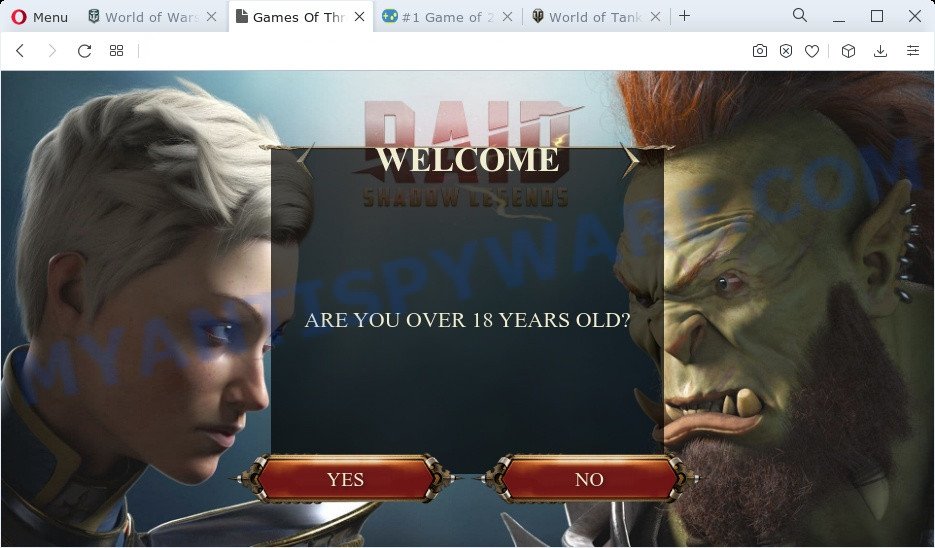
What is Adware? Adware is considered by many to be synonymous with ‘malware’. It is a malicious program that presents unwanted advertisements to computer users. Some examples include pop-up advertisements, various offers and deals or unclosable windows. Adware can be installed onto your personal computer via infected web sites, when you open email attachments, anytime you download and install free programs.
Another reason why you need to delete adware is its online data-tracking activity. Adware can gather marketing-type data about you (your ip address, what is a web-site you are viewing now, what you are looking for on the World Wide Web, which links you are clicking), which can later transfer to third parties.
Threat Summary
| Name | Onclickalgo.com |
| Type | adware software, potentially unwanted program (PUP), pop up advertisements, popup virus, pop ups |
| Symptoms |
|
| Removal | Onclickalgo.com removal guide |
How does Adware get on your computer
Most of unwanted advertisements and popups come from web browser toolbars and/or extensions, BHOs (browser helper objects) and third-party applications. In most cases, these items claim itself as software that improve your experience on the Internet by providing a fast and interactive home page or a search engine that does not track you. Remember, how to avoid the unwanted apps. Be cautious, run only reputable apps which download from reputable sources. NEVER install any unknown and dubious apps.
In the few simple steps below, we will explain useful methods on how to free your computer of adware and remove Onclickalgo.com pop-up ads from your web-browser.
How to remove Onclickalgo.com popups (removal guide)
We advise opting for automatic Onclickalgo.com redirect removal in order to get rid of all adware software related entries easily. This way requires scanning the PC with reputable antimalware, e.g. Zemana, MalwareBytes Free or Hitman Pro. However, if you prefer manual removal steps, you can follow the tutorial below in this post. Read this manual carefully, bookmark it or open this page on your smartphone, because you may need to shut down your browser or restart your computer.
To remove Onclickalgo.com, perform the steps below:
- Manual Onclickalgo.com advertisements removal
- Automatic Removal of Onclickalgo.com popup ads
- How to block Onclickalgo.com
- To sum up
Manual Onclickalgo.com advertisements removal
In most cases, it’s possible to manually get rid of Onclickalgo.com redirect. This method does not involve the use of any tricks or removal utilities. You just need to recover the normal settings of the computer and internet browser. This can be done by following a few simple steps below. If you want to quickly remove Onclickalgo.com ads, as well as perform a full scan of your computer, we recommend that you use adware software removal utilities, which are listed below.
Uninstall newly installed potentially unwanted programs
First, go to Windows Control Panel and uninstall dubious applications, all programs you don’t remember installing. It is important to pay the most attention to apps you installed just before Onclickalgo.com pop-ups appeared on your browser. If you don’t know what a program does, look for the answer on the Internet.
|
|
|
|
Delete Onclickalgo.com ads from Internet Explorer
By resetting IE internet browser you revert back your internet browser settings to its default state. This is first when troubleshooting problems that might have been caused by adware which causes popups.
First, run the Internet Explorer, press ![]() ) button. Next, press “Internet Options” as shown in the following example.
) button. Next, press “Internet Options” as shown in the following example.

In the “Internet Options” screen select the Advanced tab. Next, click Reset button. The IE will open the Reset Internet Explorer settings dialog box. Select the “Delete personal settings” check box and click Reset button.

You will now need to restart your PC for the changes to take effect. It will remove adware related to the Onclickalgo.com redirect, disable malicious and ad-supported web browser’s extensions and restore the IE’s settings like startpage, search engine by default and new tab to default state.
Delete Onclickalgo.com popup ads from Mozilla Firefox
If Mozilla Firefox settings are hijacked by the adware, your web browser displays intrusive popup advertisements, then ‘Reset Firefox’ could solve these problems. Your saved bookmarks, form auto-fill information and passwords won’t be cleared or changed.
Start the Firefox and click the menu button (it looks like three stacked lines) at the top right of the web browser screen. Next, click the question-mark icon at the bottom of the drop-down menu. It will show the slide-out menu.

Select the “Troubleshooting information”. If you are unable to access the Help menu, then type “about:support” in your address bar and press Enter. It bring up the “Troubleshooting Information” page as shown on the image below.

Click the “Refresh Firefox” button at the top right of the Troubleshooting Information page. Select “Refresh Firefox” in the confirmation dialog box. The Firefox will begin a process to fix your problems that caused by the Onclickalgo.com adware. Once, it is done, click the “Finish” button.
Remove Onclickalgo.com popups from Chrome
Reset Chrome will help you to remove Onclickalgo.com pop up advertisements from your internet browser as well as to restore internet browser settings infected by adware. All undesired, harmful and adware extensions will also be deleted from the web-browser. However, your saved passwords and bookmarks will not be changed, deleted or cleared.

- First start the Chrome and click Menu button (small button in the form of three dots).
- It will display the Chrome main menu. Choose More Tools, then press Extensions.
- You’ll see the list of installed plugins. If the list has the addon labeled with “Installed by enterprise policy” or “Installed by your administrator”, then complete the following guidance: Remove Chrome extensions installed by enterprise policy.
- Now open the Google Chrome menu once again, click the “Settings” menu.
- You will see the Google Chrome’s settings page. Scroll down and click “Advanced” link.
- Scroll down again and click the “Reset” button.
- The Google Chrome will show the reset profile settings page as on the image above.
- Next click the “Reset” button.
- Once this process is complete, your browser’s home page, search provider by default and newtab page will be restored to their original defaults.
- To learn more, read the article How to reset Google Chrome settings to default.
Automatic Removal of Onclickalgo.com popup ads
If you’re not expert at computer technology, then all your attempts to delete Onclickalgo.com pop-up advertisements by completing the manual steps above might result in failure. To find and remove all of the adware related files and registry entries that keep this adware software on your PC system, use free anti-malware software such as Zemana Anti-Malware (ZAM), MalwareBytes Anti Malware (MBAM) and Hitman Pro from our list below.
Run Zemana AntiMalware to remove Onclickalgo.com pop-ups
Zemana Free is a free tool that performs a scan of your computer and displays if there are existing adware, browser hijackers, viruses, worms, spyware, trojans and other malware residing on your computer. If malware is detected, Zemana Free can automatically remove it. Zemana Free doesn’t conflict with other anti malware and antivirus apps installed on your PC.
Now you can install and run Zemana Free to get rid of Onclickalgo.com popups from your web browser by following the steps below:
Visit the following page to download Zemana installer named Zemana.AntiMalware.Setup on your computer. Save it on your Desktop.
164744 downloads
Author: Zemana Ltd
Category: Security tools
Update: July 16, 2019
Start the install package after it has been downloaded successfully and then follow the prompts to setup this utility on your PC system.

During install you can change some settings, but we suggest you don’t make any changes to default settings.
When setup is complete, this malware removal tool will automatically start and update itself. You will see its main window like below.

Now click the “Scan” button to perform a system scan for the adware that reroutes your browser to the intrusive Onclickalgo.com web page. Depending on your computer, the scan can take anywhere from a few minutes to close to an hour. While the Zemana utility is checking, you can see how many objects it has identified as being infected by malicious software.

Once Zemana completes the scan, a list of all threats detected is created. When you’re ready, click “Next” button.

The Zemana will remove adware software which causes pop-ups and move the selected items to the Quarantine. Once the procedure is complete, you may be prompted to reboot your PC system to make the change take effect.
Remove Onclickalgo.com popup advertisements and harmful extensions with Hitman Pro
Hitman Pro is a free removal tool that can be downloaded and run to remove adware that causes undesired Onclickalgo.com pop-ups, browser hijackers, malicious software, PUPs, toolbars and other threats from your computer. You may use this utility to search for threats even if you have an antivirus or any other security program.

- Installing the Hitman Pro is simple. First you’ll need to download HitmanPro on your Windows Desktop by clicking on the link below.
- When downloading is finished, double click the HitmanPro icon. Once this tool is started, click “Next” button to perform a system scan with this utility for the adware software which reroutes your web browser to the intrusive Onclickalgo.com website. A system scan can take anywhere from 5 to 30 minutes, depending on your PC. When a threat is detected, the count of the security threats will change accordingly.
- When that process is complete, a list of all items detected is prepared. Review the report and then press “Next” button. Now click the “Activate free license” button to begin the free 30 days trial to delete all malware found.
Run MalwareBytes to delete Onclickalgo.com pop-ups
We recommend using the MalwareBytes AntiMalware. You may download and install MalwareBytes to locate adware software and thereby remove Onclickalgo.com pop-ups from your web-browsers. When installed and updated, this free malicious software remover automatically finds and deletes all threats present on the computer.

Visit the following page to download the latest version of MalwareBytes for Microsoft Windows. Save it directly to your MS Windows Desktop.
327008 downloads
Author: Malwarebytes
Category: Security tools
Update: April 15, 2020
When the downloading process is done, run it and follow the prompts. Once installed, the MalwareBytes will try to update itself and when this process is finished, press the “Scan” button to look for adware associated with Onclickalgo.com redirect. A system scan can take anywhere from 5 to 30 minutes, depending on your personal computer. When a malware, adware software or PUPs are detected, the number of the security threats will change accordingly. Once you have selected what you wish to delete from your device click “Quarantine” button.
The MalwareBytes Anti-Malware (MBAM) is a free application that you can use to delete all detected folders, files, services, registry entries and so on. To learn more about this malicious software removal tool, we recommend you to read and follow the steps or the video guide below.
How to block Onclickalgo.com
Using an ad-blocking program such as AdGuard is an effective way to alleviate the risks. Additionally, ad blocking programs will also protect you from harmful ads and websites, and, of course, block redirection chain to Onclickalgo.com and similar web pages.
- Installing the AdGuard is simple. First you’ll need to download AdGuard on your MS Windows Desktop by clicking on the following link.
Adguard download
26827 downloads
Version: 6.4
Author: © Adguard
Category: Security tools
Update: November 15, 2018
- After the downloading process is done, start the downloaded file. You will see the “Setup Wizard” program window. Follow the prompts.
- When the setup is done, click “Skip” to close the install program and use the default settings, or click “Get Started” to see an quick tutorial which will allow you get to know AdGuard better.
- In most cases, the default settings are enough and you do not need to change anything. Each time, when you start your PC system, AdGuard will start automatically and stop unwanted advertisements, block Onclickalgo.com, as well as other malicious or misleading web sites. For an overview of all the features of the application, or to change its settings you can simply double-click on the icon called AdGuard, that is located on your desktop.
To sum up
Once you’ve finished the step-by-step guidance shown above, your PC should be clean from this adware and other malware. The Microsoft Internet Explorer, Chrome, Firefox and Edge will no longer display annoying Onclickalgo.com web site when you browse the Internet. Unfortunately, if the few simple steps does not help you, then you have caught a new adware, and then the best way – ask for help.
Please create a new question by using the “Ask Question” button in the Questions and Answers. Try to give us some details about your problems, so we can try to help you more accurately. Wait for one of our trained “Security Team” or Site Administrator to provide you with knowledgeable assistance tailored to your problem with the unwanted Onclickalgo.com popup ads.




















