The cyber security experts have determined that Trustcontent.monster is a web-site which uses social engineering methods to fool unsuspecting users into signing up for its spam notifications to send unwanted ads to the desktop. When you visit the Trustcontent.monster web page which wants to send you spam notifications, you’ll be greeted with a pop up that asks whether you want to agree to them or not. Your options will be ‘Block’ and ‘Allow’.
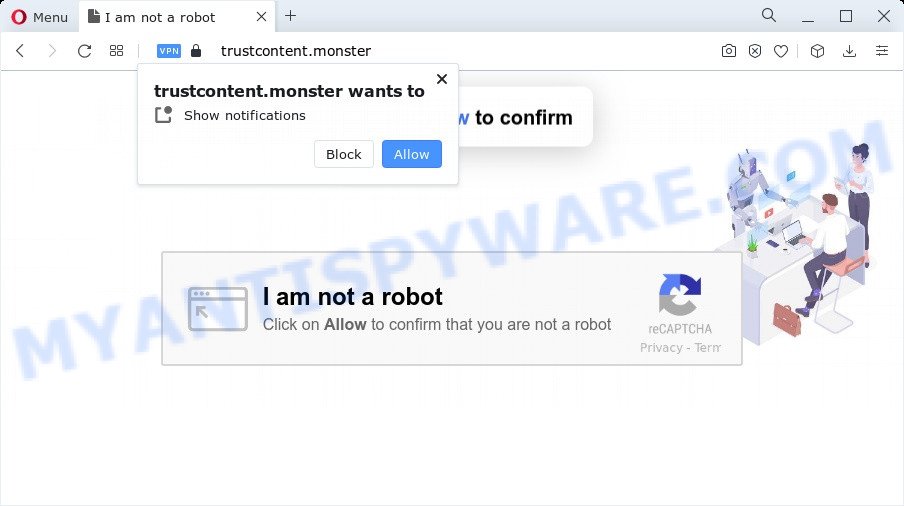
If you click the ‘Allow’ button, then you will start seeing unwanted adverts in form of popup windows on the desktop. The browser notification spam will promote ‘free’ online games, fake prizes scams, questionable web browser extensions, adult webpages, and fake software like below.

The best method to unsubscribe from Trustcontent.monster spam notifications open your internet browser’s settings and perform the Trustcontent.monster removal instructions below. Once you delete notifications subscription, the Trustcontent.monster popups advertisements will no longer appear on your screen.
Threat Summary
| Name | Trustcontent.monster pop up |
| Type | browser notification spam ads, pop-ups, pop up advertisements, pop-up virus |
| Distribution | malicious popup advertisements, potentially unwanted programs, social engineering attack, adware |
| Symptoms |
|
| Removal | Trustcontent.monster removal guide |
Where the Trustcontent.monster popups comes from
Some research has shown that users can be redirected to Trustcontent.monster from suspicious ads or by PUPs and adware. Adware is a type of invasive programs — which can affect computers — occasionally reroute your browser to certain webpages so the owners of those sites can get money by displaying ads to visitors. It is not a good idea to have installed adware. The reason for this is simple, it doing things you do not know about. And of course you completely do not know what will happen when you click anything in the the advertisements.
Adware usually comes on the PC with freeware. Most often, it comes without the user’s knowledge. Therefore, many users aren’t even aware that their personal computer has been affected by PUPs and adware. Please follow the easy rules in order to protect your device from adware and PUPs: do not install any suspicious programs, read the user agreement and choose only the Custom, Manual or Advanced install method, don’t rush to click the Next button. Also, always try to find a review of the program on the Internet. Be careful and attentive!
As evident, the adware software is quite dangerous. So, we recommend you get rid of it from your computer as quickly as possible. Follow the instructions presented below to remove Trustcontent.monster pop ups from the MS Edge, Internet Explorer, Mozilla Firefox and Google Chrome.
How to remove Trustcontent.monster pop-up advertisements from Chrome, Firefox, IE, Edge
Most often adware requires more than a simple uninstall through the use of Windows Control panel in order to be fully deleted. For that reason, our team developed several removal solutions which we have combined in a detailed instructions. Therefore, if you’ve the unwanted Trustcontent.monster ads on your device and are currently trying to have it deleted then feel free to follow the step-by-step guidance below in order to resolve your problem. Read it once, after doing so, please bookmark this page (or open it on your smartphone) as you may need to shut down your web-browser or restart your PC.
To remove Trustcontent.monster pop ups, perform the following steps:
- How to manually remove Trustcontent.monster
- Remove unwanted or newly added programs
- Remove Trustcontent.monster notifications from web browsers
- Get rid of Trustcontent.monster from Firefox by resetting web browser settings
- Get rid of Trustcontent.monster pop up advertisements from IE
- Remove Trustcontent.monster pop-up advertisements from Google Chrome
- Automatic Removal of Trustcontent.monster advertisements
- Use AdBlocker to stop Trustcontent.monster popups and stay safe online
- To sum up
How to manually remove Trustcontent.monster
This part of the post is a step-by-step guide that will show you how to remove Trustcontent.monster pop-ups manually. You just need to carefully complete each step. In this case, you do not need to install any additional utilities.
Remove unwanted or newly added programs
First of all, check the list of installed apps on your PC system and uninstall all unknown and recently added software. If you see an unknown program with incorrect spelling or varying capital letters, it have most likely been installed by malicious software and you should clean it off first with malicious software removal utility like Zemana.
Windows 8, 8.1, 10
First, press the Windows button
Windows XP, Vista, 7
First, press “Start” and select “Control Panel”.
It will show the Windows Control Panel similar to the one below.

Next, click “Uninstall a program” ![]()
It will display a list of all apps installed on your PC. Scroll through the all list, and delete any questionable and unknown applications. To quickly find the latest installed apps, we recommend sort applications by date in the Control panel.
Remove Trustcontent.monster notifications from web browsers
Your browser likely now allows the Trustcontent.monster web-page to send you push notifications, but you do not want the undesired advertisements from this web site and we understand that. We have put together this guide on how you can get rid of Trustcontent.monster popups from Internet Explorer, Android, Safari, Edge, Google Chrome and Firefox.
|
|
|
|
|
|
Get rid of Trustcontent.monster from Firefox by resetting web browser settings
If the Firefox settings like newtab page, start page and search provider by default have been modified by the adware, then resetting it to the default state can help. When using the reset feature, your personal information like passwords, bookmarks, browsing history and web form auto-fill data will be saved.
Click the Menu button (looks like three horizontal lines), and click the blue Help icon located at the bottom of the drop down menu similar to the one below.

A small menu will appear, press the “Troubleshooting Information”. On this page, click “Refresh Firefox” button like below.

Follow the onscreen procedure to revert back your Firefox web browser settings to their default state.
Get rid of Trustcontent.monster pop up advertisements from IE
If you find that IE web-browser settings such as startpage, default search engine and new tab page had been replaced by adware related to the Trustcontent.monster pop up ads, then you may return your settings, via the reset web browser procedure.
First, launch the IE, click ![]() ) button. Next, click “Internet Options” as displayed in the following example.
) button. Next, click “Internet Options” as displayed in the following example.

In the “Internet Options” screen select the Advanced tab. Next, click Reset button. The Internet Explorer will display the Reset Internet Explorer settings dialog box. Select the “Delete personal settings” check box and click Reset button.

You will now need to restart your personal computer for the changes to take effect. It will remove adware software that causes intrusive Trustcontent.monster pop up advertisements, disable malicious and ad-supported web browser’s extensions and restore the Internet Explorer’s settings such as search provider by default, startpage and newtab page to default state.
Remove Trustcontent.monster pop-up advertisements from Google Chrome
If you’re getting Trustcontent.monster pop ups, then you can try to remove it by resetting Chrome to its original settings. It will also clear cookies, content and site data, temporary and cached data. Your saved bookmarks, form auto-fill information and passwords won’t be cleared or changed.

- First launch the Google Chrome and press Menu button (small button in the form of three dots).
- It will display the Chrome main menu. Choose More Tools, then click Extensions.
- You’ll see the list of installed add-ons. If the list has the extension labeled with “Installed by enterprise policy” or “Installed by your administrator”, then complete the following guidance: Remove Chrome extensions installed by enterprise policy.
- Now open the Google Chrome menu once again, click the “Settings” menu.
- You will see the Chrome’s settings page. Scroll down and click “Advanced” link.
- Scroll down again and click the “Reset” button.
- The Chrome will show the reset profile settings page as on the image above.
- Next click the “Reset” button.
- Once this task is complete, your browser’s new tab, start page and search provider will be restored to their original defaults.
- To learn more, read the article How to reset Chrome settings to default.
Automatic Removal of Trustcontent.monster advertisements
We’ve compiled some of the best adware software removing utilities that have the ability to detect and delete Trustcontent.monster ads , unwanted browser plugins and PUPs.
How to remove Trustcontent.monster pop ups with Zemana Free
Thinking about remove Trustcontent.monster ads from your browser? Then pay attention to Zemana AntiMalware. This is a well-known tool, originally created just to find and remove malicious software, adware and PUPs. But by now it has seriously changed and can not only rid you of malicious software, but also protect your device from malicious software and adware software, as well as find and remove common viruses and trojans.
Now you can setup and run Zemana Free to remove Trustcontent.monster pop up ads from your internet browser by following the steps below:
Please go to the following link to download Zemana setup file called Zemana.AntiMalware.Setup on your PC. Save it on your MS Windows desktop or in any other place.
164744 downloads
Author: Zemana Ltd
Category: Security tools
Update: July 16, 2019
Launch the setup file after it has been downloaded successfully and then follow the prompts to setup this utility on your personal computer.

During install you can change certain settings, but we suggest you don’t make any changes to default settings.
When installation is done, this malicious software removal utility will automatically start and update itself. You will see its main window as displayed on the screen below.

Now press the “Scan” button . Zemana utility will start scanning the whole PC to find out adware that causes Trustcontent.monster pop up advertisements in your internet browser. Depending on your personal computer, the scan can take anywhere from a few minutes to close to an hour. While the utility is checking, you can see count of objects and files has already scanned.

Once that process is done, it will display the Scan Results. You may remove threats (move to Quarantine) by simply press “Next” button.

The Zemana Anti Malware will get rid of adware that cause annoying Trustcontent.monster pop ups and move the selected items to the Quarantine. Once that process is complete, you can be prompted to reboot your computer to make the change take effect.
Remove Trustcontent.monster pop ups from internet browsers with HitmanPro
Hitman Pro frees your device from hijackers, PUPs, unwanted toolbars, web browser add-ons and other unwanted applications like adware software that cause intrusive Trustcontent.monster popup ads. The free removal utility will help you enjoy your computer to its fullest. HitmanPro uses advanced behavioral detection technologies to search for if there are undesired applications in your personal computer. You can review the scan results, and select the items you want to remove.

- Visit the following page to download Hitman Pro. Save it to your Desktop.
- Once downloading is finished, start the HitmanPro, double-click the HitmanPro.exe file.
- If the “User Account Control” prompts, click Yes to continue.
- In the Hitman Pro window, press the “Next” to perform a system scan with this tool for the adware that causes unwanted Trustcontent.monster popup advertisements. A scan can take anywhere from 10 to 30 minutes, depending on the count of files on your device and the speed of your PC system. When a threat is found, the number of the security threats will change accordingly.
- As the scanning ends, you can check all items detected on your device. You may remove items (move to Quarantine) by simply click “Next”. Now, click the “Activate free license” button to begin the free 30 days trial to get rid of all malware found.
Run MalwareBytes AntiMalware to remove Trustcontent.monster pop ups
Trying to remove Trustcontent.monster popup ads can become a battle of wills between the adware infection and you. MalwareBytes Free can be a powerful ally, removing most of today’s adware, malware and potentially unwanted programs with ease. Here’s how to use MalwareBytes will help you win.

- Visit the page linked below to download MalwareBytes Anti-Malware (MBAM). Save it on your MS Windows desktop or in any other place.
Malwarebytes Anti-malware
327008 downloads
Author: Malwarebytes
Category: Security tools
Update: April 15, 2020
- Once downloading is complete, close all programs and windows on your PC. Open a file location. Double-click on the icon that’s named MBsetup.
- Choose “Personal computer” option and click Install button. Follow the prompts.
- Once install is complete, press the “Scan” button to begin checking your computer for the adware software which causes intrusive Trustcontent.monster pop-up ads. This procedure can take quite a while, so please be patient. When a threat is found, the count of the security threats will change accordingly. Wait until the the scanning is done.
- Once the scan get finished, you will be shown the list of all found threats on your device. Review the results once the tool has done the system scan. If you think an entry should not be quarantined, then uncheck it. Otherwise, simply click “Quarantine”. When the task is done, you may be prompted to reboot your PC.
The following video offers a steps on how to remove hijackers, adware and other malicious software with MalwareBytes Free.
Use AdBlocker to stop Trustcontent.monster popups and stay safe online
The AdGuard is a very good ad-blocker program for the Internet Explorer, Google Chrome, MS Edge and Firefox, with active user support. It does a great job by removing certain types of annoying advertisements, popunders, popups, unwanted new tab pages, and even full page ads and webpage overlay layers. Of course, the AdGuard can block the Trustcontent.monster popups automatically or by using a custom filter rule.
- Installing the AdGuard is simple. First you will need to download AdGuard from the link below.
Adguard download
26827 downloads
Version: 6.4
Author: © Adguard
Category: Security tools
Update: November 15, 2018
- After downloading is done, run the downloaded file. You will see the “Setup Wizard” program window. Follow the prompts.
- After the installation is finished, click “Skip” to close the installation application and use the default settings, or press “Get Started” to see an quick tutorial which will help you get to know AdGuard better.
- In most cases, the default settings are enough and you do not need to change anything. Each time, when you start your PC system, AdGuard will run automatically and stop undesired advertisements, block Trustcontent.monster, as well as other malicious or misleading websites. For an overview of all the features of the program, or to change its settings you can simply double-click on the icon called AdGuard, that is located on your desktop.
To sum up
Now your personal computer should be free of the adware related to the Trustcontent.monster pop ups. We suggest that you keep AdGuard (to help you block unwanted ads and annoying malicious webpages) and Zemana (to periodically scan your PC system for new malware, browser hijackers and adware). Make sure that you have all the Critical Updates recommended for MS Windows OS. Without regular updates you WILL NOT be protected when new hijackers, harmful apps and adware are released.
If you are still having problems while trying to get rid of Trustcontent.monster pop up ads from your internet browser, then ask for help here.




















