The security specialists have determined that Fuer.pro popups are a social engineering attack which forces unsuspecting users to accept spam notifications via the web browser. It delivers the message stating that the user should click ‘Allow’ button in order to access the content of the webpage, connect to the Internet, enable Flash Player, watch a video, download a file, and so on.
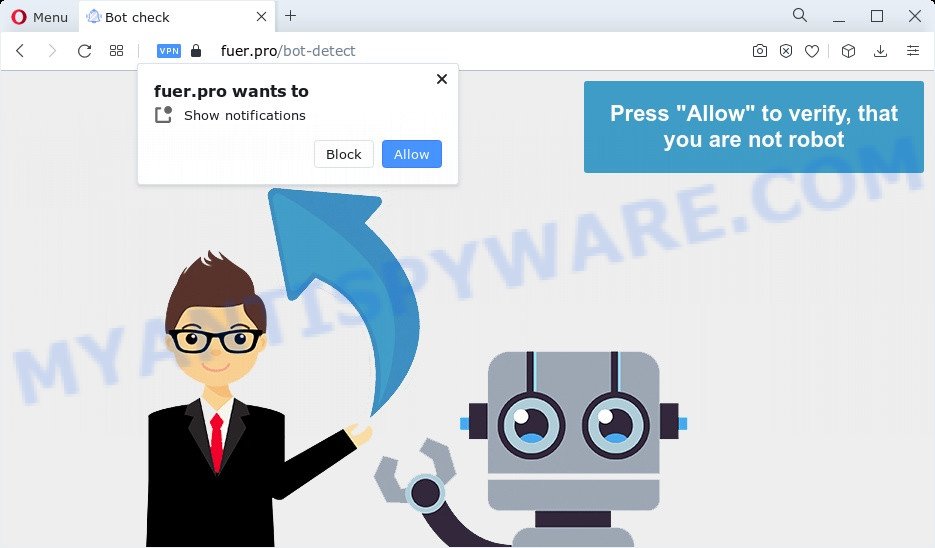
Once you click on the ‘Allow’ button, the Fuer.pro web site starts sending tons of browser notification spam on your the desktop. You will see the pop up adverts even when you are not using the internet browser. The devs behind Fuer.pro use these push notifications to bypass protection against pop-ups in the web browser and therefore display a large amount of unwanted advertisements. These advertisements are used to promote questionable web browser addons, fake prizes scams, fake downloads, and adult web sites.

The best way to remove Fuer.pro push notifications open the web browser’s settings and perform the Fuer.pro removal tutorial below. Once you delete notifications subscription, the Fuer.pro pop ups advertisements will no longer display on your screen.
Threat Summary
| Name | Fuer.pro popup |
| Type | spam notifications ads, pop-ups, pop-up virus, popup ads |
| Distribution | dubious pop-up advertisements, adware, PUPs, social engineering attack |
| Symptoms |
|
| Removal | Fuer.pro removal guide |
How did you get infected with Fuer.pro popups
These Fuer.pro popups are caused by suspicious advertisements on the webpages you visit or adware. Many computer users consider adware, browser hijackers, spyware, trojans as the same thing. They are all types of unwanted programs that each behave differently. The word ‘adware’ is a combination of two words ‘ad’ and ‘software’. Adware displays advertisements on an infected PC. Not very dangerous for computer users, but very profitable for the the software publishers.
Adware usually spreads bundled with another program in the same setup file. The risk of this is especially high for the various free programs downloaded from the Net. The makers of the software are hoping that users will run the quick setup option, that is simply to click the Next button, without paying attention to the information on the screen and do not carefully considering every step of the setup procedure. Thus, adware can infiltrate your device without your knowledge. Therefore, it is very important to read everything that the application says during setup, including the ‘Terms of Use’ and ‘Software license’. Use only the Manual, Custom or Advanced installation method. This method will help you to disable all optional and unwanted applications and components.
If you found any of the symptoms mentioned above, we advise you to perform guidance below to remove the adware and remove Fuer.pro popup advertisements from your browser.
How to remove Fuer.pro pop up ads (removal guide)
Even if you’ve the up-to-date classic antivirus installed, and you’ve checked your PC for malicious software and removed anything found, you need to do the tutorial below. The Fuer.pro pop ups removal is not simple as installing another antivirus. Classic antivirus programs are not designed to run together and will conflict with each other, or possibly crash Microsoft Windows. Instead we advise complete the manual steps below after that run Zemana AntiMalware (ZAM), MalwareBytes Anti-Malware or Hitman Pro, which are free applications dedicated to search for and delete adware software that causes Fuer.pro advertisements in your web-browser. Use these utilities to ensure the adware is removed.
To remove Fuer.pro pop ups, use the steps below:
- Manual Fuer.pro pop-up advertisements removal
- Automatic Removal of Fuer.pro pop up ads
- Use AdBlocker to block Fuer.pro and stay safe online
- To sum up
Manual Fuer.pro pop-up advertisements removal
This part of the post is a step-by-step instructions that will help you to get rid of Fuer.pro pop-ups manually. You just need to follow every step. In this case, you do not need to install any additional utilities.
Delete unwanted or newly added applications
We suggest that you begin the device cleaning process by checking the list of installed programs and delete all unknown or suspicious apps. This is a very important step, as mentioned above, very often the malicious software such as adware software and browser hijackers may be bundled with freeware. Delete the unwanted software can remove the unwanted advertisements or internet browser redirect.
Windows 10, 8.1, 8
Click the Windows logo, and then click Search ![]() . Type ‘Control panel’and press Enter like below.
. Type ‘Control panel’and press Enter like below.

When the ‘Control Panel’ opens, click the ‘Uninstall a program’ link under Programs category as shown in the following example.

Windows 7, Vista, XP
Open Start menu and choose the ‘Control Panel’ at right as displayed on the screen below.

Then go to ‘Add/Remove Programs’ or ‘Uninstall a program’ (MS Windows 7 or Vista) as shown below.

Carefully browse through the list of installed programs and get rid of all dubious and unknown applications. We advise to click ‘Installed programs’ and even sorts all installed software by date. After you have found anything suspicious that may be the adware which cause pop-ups or other PUP (potentially unwanted program), then select this program and click ‘Uninstall’ in the upper part of the window. If the questionable program blocked from removal, then use Revo Uninstaller Freeware to fully delete it from your personal computer.
Remove Fuer.pro notifications from web browsers
If you’ve allowed the Fuer.pro spam notifications, you might notice that this web-page sending requests, and it can become annoying. To better control your PC system, here’s how to delete Fuer.pro browser notification spam from your web-browser.
Google Chrome:
- Just copy and paste the following text into the address bar of Google Chrome.
- chrome://settings/content/notifications
- Press Enter.
- Remove the Fuer.pro site and other questionable URLs by clicking three vertical dots button next to each and selecting ‘Remove’.

Android:
- Tap ‘Settings’.
- Tap ‘Notifications’.
- Find and tap the web browser which shows Fuer.pro push notifications ads.
- Locate Fuer.pro in the list and disable it.

Mozilla Firefox:
- In the top right corner of the browser window, click on the three horizontal stripes to expand the Main menu.
- In the menu go to ‘Options’, in the menu on the left go to ‘Privacy & Security’.
- Scroll down to the ‘Permissions’ section and click the ‘Settings’ button next to ‘Notifications’.
- Find Fuer.pro site, other questionable sites, click the drop-down menu and choose ‘Block’.
- Save changes.

Edge:
- Click the More button (it looks like three dots) in the top right corner of the window.
- Scroll down, locate and click ‘Settings’. In the left side select ‘Advanced’.
- In the ‘Website permissions’ section click ‘Manage permissions’.
- Right-click the Fuer.pro site. Click ‘Delete’.

Internet Explorer:
- Click ‘Tools’ button in the top-right corner of the window.
- Go to ‘Internet Options’ in the menu.
- Click on the ‘Privacy’ tab and select ‘Settings’ in the pop-up blockers section.
- Select the Fuer.pro URL and other suspicious sites below and delete them one by one by clicking the ‘Remove’ button.

Safari:
- On the top menu select ‘Safari’, then ‘Preferences’.
- Select the ‘Websites’ tab and then select ‘Notifications’ section on the left panel.
- Find the Fuer.pro site and select it, click the ‘Deny’ button.
Get rid of Fuer.pro pop ups from Firefox
Resetting your Firefox is good initial troubleshooting step for any issues with your web-browser program, including the redirect to Fuer.pro web-page. However, your saved passwords and bookmarks will not be changed, deleted or cleared.
Launch the Mozilla Firefox and click the menu button (it looks like three stacked lines) at the top right of the internet browser screen. Next, press the question-mark icon at the bottom of the drop-down menu. It will open the slide-out menu.

Select the “Troubleshooting information”. If you are unable to access the Help menu, then type “about:support” in your address bar and press Enter. It bring up the “Troubleshooting Information” page as displayed in the following example.

Click the “Refresh Firefox” button at the top right of the Troubleshooting Information page. Select “Refresh Firefox” in the confirmation dialog box. The Mozilla Firefox will begin a procedure to fix your problems that caused by the Fuer.pro adware software. After, it is finished, press the “Finish” button.
Remove Fuer.pro advertisements from Microsoft Internet Explorer
By resetting Internet Explorer browser you return your web-browser settings to its default state. This is basic when troubleshooting problems that might have been caused by adware related to the Fuer.pro popups.
First, start the Microsoft Internet Explorer, click ![]() ) button. Next, press “Internet Options” as displayed on the image below.
) button. Next, press “Internet Options” as displayed on the image below.

In the “Internet Options” screen select the Advanced tab. Next, press Reset button. The Internet Explorer will show the Reset Internet Explorer settings dialog box. Select the “Delete personal settings” check box and click Reset button.

You will now need to restart your PC for the changes to take effect. It will delete adware that causes Fuer.pro pop ups, disable malicious and ad-supported web-browser’s extensions and restore the Internet Explorer’s settings like new tab, search provider and home page to default state.
Remove Fuer.pro pop-up ads from Chrome
Reset Chrome will assist you to remove Fuer.pro pop ups from your web-browser as well as to restore web-browser settings infected by adware. All unwanted, malicious and ‘ad-supported’ extensions will also be removed from the web browser. When using the reset feature, your personal information like passwords, bookmarks, browsing history and web form auto-fill data will be saved.

- First, launch the Chrome and press the Menu icon (icon in the form of three dots).
- It will show the Google Chrome main menu. Select More Tools, then click Extensions.
- You’ll see the list of installed extensions. If the list has the extension labeled with “Installed by enterprise policy” or “Installed by your administrator”, then complete the following instructions: Remove Chrome extensions installed by enterprise policy.
- Now open the Google Chrome menu once again, click the “Settings” menu.
- Next, click “Advanced” link, that located at the bottom of the Settings page.
- On the bottom of the “Advanced settings” page, press the “Reset settings to their original defaults” button.
- The Chrome will open the reset settings dialog box as shown on the screen above.
- Confirm the web-browser’s reset by clicking on the “Reset” button.
- To learn more, read the post How to reset Google Chrome settings to default.
Automatic Removal of Fuer.pro pop up ads
If you are unsure how to get rid of Fuer.pro popups easily, consider using automatic adware removal apps that listed below. It will identify the adware software that causes annoying Fuer.pro advertisements and remove it from your PC system for free.
How to remove Fuer.pro pop-up advertisements with Zemana Free
Zemana AntiMalware (ZAM) is a malware removal tool. Currently, there are two versions of the application, one of them is free and second is paid (premium). The principle difference between the free and paid version of the tool is real-time protection module. If you just need to check your computer for malicious software and remove adware that cause pop ups, then the free version will be enough for you.

- Installing the Zemana Free is simple. First you will need to download Zemana Anti Malware (ZAM) from the following link.
Zemana AntiMalware
164813 downloads
Author: Zemana Ltd
Category: Security tools
Update: July 16, 2019
- At the download page, click on the Download button. Your web browser will open the “Save as” prompt. Please save it onto your Windows desktop.
- When the downloading process is done, please close all software and open windows on your PC. Next, launch a file called Zemana.AntiMalware.Setup.
- This will run the “Setup wizard” of Zemana Free onto your personal computer. Follow the prompts and do not make any changes to default settings.
- When the Setup wizard has finished installing, the Zemana Free will run and show the main window.
- Further, click the “Scan” button to perform a system scan for the adware that causes Fuer.pro ads in your browser. A system scan can take anywhere from 5 to 30 minutes, depending on your PC system. While the Zemana is checking, you can see how many objects it has identified either as being malicious software.
- After the scan get finished, Zemana Anti-Malware (ZAM) will prepare a list of unwanted applications and adware.
- Review the results once the utility has finished the system scan. If you think an entry should not be quarantined, then uncheck it. Otherwise, simply press the “Next” button. The tool will get rid of adware that causes Fuer.pro pop ups. Once the cleaning procedure is finished, you may be prompted to reboot the PC system.
- Close the Zemana Free and continue with the next step.
Delete Fuer.pro pop ups from internet browsers with Hitman Pro
Hitman Pro is a free removal tool. It deletes potentially unwanted software, adware, browser hijackers and undesired browser extensions. It’ll identify and remove adware that causes annoying Fuer.pro popup ads. HitmanPro uses very small computer resources and is a portable program. Moreover, HitmanPro does add another layer of malware protection.

- Visit the following page to download the latest version of HitmanPro for MS Windows. Save it directly to your MS Windows Desktop.
- After the download is finished, double click the HitmanPro icon. Once this tool is launched, press “Next” button . HitmanPro program will scan through the whole PC system for the adware software that cause popups. A scan can take anywhere from 10 to 30 minutes, depending on the number of files on your personal computer and the speed of your PC. While the Hitman Pro is scanning, you can see number of objects it has identified either as being malicious software.
- When the system scan is finished, you can check all items detected on your device. When you are ready, click “Next” button. Now press the “Activate free license” button to begin the free 30 days trial to remove all malicious software found.
Delete Fuer.pro pop-ups with MalwareBytes Free
Manual Fuer.pro pop up ads removal requires some computer skills. Some files and registry entries that created by the adware may be not fully removed. We suggest that use the MalwareBytes Free that are completely free your computer of adware. Moreover, the free application will help you to remove malware, potentially unwanted apps, hijackers and toolbars that your computer may be infected too.

Visit the following page to download MalwareBytes Free. Save it to your Desktop so that you can access the file easily.
327070 downloads
Author: Malwarebytes
Category: Security tools
Update: April 15, 2020
Once the downloading process is complete, run it and follow the prompts. Once installed, the MalwareBytes will try to update itself and when this task is done, click the “Scan” button to perform a system scan for the adware that causes Fuer.pro ads. This task can take some time, so please be patient. While the utility is checking, you can see how many objects and files has already scanned. All detected threats will be marked. You can remove them all by simply press “Quarantine” button.
The MalwareBytes Anti Malware (MBAM) is a free application that you can use to remove all detected folders, files, services, registry entries and so on. To learn more about this malware removal utility, we suggest you to read and follow the tutorial or the video guide below.
Use AdBlocker to block Fuer.pro and stay safe online
Running an ad-blocker application such as AdGuard is an effective way to alleviate the risks. Additionally, ad-blocking software will also protect you from malicious ads and web sites, and, of course, stop redirection chain to Fuer.pro and similar websites.
- Visit the page linked below to download the latest version of AdGuard for Windows. Save it directly to your Windows Desktop.
Adguard download
26842 downloads
Version: 6.4
Author: © Adguard
Category: Security tools
Update: November 15, 2018
- After the downloading process is finished, start the downloaded file. You will see the “Setup Wizard” program window. Follow the prompts.
- After the installation is finished, click “Skip” to close the setup program and use the default settings, or click “Get Started” to see an quick tutorial which will allow you get to know AdGuard better.
- In most cases, the default settings are enough and you don’t need to change anything. Each time, when you start your personal computer, AdGuard will run automatically and stop undesired advertisements, block Fuer.pro, as well as other malicious or misleading web sites. For an overview of all the features of the program, or to change its settings you can simply double-click on the icon called AdGuard, that is located on your desktop.
To sum up
Now your device should be free of the adware software that causes annoying Fuer.pro pop ups. We suggest that you keep AdGuard (to help you block unwanted pop-up advertisements and undesired malicious webpages) and Zemana Anti-Malware (ZAM) (to periodically scan your PC system for new adwares and other malware). Probably you are running an older version of Java or Adobe Flash Player. This can be a security risk, so download and install the latest version right now.
If you are still having problems while trying to remove Fuer.pro pop up advertisements from the Google Chrome, Microsoft Edge, Microsoft Internet Explorer and Mozilla Firefox, then ask for help here here.


















