What is Stopnotifications.com?
According to IT security experts, Stopnotifications.com is a website that is promoted by potentially unwanted applications (PUAs) from the group of Browser hijackers. A browser hijacker is a type of software that is designed to take over the web-browser and control user’s surfing preferences. It commonly aims at Google Chrome web-browser, but it’s possible that it can hijack other internet browser too. Browser hijackers and PUPs can sneak into the computer unnoticed due to the fact that it’s actively being promoted in free software. We recommend that you remove Stopnotifications.com as soon as you notice the changes it has made to your web browser settings.
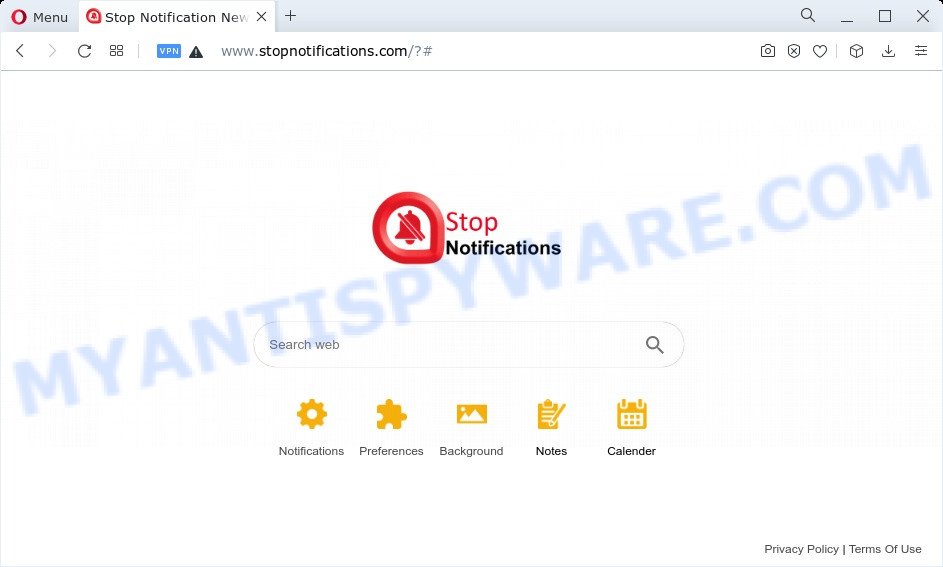
Browser hijacker changes browser settings to Stopnotifications.com
Typically, browser hijackers and potentially unwanted programs promote fake search providers by setting their address as the startpage or search provider of the affected web browser. In this case, the browser hijacker changes the browser settings to Stopnotifications.com. That is, in other words, browser hijacker were created for the sole purpose of forcing the user to visit a special address like Stopnotifications.com when the user opens the start page or uses the search provider. Therefore, the only way to remove a browser redirect to this unwanted website is to completely remove the browser hijacker associated with it. The reason for this is that potentially unwanted programs and browser hijackers often block the ability to change browser settings, thus preventing the user from restoring the homepage and search provider.
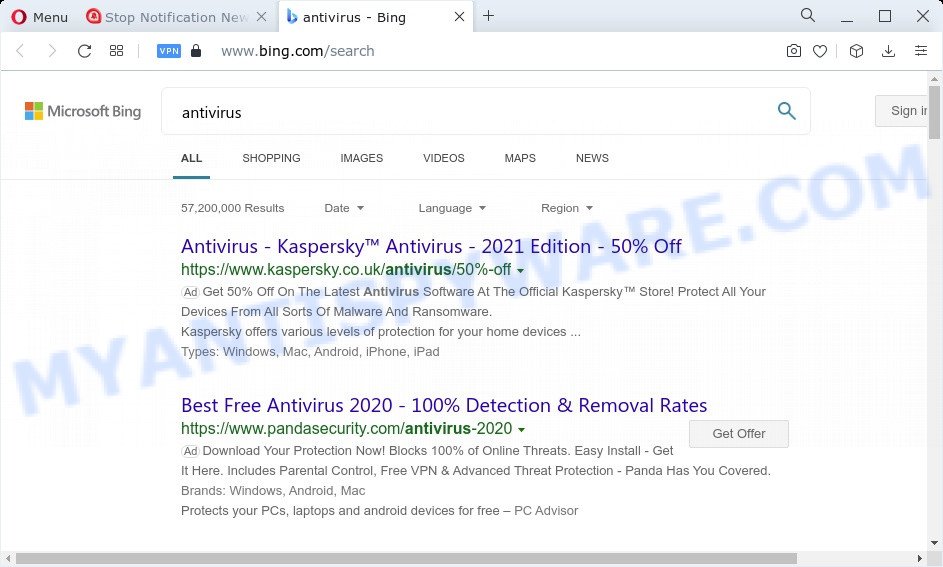
Stopnotifications.com redirects user seaches to Bing
The computer security experts do not recommend having potentially unwanted programs like Stopnotifications.com on the personal computer, as it is not known exactly what it does. In addition to the above, it has the ability to gather lots of confidential info about you which may be later transferred to third parties. You don’t know if your home address, account names and passwords are safe. And of course you completely don’t know what will happen when you click on any advertisements on the Stopnotifications.com web-site.
As evident, potentially unwanted programs and browser hijackers are quite dangerous. So, we advise you remove it from your PC system as quickly as possible. Follow the tutorial presented below to get rid of Stopnotifications.com from the device.
How can a browser hijacker get on your computer
Most often, PUPs and browser hijackers is bundled with the installers from file sharing web sites. So, install a freeware is a a good chance that you will find a bundled hijacker. If you don’t know how to avoid it, then use a simple trick. During the installation, choose the Custom or Advanced setup mode. Next, click ‘Decline’ button and clear all checkboxes on offers that ask you to install optional software. Moreover, please carefully read Term of use and User agreement before installing any software or otherwise you may end up with another unwanted program on your PC like this browser hijacker.
Threat Summary
| Name | Stopnotifications.com |
| Type | search engine hijacker, browser hijacker, PUP, redirect virus, homepage hijacker |
| Affected Browser Settings | startpage, newtab page URL, search provider |
| Distribution | fake update tools, dubious pop-up ads, free programs setup packages |
| Symptoms | Pop-up ads won’t go away. Every time you perform an Internet search, your web browser is redirected to another web-site. Your computer starts automatically installing unexpected applications. An unexpected internet browser extension appears in your internet browser. Your web-browser start page or search provider keeps changing or is not set to Google anymor. |
| Removal | Stopnotifications.com removal guide |
How to remove Stopnotifications.com redirect
We are presenting various ways to remove Stopnotifications.com from the Microsoft Edge, Firefox, Chrome and Internet Explorer using only internal Windows functions. Most of hijackers and potentially unwanted apps can be uninstalled through these steps. If these steps does not help to get rid of browser hijackers, then it’s better to use free malware removal tools linked below.
To remove Stopnotifications.com, use the following steps:
- How to manually get rid of Stopnotifications.com
- Automatic Removal of Stopnotifications.com
- Stop Stopnotifications.com redirect
- Finish words
How to manually get rid of Stopnotifications.com
If you perform exactly the few simple steps below you should be able to get rid of the Stopnotifications.com from the Microsoft Edge, Mozilla Firefox, Chrome and Internet Explorer browsers.
Remove PUPs through the MS Windows Control Panel
You can manually remove nonaggressive browser hijacker by removing the program that it came with or removing the browser hijacker itself using ‘Add/Remove programs’ or ‘Uninstall a program’ option in Windows Control Panel.
|
|
|
|
Remove Stopnotifications.com redirect from Mozilla Firefox
If the Firefox internet browser home page, new tab and default search engine are changed to Stopnotifications.com and you want to restore the settings back to their default state, then you should follow the few simple steps below. It will save your personal information like saved passwords, bookmarks, auto-fill data and open tabs.
First, open the Mozilla Firefox. Next, click the button in the form of three horizontal stripes (![]() ). It will open the drop-down menu. Next, click the Help button (
). It will open the drop-down menu. Next, click the Help button (![]() ).
).

In the Help menu click the “Troubleshooting Information”. In the upper-right corner of the “Troubleshooting Information” page click on “Refresh Firefox” button like below.

Confirm your action, click the “Refresh Firefox”.
Remove Stopnotifications.com from Chrome
If you have hijacker, pop up advertisements problems or Chrome is running slow, then reset Chrome can help you. In this guide we’ll show you the way to reset your Chrome settings and data to original settings without reinstall.
First open the Google Chrome. Next, click the button in the form of three horizontal dots (![]() ).
).
It will display the Google Chrome menu. Select More Tools, then click Extensions. Carefully browse through the list of installed add-ons. If the list has the extension signed with “Installed by enterprise policy” or “Installed by your administrator”, then complete the following steps: Remove Chrome extensions installed by enterprise policy.
Open the Google Chrome menu once again. Further, click the option named “Settings”.

The internet browser will show the settings screen. Another way to display the Chrome’s settings – type chrome://settings in the web browser adress bar and press Enter
Scroll down to the bottom of the page and click the “Advanced” link. Now scroll down until the “Reset” section is visible, as displayed in the figure below and click the “Reset settings to their original defaults” button.

The Chrome will open the confirmation prompt as shown in the following example.

You need to confirm your action, click the “Reset” button. The web browser will run the task of cleaning. Once it is done, the web-browser’s settings including new tab page, startpage and search provider back to the values that have been when the Chrome was first installed on your personal computer.
Get rid of Stopnotifications.com from IE
If you find that Internet Explorer web browser settings like new tab page, search provider and homepage had been hijacked, then you may restore your settings, via the reset web-browser process.
First, open the IE, then press ‘gear’ icon ![]() . It will open the Tools drop-down menu on the right part of the web-browser, then click the “Internet Options” as shown below.
. It will open the Tools drop-down menu on the right part of the web-browser, then click the “Internet Options” as shown below.

In the “Internet Options” screen, select the “Advanced” tab, then click the “Reset” button. The Microsoft Internet Explorer will show the “Reset Internet Explorer settings” prompt. Further, click the “Delete personal settings” check box to select it. Next, click the “Reset” button as shown in the following example.

When the task is finished, click “Close” button. Close the Internet Explorer and restart your personal computer for the changes to take effect. This step will help you to restore your internet browser’s newtab, start page and default search engine to default state.
Automatic Removal of Stopnotifications.com
Anti Malware programs differ from each other by many features like performance, scheduled scans, automatic updates, virus signature database, technical support, compatibility with other antivirus software and so on. We recommend you use the following free apps: Zemana, MalwareBytes AntiMalware and HitmanPro. Each of these programs has all of needed features, but most importantly, they can detect the hijacker and delete Stopnotifications.com from the Firefox, Internet Explorer, Edge and Chrome.
How to get rid of Stopnotifications.com with Zemana Anti Malware (ZAM)
Zemana AntiMalware is a malicious software removal tool developed for MS Windows. This utility will help you delete Stopnotifications.com hijacker, various types of malicious software (including adware and PUPs) from your PC. It has simple and user friendly interface. While the Zemana Anti-Malware (ZAM) does its job, your computer will run smoothly.
First, please go to the link below, then click the ‘Download’ button in order to download the latest version of Zemana Free.
164762 downloads
Author: Zemana Ltd
Category: Security tools
Update: July 16, 2019
After downloading is finished, run it and follow the prompts. Once installed, the Zemana Free will try to update itself and when this procedure is finished, click the “Scan” button . Zemana Free application will scan through the whole PC for the hijacker responsible for redirecting user searches to Stopnotifications.com.

A system scan can take anywhere from 5 to 30 minutes, depending on your computer. During the scan Zemana Free will find threats present on your computer. Make sure to check mark the threats that are unsafe and then press “Next” button.

The Zemana Free will get rid of hijacker associated with Stopnotifications.com and move the selected items to the program’s quarantine.
Run HitmanPro to delete Stopnotifications.com
If Zemana Free cannot remove this hijacker, then we recommends to run the Hitman Pro. The HitmanPro is a free powerful, professional removal utility for malicious software, adware, PUPs, toolbars as well as hijacker responsible for Stopnotifications.com redirect. It completely deletes all traces and remnants of the infection.
Download HitmanPro from the link below.
After the download is finished, open the file location. You will see an icon like below.

Double click the Hitman Pro desktop icon. When the tool is started, you will see a screen as shown in the following example.

Further, press “Next” button to perform a system scan with this tool for the hijacker which changes internet browser settings to Stopnotifications.com web site. Depending on your PC system, the scan may take anywhere from a few minutes to close to an hour. Once the scan get completed, it will show the Scan Results such as the one below.

Review the scan results and then press “Next” button. It will open a dialog box, press the “Activate free license” button.
How to get rid of Stopnotifications.com with MalwareBytes Anti-Malware (MBAM)
We suggest using the MalwareBytes. You can download and install MalwareBytes Anti Malware to find and delete PUAs and browser hijackers from your personal computer. When installed and updated, this free malicious software remover automatically detects and removes all threats present on the PC system.

- MalwareBytes Anti-Malware can be downloaded from the following link. Save it directly to your MS Windows Desktop.
Malwarebytes Anti-malware
327028 downloads
Author: Malwarebytes
Category: Security tools
Update: April 15, 2020
- Once the downloading process is done, close all apps and windows on your PC. Open a file location. Double-click on the icon that’s named MBsetup.
- Select “Personal computer” option and press Install button. Follow the prompts.
- Once install is finished, press the “Scan” button . MalwareBytes Free program will scan through the whole personal computer for the hijacker which cause Stopnotifications.com webpage to appear. Depending on your personal computer, the scan can take anywhere from a few minutes to close to an hour. When a malicious software, adware or PUPs are detected, the number of the security threats will change accordingly.
- Once the scan get finished, a list of all items detected is produced. In order to remove all items, simply click “Quarantine”. When the cleaning process is finished, you can be prompted to reboot your PC.
The following video offers a steps on how to delete hijackers, adware software and other malware with MalwareBytes AntiMalware (MBAM).
Stop Stopnotifications.com redirect
To put it simply, you need to use an ad blocker utility (AdGuard, for example). It’ll block and protect you from any unwanted web-pages like Stopnotifications.com, ads and pop ups. To be able to do that, the adblocker application uses a list of filters. Each filter is a rule that describes a malicious web page, an advertising content, a banner and others. The ad blocker program automatically uses these filters, depending on the web sites you are visiting.
Installing the AdGuard is simple. First you’ll need to download AdGuard from the following link.
26835 downloads
Version: 6.4
Author: © Adguard
Category: Security tools
Update: November 15, 2018
After downloading it, start the downloaded file. You will see the “Setup Wizard” screen like the one below.

Follow the prompts. When the install is done, you will see a window as on the image below.

You can click “Skip” to close the installation application and use the default settings, or click “Get Started” button to see an quick tutorial which will help you get to know AdGuard better.
In most cases, the default settings are enough and you don’t need to change anything. Each time, when you launch your personal computer, AdGuard will launch automatically and stop unwanted advertisements, block Stopnotifications.com, as well as other malicious or misleading web pages. For an overview of all the features of the program, or to change its settings you can simply double-click on the AdGuard icon, which is located on your desktop.
Finish words
Now your personal computer should be free of the hijacker which changes web browser settings to Stopnotifications.com web-page. We suggest that you keep Zemana Anti Malware (to periodically scan your PC system for new hijackers and other malicious software) and AdGuard (to help you block annoying ads and malicious web-sites). Moreover, to prevent any browser hijacker, please stay clear of unknown and third party applications, make sure that your antivirus application, turn on the option to locate potentially unwanted programs.
If you need more help with Stopnotifications.com related issues, go to here.



















