Novaidea.biz is a web page that lures you and other unsuspecting victims into registering for its push notifications that go directly to the desktop or the web browser. It will claim that the user must subscribe to notifications in order to enable Flash Player, connect to the Internet, watch a video, access the content of the web-site, download a file, and so on.
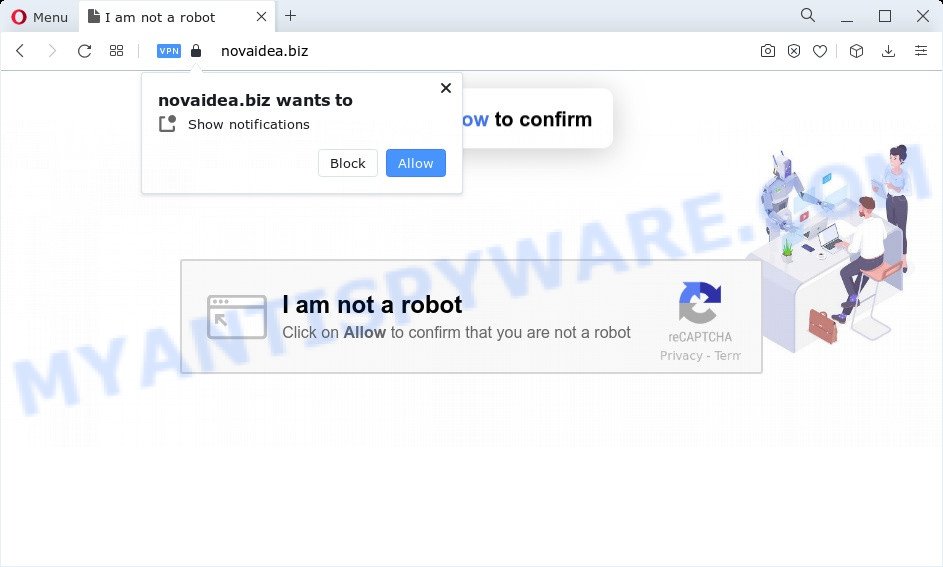
Once you click on the ‘Allow’, the Novaidea.biz web page starts sending a ton of browser notification spam on your your desktop. You will see the popup ads even when the web browser is closed. The spam notifications will essentially be ads for ‘free’ online games, giveaway scams, questionable internet browser add-ons, adult web-pages, and fake downloads similar to the one below.

To end this intrusive behavior and remove Novaidea.biz browser notification spam, you need to modify browser settings that got modified by adware software. For that, complete the Novaidea.biz removal steps below. Once you delete notifications subscription, the Novaidea.biz pop ups advertisements will no longer appear on your screen.
Threat Summary
| Name | Novaidea.biz pop up |
| Type | browser notification spam advertisements, pop ups, popup virus, pop up ads |
| Distribution | social engineering attack, misleading pop up advertisements, PUPs, adware |
| Symptoms |
|
| Removal | Novaidea.biz removal guide |
Where the Novaidea.biz pop-ups comes from
Some research has shown that users can be redirected to Novaidea.biz from malicious advertisements or by PUPs and adware software. Adware is something that you should be aware of even if you run Google Chrome or other modern web browser. This is the name given to applications that have been created to display intrusive advertisements and popup deals onto your internet browser screen. The reason for adware’s existence is to generate revenue for its author.
Usually, adware gets into your PC system as part of a bundle with freeware, sharing files and other unsafe apps that you downloaded from the Internet. The makers of adware pays software makers for distributing adware within their programs. So, third-party applications is often included as part of the install package. In order to avoid the install of any adware software: choose only Manual, Custom or Advanced installation option and reject all third-party apps in which you are unsure.
We suggest to get rid of the adware which causes undesired Novaidea.biz pop up advertisements, as soon as you found this problem, as it can reroute your web browser to web-resources that may load other harmful software on your personal computer.
How to remove Novaidea.biz ads (removal steps)
We are presenting a few solutions to remove Novaidea.biz popups from the Mozilla Firefox, MS Edge, Google Chrome and IE using only internal MS Windows functions. Most of adware software and potentially unwanted software can be removed through these processes. If these steps does not help to get rid of Novaidea.biz popup ads, then it is better to run a free malicious software removal tools linked below.
To remove Novaidea.biz pop ups, follow the steps below:
- How to delete Novaidea.biz popup advertisements without any software
- Removing the Novaidea.biz, check the list of installed programs first
- Remove Novaidea.biz notifications from browsers
- Delete Novaidea.biz from Mozilla Firefox by resetting internet browser settings
- Remove Novaidea.biz advertisements from Google Chrome
- Remove Novaidea.biz pop-ups from Internet Explorer
- Automatic Removal of Novaidea.biz pop-up ads
- How to block Novaidea.biz
- Finish words
How to delete Novaidea.biz popup advertisements without any software
In this section of the post, we have posted the steps that will help to remove Novaidea.biz pop ups manually. Although compared to removal utilities, this method loses in time, but you don’t need to download anything on the personal computer. It will be enough for you to follow the detailed guide with pictures. We tried to describe each step in detail, but if you realized that you might not be able to figure it out, or simply do not want to change the MS Windows and web-browser settings, then it’s better for you to use utilities from trusted developers, which are listed below.
Removing the Novaidea.biz, check the list of installed programs first
We advise that you start the PC system cleaning procedure by checking the list of installed programs and delete all unknown or suspicious apps. This is a very important step, as mentioned above, very often the malicious applications such as adware software and browser hijackers may be bundled with free applications. Delete the unwanted programs can remove the annoying ads or internet browser redirect.
Press Windows button ![]() , then click Search
, then click Search ![]() . Type “Control panel”and press Enter. If you using Windows XP or Windows 7, then click “Start” and select “Control Panel”. It will open the Windows Control Panel as displayed in the figure below.
. Type “Control panel”and press Enter. If you using Windows XP or Windows 7, then click “Start” and select “Control Panel”. It will open the Windows Control Panel as displayed in the figure below.

Further, press “Uninstall a program” ![]()
It will display a list of all software installed on your PC. Scroll through the all list, and delete any questionable and unknown apps.
Remove Novaidea.biz notifications from browsers
Your web browser likely now allows the Novaidea.biz website to send you push notifications, but you do not want the undesired ads from this web site and we understand that. We have put together this guide on how you can delete Novaidea.biz popups from Android, Google Chrome, IE, Safari, Mozilla Firefox and Microsoft Edge.
|
|
|
|
|
|
Delete Novaidea.biz from Mozilla Firefox by resetting internet browser settings
If the Mozilla Firefox browser application is hijacked, then resetting its settings can help. The Reset feature is available on all modern version of Mozilla Firefox. A reset can fix many issues by restoring Mozilla Firefox settings such as search provider, start page and new tab to their default state. It’ll save your personal information like saved passwords, bookmarks, auto-fill data and open tabs.
First, run the Mozilla Firefox and click ![]() button. It will show the drop-down menu on the right-part of the web-browser. Further, press the Help button (
button. It will show the drop-down menu on the right-part of the web-browser. Further, press the Help button (![]() ) as on the image below.
) as on the image below.

In the Help menu, select the “Troubleshooting Information” option. Another way to open the “Troubleshooting Information” screen – type “about:support” in the browser adress bar and press Enter. It will open the “Troubleshooting Information” page like below. In the upper-right corner of this screen, click the “Refresh Firefox” button.

It will open the confirmation prompt. Further, click the “Refresh Firefox” button. The Firefox will begin a process to fix your problems that caused by the Novaidea.biz adware software. After, it is finished, press the “Finish” button.
Remove Novaidea.biz advertisements from Google Chrome
If adware software, other application or plugins modified your Chrome settings without your knowledge, then you can delete Novaidea.biz pop ups and revert back your web browser settings in Chrome at any time. It’ll keep your personal information such as browsing history, bookmarks, passwords and web form auto-fill data.
Open the Chrome menu by clicking on the button in the form of three horizontal dotes (![]() ). It will open the drop-down menu. Choose More Tools, then click Extensions.
). It will open the drop-down menu. Choose More Tools, then click Extensions.
Carefully browse through the list of installed add-ons. If the list has the addon labeled with “Installed by enterprise policy” or “Installed by your administrator”, then complete the following guide: Remove Chrome extensions installed by enterprise policy otherwise, just go to the step below.
Open the Chrome main menu again, click to “Settings” option.

Scroll down to the bottom of the page and click on the “Advanced” link. Now scroll down until the Reset settings section is visible, as displayed in the following example and press the “Reset settings to their original defaults” button.

Confirm your action, click the “Reset” button.
Remove Novaidea.biz pop-ups from Internet Explorer
The Internet Explorer reset is great if your web-browser is hijacked or you have unwanted add-ons or toolbars on your web browser, which installed by an malware.
First, start the IE. Next, press the button in the form of gear (![]() ). It will show the Tools drop-down menu, click the “Internet Options” such as the one below.
). It will show the Tools drop-down menu, click the “Internet Options” such as the one below.

In the “Internet Options” window click on the Advanced tab, then press the Reset button. The Internet Explorer will show the “Reset Internet Explorer settings” window as on the image below. Select the “Delete personal settings” check box, then click “Reset” button.

You will now need to reboot your computer for the changes to take effect.
Automatic Removal of Novaidea.biz pop-up ads
If the Novaidea.biz popups are still there, the situation is more serious. But do not worry. There are several utilities that are developed to look for and delete adware from your web-browser and PC system. If you’re looking for a free solution to adware removal, then Zemana Free is a good option. Also you can get Hitman Pro and MalwareBytes. Both programs also available for free unlimited scanning and for removal of detected malware, adware and PUPs.
How to delete Novaidea.biz popups with Zemana Free
Zemana Anti Malware is a lightweight utility which designed to use alongside your antivirus software, detecting and removing malware, adware and potentially unwanted applications that other programs miss. Zemana AntiMalware (ZAM) is easy to use, fast, does not use many resources and have great detection and removal rates.
Please go to the link below to download Zemana Free. Save it to your Desktop.
164781 downloads
Author: Zemana Ltd
Category: Security tools
Update: July 16, 2019
After downloading is finished, start it and follow the prompts. Once installed, the Zemana Anti Malware will try to update itself and when this procedure is done, click the “Scan” button to perform a system scan for the adware related to the Novaidea.biz advertisements.

A scan can take anywhere from 10 to 30 minutes, depending on the number of files on your computer and the speed of your device. Make sure all threats have ‘checkmark’ and click “Next” button.

The Zemana AntiMalware (ZAM) will get rid of adware software responsible for Novaidea.biz popup ads and move the selected threats to the program’s quarantine.
Use Hitman Pro to remove Novaidea.biz pop-ups
Hitman Pro is a completely free (30 day trial) utility. You do not need expensive solutions to remove adware that cause pop ups and other unsafe programs. HitmanPro will remove all the unwanted software like adware software and hijackers for free.
Hitman Pro can be downloaded from the following link. Save it on your Windows desktop or in any other place.
After the download is complete, open the folder in which you saved it and double-click the HitmanPro icon. It will start the HitmanPro tool. If the User Account Control prompt will ask you want to open the program, click Yes button to continue.

Next, press “Next” for checking your computer for the adware software that causes Novaidea.biz popups in your web browser. While the utility is checking, you can see count of objects and files has already scanned.

When HitmanPro is complete scanning your PC, you’ll be displayed the list of all detected threats on your computer as shown in the following example.

Next, you need to press “Next” button. It will display a prompt, press the “Activate free license” button. The HitmanPro will delete adware software that causes Novaidea.biz ads and move the selected threats to the Quarantine. After that process is finished, the tool may ask you to reboot your computer.
Run MalwareBytes to remove Novaidea.biz popup advertisements
We recommend using the MalwareBytes Anti-Malware which are fully clean your computer of the adware. The free utility is an advanced malware removal application developed by (c) Malwarebytes lab. This program uses the world’s most popular antimalware technology. It’s able to help you delete annoying Novaidea.biz advertisements from your web-browsers, PUPs, malicious software, hijackers, toolbars, ransomware and other security threats from your PC for free.

- Installing the MalwareBytes Anti Malware (MBAM) is simple. First you’ll need to download MalwareBytes from the link below. Save it to your Desktop so that you can access the file easily.
Malwarebytes Anti-malware
327040 downloads
Author: Malwarebytes
Category: Security tools
Update: April 15, 2020
- At the download page, click on the Download button. Your browser will open the “Save as” dialog box. Please save it onto your Windows desktop.
- When the downloading process is finished, please close all apps and open windows on your PC system. Double-click on the icon that’s named MBSetup.
- This will open the Setup wizard of MalwareBytes onto your computer. Follow the prompts and do not make any changes to default settings.
- When the Setup wizard has finished installing, the MalwareBytes Free will start and show the main window.
- Further, click the “Scan” button to perform a system scan for the adware that causes Novaidea.biz popups. This procedure may take quite a while, so please be patient. When a malware, adware software or PUPs are found, the count of the security threats will change accordingly.
- After the scan is done, a list of all items found is created.
- Make sure all threats have ‘checkmark’ and click the “Quarantine” button. After the clean up is complete, you may be prompted to reboot the personal computer.
- Close the Anti Malware and continue with the next step.
Video instruction, which reveals in detail the steps above.
How to block Novaidea.biz
If you surf the Internet, you can’t avoid malvertising. But you can protect your internet browser against it. Download and run an ad-blocking program. AdGuard is an ad blocking which can filter out a large amount of of the malvertising, blocking dynamic scripts from loading harmful content.
- First, click the link below, then click the ‘Download’ button in order to download the latest version of AdGuard.
Adguard download
26839 downloads
Version: 6.4
Author: © Adguard
Category: Security tools
Update: November 15, 2018
- After downloading it, start the downloaded file. You will see the “Setup Wizard” program window. Follow the prompts.
- Once the install is done, press “Skip” to close the installation application and use the default settings, or press “Get Started” to see an quick tutorial that will allow you get to know AdGuard better.
- In most cases, the default settings are enough and you don’t need to change anything. Each time, when you run your computer, AdGuard will run automatically and stop undesired advertisements, block Novaidea.biz, as well as other harmful or misleading web pages. For an overview of all the features of the application, or to change its settings you can simply double-click on the icon named AdGuard, that can be found on your desktop.
Finish words
Once you’ve complete the step-by-step instructions outlined above, your computer should be clean from this adware and other malicious software. The Edge, Mozilla Firefox, Internet Explorer and Google Chrome will no longer display undesired Novaidea.biz web page when you surf the World Wide Web. Unfortunately, if the few simple steps does not help you, then you have caught a new adware, and then the best way – ask for help.
Please create a new question by using the “Ask Question” button in the Questions and Answers. Try to give us some details about your problems, so we can try to help you more accurately. Wait for one of our trained “Security Team” or Site Administrator to provide you with knowledgeable assistance tailored to your problem with the undesired Novaidea.biz advertisements.




















