What is ZipConvertAce?
The IT security professionals have determined that ZipConvertAce is a potentially unwanted program (PUP) that falls under the group of Browser hijackers. Browser hijacker is a kind of software that is created to change the web browser settings without the knowledge or permission of the computer user, and it usually redirects the affected system’s {browser) to some advertisement-related websites. A browser hijacker generates multiple pop-up ads, installs multiple toolbars on the internet browser, initiates numerous popups, redirects user web searches to its own web site and changes the default web browser search engine or startpage. If your web-browser is affected by a browser hijacker you may need to perform manual steps or use a malware removal tool to revert changes made to your internet browsers.
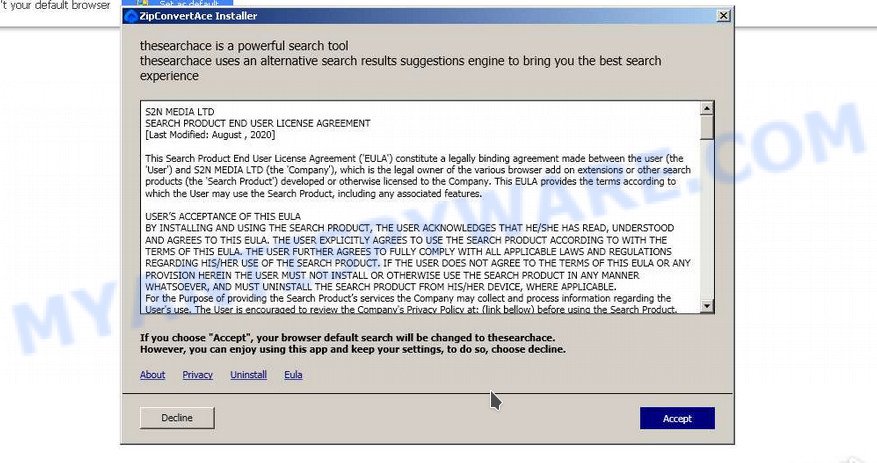
When you’re performing searches using the internet browser that has been affected with ZipConvertAce, the search results will be returned from Bing, Yahoo or Google Custom Search. The authors of ZipConvertAce browser hijacker are most likely doing this to earn advertisement profit from the ads displayed in the search results.
As well as unwanted internet browser redirects, ZipConvertAce can gather your Web browsing activity by saving Internet Service Provider (ISP), IP addresses, cookie information, web pages visited, browser version and type and URLs visited. Such kind of behavior can lead to serious security problems or confidential information theft. This is another reason why ZipConvertAce should be deleted ASAP.
In order to get rid of browser hijacker from your PC, clean the infected internet browsers and restore the IE, Microsoft Edge, Mozilla Firefox and Chrome settings to its default state, please use the ZipConvertAce removal guidance below.
How can a browser hijacker get on your PC system
PUPs and browser hijackers is usually gets on your computer as a part of free programs and install themselves, with or without your knowledge, on your personal computer. This happens especially when you’re installing a free applications. The program installer tricks you into accepting the installation of third party programs, that you do not really want. Moreover, some paid software can also install additional software which you don’t want! Therefore, always download freeware and paid apps from reputable download websites. Use ONLY custom or manual install option and never blindly press Next button.
Threat Summary
| Name | ZipConvertAce |
| Type | search provider hijacker, browser hijacker, redirect virus, startpage hijacker, PUP |
| Affected Browser Settings | newtab page URL, search provider, start page |
| Distribution | fake software updaters, malicious pop-up ads, free programs setup packages |
| Symptoms | Advertising banners appear on web-sites that you are visiting. You keep getting redirected to unfamiliar webpages. New entries appear in your Programs folder. Unwanted browser toolbar(s) Your browser homepage or search engine keeps changing or is not set to Google anymor. |
| Removal | ZipConvertAce removal guide |
How to remove ZipConvertAce from Windows 10 (8, 7, XP)
Fortunately, it is not hard to remove the ZipConvertAce browser hijacker. In the following guide, we will provide two ways to free your PC of this hijacker. One is the manual removal method and the other is automatic removal method. You can choose the way that best fits you. Please follow the removal tutorial below to remove ZipConvertAce right now!
To remove ZipConvertAce, perform the following steps:
- How to manually get rid of ZipConvertAce
- Automatic Removal of ZipConvertAce
- How to stay safe online
- Finish words
How to manually get rid of ZipConvertAce
Steps to get rid of ZipConvertAce hijacker without any software are presented below. Be sure to carry out the step-by-step instructions completely to fully delete this browser hijacker.
Uninstall PUPs through the Microsoft Windows Control Panel
One of the first things to attempt for removal of browser hijacker is to check your computer installed applications screen and look for undesired and dubious software. If there are any apps you do not recognize or are no longer using, you should delete them. If that doesn’t work, then you may need to run malware removal tool like Zemana.
- If you are using Windows 8, 8.1 or 10 then click Windows button, next press Search. Type “Control panel”and press Enter.
- If you are using Windows XP, Vista, 7, then press “Start” button and press “Control Panel”.
- It will open the Windows Control Panel.
- Further, click “Uninstall a program” under Programs category.
- It will open a list of all programs installed on the computer.
- Scroll through the all list, and remove dubious and unknown programs. To quickly find the latest installed programs, we recommend sort apps by date.
See more details in the video instructions below.
Remove ZipConvertAce from Google Chrome
An unwanted website as your search provider or startpage or other symptom of having browser hijacker in your web-browser is a good reason to reset Chrome. This is an easy method to restore the Chrome settings and not lose any important information.
First open the Chrome. Next, press the button in the form of three horizontal dots (![]() ).
).
It will open the Chrome menu. Choose More Tools, then click Extensions. Carefully browse through the list of installed addons. If the list has the extension signed with “Installed by enterprise policy” or “Installed by your administrator”, then complete the following guidance: Remove Google Chrome extensions installed by enterprise policy.
Open the Google Chrome menu once again. Further, click the option named “Settings”.

The web-browser will open the settings screen. Another way to open the Google Chrome’s settings – type chrome://settings in the internet browser adress bar and press Enter
Scroll down to the bottom of the page and press the “Advanced” link. Now scroll down until the “Reset” section is visible, such as the one below and click the “Reset settings to their original defaults” button.

The Google Chrome will open the confirmation prompt as on the image below.

You need to confirm your action, click the “Reset” button. The web-browser will start the procedure of cleaning. When it is finished, the web browser’s settings including default search engine, startpage and newtab back to the values which have been when the Google Chrome was first installed on your device.
Delete ZipConvertAce hijacker from Internet Explorer
In order to restore all internet browser default search provider, startpage and new tab page you need to reset the Microsoft Internet Explorer to the state, that was when the Windows was installed on your device.
First, start the Internet Explorer, then press ‘gear’ icon ![]() . It will open the Tools drop-down menu on the right part of the web-browser, then click the “Internet Options” as on the image below.
. It will open the Tools drop-down menu on the right part of the web-browser, then click the “Internet Options” as on the image below.

In the “Internet Options” screen, select the “Advanced” tab, then press the “Reset” button. The Internet Explorer will show the “Reset Internet Explorer settings” prompt. Further, click the “Delete personal settings” check box to select it. Next, press the “Reset” button such as the one below.

Once the process is finished, click “Close” button. Close the IE and reboot your PC for the changes to take effect. This step will help you to restore your web-browser’s search engine by default, homepage and new tab page to default state.
Remove ZipConvertAce from Firefox by resetting web browser settings
Resetting your Firefox is good initial troubleshooting step for any issues with your internet browser program. However, your saved bookmarks and passwords will not be lost. This will not affect your history, passwords, bookmarks, and other saved data.
Press the Menu button (looks like three horizontal lines), and click the blue Help icon located at the bottom of the drop down menu like below.

A small menu will appear, click the “Troubleshooting Information”. On this page, click “Refresh Firefox” button as shown in the following example.

Follow the onscreen procedure to return your Firefox web browser settings to their original state.
Automatic Removal of ZipConvertAce
Using a malware removal tool to scan for and remove browser hijacker hiding on your PC is probably the simplest method to remove the ZipConvertAce hijacker. We advises the Zemana Free program for Microsoft Windows computers. HitmanPro and MalwareBytes Anti-Malware (MBAM) are other antimalware utilities for Windows that offers a free malware removal.
Use Zemana to get rid of ZipConvertAce hijacker
Zemana is a malware removal tool created for Microsoft Windows. This utility will help you remove ZipConvertAce browser hijacker, various types of malicious software (including adware software and potentially unwanted apps) from your computer. It has simple and user friendly interface. While the Zemana does its job, your PC system will run smoothly.

- Visit the following page to download the latest version of Zemana Anti-Malware (ZAM) for Microsoft Windows. Save it directly to your Windows Desktop.
Zemana AntiMalware
164772 downloads
Author: Zemana Ltd
Category: Security tools
Update: July 16, 2019
- When the downloading process is finished, close all software and windows on your personal computer. Open a directory in which you saved it. Double-click on the icon that’s named Zemana.AntiMalware.Setup.
- Further, press Next button and follow the prompts.
- Once installation is finished, click the “Scan” button to perform a system scan for the ZipConvertAce browser hijacker. A system scan may take anywhere from 5 to 30 minutes, depending on your PC system. While the Zemana utility is scanning, you can see count of objects it has identified as being infected by malicious software.
- Once the scan get completed, Zemana Anti Malware will create a list of unwanted applications and hijacker. Make sure all threats have ‘checkmark’ and click “Next”. When disinfection is complete, you can be prompted to reboot your computer.
Get rid of ZipConvertAce hijacker from web-browsers with Hitman Pro
HitmanPro is a free removal utility. It removes potentially unwanted apps, adware software, hijackers and undesired web browser extensions. It will identify and get rid of ZipConvertAce hijacker. Hitman Pro uses very small computer resources and is a portable application. Moreover, Hitman Pro does add another layer of malware protection.

- Installing the HitmanPro is simple. First you’ll need to download HitmanPro from the following link. Save it to your Desktop.
- After the downloading process is done, start the Hitman Pro, double-click the HitmanPro.exe file.
- If the “User Account Control” prompts, click Yes to continue.
- In the HitmanPro window, click the “Next” for checking your device for the ZipConvertAce browser hijacker. This task can take some time, so please be patient. While the HitmanPro utility is checking, you may see how many objects it has identified as being infected by malicious software.
- After the system scan is done, you can check all items detected on your PC system. Review the results once the tool has finished the system scan. If you think an entry should not be quarantined, then uncheck it. Otherwise, simply click “Next”. Now, click the “Activate free license” button to begin the free 30 days trial to get rid of all malware found.
Use MalwareBytes Anti-Malware to remove ZipConvertAce hijacker
We recommend using the MalwareBytes that are completely clean your device of the hijacker. The free tool is an advanced malware removal program designed by (c) Malwarebytes lab. This program uses the world’s most popular antimalware technology. It is able to help you delete browser hijacker, potentially unwanted programs, malicious software, adware, toolbars, ransomware and other security threats from your PC for free.

Download MalwareBytes by clicking on the following link. Save it to your Desktop so that you can access the file easily.
327035 downloads
Author: Malwarebytes
Category: Security tools
Update: April 15, 2020
When the downloading process is done, run it and follow the prompts. Once installed, the MalwareBytes will try to update itself and when this process is finished, click the “Scan” button . MalwareBytes AntiMalware (MBAM) utility will start scanning the whole personal computer to find out the ZipConvertAce browser hijacker. A scan can take anywhere from 10 to 30 minutes, depending on the number of files on your personal computer and the speed of your PC system. While the MalwareBytes is scanning, you may see how many objects it has identified either as being malware. Review the scan results and then click “Quarantine” button.
The MalwareBytes Free is a free program that you can use to remove all detected folders, files, services, registry entries and so on. To learn more about this malware removal utility, we recommend you to read and follow the tutorial or the video guide below.
How to stay safe online
If you browse the Internet, you cannot avoid malvertising. But you can protect your browser against it. Download and use an ad blocking program. AdGuard is an ad blocker that can filter out a large amount of of the malicious advertising, stoping dynamic scripts from loading malicious content.
First, click the link below, then click the ‘Download’ button in order to download the latest version of AdGuard.
26838 downloads
Version: 6.4
Author: © Adguard
Category: Security tools
Update: November 15, 2018
Once downloading is finished, double-click the downloaded file to start it. The “Setup Wizard” window will show up on the computer screen like below.

Follow the prompts. AdGuard will then be installed and an icon will be placed on your desktop. A window will show up asking you to confirm that you want to see a quick guide as displayed in the following example.

Click “Skip” button to close the window and use the default settings, or click “Get Started” to see an quick tutorial which will assist you get to know AdGuard better.
Each time, when you run your computer, AdGuard will launch automatically and stop unwanted ads, block malicious and misleading web pages. For an overview of all the features of the program, or to change its settings you can simply double-click on the AdGuard icon, that is located on your desktop.
Finish words
Now your personal computer should be free of the ZipConvertAce browser hijacker. We suggest that you keep Zemana Free (to periodically scan your PC system for new hijackers and other malicious software) and AdGuard (to help you stop annoying pop-ups and malicious web-sites). Moreover, to prevent any browser hijacker, please stay clear of unknown and third party programs, make sure that your antivirus program, turn on the option to detect PUPs.
If you need more help with ZipConvertAce related issues, go to here.



















