According to experienced security specialists, Ojn-news3.club is a web site which uses the browser notification feature to fool you and other unsuspecting users into signing up for spam browser notifications from this or similar websites that will in turn bombard users with unwanted advertisements usually related to adware software, adult web-pages and other click fraud schemes. It shows the ‘Confirm notifications’ prompt states that clicking ‘Allow’ will let the user download a file, access the content of the webpage, connect to the Internet, enable Flash Player, watch a video, and so on.
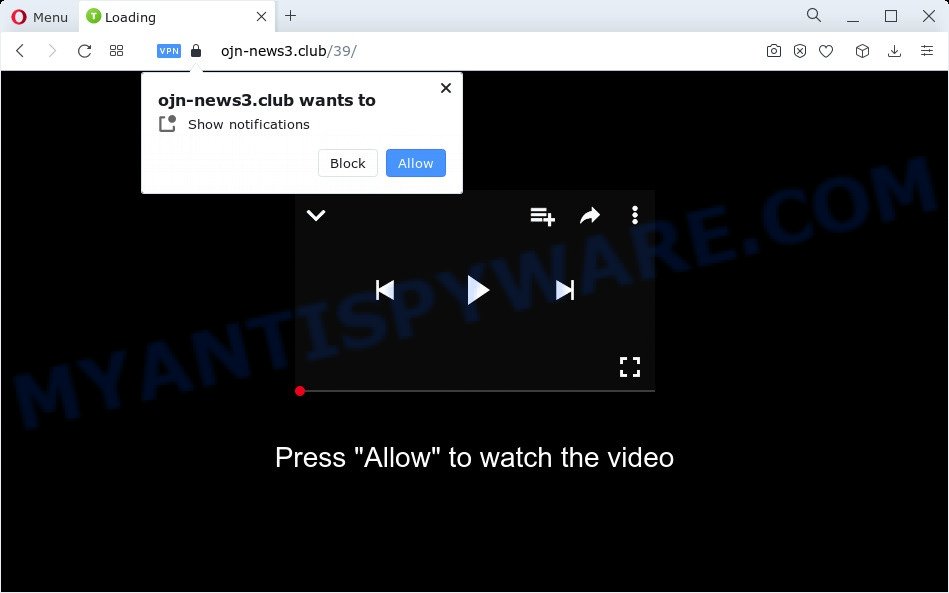
Once you click the ‘Allow’ button, then your web-browser will be configured to show pop-up adverts in the right bottom corner of your screen. The makers of Ojn-news3.club use these push notifications to bypass protection against pop ups in the internet browser and therefore display a huge count of unwanted ads. These ads are used to promote questionable browser plugins, giveaway scams, adware bundles, and adult web-sites.

In order to get rid of Ojn-news3.club push notifications open the web browser’s settings and complete the Ojn-news3.club removal steps below. Once you remove Ojn-news3.club subscription, the browser notification spam will no longer show on the screen.
Threat Summary
| Name | Ojn-news3.club pop up |
| Type | browser notification spam advertisements, pop ups, popup ads, popup virus |
| Distribution | social engineering attack, adware software, PUPs, misleading popup advertisements |
| Symptoms |
|
| Removal | Ojn-news3.club removal guide |
Where the Ojn-news3.club popups comes from
Computer security specialists have determined that users are redirected to Ojn-news3.club by adware software or from misleading ads. Adware is ‘advertising supported’ software that tries to generate revenue by redirecting you to annoying web-pages or online advertisements. It has different methods of earning money including displaying up advertising on the browser forcefully. Most of adware gets installed when you are downloading freeware or browser extensions.
Adware can be spread through the use of trojan horses and other forms of malicious software, but most commonly, adware software spreads together with some free programs. Many creators of free applications include bundled apps in their setup file. Sometimes it’s possible to avoid the installation of any adware: carefully read the Terms of Use and the Software license, select only Manual, Custom or Advanced install option, uncheck all checkboxes before clicking Install or Next button while installing new free programs.
It’s important, don’t use Ojn-news3.club web-page and don’t click on advertisements placed on it, as they can lead you to a more malicious or misleading webpages. The best option is to use the few simple steps posted below to clean your device of adware software and thereby get rid of Ojn-news3.club advertisements.
How to remove Ojn-news3.club advertisements from Chrome, Firefox, IE, Edge
Most commonly adware software requires more than a simple uninstall with the help of Windows Control panel in order to be fully removed. For that reason, our team created several removal ways which we’ve summarized in a detailed instructions. Therefore, if you have the undesired Ojn-news3.club advertisements on your computer and are currently trying to have it deleted then feel free to follow the step-by-step tutorial below in order to resolve your problem. Read it once, after doing so, please bookmark this page (or open it on your smartphone) as you may need to shut down your browser or restart your personal computer.
To remove Ojn-news3.club pop ups, use the following steps:
- How to manually remove Ojn-news3.club
- Automatic Removal of Ojn-news3.club popup advertisements
- How to block Ojn-news3.club
- Finish words
How to manually remove Ojn-news3.club
In this section of the blog post, we have posted the steps that will help to delete Ojn-news3.club pop-ups manually. Although compared to removal tools, this method loses in time, but you don’t need to install anything on your computer. It will be enough for you to follow the detailed guide with images. We tried to describe each step in detail, but if you realized that you might not be able to figure it out, or simply do not want to change the Windows and browser settings, then it’s better for you to run tools from trusted developers, which are listed below.
Delete newly added PUPs
First of all, check the list of installed applications on your computer and uninstall all unknown and recently added apps. If you see an unknown program with incorrect spelling or varying capital letters, it have most likely been installed by malware and you should clean it off first with malware removal utility such as Zemana Anti-Malware (ZAM).
Make sure you have closed all web-browsers and other programs. Next, uninstall any unknown and suspicious applications from your Control panel.
Windows 10, 8.1, 8
Now, click the Windows button, type “Control panel” in search and press Enter. Select “Programs and Features”, then “Uninstall a program”.

Look around the entire list of applications installed on your PC system. Most likely, one of them is the adware that causes multiple unwanted pop ups. Choose the suspicious application or the program that name is not familiar to you and uninstall it.
Windows Vista, 7
From the “Start” menu in MS Windows, select “Control Panel”. Under the “Programs” icon, select “Uninstall a program”.

Select the questionable or any unknown applications, then click “Uninstall/Change” button to uninstall this unwanted application from your computer.
Windows XP
Click the “Start” button, select “Control Panel” option. Click on “Add/Remove Programs”.

Choose an unwanted program, then click “Change/Remove” button. Follow the prompts.
Remove Ojn-news3.club notifications from web browsers
If you’re getting browser notification spam from the Ojn-news3.club or another annoying web-site, you’ll have previously pressed the ‘Allow’ button. Below we’ll teach you how to turn them off.
Google Chrome:
- Just copy and paste the following text into the address bar of Google Chrome.
- chrome://settings/content/notifications
- Press Enter.
- Delete the Ojn-news3.club URL and other rogue notifications by clicking three vertical dots button next to each and selecting ‘Remove’.

Android:
- Tap ‘Settings’.
- Tap ‘Notifications’.
- Find and tap the web browser which shows Ojn-news3.club browser notification spam advertisements.
- Locate Ojn-news3.club in the list and disable it.

Mozilla Firefox:
- In the top right hand corner of the screen, click the Menu button, represented by three horizontal stripes.
- Choose ‘Options’ and click on ‘Privacy & Security’ on the left hand side of the screen.
- Scroll down to ‘Permissions’ section and click ‘Settings…’ button next to ‘Notifications’.
- Find Ojn-news3.club URL, other suspicious URLs, click the drop-down menu and choose ‘Block’.
- Save changes.

Edge:
- In the right upper corner, click the Edge menu button (three dots).
- Scroll down to ‘Settings’. In the menu on the left go to ‘Advanced’.
- Click ‘Manage permissions’ button below ‘Website permissions’.
- Disable the on switch for the Ojn-news3.club.

Internet Explorer:
- Click ‘Tools’ button in the right upper corner.
- Go to ‘Internet Options’ in the menu.
- Select the ‘Privacy’ tab and click ‘Settings below ‘Pop-up Blocker’ section.
- Find the Ojn-news3.club and click the ‘Remove’ button to delete the site.

Safari:
- On the top menu select ‘Safari’, then ‘Preferences’.
- Open ‘Websites’ tab, then in the left menu click on ‘Notifications’.
- Locate the Ojn-news3.club domain and select it, click the ‘Deny’ button.
Get rid of Ojn-news3.club advertisements from Internet Explorer
The Internet Explorer reset is great if your browser is hijacked or you have unwanted add-ons or toolbars on your browser, that installed by an malicious software.
First, launch the Internet Explorer, press ![]() ) button. Next, click “Internet Options” as displayed below.
) button. Next, click “Internet Options” as displayed below.

In the “Internet Options” screen select the Advanced tab. Next, press Reset button. The Microsoft Internet Explorer will show the Reset Internet Explorer settings prompt. Select the “Delete personal settings” check box and press Reset button.

You will now need to restart your PC for the changes to take effect. It will get rid of adware software that cause popups, disable malicious and ad-supported web browser’s extensions and restore the IE’s settings like new tab, start page and default search provider to default state.
Get rid of Ojn-news3.club from Mozilla Firefox by resetting web browser settings
Resetting your Firefox is first troubleshooting step for any issues with your web-browser application, including the redirect to Ojn-news3.club website. However, your themes, bookmarks, history, passwords, and web form auto-fill information will not be deleted.
Run the Mozilla Firefox and press the menu button (it looks like three stacked lines) at the top right of the internet browser screen. Next, press the question-mark icon at the bottom of the drop-down menu. It will display the slide-out menu.

Select the “Troubleshooting information”. If you are unable to access the Help menu, then type “about:support” in your address bar and press Enter. It bring up the “Troubleshooting Information” page as shown on the image below.

Click the “Refresh Firefox” button at the top right of the Troubleshooting Information page. Select “Refresh Firefox” in the confirmation prompt. The Firefox will start a procedure to fix your problems that caused by the Ojn-news3.club adware. After, it’s done, click the “Finish” button.
Remove Ojn-news3.club advertisements from Chrome
Use the Reset browser utility of the Chrome to reset all its settings like start page, search provider and newtab to original defaults. This is a very useful tool to use, in the case of web browser redirects to annoying ad web pages such as Ojn-news3.club.

- First, run the Google Chrome and click the Menu icon (icon in the form of three dots).
- It will display the Google Chrome main menu. Select More Tools, then click Extensions.
- You’ll see the list of installed plugins. If the list has the plugin labeled with “Installed by enterprise policy” or “Installed by your administrator”, then complete the following tutorial: Remove Chrome extensions installed by enterprise policy.
- Now open the Chrome menu once again, click the “Settings” menu.
- Next, click “Advanced” link, which located at the bottom of the Settings page.
- On the bottom of the “Advanced settings” page, click the “Reset settings to their original defaults” button.
- The Chrome will show the reset settings prompt as shown on the image above.
- Confirm the web browser’s reset by clicking on the “Reset” button.
- To learn more, read the article How to reset Chrome settings to default.
Automatic Removal of Ojn-news3.club popup advertisements
Anti-Malware apps differ from each other by many features such as performance, scheduled scans, automatic updates, virus signature database, technical support, compatibility with other antivirus apps and so on. We recommend you run the following free programs: Zemana Anti-Malware, MalwareBytes Anti Malware and Hitman Pro. Each of these applications has all of needed features, but most importantly, they can be used to look for the adware and delete Ojn-news3.club pop up ads from the Mozilla Firefox, Microsoft Edge, Microsoft Internet Explorer and Chrome.
Delete Ojn-news3.club popup ads with Zemana
Zemana Anti-Malware (ZAM) is a free tool that performs a scan of your computer and displays if there are existing adware software, browser hijackers, viruses, worms, spyware, trojans and other malicious software residing on your personal computer. If malware is detected, Zemana can automatically remove it. Zemana AntiMalware does not conflict with other anti-malware and antivirus software installed on your personal computer.
- Visit the page linked below to download Zemana. Save it to your Desktop.
Zemana AntiMalware
164773 downloads
Author: Zemana Ltd
Category: Security tools
Update: July 16, 2019
- Once you have downloaded the setup file, make sure to double click on the Zemana.AntiMalware.Setup. This would start the Zemana Anti Malware (ZAM) setup on your PC.
- Select setup language and press ‘OK’ button.
- On the next screen ‘Setup Wizard’ simply press the ‘Next’ button and follow the prompts.

- Finally, once the installation is finished, Zemana Free will launch automatically. Else, if does not then double-click on the Zemana Free icon on your desktop.
- Now that you have successfully install Zemana AntiMalware, let’s see How to use Zemana to remove Ojn-news3.club ads from your computer.
- After you have opened the Zemana Anti-Malware, you will see a window as displayed in the following example, just press ‘Scan’ button to search for adware.

- Now pay attention to the screen while Zemana AntiMalware (ZAM) scans your personal computer.

- Once the system scan is done, Zemana Anti-Malware will display a scan report. Next, you need to press ‘Next’ button.

- Zemana may require a reboot personal computer in order to complete the Ojn-news3.club advertisements removal procedure.
- If you want to completely remove adware software from your personal computer, then click ‘Quarantine’ icon, select all malware, adware software, PUPs and other items and press Delete.
- Restart your PC to complete the adware removal procedure.
Use Hitman Pro to remove Ojn-news3.club pop ups
In order to make sure that no more malicious folders and files related to adware software are inside your PC system, you must run another effective malware scanner. We advise to use Hitman Pro. No installation is necessary with this tool.

- Installing the HitmanPro is simple. First you will need to download Hitman Pro on your Microsoft Windows Desktop by clicking on the following link.
- After downloading is finished, double click the Hitman Pro icon. Once this utility is started, click “Next” button . HitmanPro tool will start scanning the whole personal computer to find out adware which cause undesired Ojn-news3.club pop up ads. This procedure can take quite a while, so please be patient. While the HitmanPro utility is checking, you may see how many objects it has identified as being infected by malicious software.
- Once that process is complete, HitmanPro will create a list of unwanted applications and adware software. When you are ready, press “Next” button. Now click the “Activate free license” button to begin the free 30 days trial to get rid of all malware found.
Get rid of Ojn-news3.club advertisements with MalwareBytes Anti-Malware (MBAM)
We advise using the MalwareBytes Free. You can download and install MalwareBytes Anti Malware to look for adware and thereby remove Ojn-news3.club advertisements from your web-browsers. When installed and updated, this free malware remover automatically scans for and removes all threats exist on the PC system.
Installing the MalwareBytes Anti-Malware is simple. First you will need to download MalwareBytes AntiMalware (MBAM) from the link below. Save it to your Desktop.
327036 downloads
Author: Malwarebytes
Category: Security tools
Update: April 15, 2020
Once the download is complete, close all windows on your PC. Further, start the file called MBSetup. If the “User Account Control” dialog box pops up as on the image below, press the “Yes” button.

It will open the Setup wizard which will help you install MalwareBytes Anti Malware on the device. Follow the prompts and do not make any changes to default settings.

Once installation is done successfully, click “Get Started” button. Then MalwareBytes Free will automatically start and you can see its main window as shown in the figure below.

Next, click the “Scan” button to begin checking your device for the adware related to the Ojn-news3.club pop up ads. Depending on your computer, the scan can take anywhere from a few minutes to close to an hour. When a threat is detected, the number of the security threats will change accordingly. Wait until the the scanning is complete.

When the scan is complete, the results are displayed in the scan report. Once you have selected what you want to remove from your device click “Quarantine” button.

The MalwareBytes Anti Malware will get rid of adware that cause intrusive Ojn-news3.club popups and move the selected threats to the Quarantine. Once finished, you may be prompted to restart your PC. We suggest you look at the following video, which completely explains the process of using the MalwareBytes Free to remove hijackers, adware and other malware.
How to block Ojn-news3.club
Run adblocker program such as AdGuard in order to block advertisements, malvertisements, pop-ups and online trackers, avoid having to install malicious and adware browser plug-ins and add-ons that affect your computer performance and impact your computer security. Surf the Internet anonymously and stay safe online!
Installing the AdGuard is simple. First you’ll need to download AdGuard from the following link.
26839 downloads
Version: 6.4
Author: © Adguard
Category: Security tools
Update: November 15, 2018
Once the download is done, launch the downloaded file. You will see the “Setup Wizard” screen as shown on the screen below.

Follow the prompts. When the install is done, you will see a window as shown on the image below.

You can press “Skip” to close the install program and use the default settings, or press “Get Started” button to see an quick tutorial which will help you get to know AdGuard better.
In most cases, the default settings are enough and you don’t need to change anything. Each time, when you run your computer, AdGuard will start automatically and stop undesired ads, block Ojn-news3.club, as well as other malicious or misleading webpages. For an overview of all the features of the program, or to change its settings you can simply double-click on the AdGuard icon, that is located on your desktop.
Finish words
Once you’ve complete the tutorial shown above, your computer should be clean from this adware and other malware. The Microsoft Edge, Internet Explorer, Firefox and Chrome will no longer show annoying Ojn-news3.club webpage when you surf the World Wide Web. Unfortunately, if the few simple steps does not help you, then you have caught a new adware software, and then the best way – ask for help.
Please create a new question by using the “Ask Question” button in the Questions and Answers. Try to give us some details about your problems, so we can try to help you more accurately. Wait for one of our trained “Security Team” or Site Administrator to provide you with knowledgeable assistance tailored to your problem with the annoying Ojn-news3.club pop ups.
























