According to cyber security professionals, Ore-news3.club is a web page that uses social engineering methods to deceive you and other unsuspecting users into allowing its spam notifications that go directly to the desktop or the web browser. It will claim that clicking ‘Allow’ button is necessary to download a file, enable Flash Player, connect to the Internet, access the content of the web page, watch a video, and so on.
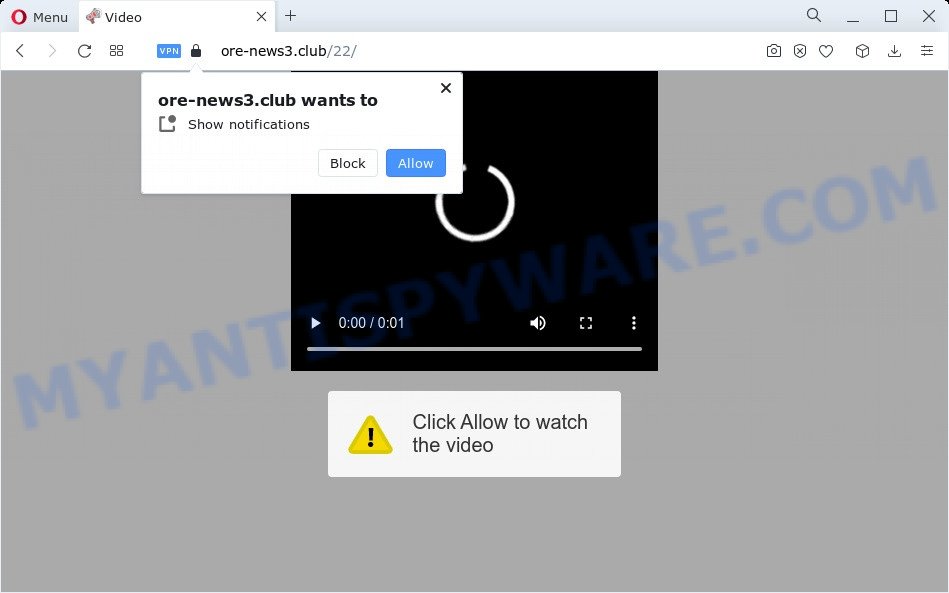
If you click the ‘Allow’, then you will start seeing unwanted advertisements in form of pop up windows on the screen. Push notifications are originally created to alert the user of newly published news. Cyber criminals abuse ‘push notifications’ to avoid antivirus software and adblocker software by presenting annoying adverts. These ads are displayed in the lower right corner of the screen urges users to play online games, visit dubious web sites, install internet browser extensions & so on.

The best method to unsubscribe from Ore-news3.club browser notification spam open your browser’s settings and perform the Ore-news3.club removal guide below. Once you delete notifications subscription, the Ore-news3.club pop ups advertisements will no longer show on the screen.
Threat Summary
| Name | Ore-news3.club pop up |
| Type | spam notifications ads, pop ups, popup virus, pop-up advertisements |
| Distribution | PUPs, adware, social engineering attack, dubious pop up advertisements |
| Symptoms |
|
| Removal | Ore-news3.club removal guide |
How does your device get infected with Ore-news3.club pop ups
Experienced security researchers have determined that users are redirected to Ore-news3.club by adware or from suspicious ads. Adware can make big problem to your PC system. Adware sometimes named ‘ad-supported’ software is harmful program that shows lots of adverts in form of popup windows, discount offers, banners or even fake alerts on the device. Adware can seriously affect your privacy, your computer’s performance and security. Adware can be installed onto your personal computer unknowingly (it is frequently browser plugin).
Adware usually is bundled with free software that downloaded from the Internet. Which means that you need to be proactive and carefully read the Terms of use and the License agreement properly. For the most part, adware and potentially unwanted programs will be clearly described, so take the time to carefully read all the information about the software that you downloaded and want to install on your PC system.
Below we are discussing the methods which are very effective in uninstalling adware software. The guidance will also help you to remove Ore-news3.club advertisements from your web browser for free.
How to remove Ore-news3.club advertisements (removal tutorial)
Fortunately, we have an effective way which will assist you manually or/and automatically get rid of Ore-news3.club from your browser and bring your browser settings, including new tab, home page and search engine by default, back to normal. Below you will find a removal guidance with all the steps you may need to successfully get rid of adware and its components. Read it once, after doing so, please bookmark this page (or open it on your smartphone) as you may need to exit your web-browser or reboot your device.
To remove Ore-news3.club pop ups, execute the following steps:
- Manual Ore-news3.club popups removal
- Automatic Removal of Ore-news3.club pop-up ads
- How to stop Ore-news3.club popups
- To sum up
Manual Ore-news3.club popups removal
The most common adware software can be uninstalled manually, without the use of antivirus or other removal utilities. The manual steps below will help you remove Ore-news3.club ads step by step. Although each of the steps is simple and does not require special knowledge, but you doubt that you can complete them, then use the free utilities, a list of which is given below.
Delete unwanted or recently added programs
You can manually remove most nonaggressive adware by removing the program that it came with or removing the adware itself using ‘Add/Remove programs’ or ‘Uninstall a program’ option in Windows Control Panel.
|
|
|
|
Remove Ore-news3.club notifications from browsers
if you became a victim of online criminals and clicked on the “Allow” button, then your browser was configured to display intrusive advertisements. To remove the advertisements, you need to get rid of the notification permission that you gave the Ore-news3.club web-page to send spam notifications.
Google Chrome:
- In the top right hand corner of the screen, click on ‘three vertical dots’, and this will open up the main menu on Google Chrome.
- Select ‘Settings’, scroll down to the bottom and click ‘Advanced’.
- When the drop-down menu appears, tap ‘Settings’. Scroll down to ‘Advanced’.
- Go to Notifications settings.
- Find the Ore-news3.club site and click the three vertical dots button next to it, then click on ‘Remove’.

Android:
- Tap ‘Settings’.
- Tap ‘Notifications’.
- Find and tap the web-browser that displays Ore-news3.club push notifications advertisements.
- In the opened window, find Ore-news3.club site, other suspicious URLs and set the toggle button to ‘OFF’ on them one-by-one.

Mozilla Firefox:
- In the top right corner of the Firefox window, click on the three bars to expand the Main menu.
- Go to ‘Options’, and Select ‘Privacy & Security’ on the left side of the window.
- Scroll down to the ‘Permissions’ section and click the ‘Settings’ button next to ‘Notifications’.
- Select the Ore-news3.club domain from the list and change the status to ‘Block’.
- Click ‘Save Changes’ button.

Edge:
- In the top-right corner, click on the three dots to expand the Edge menu.
- Scroll down, find and click ‘Settings’. In the left side select ‘Advanced’.
- In the ‘Website permissions’ section click ‘Manage permissions’.
- Click the switch below the Ore-news3.club site and each dubious URL.

Internet Explorer:
- Click the Gear button on the top right corner of the browser.
- Select ‘Internet options’.
- Select the ‘Privacy’ tab and click ‘Settings below ‘Pop-up Blocker’ section.
- Select the Ore-news3.club site and other dubious sites below and remove them one by one by clicking the ‘Remove’ button.

Safari:
- On the top menu select ‘Safari’, then ‘Preferences’.
- Open ‘Websites’ tab, then in the left menu click on ‘Notifications’.
- Locate the Ore-news3.club URL and select it, click the ‘Deny’ button.
Get rid of Ore-news3.club pop-up ads from Microsoft Internet Explorer
In order to recover all browser new tab, default search provider and homepage you need to reset the Internet Explorer to the state, that was when the MS Windows was installed on your device.
First, open the IE. Next, click the button in the form of gear (![]() ). It will open the Tools drop-down menu, press the “Internet Options” like below.
). It will open the Tools drop-down menu, press the “Internet Options” like below.

In the “Internet Options” window click on the Advanced tab, then click the Reset button. The IE will show the “Reset Internet Explorer settings” window as displayed on the screen below. Select the “Delete personal settings” check box, then click “Reset” button.

You will now need to reboot your personal computer for the changes to take effect.
Remove Ore-news3.club popups from Google Chrome
If your Chrome internet browser is redirected to undesired Ore-news3.club web-page, it may be necessary to completely reset your web browser program to its default settings.
Open the Chrome menu by clicking on the button in the form of three horizontal dotes (![]() ). It will open the drop-down menu. Select More Tools, then click Extensions.
). It will open the drop-down menu. Select More Tools, then click Extensions.
Carefully browse through the list of installed addons. If the list has the extension labeled with “Installed by enterprise policy” or “Installed by your administrator”, then complete the following guide: Remove Chrome extensions installed by enterprise policy otherwise, just go to the step below.
Open the Google Chrome main menu again, click to “Settings” option.

Scroll down to the bottom of the page and click on the “Advanced” link. Now scroll down until the Reset settings section is visible, as shown on the image below and click the “Reset settings to their original defaults” button.

Confirm your action, click the “Reset” button.
Delete Ore-news3.club from Firefox by resetting browser settings
If the Mozilla Firefox internet browser is rerouted to Ore-news3.club and you want to recover the Mozilla Firefox settings back to their default values, then you should follow the few simple steps below. However, your saved bookmarks and passwords will not be lost. This will not affect your history, passwords, bookmarks, and other saved data.
First, start the Firefox and press ![]() button. It will display the drop-down menu on the right-part of the browser. Further, click the Help button (
button. It will display the drop-down menu on the right-part of the browser. Further, click the Help button (![]() ) as shown below.
) as shown below.

In the Help menu, select the “Troubleshooting Information” option. Another way to open the “Troubleshooting Information” screen – type “about:support” in the internet browser adress bar and press Enter. It will open the “Troubleshooting Information” page as shown in the figure below. In the upper-right corner of this screen, press the “Refresh Firefox” button.

It will show the confirmation dialog box. Further, press the “Refresh Firefox” button. The Mozilla Firefox will begin a process to fix your problems that caused by the Ore-news3.club adware. When, it is complete, click the “Finish” button.
Automatic Removal of Ore-news3.club pop-up ads
We’ve compiled some of the best adware software removing utilities which can be used to scan for and remove Ore-news3.club ads , undesired web-browser extensions and PUPs.
Run Zemana Anti-Malware to get rid of Ore-news3.club pop-up ads
Download Zemana to remove Ore-news3.club ads automatically from all of your browsers. This is a freeware utility specially designed for malicious software removal. This tool can remove adware software, hijacker from MS Edge, Google Chrome, Mozilla Firefox and Internet Explorer and MS Windows registry automatically.

- Download Zemana Anti-Malware on your computer by clicking on the following link.
Zemana AntiMalware
164772 downloads
Author: Zemana Ltd
Category: Security tools
Update: July 16, 2019
- At the download page, click on the Download button. Your browser will show the “Save as” dialog box. Please save it onto your Windows desktop.
- After the download is complete, please close all programs and open windows on your personal computer. Next, start a file called Zemana.AntiMalware.Setup.
- This will run the “Setup wizard” of Zemana AntiMalware (ZAM) onto your PC system. Follow the prompts and don’t make any changes to default settings.
- When the Setup wizard has finished installing, the Zemana Anti Malware (ZAM) will start and display the main window.
- Further, click the “Scan” button to search for adware software related to the Ore-news3.club advertisements. This process can take some time, so please be patient. When a threat is found, the count of the security threats will change accordingly.
- When the system scan is done, a list of all threats found is prepared.
- When you’re ready, click the “Next” button. The utility will begin to remove adware responsible for Ore-news3.club pop-ups. When finished, you may be prompted to restart the device.
- Close the Zemana Anti Malware (ZAM) and continue with the next step.
Use HitmanPro to remove Ore-news3.club pop up advertisements
HitmanPro is a free program that developed to delete malicious software, potentially unwanted software, browser hijackers and adware from your device running Windows 10, 8, 7, XP (32-bit and 64-bit). It will allow to scan for and remove adware responsible for Ore-news3.club pop-up ads, including its files, folders and registry keys.
Installing the HitmanPro is simple. First you’ll need to download Hitman Pro on your PC by clicking on the following link.
Download and use HitmanPro on your computer. Once started, click “Next” button to start scanning your personal computer for the adware that cause unwanted Ore-news3.club popups. This procedure may take some time, so please be patient. While the HitmanPro is scanning, you may see number of objects it has identified either as being malware..

After finished, you may check all items found on your PC system.

All found threats will be marked. You can remove them all by simply click Next button.
It will show a prompt, click the “Activate free license” button to begin the free 30 days trial to delete all malicious software found.
Remove Ore-news3.club pop-ups with MalwareBytes Free
You can remove Ore-news3.club ads automatically through the use of MalwareBytes Anti Malware (MBAM). We advise this free malicious software removal utility because it can easily get rid of hijackers, adware software, potentially unwanted apps and toolbars with all their components such as files, folders and registry entries.
MalwareBytes AntiMalware can be downloaded from the following link. Save it on your Desktop.
327036 downloads
Author: Malwarebytes
Category: Security tools
Update: April 15, 2020
Once the downloading process is complete, close all software and windows on your PC. Double-click the set up file called MBSetup. If the “User Account Control” dialog box pops up as shown in the figure below, click the “Yes” button.

It will open the Setup wizard that will help you install MalwareBytes AntiMalware (MBAM) on your PC. Follow the prompts and don’t make any changes to default settings.

Once installation is done successfully, press “Get Started” button. MalwareBytes Free will automatically start and you can see its main screen as shown below.

Now click the “Scan” button to search for adware that causes undesired Ore-news3.club pop-up advertisements. When a malware, adware software or potentially unwanted apps are found, the count of the security threats will change accordingly. Wait until the the scanning is done.

Once that process is done, MalwareBytes Anti-Malware (MBAM) will show a list of detected items. Make sure to check mark the items which are unsafe and then click “Quarantine” button. The MalwareBytes Anti-Malware (MBAM) will remove adware which cause annoying Ore-news3.club ads and move the selected threats to the Quarantine. Once disinfection is done, you may be prompted to restart the PC.

We suggest you look at the following video, which completely explains the process of using the MalwareBytes Anti-Malware (MBAM) to delete adware, browser hijacker and other malware.
How to stop Ore-news3.club popups
Run adblocker program like AdGuard in order to stop advertisements, malvertisements, pop-ups and online trackers, avoid having to install harmful and adware browser plug-ins and add-ons which affect your computer performance and impact your computer security. Surf the Web anonymously and stay safe online!
Click the link below to download the latest version of AdGuard for Microsoft Windows. Save it directly to your Microsoft Windows Desktop.
26839 downloads
Version: 6.4
Author: © Adguard
Category: Security tools
Update: November 15, 2018
When downloading is finished, launch the downloaded file. You will see the “Setup Wizard” screen as on the image below.

Follow the prompts. Once the installation is complete, you will see a window like the one below.

You can click “Skip” to close the install application and use the default settings, or press “Get Started” button to see an quick tutorial that will assist you get to know AdGuard better.
In most cases, the default settings are enough and you do not need to change anything. Each time, when you start your PC, AdGuard will run automatically and stop unwanted ads, block Ore-news3.club, as well as other malicious or misleading websites. For an overview of all the features of the application, or to change its settings you can simply double-click on the AdGuard icon, which may be found on your desktop.
To sum up
Now your device should be free of the adware related to the Ore-news3.club pop up advertisements. We suggest that you keep Zemana (to periodically scan your PC system for new adwares and other malware) and AdGuard (to help you stop intrusive advertisements and malicious web-sites). Moreover, to prevent any adware, please stay clear of unknown and third party software, make sure that your antivirus program, turn on the option to scan for PUPs.
If you need more help with Ore-news3.club pop ups related issues, go to here.




















