Tanguage.work is a web-site which attempts to deceive computer users into registering for its spam notifications to send unwanted adverts to the screen. It will state that the user must subscribe to notifications in order to access the content of the webpage, enable Flash Player, connect to the Internet, download a file, watch a video, and so on.
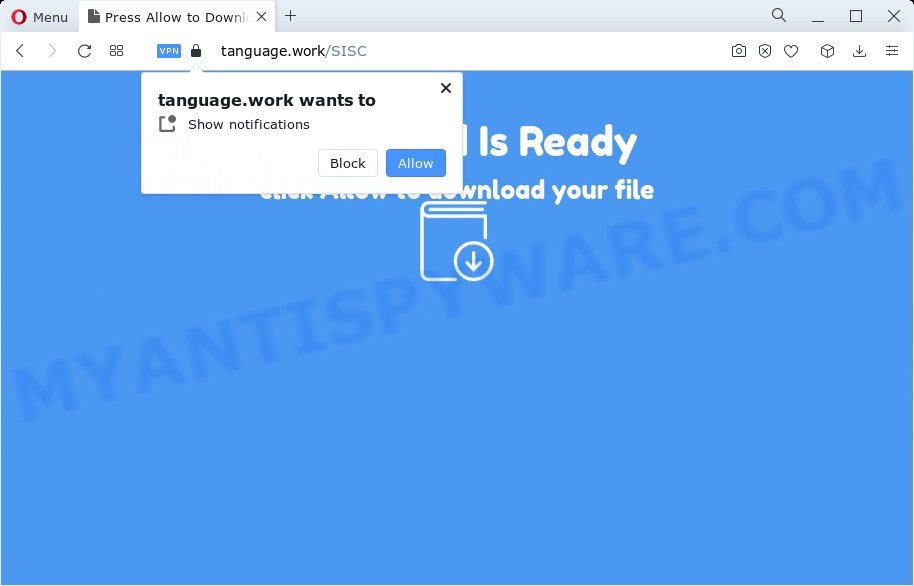
If you click the ‘Allow’, then your web-browser will be configured to show pop up adverts in the lower right corner of the screen. Push notifications are originally created to alert the user of recently published content. Cybercriminals abuse ‘push notifications’ to avoid antivirus and ad blocking programs by showing intrusive ads. These ads are displayed in the lower right corner of the screen urges users to play online games, visit questionable webpages, install web browser extensions & so on.

In order to delete Tanguage.work browser notification spam open the internet browser’s settings and follow the Tanguage.work removal tutorial below. Once you delete notifications subscription, the Tanguage.work pop-ups ads will no longer appear on the screen.
Threat Summary
| Name | Tanguage.work pop-up |
| Type | spam notifications advertisements, pop ups, pop-up advertisements, popup virus |
| Distribution | dubious pop up ads, PUPs, social engineering attack, adware software |
| Symptoms |
|
| Removal | Tanguage.work removal guide |
Where the Tanguage.work pop ups comes from
Some research has shown that users can be redirected to Tanguage.work from suspicious ads or by PUPs and adware. Adware is undesired software designed to throw advertisements up on your web-browser screen. Adware generates money for its author by automatically showing lots of advertisements and pop up deals. You might experience a change in your home page or search engine, new tabs opening or even a redirect to shady web sites.
Most commonly, a freeware installer includes third-party software such as this adware. So, be very careful when you agree to install anything. The best way – is to choose a Custom, Advanced or Manual install mode. Here disable all additional software in which you are unsure or that causes even a slightest suspicion. The main thing you should remember, you do not need to install any third-party programs which you do not trust!
Thus, it is clear that the presence of adware on your PC system is not desirable, and you need to clean up your computer without a wait. Follow the steps below in order to remove Tanguage.work advertisements.
How to remove Tanguage.work popup advertisements from Chrome, Firefox, IE, Edge
In the steps below we will have a look at the adware and how to remove Tanguage.work from Microsoft Edge, Mozilla Firefox, Internet Explorer and Google Chrome web-browsers for Windows OS, natively or by using a few free removal tools. Read this manual carefully, bookmark it or open this page on your smartphone, because you may need to exit your web browser or restart your PC system.
To remove Tanguage.work pop ups, use the following steps:
- How to remove Tanguage.work popup advertisements without any software
- Automatic Removal of Tanguage.work pop-up ads
- Block Tanguage.work and other annoying web pages
- To sum up
How to remove Tanguage.work popup advertisements without any software
This part of the post is a step-by-step instructions that will help you to delete Tanguage.work pop ups manually. You just need to carefully complete each step. In this case, you do not need to download any additional software.
Delete adware software through the Microsoft Windows Control Panel
First of all, check the list of installed software on your computer and remove all unknown and newly added software. If you see an unknown program with incorrect spelling or varying capital letters, it have most likely been installed by malicious software and you should clean it off first with malicious software removal tool such as Zemana Free.
- If you are using Windows 8, 8.1 or 10 then click Windows button, next click Search. Type “Control panel”and press Enter.
- If you are using Windows XP, Vista, 7, then press “Start” button and press “Control Panel”.
- It will show the Windows Control Panel.
- Further, click “Uninstall a program” under Programs category.
- It will open a list of all programs installed on the device.
- Scroll through the all list, and delete questionable and unknown apps. To quickly find the latest installed applications, we recommend sort apps by date.
See more details in the video instructions below.
Remove Tanguage.work notifications from web-browsers
if you became a victim of cyber criminals and clicked on the “Allow” button, then your web-browser was configured to display undesired ads. To remove the advertisements, you need to delete the notification permission that you gave the Tanguage.work website to send push notifications.
Google Chrome:
- Just copy and paste the following text into the address bar of Google Chrome.
- chrome://settings/content/notifications
- Press Enter.
- Remove the Tanguage.work site and other rogue notifications by clicking three vertical dots button next to each and selecting ‘Remove’.

Android:
- Open Chrome.
- Tap on the Menu button (three dots) on the top right hand corner of the Google Chrome window.
- In the menu tap ‘Settings’, scroll down to ‘Advanced’.
- Tap on ‘Site settings’ and then ‘Notifications’. In the opened window, find the Tanguage.work site, other rogue notifications and tap on them one-by-one.
- Tap the ‘Clean & Reset’ button and confirm.

Mozilla Firefox:
- In the right upper corner, click the Firefox menu (three bars).
- In the menu go to ‘Options’, in the menu on the left go to ‘Privacy & Security’.
- Scroll down to ‘Permissions’ section and click ‘Settings…’ button next to ‘Notifications’.
- Select the Tanguage.work domain from the list and change the status to ‘Block’.
- Click ‘Save Changes’ button.

Edge:
- In the top-right corner, click the Edge menu button (it looks like three dots).
- Click ‘Settings’. Click ‘Advanced’ on the left side of the window.
- Click ‘Manage permissions’ button, located beneath ‘Website permissions’.
- Click the switch below the Tanguage.work and each dubious domain.

Internet Explorer:
- Click ‘Tools’ button in the top right corner of the Internet Explorer.
- When the drop-down menu appears, click on ‘Internet Options’.
- Select the ‘Privacy’ tab and click ‘Settings under ‘Pop-up Blocker’ section.
- Find the Tanguage.work URL and click the ‘Remove’ button to remove the site.

Safari:
- Go to ‘Preferences’ in the Safari menu.
- Select the ‘Websites’ tab and then select ‘Notifications’ section on the left panel.
- Find the Tanguage.work and select it, click the ‘Deny’ button.
Remove Tanguage.work advertisements from Chrome
If adware software, other application or addons replaced your Google Chrome settings without your knowledge, then you can delete Tanguage.work pop up ads and restore your web-browser settings in Chrome at any time. Your saved bookmarks, form auto-fill information and passwords won’t be cleared or changed.

- First start the Chrome and click Menu button (small button in the form of three dots).
- It will open the Chrome main menu. Select More Tools, then click Extensions.
- You’ll see the list of installed extensions. If the list has the extension labeled with “Installed by enterprise policy” or “Installed by your administrator”, then complete the following instructions: Remove Chrome extensions installed by enterprise policy.
- Now open the Google Chrome menu once again, press the “Settings” menu.
- You will see the Chrome’s settings page. Scroll down and click “Advanced” link.
- Scroll down again and press the “Reset” button.
- The Chrome will open the reset profile settings page as shown on the image above.
- Next press the “Reset” button.
- Once this procedure is finished, your web-browser’s newtab page, default search engine and start page will be restored to their original defaults.
- To learn more, read the post How to reset Chrome settings to default.
Remove Tanguage.work from Mozilla Firefox by resetting web browser settings
Resetting your Mozilla Firefox is basic troubleshooting step for any issues with your browser program, including the redirect to Tanguage.work webpage. Your saved bookmarks, form auto-fill information and passwords won’t be cleared or changed.
Start the Mozilla Firefox and press the menu button (it looks like three stacked lines) at the top right of the internet browser screen. Next, click the question-mark icon at the bottom of the drop-down menu. It will open the slide-out menu.

Select the “Troubleshooting information”. If you’re unable to access the Help menu, then type “about:support” in your address bar and press Enter. It bring up the “Troubleshooting Information” page as shown below.

Click the “Refresh Firefox” button at the top right of the Troubleshooting Information page. Select “Refresh Firefox” in the confirmation dialog box. The Mozilla Firefox will start a process to fix your problems that caused by the Tanguage.work adware. After, it’s done, click the “Finish” button.
Remove Tanguage.work popup ads from Internet Explorer
In order to recover all internet browser homepage, search engine by default and newtab you need to reset the Internet Explorer to the state, which was when the Windows was installed on your PC.
First, launch the Internet Explorer. Next, click the button in the form of gear (![]() ). It will show the Tools drop-down menu, click the “Internet Options” similar to the one below.
). It will show the Tools drop-down menu, click the “Internet Options” similar to the one below.

In the “Internet Options” window click on the Advanced tab, then click the Reset button. The IE will open the “Reset Internet Explorer settings” window as on the image below. Select the “Delete personal settings” check box, then click “Reset” button.

You will now need to reboot your device for the changes to take effect.
Automatic Removal of Tanguage.work pop-up ads
Spyware, adware software, PUPs and hijackers can be difficult to get rid of manually. Do not try to delete this apps without the help of malware removal tools. In order to completely remove adware software from your personal computer, use professionally developed tools, like Zemana Anti-Malware (ZAM), MalwareBytes Anti-Malware (MBAM) and Hitman Pro.
Remove Tanguage.work popups with Zemana Free
Zemana is a program that is used for malicious software, adware, hijackers and potentially unwanted software removal. The application is one of the most efficient antimalware utilities. It helps in malware removal and and defends all other types of security threats. One of the biggest advantages of using Zemana Anti Malware (ZAM) is that is easy to use and is free. Also, it constantly keeps updating its virus/malware signatures DB. Let’s see how to install and scan your PC with Zemana Anti Malware in order to remove Tanguage.work pop-up advertisements from your PC system.
Now you can set up and use Zemana to delete Tanguage.work advertisements from your web-browser by following the steps below:
Visit the following page to download Zemana Anti-Malware (ZAM) installation package named Zemana.AntiMalware.Setup on your PC system. Save it to your Desktop.
164771 downloads
Author: Zemana Ltd
Category: Security tools
Update: July 16, 2019
Run the setup package after it has been downloaded successfully and then follow the prompts to install this tool on your computer.

During installation you can change some settings, but we suggest you do not make any changes to default settings.
When installation is finished, this malicious software removal utility will automatically start and update itself. You will see its main window as on the image below.

Now click the “Scan” button to perform a system scan with this tool for the adware that cause popups. This process can take some time, so please be patient. While the Zemana AntiMalware (ZAM) utility is scanning, you can see how many objects it has identified as being infected by malware.

Once the system scan is done, it will display the Scan Results. Next, you need to click “Next” button.

The Zemana Anti Malware will get rid of adware that causes Tanguage.work pop-up ads in your web-browser. When the clean up is finished, you may be prompted to restart your PC system to make the change take effect.
Use Hitman Pro to remove Tanguage.work advertisements
If the Tanguage.work ads issue persists, run the HitmanPro and check if your PC system is hijacked by adware. The HitmanPro is a downloadable security utility that provides on-demand scanning and helps delete adware, PUPs, and other malware. It works with your existing anti-virus.

- Click the link below to download the latest version of HitmanPro for Windows. Save it directly to your MS Windows Desktop.
- Once downloading is done, start the HitmanPro, double-click the HitmanPro.exe file.
- If the “User Account Control” prompts, press Yes to continue.
- In the HitmanPro window, click the “Next” . HitmanPro program will scan through the whole PC system for the adware responsible for Tanguage.work advertisements. A scan can take anywhere from 10 to 30 minutes, depending on the count of files on your PC and the speed of your computer. When a malicious software, adware or PUPs are detected, the count of the security threats will change accordingly.
- Once that process is finished, Hitman Pro will display a list of found items. You may delete threats (move to Quarantine) by simply click “Next”. Now, click the “Activate free license” button to begin the free 30 days trial to get rid of all malicious software found.
How to get rid of Tanguage.work with MalwareBytes Anti-Malware
You can get rid of Tanguage.work pop-ups automatically through the use of MalwareBytes Free. We advise this free malicious software removal utility because it can easily get rid of browser hijackers, adware, potentially unwanted software and toolbars with all their components such as files, folders and registry entries.

- Download MalwareBytes AntiMalware (MBAM) by clicking on the following link.
Malwarebytes Anti-malware
327033 downloads
Author: Malwarebytes
Category: Security tools
Update: April 15, 2020
- At the download page, click on the Download button. Your web browser will show the “Save as” prompt. Please save it onto your Windows desktop.
- After downloading is done, please close all apps and open windows on your PC. Double-click on the icon that’s named MBSetup.
- This will start the Setup wizard of MalwareBytes onto your computer. Follow the prompts and do not make any changes to default settings.
- When the Setup wizard has finished installing, the MalwareBytes Anti Malware (MBAM) will start and display the main window.
- Further, click the “Scan” button for scanning your PC for the adware which cause undesired Tanguage.work pop up ads. A scan can take anywhere from 10 to 30 minutes, depending on the count of files on your computer and the speed of your computer. While the MalwareBytes Anti-Malware (MBAM) program is checking, you can see how many objects it has identified as threat.
- When MalwareBytes Free has completed scanning, MalwareBytes will create a list of unwanted applications and adware.
- When you’re ready, click the “Quarantine” button. After that process is finished, you may be prompted to reboot the PC system.
- Close the Anti Malware and continue with the next step.
Video instruction, which reveals in detail the steps above.
Block Tanguage.work and other annoying web pages
To put it simply, you need to use an ad blocking utility (AdGuard, for example). It’ll block and protect you from all annoying webpages such as Tanguage.work, advertisements and popups. To be able to do that, the ad-blocking application uses a list of filters. Each filter is a rule that describes a malicious web page, an advertising content, a banner and others. The ad blocking application automatically uses these filters, depending on the web-pages you’re visiting.
Visit the following page to download the latest version of AdGuard for MS Windows. Save it to your Desktop.
26838 downloads
Version: 6.4
Author: © Adguard
Category: Security tools
Update: November 15, 2018
After downloading it, double-click the downloaded file to start it. The “Setup Wizard” window will show up on the computer screen such as the one below.

Follow the prompts. AdGuard will then be installed and an icon will be placed on your desktop. A window will show up asking you to confirm that you want to see a quick guidance as on the image below.

Press “Skip” button to close the window and use the default settings, or click “Get Started” to see an quick tutorial that will assist you get to know AdGuard better.
Each time, when you run your PC system, AdGuard will run automatically and stop unwanted advertisements, block Tanguage.work, as well as other harmful or misleading web pages. For an overview of all the features of the program, or to change its settings you can simply double-click on the AdGuard icon, that is located on your desktop.
To sum up
Once you’ve finished the steps above, your device should be clean from adware that cause unwanted Tanguage.work advertisements and other malware. The Edge, Internet Explorer, Chrome and Mozilla Firefox will no longer reroute you to various undesired web pages such as Tanguage.work. Unfortunately, if the step-by-step guidance does not help you, then you have caught a new adware, and then the best way – ask for help here.



















