Live-breaking-news.online pop up is a browser-based scam that uses social engineering to fool you and other unsuspecting users into registering for spam push notifications from this or similar web-sites that will in turn bombard users with unwanted adverts usually related to adware software, adult web-pages and other click fraud schemes. This web-page will ask the user to click on the ‘Allow’ to access the content of the web site, watch a video, download a file, enable Flash Player, connect to the Internet, and so on.
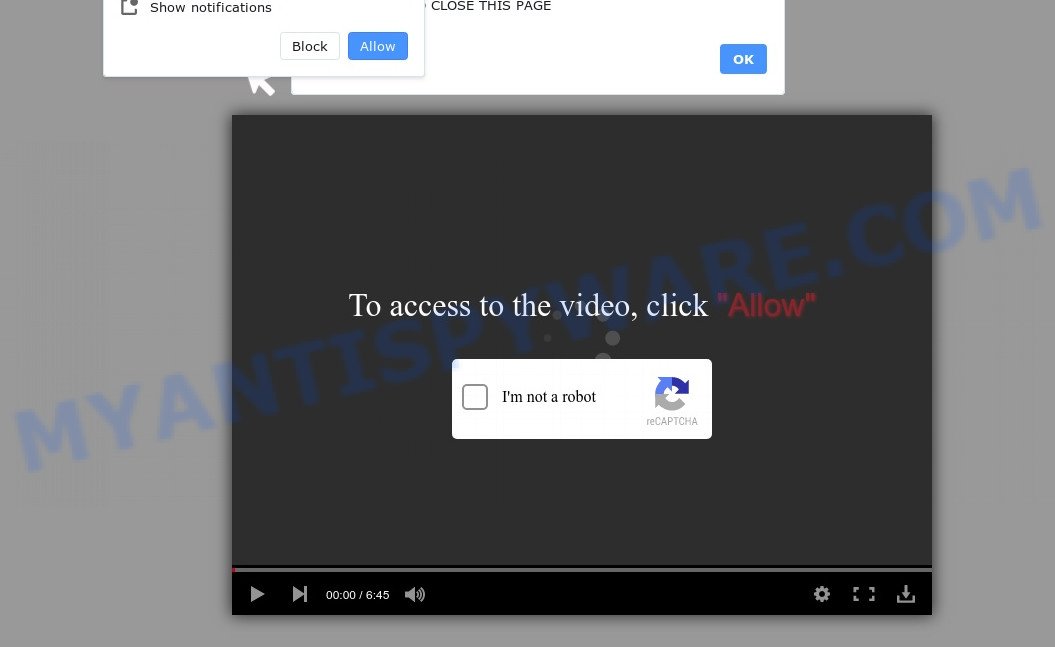
Once click on the ‘Allow’, the Live-breaking-news.online web-site gets your permission to send push notifications in form of pop-up ads in the right bottom corner of your desktop. The browser notification spam will promote ‘free’ online games, prize & lottery scams, suspicious internet browser addons, adult websites, and fake software as displayed on the image below.

To end this intrusive behavior and remove Live-breaking-news.online push notifications, you need to modify browser settings that got altered by adware. For that, follow the Live-breaking-news.online removal guidance below. Once you delete Live-breaking-news.online subscription, the browser notification spam will no longer appear on the screen.
Threat Summary
| Name | Live-breaking-news.online popup |
| Type | spam notifications ads, popup virus, pop-up advertisements, pop ups |
| Distribution | adware, social engineering attack, potentially unwanted programs, misleading pop-up advertisements |
| Symptoms |
|
| Removal | Live-breaking-news.online removal guide |
How does your computer get infected with Live-breaking-news.online pop ups
Some research has shown that users can be redirected to Live-breaking-news.online from dubious ads or by PUPs and adware. Adware can make big problem to your computer. Adware also known as ‘ad-supported’ software is harmful application which displays lots of adverts in form of popups, discounting deals, banners or even fake alerts on the web-browser. Adware can seriously affect your privacy, your computer’s performance and security. Adware can be installed onto your PC without your knowledge.
Most commonly, a free applications setup file includes additional apps such as this adware. So, be very careful when you agree to install anything. The best way – is to choose a Custom, Advanced or Manual setup mode. Here reject all additional programs in which you are unsure or that causes even a slightest suspicion. The main thing you should remember, you don’t need to install any bundled programs which you do not trust!
In this blog post we will discuss how can you get rid of Live-breaking-news.online pop-up ads from the Edge, Chrome, Mozilla Firefox and Internet Explorer manually or with free adware software removal utilities compatible with Windows 10 (8, 7 and XP).
How to remove Live-breaking-news.online advertisements from Chrome, Firefox, IE, Edge
In the steps below we will have a look at the adware and how to delete Live-breaking-news.online from Microsoft Internet Explorer, Google Chrome, Mozilla Firefox and MS Edge internet browsers for MS Windows OS, natively or by using a few free removal utilities. Certain of the steps will require you to reboot your computer or exit this website. So, read this guidance carefully, then bookmark this page or open it on your smartphone for later reference.
To remove Live-breaking-news.online pop ups, perform the following steps:
- How to manually delete Live-breaking-news.online
- Delete potentially unwanted apps using Windows Control Panel
- Remove Live-breaking-news.online notifications from browsers
- Get rid of Live-breaking-news.online from Firefox by resetting internet browser settings
- Get rid of Live-breaking-news.online popups from Microsoft Internet Explorer
- Remove Live-breaking-news.online pop-ups from Google Chrome
- Automatic Removal of Live-breaking-news.online popups
- Use AdBlocker to block Live-breaking-news.online and stay safe online
- To sum up
How to manually delete Live-breaking-news.online
The step-by-step instructions created by our team will allow you manually get rid of Live-breaking-news.online popups from your web browser. If you have little experience in using computers, we suggest that you use the free utilities listed below.
Delete potentially unwanted apps using Windows Control Panel
First of all, check the list of installed programs on your computer and remove all unknown and newly added programs. If you see an unknown program with incorrect spelling or varying capital letters, it have most likely been installed by malicious software and you should clean it off first with malware removal utility such as Zemana Anti-Malware.
Make sure you have closed all internet browsers and other programs. Next, remove any unknown and suspicious apps from your Control panel.
Windows 10, 8.1, 8
Now, press the Windows button, type “Control panel” in search and press Enter. Select “Programs and Features”, then “Uninstall a program”.

Look around the entire list of applications installed on your PC system. Most probably, one of them is the adware software responsible for the Live-breaking-news.online pop ups. Choose the questionable application or the program that name is not familiar to you and uninstall it.
Windows Vista, 7
From the “Start” menu in MS Windows, choose “Control Panel”. Under the “Programs” icon, choose “Uninstall a program”.

Choose the questionable or any unknown software, then press “Uninstall/Change” button to remove this unwanted program from your device.
Windows XP
Click the “Start” button, select “Control Panel” option. Click on “Add/Remove Programs”.

Select an undesired program, then click “Change/Remove” button. Follow the prompts.
Remove Live-breaking-news.online notifications from browsers
If you’ve clicked the “Allow” button in the Live-breaking-news.online pop up and gave a notification permission, you should remove this notification permission first from your web-browser settings. To remove the Live-breaking-news.online permission to send spam notifications to your PC, perform the following steps. These steps are for Windows, Apple Mac and Android.
Google Chrome:
- In the top right corner of the browser window, expand the Chrome menu.
- Select ‘Settings’, scroll down to the bottom and click ‘Advanced’.
- In the ‘Privacy and Security’ section, click on ‘Site settings’.
- Click on ‘Notifications’.
- Find the Live-breaking-news.online URL and get rid of it by clicking the three vertical dots on the right to the URL and select ‘Remove’.

Android:
- Open Chrome.
- Tap on the Menu button (three dots) on the top-right corner of the browser.
- In the menu tap ‘Settings’, scroll down to ‘Advanced’.
- Tap on ‘Site settings’ and then ‘Notifications’. In the opened window, find the Live-breaking-news.online URL, other rogue notifications and tap on them one-by-one.
- Tap the ‘Clean & Reset’ button and confirm.

Mozilla Firefox:
- Click on ‘three horizontal stripes’ button at the top right corner of the browser window.
- Choose ‘Options’ and click on ‘Privacy & Security’ on the left hand side of the Firefox.
- Scroll down to ‘Permissions’ and then to ‘Settings’ next to ‘Notifications’.
- Select the Live-breaking-news.online domain from the list and change the status to ‘Block’.
- Save changes.

Edge:
- In the top right corner, click the Edge menu button (it looks like three dots).
- Scroll down to ‘Settings’. In the menu on the left go to ‘Advanced’.
- Click ‘Manage permissions’ button, located beneath ‘Website permissions’.
- Click the switch below the Live-breaking-news.online and each suspicious site.

Internet Explorer:
- In the top right corner of the window, click on the menu button (gear icon).
- Select ‘Internet options’.
- Click on the ‘Privacy’ tab and select ‘Settings’ in the pop-up blockers section.
- Locate the Live-breaking-news.online domain and click the ‘Remove’ button to delete the domain.

Safari:
- Click ‘Safari’ button on the left-upper corner and select ‘Preferences’.
- Open ‘Websites’ tab, then in the left menu click on ‘Notifications’.
- Check for Live-breaking-news.online site, other dubious URLs and apply the ‘Deny’ option for each.
Get rid of Live-breaking-news.online from Firefox by resetting internet browser settings
If your Firefox internet browser is redirected to Live-breaking-news.online without your permission or an unknown search provider displays results for your search, then it may be time to perform the web browser reset. It’ll keep your personal information such as browsing history, bookmarks, passwords and web form auto-fill data.
Start the Firefox and click the menu button (it looks like three stacked lines) at the top right of the web browser screen. Next, press the question-mark icon at the bottom of the drop-down menu. It will open the slide-out menu.

Select the “Troubleshooting information”. If you’re unable to access the Help menu, then type “about:support” in your address bar and press Enter. It bring up the “Troubleshooting Information” page as shown in the figure below.

Click the “Refresh Firefox” button at the top right of the Troubleshooting Information page. Select “Refresh Firefox” in the confirmation dialog box. The Mozilla Firefox will begin a procedure to fix your problems that caused by the Live-breaking-news.online adware software. After, it is complete, press the “Finish” button.
Get rid of Live-breaking-news.online popups from Microsoft Internet Explorer
By resetting Microsoft Internet Explorer internet browser you revert back your web browser settings to its default state. This is first when troubleshooting problems that might have been caused by adware that causes multiple annoying popups.
First, launch the Internet Explorer, press ![]() ) button. Next, click “Internet Options” as shown on the image below.
) button. Next, click “Internet Options” as shown on the image below.

In the “Internet Options” screen select the Advanced tab. Next, press Reset button. The IE will show the Reset Internet Explorer settings prompt. Select the “Delete personal settings” check box and press Reset button.

You will now need to reboot your computer for the changes to take effect. It will delete adware software which causes intrusive Live-breaking-news.online popups, disable malicious and ad-supported internet browser’s extensions and restore the IE’s settings such as newtab page, homepage and search engine by default to default state.
Remove Live-breaking-news.online pop-ups from Google Chrome
In this step we are going to show you how to reset Chrome settings. potentially unwanted software like the adware can make changes to your web browser settings, add toolbars and undesired extensions. By resetting Google Chrome settings you will remove Live-breaking-news.online ads and reset unwanted changes caused by adware. When using the reset feature, your personal information such as passwords, bookmarks, browsing history and web form auto-fill data will be saved.
Open the Google Chrome menu by clicking on the button in the form of three horizontal dotes (![]() ). It will open the drop-down menu. Select More Tools, then click Extensions.
). It will open the drop-down menu. Select More Tools, then click Extensions.
Carefully browse through the list of installed addons. If the list has the plugin labeled with “Installed by enterprise policy” or “Installed by your administrator”, then complete the following guidance: Remove Chrome extensions installed by enterprise policy otherwise, just go to the step below.
Open the Chrome main menu again, click to “Settings” option.

Scroll down to the bottom of the page and click on the “Advanced” link. Now scroll down until the Reset settings section is visible, as shown on the image below and click the “Reset settings to their original defaults” button.

Confirm your action, click the “Reset” button.
Automatic Removal of Live-breaking-news.online popups
If you’re not expert at computers, then we advise to run free removal tools listed below to remove Live-breaking-news.online ads for good. The automatic method is highly recommended. It has less steps and easier to implement than the manual method. Moreover, it lower risk of system damage. So, the automatic Live-breaking-news.online removal is a better option.
Remove Live-breaking-news.online pop up advertisements with Zemana Free
Zemana Free is a complete package of anti malware utilities. Despite so many features, it does not reduce the performance of your personal computer. Zemana Anti Malware can get rid of almost all the types of adware including Live-breaking-news.online pop up ads, browser hijackers, potentially unwanted software and harmful web browser add-ons. Zemana AntiMalware has real-time protection that can defeat most malicious software. You can use Zemana Free with any other anti-virus without any conflicts.

- Download Zemana Free on your computer by clicking on the link below.
Zemana AntiMalware
164771 downloads
Author: Zemana Ltd
Category: Security tools
Update: July 16, 2019
- At the download page, click on the Download button. Your web-browser will show the “Save as” dialog box. Please save it onto your Windows desktop.
- After the downloading process is complete, please close all apps and open windows on your computer. Next, launch a file named Zemana.AntiMalware.Setup.
- This will open the “Setup wizard” of Zemana Anti-Malware onto your computer. Follow the prompts and don’t make any changes to default settings.
- When the Setup wizard has finished installing, the Zemana Anti Malware (ZAM) will open and show the main window.
- Further, press the “Scan” button to start checking your device for the adware that causes Live-breaking-news.online popups. A system scan can take anywhere from 5 to 30 minutes, depending on your PC system. When a malicious software, adware or PUPs are detected, the number of the security threats will change accordingly. Wait until the the scanning is finished.
- As the scanning ends, you can check all items detected on your PC.
- Review the results once the tool has complete the system scan. If you think an entry should not be quarantined, then uncheck it. Otherwise, simply press the “Next” button. The utility will start to delete adware which cause pop ups. When disinfection is finished, you may be prompted to reboot the personal computer.
- Close the Zemana and continue with the next step.
Remove Live-breaking-news.online pop-ups and harmful extensions with Hitman Pro
All-in-all, Hitman Pro is a fantastic tool to free your PC system from any unwanted applications like adware software that causes Live-breaking-news.online pop-up advertisements. The Hitman Pro is portable program that meaning, you don’t need to install it to run it. Hitman Pro is compatible with all versions of MS Windows OS from Windows XP to Windows 10. Both 64-bit and 32-bit systems are supported.
Please go to the following link to download Hitman Pro. Save it on your MS Windows desktop or in any other place.
After the downloading process is finished, open the file location and double-click the HitmanPro icon. It will run the HitmanPro utility. If the User Account Control prompt will ask you want to run the program, click Yes button to continue.

Next, press “Next” to look for adware that causes multiple undesired popups. A system scan may take anywhere from 5 to 30 minutes, depending on your PC system. During the scan Hitman Pro will find threats exist on your PC system.

Once the checking is finished, Hitman Pro will display a screen which contains a list of malware that has been detected as shown below.

Review the scan results and then press “Next” button. It will open a dialog box, press the “Activate free license” button. The HitmanPro will start to remove adware which cause intrusive Live-breaking-news.online pop up ads. Once finished, the utility may ask you to reboot your device.
How to remove Live-breaking-news.online with MalwareBytes
We advise using the MalwareBytes. You may download and install MalwareBytes to find adware and thereby remove Live-breaking-news.online ads from your web browsers. When installed and updated, this free malicious software remover automatically identifies and deletes all threats exist on the device.
Download MalwareBytes Anti Malware (MBAM) on your Microsoft Windows Desktop from the following link.
327032 downloads
Author: Malwarebytes
Category: Security tools
Update: April 15, 2020
When the download is finished, close all apps and windows on your computer. Open a directory in which you saved it. Double-click on the icon that’s named MBSetup as displayed in the figure below.
![]()
When the setup starts, you will see the Setup wizard that will help you setup Malwarebytes on your personal computer.

Once install is done, you will see window like the one below.

Now press the “Scan” button . MalwareBytes Anti Malware tool will begin scanning the whole PC to find out adware which cause undesired Live-breaking-news.online pop ups. This procedure can take some time, so please be patient.

When that process is complete, MalwareBytes Free will display a scan report. Review the scan results and then press “Quarantine” button.

The Malwarebytes will now get rid of adware that causes Live-breaking-news.online advertisements and move the selected items to the Quarantine. Once the clean-up is done, you may be prompted to restart your computer.

The following video explains steps on how to get rid of hijacker, adware and other malicious software with MalwareBytes Anti Malware.
Use AdBlocker to block Live-breaking-news.online and stay safe online
The AdGuard is a very good ad blocking application for the Firefox, IE, MS Edge and Chrome, with active user support. It does a great job by removing certain types of intrusive advertisements, popunders, pop-ups, intrusive new tab pages, and even full page ads and web-page overlay layers. Of course, the AdGuard can stop the Live-breaking-news.online advertisements automatically or by using a custom filter rule.
AdGuard can be downloaded from the following link. Save it on your Windows desktop.
26838 downloads
Version: 6.4
Author: © Adguard
Category: Security tools
Update: November 15, 2018
When the download is done, launch the downloaded file. You will see the “Setup Wizard” screen as displayed on the screen below.

Follow the prompts. Once the install is finished, you will see a window as shown on the image below.

You can press “Skip” to close the installation program and use the default settings, or click “Get Started” button to see an quick tutorial that will help you get to know AdGuard better.
In most cases, the default settings are enough and you don’t need to change anything. Each time, when you start your device, AdGuard will run automatically and stop unwanted ads, block Live-breaking-news.online, as well as other malicious or misleading websites. For an overview of all the features of the program, or to change its settings you can simply double-click on the AdGuard icon, that is located on your desktop.
To sum up
After completing the tutorial shown above, your personal computer should be clean from adware software which cause undesired Live-breaking-news.online pop-up advertisements and other malicious software. The Chrome, Microsoft Edge, Firefox and Microsoft Internet Explorer will no longer redirect you to various annoying websites such as Live-breaking-news.online. Unfortunately, if the step-by-step instructions does not help you, then you have caught a new adware, and then the best way – ask for help here.



















