Noversolic.space popup is a browser-based scam which uses social engineering to fool computer users to accept browser notification spam via the web browser. This web page claims that the user need to subscribe to its notifications in order to access the content of the web site, enable Flash Player, watch a video, connect to the Internet, download a file, and so on.
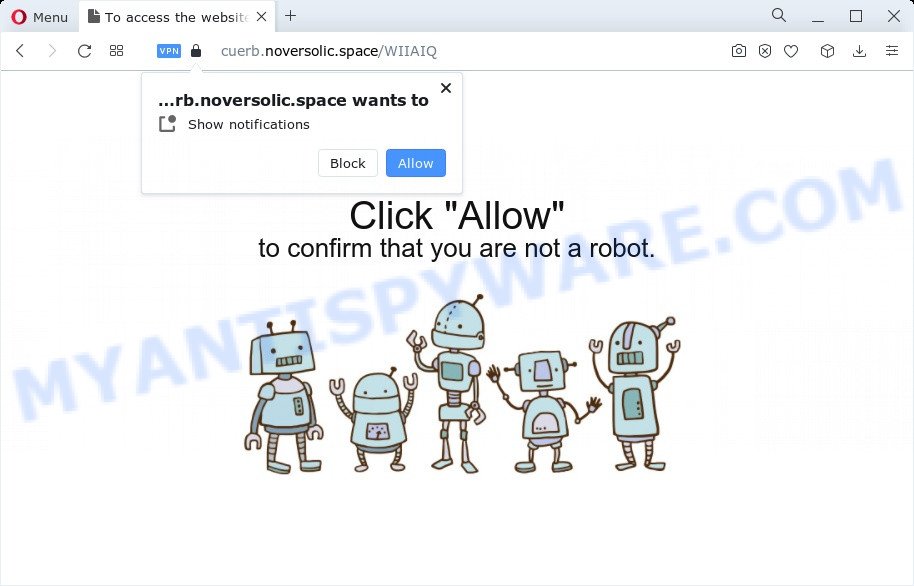
Once you click on the ‘Allow’ button, the Noversolic.space web page starts sending a large number of browser notification spam on your your screen. You will see the popup adverts even when you are not using the browser. Push notifications are originally developed to alert the user of newly published content. Cybercriminals abuse ‘push notifications’ to avoid antivirus and ad blocker apps by showing unwanted advertisements. These advertisements are displayed in the lower right corner of the screen urges users to play online games, visit suspicious web-sites, install web-browser extensions & so on.

To end this intrusive behavior and get rid of Noversolic.space spam notifications, you need to change browser settings that got changed by adware. For that, perform the Noversolic.space removal guide below. Once you remove Noversolic.space subscription, the spam notifications will no longer appear on the screen.
Threat Summary
| Name | Noversolic.space popup |
| Type | spam notifications advertisements, pop-ups, popup ads, pop-up virus |
| Distribution | adware, social engineering attack, potentially unwanted software, suspicious pop-up advertisements |
| Symptoms |
|
| Removal | Noversolic.space removal guide |
How does your computer get infected with Noversolic.space pop ups
These Noversolic.space pop-ups are caused by suspicious advertisements on the webpages you visit or adware. Adware can cause many issues such as undesired ads and popups on your browser, redirect your searches to advertising web pages, browser crashes and slow loading websites. Adware usually gets installed as a part of some freeware. Do not be surprised, it happens, especially if you are an active Net user.
Most of unwanted advertisements and popups come from browser toolbars and/or extensions, BHOs (browser helper objects) and third-party applications. Most commonly, these items claim itself as software which improve your experience on the World Wide Web by providing a fast and interactive home page or a search engine that does not track you. Remember, how to avoid the unwanted software. Be cautious, start only reputable programs which download from reputable sources. NEVER install any unknown and suspicious software.
By following step-by-step tutorial below it’s easy to scan and remove adware from Internet Explorer, Chrome, Edge and Mozilla Firefox and your computer. Learn how to get rid of Noversolic.space ads and malicious apps, as well as how to run a full personal computer virus scan.
How to remove Noversolic.space advertisements (removal guidance)
The answer is right here on this web-page. We have put together simplicity and efficiency. It will help you easily to free your device of adware that causes Noversolic.space popups. Moreover, you can select manual or automatic removal way. If you’re familiar with the PC system then use manual removal, otherwise run the free anti malware tool designed specifically to remove adware. Of course, you may combine both methods. Certain of the steps below will require you to shut down this website. So, please read the step-by-step guidance carefully, after that bookmark it or open it on your smartphone for later reference.
To remove Noversolic.space pop ups, perform the steps below:
- Manual Noversolic.space ads removal
- Uninstall potentially unwanted apps through the MS Windows Control Panel
- Remove Noversolic.space notifications from browsers
- Get rid of Noversolic.space pop ups from IE
- Remove Noversolic.space pop up ads from Google Chrome
- Delete Noversolic.space from Mozilla Firefox by resetting web-browser settings
- Automatic Removal of Noversolic.space popups
- Block Noversolic.space and other unwanted websites
- Finish words
Manual Noversolic.space ads removal
Looking for a way to remove Noversolic.space advertisements manually without installing any tools? Then this section of the post is just for you. Below are some simple steps you can take. Performing these steps requires basic knowledge of browser and Windows setup. If you are not sure that you can follow them, it is better to use free utilities listed below that can help you remove Noversolic.space pop-up ads.
Uninstall potentially unwanted apps through the MS Windows Control Panel
Some applications are free only because their installation package contains an adware software. This unwanted applications generates profit for the developers when it is installed. More often this adware software can be removed by simply uninstalling it from the ‘Uninstall a Program’ that is located in Microsoft Windows control panel.
Windows 10, 8.1, 8
Click the Microsoft Windows logo, and then click Search ![]() . Type ‘Control panel’and press Enter such as the one below.
. Type ‘Control panel’and press Enter such as the one below.

After the ‘Control Panel’ opens, press the ‘Uninstall a program’ link under Programs category as on the image below.

Windows 7, Vista, XP
Open Start menu and choose the ‘Control Panel’ at right as displayed on the image below.

Then go to ‘Add/Remove Programs’ or ‘Uninstall a program’ (MS Windows 7 or Vista) similar to the one below.

Carefully browse through the list of installed software and remove all questionable and unknown apps. We advise to click ‘Installed programs’ and even sorts all installed applications by date. Once you’ve found anything questionable that may be the adware related to the Noversolic.space advertisements or other potentially unwanted program (PUP), then choose this program and press ‘Uninstall’ in the upper part of the window. If the suspicious program blocked from removal, then run Revo Uninstaller Freeware to fully remove it from your PC.
Remove Noversolic.space notifications from browsers
if you became a victim of cyber criminals and clicked on the “Allow” button, then your browser was configured to display undesired advertisements. To remove the advertisements, you need to get rid of the notification permission that you gave the Noversolic.space web site to send push notifications.
|
|
|
|
|
|
Get rid of Noversolic.space pop ups from IE
By resetting IE internet browser you return your browser settings to its default state. This is good initial when troubleshooting problems that might have been caused by adware software that causes Noversolic.space pop-ups.
First, run the Microsoft Internet Explorer, then press ‘gear’ icon ![]() . It will open the Tools drop-down menu on the right part of the web-browser, then click the “Internet Options” as displayed on the screen below.
. It will open the Tools drop-down menu on the right part of the web-browser, then click the “Internet Options” as displayed on the screen below.

In the “Internet Options” screen, select the “Advanced” tab, then click the “Reset” button. The Internet Explorer will display the “Reset Internet Explorer settings” dialog box. Further, click the “Delete personal settings” check box to select it. Next, click the “Reset” button like the one below.

When the procedure is done, click “Close” button. Close the Internet Explorer and reboot your PC system for the changes to take effect. This step will help you to restore your browser’s search provider by default, homepage and new tab page to default state.
Remove Noversolic.space pop up ads from Google Chrome
If you have adware problem or the Chrome is running slow, then reset Google Chrome settings can help you. In the steps below we will show you a solution to reset your Chrome settings to original state without reinstall. This will also help to remove Noversolic.space pop ups from your web-browser.
Open the Chrome menu by clicking on the button in the form of three horizontal dotes (![]() ). It will open the drop-down menu. Select More Tools, then click Extensions.
). It will open the drop-down menu. Select More Tools, then click Extensions.
Carefully browse through the list of installed addons. If the list has the plugin labeled with “Installed by enterprise policy” or “Installed by your administrator”, then complete the following instructions: Remove Chrome extensions installed by enterprise policy otherwise, just go to the step below.
Open the Chrome main menu again, press to “Settings” option.

Scroll down to the bottom of the page and click on the “Advanced” link. Now scroll down until the Reset settings section is visible, as on the image below and click the “Reset settings to their original defaults” button.

Confirm your action, click the “Reset” button.
Delete Noversolic.space from Mozilla Firefox by resetting web-browser settings
If your Firefox web browser is redirected to Noversolic.space without your permission or an unknown search engine shows results for your search, then it may be time to perform the internet browser reset. However, your themes, bookmarks, history, passwords, and web form auto-fill information will not be deleted.
Press the Menu button (looks like three horizontal lines), and click the blue Help icon located at the bottom of the drop down menu as shown in the figure below.

A small menu will appear, press the “Troubleshooting Information”. On this page, click “Refresh Firefox” button as shown below.

Follow the onscreen procedure to restore your Mozilla Firefox web browser settings to their original settings.
Automatic Removal of Noversolic.space popups
If you’re unsure how to get rid of Noversolic.space popups easily, consider using automatic adware removal programs that listed below. It will identify the adware that causes intrusive Noversolic.space pop up ads and remove it from your PC system for free.
How to remove Noversolic.space pop-up advertisements with Zemana
Zemana Anti-Malware is an extremely fast tool to delete Noversolic.space pop-ups from the Mozilla Firefox, IE, Google Chrome and Microsoft Edge. It also deletes malware and adware from your PC system. It improves your system’s performance by deleting PUPs.
Visit the following page to download Zemana. Save it to your Desktop so that you can access the file easily.
164820 downloads
Author: Zemana Ltd
Category: Security tools
Update: July 16, 2019
After the downloading process is finished, close all software and windows on your device. Open a directory in which you saved it. Double-click on the icon that’s named Zemana.AntiMalware.Setup as displayed on the image below.
![]()
When the installation begins, you will see the “Setup wizard” that will help you install Zemana Anti-Malware on your personal computer.

Once installation is complete, you will see window as displayed in the following example.

Now press the “Scan” button to start checking your PC system for the adware software related to the Noversolic.space popup ads. While the Zemana Anti-Malware tool is checking, you can see how many objects it has identified as being affected by malware.

When the scan is done, Zemana will show you the results. Make sure to check mark the items that are unsafe and then click “Next” button.

The Zemana AntiMalware will start to remove adware software that causes Noversolic.space pop up ads in your web-browser.
Use HitmanPro to remove Noversolic.space pop-ups
Hitman Pro is a portable tool which detects and uninstalls unwanted programs such as browser hijackers, adware, toolbars, other web-browser add-ons and other malicious software. It scans your computer for adware software responsible for Noversolic.space pop up advertisements and produces a list of threats marked for removal. Hitman Pro will only uninstall those undesired programs that you wish to be removed.
Installing the Hitman Pro is simple. First you will need to download HitmanPro from the following link.
Once the download is done, open the folder in which you saved it and double-click the HitmanPro icon. It will start the HitmanPro utility. If the User Account Control dialog box will ask you want to open the program, click Yes button to continue.

Next, press “Next” . Hitman Pro tool will start scanning the whole device to find out adware related to the Noversolic.space advertisements. Depending on your computer, the scan can take anywhere from a few minutes to close to an hour.

After HitmanPro completes the scan, Hitman Pro will show a screen which contains a list of malicious software that has been detected such as the one below.

Make sure to check mark the threats which are unsafe and then click “Next” button. It will show a prompt, press the “Activate free license” button. The HitmanPro will delete adware related to the Noversolic.space pop up advertisements and move the selected threats to the Quarantine. Once that process is complete, the tool may ask you to reboot your PC system.
How to get rid of Noversolic.space with MalwareBytes
Manual Noversolic.space ads removal requires some computer skills. Some files and registry entries that created by the adware can be not completely removed. We recommend that run the MalwareBytes Anti-Malware (MBAM) that are fully free your PC of adware. Moreover, the free application will help you to delete malware, potentially unwanted programs, hijackers and toolbars that your computer may be infected too.
First, click the link below, then click the ‘Download’ button in order to download the latest version of MalwareBytes AntiMalware.
327082 downloads
Author: Malwarebytes
Category: Security tools
Update: April 15, 2020
When the downloading process is complete, close all windows on your personal computer. Further, open the file called MBSetup. If the “User Account Control” dialog box pops up as shown on the screen below, click the “Yes” button.

It will display the Setup wizard that will help you set up MalwareBytes AntiMalware on the device. Follow the prompts and don’t make any changes to default settings.

Once setup is done successfully, click “Get Started” button. Then MalwareBytes Anti Malware will automatically start and you can see its main window like below.

Next, click the “Scan” button to perform a system scan for the adware which causes undesired Noversolic.space popup advertisements. Depending on your personal computer, the scan can take anywhere from a few minutes to close to an hour. When a threat is detected, the number of the security threats will change accordingly.

After the scan is done, a list of all items detected is prepared. Review the results once the tool has complete the system scan. If you think an entry should not be quarantined, then uncheck it. Otherwise, simply click “Quarantine” button.

The MalwareBytes will delete adware software that causes Noversolic.space advertisements and move the selected threats to the Quarantine. When disinfection is done, you can be prompted to restart your PC system. We suggest you look at the following video, which completely explains the procedure of using the MalwareBytes to remove browser hijackers, adware software and other malware.
Block Noversolic.space and other unwanted websites
The AdGuard is a very good ad-blocking application for the Internet Explorer, Firefox, Chrome and Edge, with active user support. It does a great job by removing certain types of annoying advertisements, popunders, pop ups, annoying new tab pages, and even full page ads and web page overlay layers. Of course, the AdGuard can stop the Noversolic.space ads automatically or by using a custom filter rule.
Please go to the following link to download AdGuard. Save it to your Desktop.
26849 downloads
Version: 6.4
Author: © Adguard
Category: Security tools
Update: November 15, 2018
Once the downloading process is finished, double-click the downloaded file to launch it. The “Setup Wizard” window will show up on the computer screen as on the image below.

Follow the prompts. AdGuard will then be installed and an icon will be placed on your desktop. A window will show up asking you to confirm that you want to see a quick guide as displayed in the following example.

Click “Skip” button to close the window and use the default settings, or click “Get Started” to see an quick instructions that will allow you get to know AdGuard better.
Each time, when you run your personal computer, AdGuard will run automatically and stop undesired ads, block Noversolic.space, as well as other malicious or misleading web-pages. For an overview of all the features of the program, or to change its settings you can simply double-click on the AdGuard icon, which is located on your desktop.
Finish words
After completing the steps outlined above, your PC system should be free from adware software that cause undesired Noversolic.space pop up ads and other malicious software. The MS Edge, Microsoft Internet Explorer, Chrome and Mozilla Firefox will no longer redirect you to various unwanted web pages similar to Noversolic.space. Unfortunately, if the steps does not help you, then you have caught a new adware, and then the best way – ask for help here.




















