Valinnovat.space popups are a social engineering attack that uses the browser notification feature to lure computer users to accept browser notification spam via the web-browser. This web-page displays the ‘Show notifications’ prompt states that clicking ‘Allow’ button will let the user connect to the Internet, access the content of the web-page, enable Flash Player, download a file, watch a video, and so on.
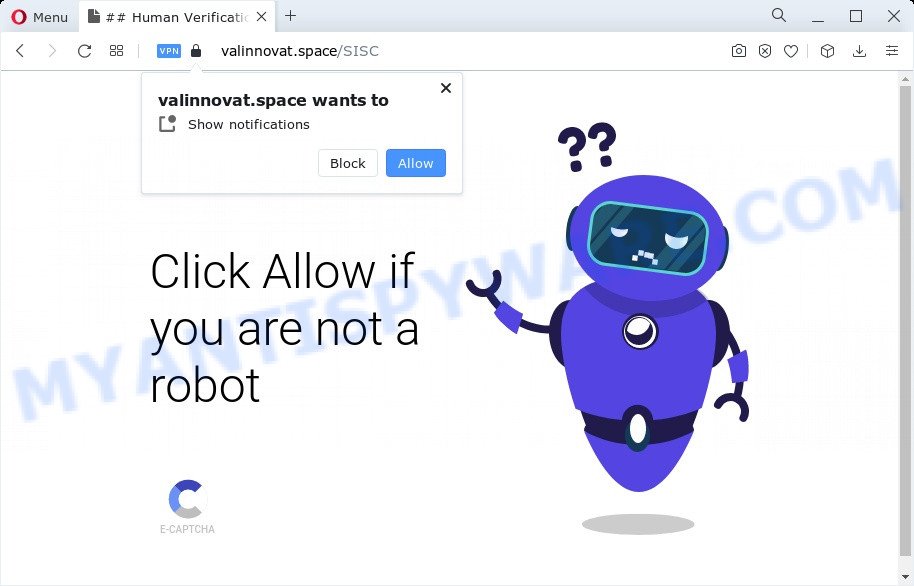
Once you click on the ‘Allow’, the Valinnovat.space website starts sending a lot of spam notifications on your the browser screen. You will see the pop-up adverts even when you are not using the web browser. The developers of Valinnovat.space use these push notifications to bypass protection against popups in the browser and therefore display a lot of unwanted adverts. These advertisements are used to promote suspicious web browser plugins, fake prizes scams, fake downloads, and adult web pages.

The best way to delete Valinnovat.space browser notification spam open the internet browser’s settings and complete the Valinnovat.space removal instructions below. Once you remove notifications subscription, the Valinnovat.space popups advertisements will no longer display on your desktop.
Threat Summary
| Name | Valinnovat.space popup |
| Type | browser notification spam ads, pop ups, pop up virus, pop-up ads |
| Distribution | suspicious pop up ads, potentially unwanted software, adware, social engineering attack |
| Symptoms |
|
| Removal | Valinnovat.space removal guide |
Where the Valinnovat.space pop-ups comes from
IT security researchers have determined that users are redirected to Valinnovat.space by adware or from misleading advertisements. Adware is something which developed in order to provide third-party advertisements to the user without asking his permission. Adware software takes control of web browsers and redirects them to undesired web-sites such as the Valinnovat.space every time you browse the Web. Adware can end up on your computer in various ways. In most cases is when you install free applications and forget to uncheck the box for the third-party software installation.
Adware usually spreads bundled with another program in the same installer. The risk of this is especially high for the various freeware downloaded from the Internet. The makers of the apps are hoping that users will use the quick installation mode, that is simply to click the Next button, without paying attention to the information on the screen and do not carefully considering every step of the installation procedure. Thus, adware software can infiltrate your personal computer without your knowledge. Therefore, it is very important to read everything that the program says during installation, including the ‘Terms of Use’ and ‘Software license’. Use only the Manual, Custom or Advanced setup option. This method will allow you to disable all optional and unwanted programs and components.
In this post we will discuss how can you remove Valinnovat.space ads from the Mozilla Firefox, Google Chrome, IE and Edge manually or with free adware removal utilities compatible with Windows 10 (8, 7 and XP).
How to remove Valinnovat.space popups from Chrome, Firefox, IE, Edge
In order to remove Valinnovat.space ads from the Mozilla Firefox, Chrome, Internet Explorer and Edge, you need to reset the web browser settings. Additionally, you should look up for other dubious entries, such as files, programs, web browser extensions and shortcut files. However, if you want to get rid of Valinnovat.space advertisements easily, you should use reputable anti malware utility and let it do the job for you.
To remove Valinnovat.space pop ups, follow the steps below:
- How to remove Valinnovat.space pop up advertisements without any software
- Automatic Removal of Valinnovat.space popup advertisements
- Block Valinnovat.space and other undesired web-sites
- Finish words
How to remove Valinnovat.space pop up advertisements without any software
First of all, try to remove Valinnovat.space pop-up advertisements manually; to do this, follow the steps below. Of course, manual removal of adware requires more time and may not be suitable for those who are poorly versed in system settings. In this case, we advise that you scroll down to the section that describes how to get rid of Valinnovat.space popups using free utilities.
Remove PUPs using MS Windows Control Panel
Check out the MS Windows Control Panel (Programs and Features section) to see all installed applications. We recommend to click on the “Date Installed” in order to sort the list of software by the date you installed them. If you see any unknown and questionable programs, they are the ones you need to delete.
- If you are using Windows 8, 8.1 or 10 then click Windows button, next click Search. Type “Control panel”and press Enter.
- If you are using Windows XP, Vista, 7, then press “Start” button and click “Control Panel”.
- It will show the Windows Control Panel.
- Further, click “Uninstall a program” under Programs category.
- It will show a list of all apps installed on the computer.
- Scroll through the all list, and delete questionable and unknown apps. To quickly find the latest installed applications, we recommend sort applications by date.
See more details in the video guide below.
Remove Valinnovat.space notifications from web browsers
if you became a victim of online criminals and clicked on the “Allow” button, then your web-browser was configured to display unwanted advertisements. To remove the ads, you need to get rid of the notification permission that you gave the Valinnovat.space webpage to send browser notification spam.
Google Chrome:
- In the top right corner of the browser window, click on Chrome’s main menu button, represented by three vertical dots.
- In the menu go to ‘Settings’, scroll down to ‘Advanced’ settings.
- Scroll down to the ‘Privacy and security’ section, select ‘Site settings’.
- Go to Notifications settings.
- Click ‘three dots’ button on the right hand side of Valinnovat.space site or other questionable URL and click ‘Remove’.

Android:
- Open Google Chrome.
- In the top right corner, find and tap the Google Chrome menu (three dots).
- In the menu tap ‘Settings’, scroll down to ‘Advanced’.
- In the ‘Site Settings’, tap on ‘Notifications’, locate the Valinnovat.space URL and tap on it.
- Tap the ‘Clean & Reset’ button and confirm.

Mozilla Firefox:
- Click the Menu button (three bars) on the top right corner of the Firefox window.
- In the drop-down menu select ‘Options’. In the left side select ‘Privacy & Security’.
- Scroll down to ‘Permissions’ section and click ‘Settings…’ button next to ‘Notifications’.
- Select the Valinnovat.space domain from the list and change the status to ‘Block’.
- Save changes.

Edge:
- In the top right hand corner, click the Edge menu button (three dots).
- Scroll down, locate and click ‘Settings’. In the left side select ‘Advanced’.
- In the ‘Website permissions’ section click ‘Manage permissions’.
- Right-click the Valinnovat.space site. Click ‘Delete’.

Internet Explorer:
- Click ‘Tools’ button in the right upper corner of the browser.
- When the drop-down menu appears, click on ‘Internet Options’.
- Click on the ‘Privacy’ tab and select ‘Settings’ in the pop-up blockers section.
- Find the Valinnovat.space domain and click the ‘Remove’ button to remove the domain.

Safari:
- On the top menu select ‘Safari’, then ‘Preferences’.
- Open ‘Websites’ tab, then in the left menu click on ‘Notifications’.
- Check for Valinnovat.space URL, other dubious sites and apply the ‘Deny’ option for each.
Remove Valinnovat.space popups from Chrome
Reset Chrome will help you to remove Valinnovat.space popup ads from your web browser as well as to restore web-browser settings affected by adware. All undesired, malicious and ‘ad-supported’ extensions will also be removed from the browser. However, your saved passwords and bookmarks will not be changed, deleted or cleared.

- First start the Chrome and press Menu button (small button in the form of three dots).
- It will display the Google Chrome main menu. Choose More Tools, then press Extensions.
- You’ll see the list of installed extensions. If the list has the extension labeled with “Installed by enterprise policy” or “Installed by your administrator”, then complete the following guidance: Remove Chrome extensions installed by enterprise policy.
- Now open the Google Chrome menu once again, press the “Settings” menu.
- You will see the Google Chrome’s settings page. Scroll down and click “Advanced” link.
- Scroll down again and click the “Reset” button.
- The Google Chrome will show the reset profile settings page as on the image above.
- Next click the “Reset” button.
- Once this task is finished, your web browser’s new tab, search provider by default and homepage will be restored to their original defaults.
- To learn more, read the article How to reset Google Chrome settings to default.
Delete Valinnovat.space popup ads from Mozilla Firefox
If Firefox settings are hijacked by the adware, your web-browser displays unwanted popup advertisements, then ‘Reset Firefox’ could solve these problems. However, your saved passwords and bookmarks will not be changed, deleted or cleared.
First, start the Firefox and click ![]() button. It will open the drop-down menu on the right-part of the internet browser. Further, click the Help button (
button. It will open the drop-down menu on the right-part of the internet browser. Further, click the Help button (![]() ) like the one below.
) like the one below.

In the Help menu, select the “Troubleshooting Information” option. Another way to open the “Troubleshooting Information” screen – type “about:support” in the web browser adress bar and press Enter. It will open the “Troubleshooting Information” page as shown in the following example. In the upper-right corner of this screen, press the “Refresh Firefox” button.

It will show the confirmation dialog box. Further, press the “Refresh Firefox” button. The Firefox will start a process to fix your problems that caused by the Valinnovat.space adware. When, it’s done, press the “Finish” button.
Remove Valinnovat.space pop-ups from IE
The Internet Explorer reset is great if your internet browser is hijacked or you have unwanted add-ons or toolbars on your internet browser, that installed by an malware.
First, start the Internet Explorer, press ![]() ) button. Next, press “Internet Options” as shown on the screen below.
) button. Next, press “Internet Options” as shown on the screen below.

In the “Internet Options” screen select the Advanced tab. Next, click Reset button. The Internet Explorer will display the Reset Internet Explorer settings dialog box. Select the “Delete personal settings” check box and click Reset button.

You will now need to restart your device for the changes to take effect. It will remove adware related to the Valinnovat.space ads, disable malicious and ad-supported web-browser’s extensions and restore the Microsoft Internet Explorer’s settings such as startpage, newtab and default search engine to default state.
Automatic Removal of Valinnovat.space popup advertisements
The adware software can hide its components which are difficult for you to find out and get rid of fully. This can lead to the fact that after some time, the adware that cause annoying Valinnovat.space pop-up ads again infect your PC system. Moreover, We want to note that it is not always safe to delete adware manually, if you do not have much experience in setting up and configuring the MS Windows operating system. The best method to detect and remove adware is to run free malware removal apps.
How to remove Valinnovat.space pop-up advertisements with Zemana Free
You can download and use the Zemana Anti Malware for free. This antimalware tool will scan all the registry entries and files in your computer along with the system settings and web-browser plugins. If it finds any malware, adware or malicious plugin that is designed to reroute your browser to the Valinnovat.space pop ups then the Zemana Free will remove them from your PC system completely.
Installing the Zemana is simple. First you will need to download Zemana on your Microsoft Windows Desktop from the following link.
164820 downloads
Author: Zemana Ltd
Category: Security tools
Update: July 16, 2019
After downloading is finished, close all programs and windows on your personal computer. Double-click the setup file called Zemana.AntiMalware.Setup. If the “User Account Control” dialog box pops up like below, click the “Yes” button.

It will open the “Setup wizard” which will help you set up Zemana Free on your computer. Follow the prompts and do not make any changes to default settings.

Once setup is complete successfully, Zemana Anti-Malware (ZAM) will automatically start and you can see its main screen as on the image below.

Now click the “Scan” button to scan for adware which cause unwanted Valinnovat.space pop-ups. A scan can take anywhere from 10 to 30 minutes, depending on the count of files on your computer and the speed of your computer. When a malicious software, adware or PUPs are found, the number of the security threats will change accordingly. Wait until the the scanning is finished.

When that process is done, Zemana Anti Malware (ZAM) will open a scan report. You may delete threats (move to Quarantine) by simply click “Next” button. The Zemana Anti-Malware will begin to remove adware software that causes Valinnovat.space pop-up advertisements in your web-browser. After finished, you may be prompted to reboot the device.
Get rid of Valinnovat.space pop-up ads from web browsers with HitmanPro
Hitman Pro is a free program that designed to get rid of malicious software, PUPs, browser hijackers and adware from your computer running Microsoft Windows 10, 8, 7, XP (32-bit and 64-bit). It will allow to identify and delete adware related to the Valinnovat.space pop-up advertisements, including its files, folders and registry keys.

- HitmanPro can be downloaded from the following link. Save it on your Desktop.
- Once the download is complete, launch the Hitman Pro, double-click the HitmanPro.exe file.
- If the “User Account Control” prompts, click Yes to continue.
- In the Hitman Pro window, press the “Next” to perform a system scan with this utility for the adware software that causes multiple intrusive pop ups. A system scan may take anywhere from 5 to 30 minutes, depending on your PC. While the Hitman Pro utility is scanning, you may see how many objects it has identified as being affected by malware.
- After Hitman Pro has finished scanning your PC, a list of all threats detected is prepared. Review the scan results and then press “Next”. Now, click the “Activate free license” button to start the free 30 days trial to delete all malware found.
Remove Valinnovat.space pop-ups with MalwareBytes
Manual Valinnovat.space popup ads removal requires some computer skills. Some files and registry entries that created by the adware may be not fully removed. We suggest that use the MalwareBytes that are fully free your computer of adware software. Moreover, the free program will help you to remove malware, potentially unwanted software, hijackers and toolbars that your computer can be infected too.
Visit the page linked below to download MalwareBytes Anti-Malware (MBAM). Save it on your Microsoft Windows desktop.
327081 downloads
Author: Malwarebytes
Category: Security tools
Update: April 15, 2020
When the download is finished, close all software and windows on your computer. Open a directory in which you saved it. Double-click on the icon that’s called MBSetup as shown below.
![]()
When the installation begins, you will see the Setup wizard that will help you set up Malwarebytes on your computer.

Once installation is finished, you will see window as shown in the figure below.

Now press the “Scan” button . MalwareBytes AntiMalware program will scan through the whole personal computer for the adware that causes Valinnovat.space ads. A scan may take anywhere from 10 to 30 minutes, depending on the count of files on your personal computer and the speed of your device. While the MalwareBytes Anti-Malware utility is scanning, you can see count of objects it has identified as being infected by malware.

Once finished, MalwareBytes will produce a list of unwanted apps and adware. When you’re ready, press “Quarantine” button.

The Malwarebytes will now begin to delete adware that causes unwanted Valinnovat.space ads. When that process is finished, you may be prompted to restart your PC system.

The following video explains step-by-step guide on how to delete hijacker, adware software and other malware with MalwareBytes.
Block Valinnovat.space and other undesired web-sites
If you browse the Internet, you can’t avoid malvertising. But you can protect your browser against it. Download and run an ad blocking program. AdGuard is an ad blocking that can filter out lots of of the malicious advertising, stoping dynamic scripts from loading harmful content.
Please go to the following link to download the latest version of AdGuard for Microsoft Windows. Save it on your Windows desktop or in any other place.
26849 downloads
Version: 6.4
Author: © Adguard
Category: Security tools
Update: November 15, 2018
Once the downloading process is done, launch the downloaded file. You will see the “Setup Wizard” screen as displayed on the screen below.

Follow the prompts. When the installation is complete, you will see a window as shown on the screen below.

You can press “Skip” to close the setup program and use the default settings, or press “Get Started” button to see an quick tutorial which will assist you get to know AdGuard better.
In most cases, the default settings are enough and you do not need to change anything. Each time, when you launch your computer, AdGuard will start automatically and stop unwanted ads, block Valinnovat.space, as well as other malicious or misleading web-sites. For an overview of all the features of the program, or to change its settings you can simply double-click on the AdGuard icon, which is located on your desktop.
Finish words
Now your device should be free of the adware software that causes multiple intrusive popups. We suggest that you keep Zemana (to periodically scan your PC for new adwares and other malware) and AdGuard (to help you stop undesired advertisements and malicious web-sites). Moreover, to prevent any adware, please stay clear of unknown and third party apps, make sure that your antivirus program, turn on the option to find potentially unwanted programs.
If you need more help with Valinnovat.space pop-ups related issues, go to here.




















