What is Serci.info?
According to security professionals, Serci.info is a website that is promoted by PUPs (potentially unwanted programs) belonging to the group of browser hijackers. Typically, browser hijackers make changes to the default homepage and search engine of user browsers, making it difficult to change them back. Browser hijackers may also include unwanted ads and popups to show up in the hijacked browsers. Browser hijackers are usually installed with freeware or shareware downloaded from third-party web pages; they can also be found inside legitimate webpages and applications.
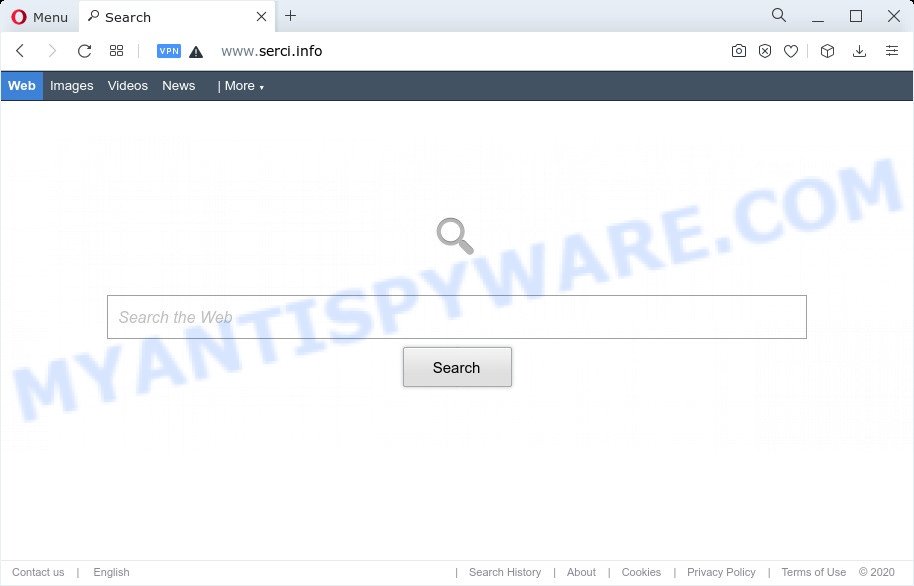
Most often, hijackers promote fake search engines by setting their address as the default search provider. In this case, the browser hijacker installs Serci.info as a search engine. This means that users whose internet browser is affected with the hijacker are forced to visit Serci.info each time they search in the Internet, open a new window or tab. And since Serci.info is not a real search provider and does not have the ability to find the information users need, this web-page redirects the user’s internet browser to the Bing search engine.
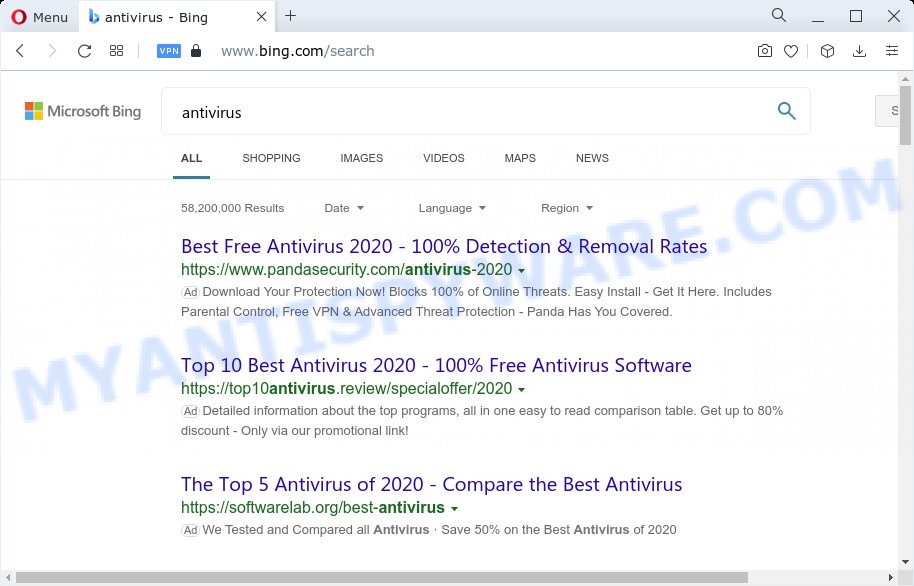
Serci.info redirects user seaches to Bing
The computer security researchers do not recommend having potentially unwanted programs like Serci.info on the device, as it is not known exactly what it does. In addition to the above, it has the ability to collect sensitive info that can be later transferred to third parties. You don’t know if your home address, account names and passwords are safe. And of course you completely do not know what will happen when you click on any ads on the Serci.info webpage.
To find out how to get rid of Serci.info, we advise to read the few simple steps added to this blog post below. The guidance was prepared by security experts who discovered a solution to remove the browser hijacker out of the PC.
How can a browser hijacker get on your PC system
Many of the free software out there install unwanted web browser toolbars, adware software and potentially unwanted software like the browser hijacker responsible for the Serci.info redirect along with them without your knowledge. One has to be attentive while installing free programs in order to avoid accidentally installing third-party software. It is important that you pay attention to the EULA (End User License Agreements) and select the Custom, Manual or Advanced installation method as it will typically disclose what third-party applications will also be installed.
Threat Summary
| Name | Serci.info |
| Type | redirect virus, search provider hijacker, PUP, homepage hijacker, browser hijacker |
| Associated website | www.serci.info |
| Browser extension | Serci |
| Affected Browser Settings | newtab URL, startpage, search engine |
| Distribution | shady pop-up ads, free software setup files, fake updaters |
| Symptoms | Adverts appear in places they shouldn’t be. Every time you perform an Internet search, your browser is redirected to another web page. Unwanted application installed without your knowledge. An unexpected web-browser extension appears in your internet browser. Unexpected changes in your internet browser such as using a new default search engine. |
| Removal | Serci.info removal guide |
How to remove Serci.info from Windows 10 (8, 7, XP)
Not all unwanted apps like a browser hijacker associated with Serci.info are easily uninstallable. You might see a new home page, new tab, search provider and other type of unwanted changes to the Edge, Chrome, Internet Explorer and Mozilla Firefox settings and might not be able to figure out the program responsible for this activity. The reason for this is that many undesired software neither appear in Microsoft Windows Control Panel. Therefore in order to fully delete Serci.info redirect, you need to execute the following steps. Read this manual carefully, bookmark it or open this page on your smartphone, because you may need to shut down your browser or reboot your device.
To remove Serci.info, complete the steps below:
- How to manually delete Serci.info
- Automatic Removal of Serci.info
- Use AdBlocker to block Serci.info and stay safe online
- To sum up
How to manually delete Serci.info
Most common browser hijackers may be removed without any antivirus apps. The manual hijacker removal is few simple steps that will teach you how to remove this unwanted software. If you do not want to remove Serci.info in the manually due to the fact that you are not skilled at computer, then you can use free removal tools listed below.
Uninstall dubious programs using MS Windows Control Panel
You can manually get rid of nonaggressive browser hijacker by removing the application that it came with or removing the browser hijacker itself using ‘Add/Remove programs’ or ‘Uninstall a program’ option in MS Windows Control Panel.
Make sure you have closed all browsers and other software. Next, delete any unrequested and suspicious apps from your Control panel.
Windows 10, 8.1, 8
Now, click the Windows button, type “Control panel” in search and press Enter. Choose “Programs and Features”, then “Uninstall a program”.

Look around the entire list of applications installed on your personal computer. Most likely, one of them is a browser hijacker related to Serci.info . Select the dubious program or the program that name is not familiar to you and delete it.
Windows Vista, 7
From the “Start” menu in Microsoft Windows, select “Control Panel”. Under the “Programs” icon, select “Uninstall a program”.

Choose the questionable or any unknown apps, then press “Uninstall/Change” button to delete this unwanted application from your computer.
Windows XP
Click the “Start” button, select “Control Panel” option. Click on “Add/Remove Programs”.

Select an unwanted application, then click “Change/Remove” button. Follow the prompts.
Remove Serci.info redirect from browsers
If you’re still getting Serci.info redirect, then you can try to remove it by deleting harmful add-ons.
You can also try to delete Serci.info redirect by reset Chrome settings. |
If you are still experiencing problems with Serci.info removal, you need to reset Mozilla Firefox browser. |
Another way to remove Serci.info from IE is reset Internet Explorer settings. |
|
Automatic Removal of Serci.info
Spyware, adware software, potentially unwanted programs and browser hijackers can be difficult to delete manually. Do not try to remove this apps without the aid of malicious software removal tools. In order to fully delete Serci.info from your PC, use professionally designed tools such as Zemana Anti-Malware, MalwareBytes and Hitman Pro.
Delete Serci.info redirect with Zemana Anti-Malware (ZAM)
Thinking about remove Serci.info from your web-browser? Then pay attention to Zemana. This is a well-known utility, originally created just to detect and remove malicious software, adware software and PUPs. But by now it has seriously changed and can not only rid you of malware, but also protect your PC from malware and adware, as well as identify and remove common viruses and trojans.
Zemana Free can be downloaded from the following link. Save it to your Desktop so that you can access the file easily.
164820 downloads
Author: Zemana Ltd
Category: Security tools
Update: July 16, 2019
When downloading is finished, close all windows on your PC. Further, run the setup file called Zemana.AntiMalware.Setup. If the “User Account Control” prompt pops up as shown below, click the “Yes” button.

It will open the “Setup wizard” which will allow you install Zemana Anti-Malware (ZAM) on the device. Follow the prompts and do not make any changes to default settings.

Once setup is done successfully, Zemana will automatically start and you can see its main window as shown in the following example.

Next, click the “Scan” button . Zemana Anti Malware application will scan through the whole personal computer for the hijacker related to Serci.info . A system scan may take anywhere from 5 to 30 minutes, depending on your computer. While the utility is scanning, you can see count of objects and files has already scanned.

After the checking is complete, Zemana AntiMalware will show a list of found threats. Review the results once the tool has finished the system scan. If you think an entry should not be quarantined, then uncheck it. Otherwise, simply click “Next” button.

The Zemana Free will get rid of hijacker that redirects your web-browser to the Serci.info web-site. When finished, you may be prompted to reboot your device.
Remove Serci.info hijacker and malicious extensions with HitmanPro
HitmanPro is a free removal utility that can check your PC for a wide range of security threats such as adware, malicious software, potentially unwanted programs as well as hijacker related to Serci.info . It will perform a deep scan of your personal computer including hard drives and MS Windows registry. When a malicious software is found, it will allow you to get rid of all detected threats from your computer with a simple click.
First, visit the page linked below, then click the ‘Download’ button in order to download the latest version of HitmanPro.
After the download is done, open the file location. You will see an icon like below.

Double click the HitmanPro desktop icon. Once the utility is started, you will see a screen as shown on the image below.

Further, click “Next” button to perform a system scan with this tool for the hijacker related to Serci.info redirect. This task can take some time, so please be patient. Once the scan get completed, Hitman Pro will show a list of found threats as displayed on the screen below.

Make sure all threats have ‘checkmark’ and click “Next” button. It will show a prompt, press the “Activate free license” button.
Run MalwareBytes to delete Serci.info
Manual Serci.info removal requires some computer skills. Some files and registry entries that created by the hijacker may be not completely removed. We advise that run the MalwareBytes Anti-Malware that are fully free your device of hijacker. Moreover, this free program will help you to remove malware, PUPs, adware software and toolbars that your PC can be infected too.

- Download MalwareBytes Free on your Microsoft Windows Desktop from the following link.
Malwarebytes Anti-malware
327079 downloads
Author: Malwarebytes
Category: Security tools
Update: April 15, 2020
- At the download page, click on the Download button. Your internet browser will display the “Save as” prompt. Please save it onto your Windows desktop.
- Once the download is finished, please close all programs and open windows on your PC system. Double-click on the icon that’s called MBSetup.
- This will run the Setup wizard of MalwareBytes Anti Malware onto your device. Follow the prompts and don’t make any changes to default settings.
- When the Setup wizard has finished installing, the MalwareBytes Anti-Malware will start and show the main window.
- Further, press the “Scan” button for checking your personal computer for a browser hijacker related to Serci.info start page. Depending on your computer, the scan can take anywhere from a few minutes to close to an hour. While the MalwareBytes Anti Malware is scanning, you can see how many objects it has identified either as being malicious software.
- After MalwareBytes completes the scan, it will display the Scan Results.
- You may delete items (move to Quarantine) by simply press the “Quarantine” button. After that process is done, you may be prompted to reboot the PC.
- Close the Anti-Malware and continue with the next step.
Video instruction, which reveals in detail the steps above.
Use AdBlocker to block Serci.info and stay safe online
If you want to delete annoying ads, internet browser redirects and pop-ups, then install an ad blocking program like AdGuard. It can block Serci.info, stop ads, pop-ups and block websites from tracking your online activities when using the Google Chrome, Microsoft Edge, Firefox and Internet Explorer. So, if you like browse the Web, but you don’t like undesired advertisements and want to protect your computer from malicious web-pages, then the AdGuard is your best choice.
Installing the AdGuard is simple. First you will need to download AdGuard on your Windows Desktop by clicking on the following link.
26849 downloads
Version: 6.4
Author: © Adguard
Category: Security tools
Update: November 15, 2018
When the download is done, launch the downloaded file. You will see the “Setup Wizard” screen as shown below.

Follow the prompts. Once the installation is done, you will see a window as displayed in the following example.

You can click “Skip” to close the installation program and use the default settings, or press “Get Started” button to see an quick tutorial that will allow you get to know AdGuard better.
In most cases, the default settings are enough and you do not need to change anything. Each time, when you start your personal computer, AdGuard will start automatically and stop undesired advertisements, block Serci.info, as well as other harmful or misleading web-sites. For an overview of all the features of the application, or to change its settings you can simply double-click on the AdGuard icon, which is located on your desktop.
To sum up
After completing the step-by-step tutorial above, your PC should be clean from this browser hijacker and other malware. The Microsoft Internet Explorer, Mozilla Firefox, Chrome and MS Edge will no longer display the Serci.info webpage on startup. Unfortunately, if the few simple steps does not help you, then you have caught a new browser hijacker, and then the best way – ask for help.
Please create a new question by using the “Ask Question” button in the Questions and Answers. Try to give us some details about your problems, so we can try to help you more accurately. Wait for one of our trained “Security Team” or Site Administrator to provide you with knowledgeable assistance tailored to your problem with the Serci.info redirect.


















