According to computer security experts, Ersseement.space is a web-site that lures you into signing up for its browser notification spam that go directly to the desktop or the internet browser. It shows the message ‘Click Allow to’ (enable Flash Player, watch a video, download a file, access the content of the web-site, connect to the Internet), asking you to subscribe to notifications.
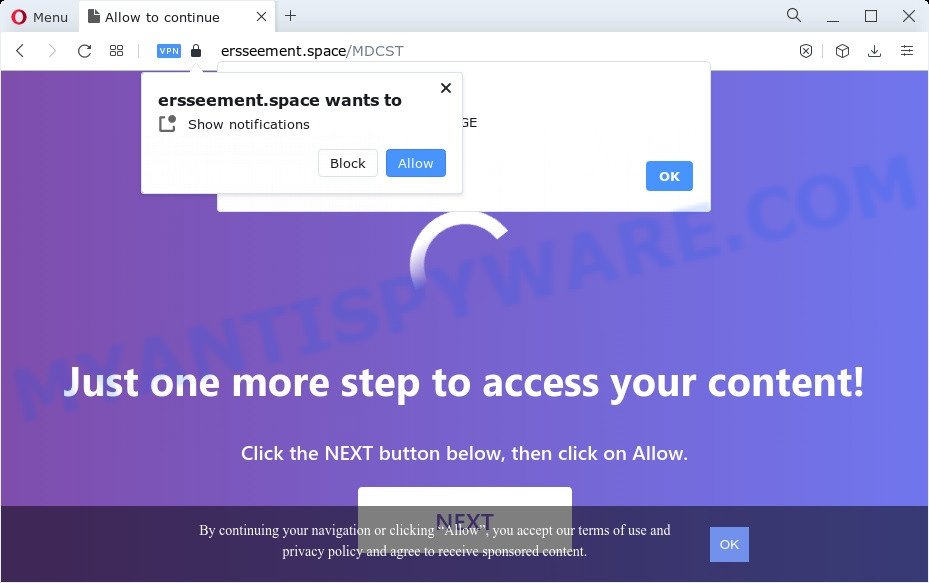
Once enabled, the Ersseement.space spam notifications will start popping up in the right bottom corner of your screen periodically and spam you with intrusive adverts. The makers of Ersseement.space use these push notifications to bypass protection against popups in the web-browser and therefore display tons of unwanted ads. These ads are used to promote dubious web browser extensions, free gifts scams, adware bundles, and adult web-sites.

In order to unsubscribe from Ersseement.space browser notification spam open your internet browser’s settings and complete the Ersseement.space removal guide below. Once you remove Ersseement.space subscription, the browser notification spam will no longer appear on your browser.
Threat Summary
| Name | Ersseement.space popup |
| Type | browser notification spam advertisements, pop-up virus, pop ups, pop up advertisements |
| Distribution | shady pop up advertisements, adware, potentially unwanted apps, social engineering attack |
| Symptoms |
|
| Removal | Ersseement.space removal guide |
Where the Ersseement.space pop-ups comes from
Some research has shown that users can be redirected to Ersseement.space from misleading advertisements or by potentially unwanted apps and adware. Adware is a type of malicious software. When adware gets inside your computer, it might carry out various malicious tasks. Some of the more common acts on computers include: adware software can display constant popup windows and/or unwanted advertisements;adware can reroute your browser to unsafe websites; adware can slow down your device; adware can change browser settings.
The majority of adware gets onto a computer by being attached to free software or even paid applications that Internet users can easily download online. The setup files of such applications, in many cases, clearly display that they will install optional programs. The option is given to users to block the installation of any bundled apps. So, in order to avoid the installation of any adware software: read all disclaimers and install screens very carefully, select only Custom or Advanced setup option and disable all additional applications in which you are unsure.
As evident, the adware does not really have beneficial features. So, we recommend you remove adware which causes the Ersseement.space popups as quickly as possible. This will also prevent the adware software from tracking your online activities. A full Ersseement.space popups removal can be easily carried out using manual or automatic way listed below.
How to remove Ersseement.space ads (removal instructions)
In order to remove Ersseement.space pop-up ads from the Internet Explorer, Microsoft Edge, Chrome and Firefox, you need to reset the web-browser settings. Additionally, you should look up for other dubious entries, such as files, applications, web-browser extensions and shortcuts. However, if you want to remove Ersseement.space pop ups easily, you should run reputable anti-malware utility and let it do the job for you.
To remove Ersseement.space pop ups, complete the following steps:
- How to manually remove Ersseement.space
- Automatic Removal of Ersseement.space ads
- Block Ersseement.space and other intrusive web-pages
- Finish words
How to manually remove Ersseement.space
First try to get rid of Ersseement.space popups manually; to do this, follow the steps below. Of course, manual removal of adware software requires more time and may not be suitable for those who are poorly versed in system settings. In this case, we suggest that you scroll down to the section that describes how to delete Ersseement.space pop up ads using free utilities.
Delete unwanted or recently installed programs
The process of adware removal is generally the same across all versions of Windows OS from 10 to XP. To start with, it’s necessary to check the list of installed software on your computer and remove all unused, unknown and questionable software.
Windows 8, 8.1, 10
First, click the Windows button
Windows XP, Vista, 7
First, click “Start” and select “Control Panel”.
It will show the Windows Control Panel like below.

Next, press “Uninstall a program” ![]()
It will open a list of all software installed on your PC. Scroll through the all list, and remove any questionable and unknown apps. To quickly find the latest installed programs, we recommend sort programs by date in the Control panel.
Remove Ersseement.space notifications from web-browsers
If you are in situation where you don’t want to see push notifications from the Ersseement.space web-page. In this case, you can turn off web notifications for your internet browser in Windows/Mac/Android. Find your web browser in the list below, follow steps to delete internet browser permissions to show browser notification spam.
Google Chrome:
- In the top right hand corner of the browser window, expand the Chrome menu.
- When the drop-down menu appears, click on ‘Settings’. Scroll to the bottom of the page and click on ‘Advanced’.
- At the ‘Privacy and Security’ section click ‘Site settings’.
- Click on ‘Notifications’.
- Click ‘three dots’ button on the right hand side of Ersseement.space URL or other rogue notifications and click ‘Remove’.

Android:
- Tap ‘Settings’.
- Tap ‘Notifications’.
- Find and tap the web-browser that displays Ersseement.space push notifications advertisements.
- Locate Ersseement.space site, other suspicious sites and set the toggle button to ‘OFF’ on them one-by-one.

Mozilla Firefox:
- In the top-right corner, click the Firefox menu (three horizontal stripes).
- In the drop-down menu select ‘Options’. In the left side select ‘Privacy & Security’.
- Scroll down to ‘Permissions’ section and click ‘Settings…’ button next to ‘Notifications’.
- Find sites you down’t want to see notifications from (for example, Ersseement.space), click on drop-down menu next to each and select ‘Block’.
- Save changes.

Edge:
- In the top right hand corner, click the Edge menu button (it looks like three dots).
- Click ‘Settings’. Click ‘Advanced’ on the left side of the window.
- Click ‘Manage permissions’ button, located beneath ‘Website permissions’.
- Disable the on switch for the Ersseement.space URL.

Internet Explorer:
- In the top right hand corner of the browser, click on the gear icon (menu button).
- When the drop-down menu appears, click on ‘Internet Options’.
- Click on the ‘Privacy’ tab and select ‘Settings’ in the pop-up blockers section.
- Locate the Ersseement.space site and click the ‘Remove’ button to delete the site.

Safari:
- Click ‘Safari’ button on the top left hand corner of the browser and select ‘Preferences’.
- Open ‘Websites’ tab, then in the left menu click on ‘Notifications’.
- Check for Ersseement.space domain, other questionable URLs and apply the ‘Deny’ option for each.
Remove Ersseement.space popups from Chrome
Another solution to remove Ersseement.space ads from Google Chrome is Reset Google Chrome settings. This will disable harmful extensions and reset Google Chrome settings to default state. However, your saved bookmarks and passwords will not be lost. This will not affect your history, passwords, bookmarks, and other saved data.
First run the Google Chrome. Next, click the button in the form of three horizontal dots (![]() ).
).
It will display the Chrome menu. Choose More Tools, then click Extensions. Carefully browse through the list of installed add-ons. If the list has the add-on signed with “Installed by enterprise policy” or “Installed by your administrator”, then complete the following guidance: Remove Google Chrome extensions installed by enterprise policy.
Open the Google Chrome menu once again. Further, click the option called “Settings”.

The web-browser will show the settings screen. Another method to show the Chrome’s settings – type chrome://settings in the web-browser adress bar and press Enter
Scroll down to the bottom of the page and press the “Advanced” link. Now scroll down until the “Reset” section is visible, like below and click the “Reset settings to their original defaults” button.

The Chrome will show the confirmation dialog box as displayed below.

You need to confirm your action, click the “Reset” button. The web-browser will run the task of cleaning. After it is done, the internet browser’s settings including home page, newtab page and search provider by default back to the values which have been when the Google Chrome was first installed on your computer.
Delete Ersseement.space from Mozilla Firefox by resetting internet browser settings
If the Firefox internet browser application is hijacked, then resetting its settings can help. The Reset feature is available on all modern version of Mozilla Firefox. A reset can fix many issues by restoring Firefox settings like search engine, newtab page and homepage to their default state. However, your saved bookmarks and passwords will not be lost. This will not affect your history, passwords, bookmarks, and other saved data.
Click the Menu button (looks like three horizontal lines), and click the blue Help icon located at the bottom of the drop down menu as shown below.

A small menu will appear, click the “Troubleshooting Information”. On this page, press “Refresh Firefox” button as shown below.

Follow the onscreen procedure to return your Mozilla Firefox web-browser settings to their original settings.
Remove Ersseement.space ads from Microsoft Internet Explorer
By resetting Internet Explorer browser you revert back your web browser settings to its default state. This is basic when troubleshooting problems that might have been caused by adware that causes multiple unwanted pop-ups.
First, open the Microsoft Internet Explorer, press ![]() ) button. Next, press “Internet Options” similar to the one below.
) button. Next, press “Internet Options” similar to the one below.

In the “Internet Options” screen select the Advanced tab. Next, click Reset button. The Internet Explorer will open the Reset Internet Explorer settings prompt. Select the “Delete personal settings” check box and press Reset button.

You will now need to reboot your personal computer for the changes to take effect. It will get rid of adware software responsible for Ersseement.space advertisements, disable malicious and ad-supported web browser’s extensions and restore the Internet Explorer’s settings like start page, default search provider and newtab page to default state.
Automatic Removal of Ersseement.space ads
Cyber security experts have built efficient adware removal tools to aid users in removing unexpected pop-ups and annoying advertisements. Below we will share with you the best malicious software removal tools that have the ability to detect and remove adware software that causes Ersseement.space ads.
How to delete Ersseement.space pop up advertisements with Zemana Anti Malware (ZAM)
Zemana Free is a free program for Windows operating system to find and delete adware responsible for Ersseement.space popups, and other undesired programs such as PUPs, malicious browser plugins, browser toolbars.
Installing the Zemana AntiMalware (ZAM) is simple. First you will need to download Zemana by clicking on the following link. Save it on your Microsoft Windows desktop.
164820 downloads
Author: Zemana Ltd
Category: Security tools
Update: July 16, 2019
When the downloading process is done, close all apps and windows on your PC. Open a directory in which you saved it. Double-click on the icon that’s called Zemana.AntiMalware.Setup as on the image below.
![]()
When the installation starts, you will see the “Setup wizard” that will help you setup Zemana Anti Malware on your device.

Once install is finished, you will see window as shown in the figure below.

Now click the “Scan” button to perform a system scan for the adware software related to the Ersseement.space ads. This task can take some time, so please be patient. While the utility is checking, you can see how many objects and files has already scanned.

After finished, Zemana AntiMalware (ZAM) will create a list of unwanted apps and adware. You may delete threats (move to Quarantine) by simply click “Next” button.

The Zemana Free will begin to remove adware that cause popups.
Use Hitman Pro to get rid of Ersseement.space advertisements
Hitman Pro is one of the most useful utilities for removing adware, PUPs and other malware. It can locate hidden adware in your computer and remove all malicious folders and files related to adware. HitmanPro will allow you to remove Ersseement.space popup advertisements from your computer and Microsoft Edge, Mozilla Firefox, Microsoft Internet Explorer and Google Chrome. We strongly suggest you to download this utility as the authors are working hard to make it better.
Download HitmanPro on your PC by clicking on the following link.
When the downloading process is finished, open the directory in which you saved it. You will see an icon like below.

Double click the Hitman Pro desktop icon. After the utility is launched, you will see a screen as displayed in the figure below.

Further, click “Next” button . HitmanPro utility will begin scanning the whole device to find out adware that causes intrusive Ersseement.space pop-up ads. When HitmanPro completes the scan, a list of all items found is produced as shown on the image below.

In order to remove all items, simply click “Next” button. It will show a dialog box, click the “Activate free license” button.
Remove Ersseement.space pop-up advertisements with MalwareBytes Anti-Malware (MBAM)
Manual Ersseement.space advertisements removal requires some computer skills. Some files and registry entries that created by the adware can be not completely removed. We recommend that use the MalwareBytes Free that are completely clean your computer of adware. Moreover, the free program will help you to get rid of malware, potentially unwanted applications, hijackers and toolbars that your PC can be infected too.

Please go to the link below to download the latest version of MalwareBytes AntiMalware (MBAM) for Windows. Save it on your Windows desktop or in any other place.
327077 downloads
Author: Malwarebytes
Category: Security tools
Update: April 15, 2020
After the downloading process is complete, run it and follow the prompts. Once installed, the MalwareBytes Anti-Malware (MBAM) will try to update itself and when this process is complete, press the “Scan” button to perform a system scan with this tool for the adware responsible for Ersseement.space advertisements. A scan can take anywhere from 10 to 30 minutes, depending on the number of files on your computer and the speed of your PC system. When a malicious software, adware software or potentially unwanted software are found, the number of the security threats will change accordingly. Wait until the the checking is complete. Review the scan results and then click “Quarantine” button.
The MalwareBytes Free is a free program that you can use to remove all detected folders, files, services, registry entries and so on. To learn more about this malicious software removal tool, we advise you to read and follow the step-by-step guide or the video guide below.
Block Ersseement.space and other intrusive web-pages
Run an adblocker utility like AdGuard will protect you from harmful ads and content. Moreover, you can find that the AdGuard have an option to protect your privacy and block phishing and spam websites. Additionally, ad blocker apps will help you to avoid intrusive pop up ads and unverified links that also a good way to stay safe online.
First, visit the page linked below, then click the ‘Download’ button in order to download the latest version of AdGuard.
26849 downloads
Version: 6.4
Author: © Adguard
Category: Security tools
Update: November 15, 2018
After downloading it, start the downloaded file. You will see the “Setup Wizard” screen as shown in the following example.

Follow the prompts. When the install is done, you will see a window such as the one below.

You can click “Skip” to close the installation program and use the default settings, or press “Get Started” button to see an quick tutorial that will assist you get to know AdGuard better.
In most cases, the default settings are enough and you don’t need to change anything. Each time, when you run your personal computer, AdGuard will run automatically and stop undesired advertisements, block Ersseement.space, as well as other harmful or misleading web-pages. For an overview of all the features of the program, or to change its settings you can simply double-click on the AdGuard icon, that is located on your desktop.
Finish words
After completing the step-by-step guide outlined above, your computer should be free from adware that cause intrusive Ersseement.space pop-ups and other malicious software. The Mozilla Firefox, MS Edge, Chrome and IE will no longer redirect you to various intrusive web-sites like Ersseement.space. Unfortunately, if the step-by-step guide does not help you, then you have caught a new adware, and then the best way – ask for help here.


















