According to cyber threat analysts, Click-to-continue.online is a web-site which uses social engineering to lure unsuspecting users into signing up for its browser notification spam so that it can send unwanted adverts directly to the internet browser. When you visit the Click-to-continue.online web page that wants to send you spam notifications, you will be greeted with a popup that asks whether you want to agree to them or not. Your options will be ‘Block’ and ‘Allow’.
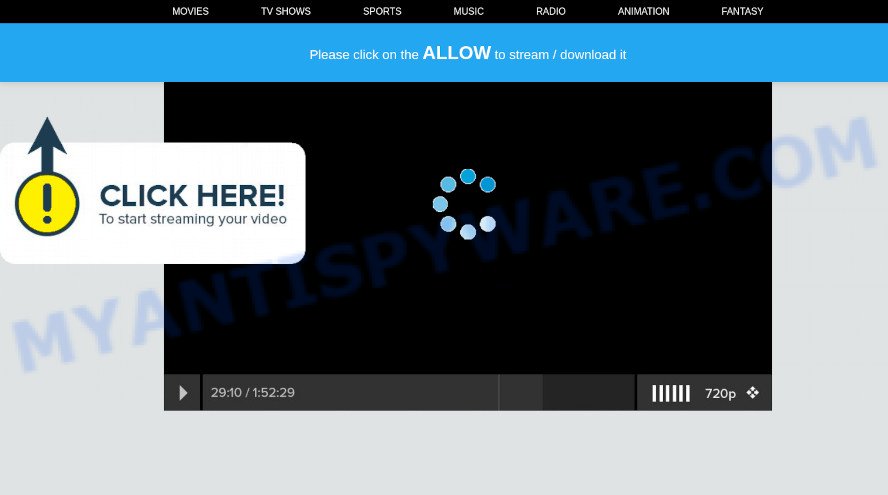
If you click the ‘Allow’, then your web-browser will be configured to display popup advertisements in the lower right corner of the screen. The devs behind Click-to-continue.online use these push notifications to bypass protection against pop-ups in the internet browser and therefore show a huge count of unwanted ads. These advertisements are used to promote suspicious internet browser extensions, prize & lottery scams, fake downloads, and adult webpages.

In order to unsubscribe from Click-to-continue.online push notifications open your browser’s settings and complete the Click-to-continue.online removal steps below. Once you delete notifications subscription, the Click-to-continue.online pop-ups advertisements will no longer appear on the desktop.
Threat Summary
| Name | Click-to-continue.online popup |
| Type | spam notifications advertisements, pop-up virus, popup advertisements, pop ups |
| Distribution | adware software, suspicious pop-up ads, social engineering attack, potentially unwanted apps |
| Symptoms |
|
| Removal | Click-to-continue.online removal guide |
How did you get infected with Click-to-continue.online popups
These Click-to-continue.online pop-ups are caused by misleading advertisements on the webpages you visit or adware software. Adware is a form of potentially unwanted software whose motive is to make money for its author. It have different ways of earning by displaying the ads forcibly to its victims. Adware can open pop-ups, show unsolicited ads, change the victim’s browser settings, or redirect the victim’s internet browser to unwanted web pages. Aside from causing unwanted advertisements and web browser redirects, it also can slow down the personal computer.
Adware usually spreads bundled with another program in the same setup file. The risk of this is especially high for the various free software downloaded from the World Wide Web. The developers of the apps are hoping that users will run the quick installation option, that is simply to click the Next button, without paying attention to the information on the screen and do not carefully considering every step of the setup procedure. Thus, adware can infiltrate your computer without your knowledge. Therefore, it is very important to read everything that the program says during setup, including the ‘Terms of Use’ and ‘Software license’. Use only the Manual, Custom or Advanced install type. This method will help you to disable all optional and unwanted apps and components.
We advise you to remove adware and clean your PC from Click-to-continue.online pop up ads without a wait, until the presence of the adware has not led to even worse consequences. You need to follow the steps below that will allow you to completely remove the redirect to Click-to-continue.online undesired web-site, using only the built-in Microsoft Windows features and several free malware removal utilities of well-known antivirus software companies.
How to remove Click-to-continue.online ads (removal guide)
Even if you have the up-to-date classic antivirus installed, and you’ve checked your personal computer for malicious software and removed anything found, you need to do the tutorial below. The Click-to-continue.online pop-up advertisements removal is not simple as installing another antivirus. Classic antivirus apps are not created to run together and will conflict with each other, or possibly crash Microsoft Windows. Instead we recommend complete the manual steps below after that use Zemana AntiMalware (ZAM), MalwareBytes Anti Malware or HitmanPro, which are free programs dedicated to search for and remove adware that causes multiple annoying popups. Run these utilities to ensure the adware is removed.
To remove Click-to-continue.online pop ups, execute the following steps:
- How to delete Click-to-continue.online popup ads without any software
- Uninstall potentially unwanted apps using MS Windows Control Panel
- Remove Click-to-continue.online notifications from browsers
- Remove Click-to-continue.online ads from Google Chrome
- Delete Click-to-continue.online advertisements from Firefox
- Get rid of Click-to-continue.online popups from Microsoft Internet Explorer
- Automatic Removal of Click-to-continue.online advertisements
- Run AdBlocker to stop Click-to-continue.online pop-ups and stay safe online
- Finish words
How to delete Click-to-continue.online popup ads without any software
Most adware can be removed manually, without the use of antivirus software or other removal tools. The manual steps below will show you how to remove Click-to-continue.online popups step by step. Although each of the steps is simple and does not require special knowledge, but you doubt that you can finish them, then use the free utilities, a list of which is given below.
Uninstall potentially unwanted apps using MS Windows Control Panel
When troubleshooting a PC system, one common step is go to Microsoft Windows Control Panel and remove dubious software. The same approach will be used in the removal of Click-to-continue.online pop-up advertisements. Please use steps based on your Microsoft Windows version.
Windows 8, 8.1, 10
First, click the Windows button
Windows XP, Vista, 7
First, click “Start” and select “Control Panel”.
It will show the Windows Control Panel like the one below.

Next, click “Uninstall a program” ![]()
It will show a list of all software installed on your computer. Scroll through the all list, and delete any suspicious and unknown software. To quickly find the latest installed software, we recommend sort apps by date in the Control panel.
Remove Click-to-continue.online notifications from browsers
If you have allowed the Click-to-continue.online browser notification spam, you might notice that this web-page sending requests, and it can become annoying. To better control your personal computer, here’s how to remove Click-to-continue.online push notifications from your web browser.
|
|
|
|
|
|
Remove Click-to-continue.online ads from Google Chrome
If you have adware software, Click-to-continue.online advertisements problems or Google Chrome is running slow, then reset Google Chrome can help you. In this guide we will show you the way to reset your Google Chrome settings and data to original settings without reinstall.
Open the Google Chrome menu by clicking on the button in the form of three horizontal dotes (![]() ). It will open the drop-down menu. Choose More Tools, then click Extensions.
). It will open the drop-down menu. Choose More Tools, then click Extensions.
Carefully browse through the list of installed extensions. If the list has the extension labeled with “Installed by enterprise policy” or “Installed by your administrator”, then complete the following tutorial: Remove Google Chrome extensions installed by enterprise policy otherwise, just go to the step below.
Open the Google Chrome main menu again, press to “Settings” option.

Scroll down to the bottom of the page and click on the “Advanced” link. Now scroll down until the Reset settings section is visible, as shown on the image below and press the “Reset settings to their original defaults” button.

Confirm your action, click the “Reset” button.
Delete Click-to-continue.online advertisements from Firefox
If the Firefox settings like home page, default search provider and newtab have been changed by the adware, then resetting it to the default state can help. It’ll keep your personal information like browsing history, bookmarks, passwords and web form auto-fill data.
Start the Mozilla Firefox and press the menu button (it looks like three stacked lines) at the top right of the browser screen. Next, press the question-mark icon at the bottom of the drop-down menu. It will show the slide-out menu.

Select the “Troubleshooting information”. If you’re unable to access the Help menu, then type “about:support” in your address bar and press Enter. It bring up the “Troubleshooting Information” page as shown in the figure below.

Click the “Refresh Firefox” button at the top right of the Troubleshooting Information page. Select “Refresh Firefox” in the confirmation dialog box. The Mozilla Firefox will start a task to fix your problems that caused by the Click-to-continue.online adware. When, it is complete, press the “Finish” button.
Get rid of Click-to-continue.online popups from Microsoft Internet Explorer
In order to restore all web browser home page, newtab and default search provider you need to reset the Internet Explorer to the state, which was when the Windows was installed on your computer.
First, open the Microsoft Internet Explorer. Next, click the button in the form of gear (![]() ). It will show the Tools drop-down menu, press the “Internet Options” as shown in the figure below.
). It will show the Tools drop-down menu, press the “Internet Options” as shown in the figure below.

In the “Internet Options” window click on the Advanced tab, then click the Reset button. The Microsoft Internet Explorer will open the “Reset Internet Explorer settings” window as on the image below. Select the “Delete personal settings” check box, then click “Reset” button.

You will now need to restart your computer for the changes to take effect.
Automatic Removal of Click-to-continue.online advertisements
Manual removal is not always as effective as you might think. Often, even the most experienced users can not completely remove adware software that causes Click-to-continue.online popups in your web-browser. So, we suggest to check your PC system for any remaining malicious components with free adware software removal applications below.
How to get rid of Click-to-continue.online advertisements with Zemana Anti Malware (ZAM)
Zemana Anti-Malware (ZAM) is a free application for Microsoft Windows operating system to locate and remove adware that cause pop-ups, and other undesired apps like PUPs, malicious internet browser extensions, browser toolbars.
Visit the following page to download the latest version of Zemana Free for Microsoft Windows. Save it on your Windows desktop.
164820 downloads
Author: Zemana Ltd
Category: Security tools
Update: July 16, 2019
When downloading is finished, close all programs and windows on your device. Double-click the set up file called Zemana.AntiMalware.Setup. If the “User Account Control” dialog box pops up as displayed below, click the “Yes” button.

It will open the “Setup wizard” that will help you set up Zemana Anti-Malware on your PC. Follow the prompts and don’t make any changes to default settings.

Once setup is done successfully, Zemana Free will automatically start and you can see its main screen as displayed in the figure below.

Now click the “Scan” button to find adware software that causes Click-to-continue.online advertisements. This task may take some time, so please be patient. During the scan Zemana will look for threats exist on your device.

When the scanning is complete, Zemana will show a scan report. Make sure to check mark the threats which are unsafe and then press “Next” button. The Zemana Anti Malware (ZAM) will delete adware responsible for Click-to-continue.online ads and move the selected items to the program’s quarantine. When disinfection is done, you may be prompted to reboot the PC system.
Use Hitman Pro to remove Click-to-continue.online popup ads
Hitman Pro is a free tool that can search for adware which cause undesired Click-to-continue.online popups. It is not always easy to locate all the unwanted programs that your device might have picked up on the Net. HitmanPro will detect the adware, hijackers and other malware you need to erase.

- Visit the page linked below to download the latest version of HitmanPro for MS Windows. Save it directly to your MS Windows Desktop.
- Once the downloading process is finished, double click the HitmanPro icon. Once this utility is launched, click “Next” button to perform a system scan with this utility for the adware which cause unwanted Click-to-continue.online advertisements. This process can take quite a while, so please be patient.
- Once HitmanPro has finished scanning your computer, Hitman Pro will display you the results. In order to remove all items, simply click “Next” button. Now click the “Activate free license” button to start the free 30 days trial to remove all malware found.
Run MalwareBytes Anti Malware to delete Click-to-continue.online popup advertisements
We suggest using the MalwareBytes Free which are fully clean your PC of the adware. The free utility is an advanced malware removal application developed by (c) Malwarebytes lab. This application uses the world’s most popular antimalware technology. It’s able to help you delete unwanted Click-to-continue.online ads from your internet browsers, PUPs, malware, browser hijackers, toolbars, ransomware and other security threats from your PC system for free.
Click the link below to download MalwareBytes Anti-Malware. Save it on your Desktop.
327077 downloads
Author: Malwarebytes
Category: Security tools
Update: April 15, 2020
Once the downloading process is complete, close all applications and windows on your personal computer. Double-click the set up file named MBSetup. If the “User Account Control” dialog box pops up similar to the one below, click the “Yes” button.

It will open the Setup wizard that will help you install MalwareBytes AntiMalware on your personal computer. Follow the prompts and do not make any changes to default settings.

Once installation is done successfully, click “Get Started” button. MalwareBytes Free will automatically start and you can see its main screen as shown below.

Now press the “Scan” button . MalwareBytes Free utility will begin scanning the whole computer to find out adware software that cause annoying Click-to-continue.online pop ups. Depending on your PC system, the scan can take anywhere from a few minutes to close to an hour. During the scan MalwareBytes AntiMalware (MBAM) will look for threats present on your computer.

As the scanning ends, you will be displayed the list of all detected threats on your PC. Once you have selected what you wish to remove from your computer press “Quarantine” button. The MalwareBytes will start to get rid of adware software that causes intrusive Click-to-continue.online pop-ups. When the clean up is finished, you may be prompted to restart the device.

We recommend you look at the following video, which completely explains the process of using the MalwareBytes Anti-Malware to delete adware software, hijacker and other malicious software.
Run AdBlocker to stop Click-to-continue.online pop-ups and stay safe online
To put it simply, you need to use an ad blocking utility (AdGuard, for example). It will stop and protect you from all annoying web pages such as Click-to-continue.online, ads and popups. To be able to do that, the ad-blocker application uses a list of filters. Each filter is a rule that describes a malicious web-page, an advertising content, a banner and others. The adblocker program automatically uses these filters, depending on the webpages you are visiting.
- Installing the AdGuard is simple. First you’ll need to download AdGuard from the following link. Save it on your MS Windows desktop or in any other place.
Adguard download
26849 downloads
Version: 6.4
Author: © Adguard
Category: Security tools
Update: November 15, 2018
- Once downloading is complete, start the downloaded file. You will see the “Setup Wizard” program window. Follow the prompts.
- When the installation is done, click “Skip” to close the installation program and use the default settings, or click “Get Started” to see an quick tutorial that will help you get to know AdGuard better.
- In most cases, the default settings are enough and you don’t need to change anything. Each time, when you start your personal computer, AdGuard will run automatically and stop unwanted ads, block Click-to-continue.online, as well as other malicious or misleading web-pages. For an overview of all the features of the program, or to change its settings you can simply double-click on the icon called AdGuard, that is located on your desktop.
Finish words
Now your PC system should be clean of the adware that causes Click-to-continue.online advertisements in your internet browser. We suggest that you keep AdGuard (to help you stop unwanted advertisements and unwanted malicious web-sites) and Zemana AntiMalware (ZAM) (to periodically scan your PC system for new adwares and other malicious software). Probably you are running an older version of Java or Adobe Flash Player. This can be a security risk, so download and install the latest version right now.
If you are still having problems while trying to get rid of Click-to-continue.online popup advertisements from the Mozilla Firefox, MS Edge, Google Chrome and Microsoft Internet Explorer, then ask for help here here.


















