Umenicdis.top pop-up is a browser-based scam which uses social engineering to deceive computer users to accept browser notification spam via the browser. This web-page delivers the message stating that you should click ‘Allow’ in order to access the content of the webpage, download a file, enable Flash Player, connect to the Internet, watch a video, and so on.
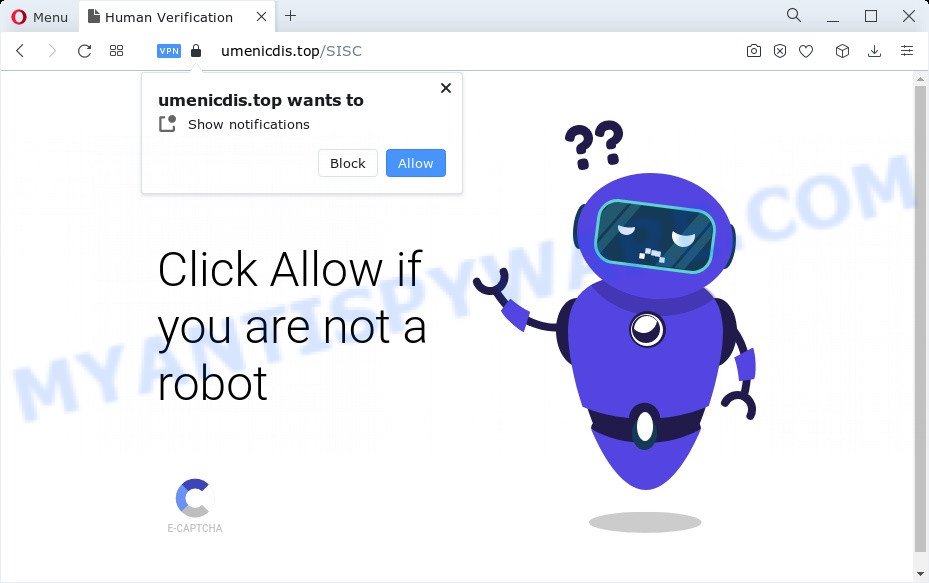
Once enabled, the Umenicdis.top spam notifications will start popping up in the right bottom corner of the screen randomly and spam you with intrusive adverts. Push notifications are originally developed to alert the user of recently published blog posts. Cybercriminals abuse ‘browser notification feature’ to avoid antivirus and adblocker applications by displaying intrusive advertisements. These advertisements are displayed in the lower right corner of the screen urges users to play online games, visit suspicious web pages, install internet browser add-ons & so on.

To end this intrusive behavior and remove Umenicdis.top spam notifications, you need to modify browser settings that got changed by adware software. For that, perform the Umenicdis.top removal guide below. Once you remove notifications subscription, the Umenicdis.top popups advertisements will no longer appear on your screen.
Threat Summary
| Name | Umenicdis.top pop-up |
| Type | spam notifications ads, popup advertisements, popup virus, pop-ups |
| Distribution | PUPs, malicious pop up ads, adware, social engineering attack |
| Symptoms |
|
| Removal | Umenicdis.top removal guide |
How does your computer get infected with Umenicdis.top pop ups
Some research has shown that users can be redirected to Umenicdis.top from dubious ads or by potentially unwanted applications and adware. Many users consider adware, PUPs, spyware, trojans as the same thing. They are all types of malicious software that each behave differently. The word ‘adware’ is a combination of two words ‘ad’ and ‘software’. Adware displays advertisements on an affected computer. Not very dangerous for PC users, but very profitable for the the software producers.
Adware software usually gets onto PC by being attached to another application in the same setup file. The risk of this is especially high for the various freeware downloaded from the Net. The developers of the applications are hoping that users will use the quick install type, that is simply to click the Next button, without paying attention to the information on the screen and do not carefully considering every step of the installation procedure. Thus, adware can infiltrate your computer without your knowledge. Therefore, it’s very important to read everything that the program says during setup, including the ‘Terms of Use’ and ‘Software license’. Use only the Manual, Custom or Advanced setup mode. This mode will allow you to disable all optional and unwanted software and components.
We advise you to remove adware and clean your computer from Umenicdis.top pop-up advertisements ASAP, until the presence of the adware has not led to even worse consequences. You need to follow the few simple steps below that will help you to completely delete the redirect to Umenicdis.top annoying web-site, using only the built-in MS Windows features and several free malware removal utilities of well-known antivirus software companies.
How to remove Umenicdis.top ads from Chrome, Firefox, IE, Edge
In most cases adware requires more than a simple uninstall with the help of Windows Control panel in order to be fully deleted. For that reason, our team created several removal solutions which we have summarized in a detailed instructions. Therefore, if you’ve the undesired Umenicdis.top advertisements on your computer and are currently trying to have it deleted then feel free to follow the guide below in order to resolve your problem. Some of the steps below will require you to shut down this webpage. So, please read the steps carefully, after that bookmark it or open it on your smartphone for later reference.
To remove Umenicdis.top pop ups, perform the following steps:
- How to manually remove Umenicdis.top
- Automatic Removal of Umenicdis.top pop ups
- Use AdBlocker to stop Umenicdis.top pop ups and stay safe online
- To sum up
How to manually remove Umenicdis.top
Looking for a method to remove Umenicdis.top advertisements manually without installing any tools? Then this section of the post is just for you. Below are some simple steps you can take. Performing these steps requires basic knowledge of web browser and Microsoft Windows setup. If you are not sure that you can follow them, it is better to use free software listed below that can help you remove Umenicdis.top popups.
Uninstall unwanted or recently installed apps
Some programs are free only because their setup file contains an adware software. This unwanted applications generates revenue for the developers when it is installed. More often this adware can be removed by simply uninstalling it from the ‘Uninstall a Program’ that is located in Windows control panel.
Make sure you have closed all web browsers and other applications. Next, remove any unrequested and suspicious applications from your Control panel.
Windows 10, 8.1, 8
Now, press the Windows button, type “Control panel” in search and press Enter. Choose “Programs and Features”, then “Uninstall a program”.

Look around the entire list of applications installed on your PC. Most likely, one of them is the adware software responsible for Umenicdis.top popup advertisements. Select the suspicious application or the program that name is not familiar to you and delete it.
Windows Vista, 7
From the “Start” menu in Microsoft Windows, choose “Control Panel”. Under the “Programs” icon, choose “Uninstall a program”.

Select the dubious or any unknown applications, then click “Uninstall/Change” button to delete this unwanted program from your PC system.
Windows XP
Click the “Start” button, select “Control Panel” option. Click on “Add/Remove Programs”.

Select an unwanted program, then press “Change/Remove” button. Follow the prompts.
Remove Umenicdis.top notifications from web-browsers
If you are in situation where you don’t want to see spam notifications from the Umenicdis.top webpage. In this case, you can turn off web notifications for your web-browser in Microsoft Windows/Mac/Android. Find your web-browser in the list below, follow few simple steps to remove browser permissions to show spam notifications.
Google Chrome:
- In the top right corner of the Chrome window, click on ‘three vertical dots’, and this will open up the main menu on Chrome.
- When the drop-down menu appears, click on ‘Settings’. Scroll to the bottom of the page and click on ‘Advanced’.
- In the ‘Privacy and Security’ section, click on ‘Site settings’.
- Go to Notifications settings.
- Locate the Umenicdis.top URL and click the three vertical dots button next to it, then click on ‘Remove’.

Android:
- Open Google Chrome.
- In the right upper corner of the screen, tap on Chrome’s main menu button, represented by three vertical dots.
- In the menu tap ‘Settings’, scroll down to ‘Advanced’.
- In the ‘Site Settings’, tap on ‘Notifications’, find the Umenicdis.top site and tap on it.
- Tap the ‘Clean & Reset’ button and confirm.

Mozilla Firefox:
- Click on ‘three bars’ button at the top-right corner of the Firefox window.
- In the menu go to ‘Options’, in the menu on the left go to ‘Privacy & Security’.
- Scroll down to ‘Permissions’ and then to ‘Settings’ next to ‘Notifications’.
- Select the Umenicdis.top domain from the list and change the status to ‘Block’.
- Save changes.

Edge:
- In the right upper corner, click on the three dots to expand the Edge menu.
- Scroll down, find and click ‘Settings’. In the left side select ‘Advanced’.
- Click ‘Manage permissions’ button, located beneath ‘Website permissions’.
- Disable the on switch for the Umenicdis.top URL.

Internet Explorer:
- Click the Gear button on the right upper corner of the screen.
- Select ‘Internet options’.
- Click on the ‘Privacy’ tab and select ‘Settings’ in the pop-up blockers section.
- Select the Umenicdis.top and other questionable URLs below and delete them one by one by clicking the ‘Remove’ button.

Safari:
- Click ‘Safari’ button on the top left hand corner of the screen and select ‘Preferences’.
- Select the ‘Websites’ tab and then select ‘Notifications’ section on the left panel.
- Check for Umenicdis.top URL, other suspicious URLs and apply the ‘Deny’ option for each.
Delete Umenicdis.top pop-up ads from IE
The Microsoft Internet Explorer reset is great if your web browser is hijacked or you have unwanted add-ons or toolbars on your web-browser, that installed by an malicious software.
First, launch the IE. Next, click the button in the form of gear (![]() ). It will show the Tools drop-down menu, click the “Internet Options” as on the image below.
). It will show the Tools drop-down menu, click the “Internet Options” as on the image below.

In the “Internet Options” window click on the Advanced tab, then click the Reset button. The Internet Explorer will display the “Reset Internet Explorer settings” window as on the image below. Select the “Delete personal settings” check box, then press “Reset” button.

You will now need to reboot your personal computer for the changes to take effect.
Remove Umenicdis.top pop-up ads from Google Chrome
Reset Google Chrome settings can allow you solve some problems caused by adware software and remove Umenicdis.top popups from internet browser. This will also disable malicious add-ons as well as clear cookies and site data. However, your themes, bookmarks, history, passwords, and web form auto-fill information will not be deleted.
Open the Chrome menu by clicking on the button in the form of three horizontal dotes (![]() ). It will open the drop-down menu. Choose More Tools, then click Extensions.
). It will open the drop-down menu. Choose More Tools, then click Extensions.
Carefully browse through the list of installed extensions. If the list has the extension labeled with “Installed by enterprise policy” or “Installed by your administrator”, then complete the following steps: Remove Chrome extensions installed by enterprise policy otherwise, just go to the step below.
Open the Google Chrome main menu again, click to “Settings” option.

Scroll down to the bottom of the page and click on the “Advanced” link. Now scroll down until the Reset settings section is visible, like the one below and press the “Reset settings to their original defaults” button.

Confirm your action, click the “Reset” button.
Remove Umenicdis.top from Mozilla Firefox by resetting web-browser settings
Resetting your Mozilla Firefox is first troubleshooting step for any issues with your browser program, including the redirect to Umenicdis.top website. Essential information such as bookmarks, browsing history, passwords, cookies, auto-fill data and personal dictionaries will not be removed.
First, run the Firefox and click ![]() button. It will display the drop-down menu on the right-part of the internet browser. Further, click the Help button (
button. It will display the drop-down menu on the right-part of the internet browser. Further, click the Help button (![]() ) as shown in the figure below.
) as shown in the figure below.

In the Help menu, select the “Troubleshooting Information” option. Another way to open the “Troubleshooting Information” screen – type “about:support” in the web-browser adress bar and press Enter. It will show the “Troubleshooting Information” page as displayed on the screen below. In the upper-right corner of this screen, press the “Refresh Firefox” button.

It will display the confirmation prompt. Further, click the “Refresh Firefox” button. The Mozilla Firefox will begin a task to fix your problems that caused by the Umenicdis.top adware. After, it’s complete, click the “Finish” button.
Automatic Removal of Umenicdis.top pop ups
AntiMalware programs differ from each other by many features like performance, scheduled scans, automatic updates, virus signature database, technical support, compatibility with other antivirus programs and so on. We advise you run the following free applications: Zemana AntiMalware (ZAM), MalwareBytes Free and Hitman Pro. Each of these applications has all of needed features, but most importantly, they have the ability to identify the adware software and delete Umenicdis.top popup ads from the Edge, Mozilla Firefox, IE and Google Chrome.
Use Zemana to get rid of Umenicdis.top ads
Zemana Anti Malware is a lightweight tool that created to use alongside your antivirus software, detecting and uninstalling malicious software, adware and PUPs that other programs miss. Zemana Anti-Malware (ZAM) is easy to use, fast, does not use many resources and have great detection and removal rates.
First, click the link below, then click the ‘Download’ button in order to download the latest version of Zemana.
164820 downloads
Author: Zemana Ltd
Category: Security tools
Update: July 16, 2019
When downloading is finished, close all windows on your PC system. Further, open the set up file called Zemana.AntiMalware.Setup. If the “User Account Control” dialog box pops up as shown below, click the “Yes” button.

It will show the “Setup wizard” which will help you install Zemana Free on the computer. Follow the prompts and do not make any changes to default settings.

Once installation is finished successfully, Zemana will automatically launch and you can see its main window as displayed below.

Next, click the “Scan” button to perform a system scan with this utility for the adware that cause popups. While the Zemana Anti Malware utility is scanning, you can see how many objects it has identified as being affected by malicious software.

When Zemana Anti-Malware has completed scanning, a list of all threats found is prepared. Next, you need to click “Next” button.

The Zemana will get rid of adware that cause intrusive Umenicdis.top ads. When finished, you may be prompted to reboot your computer.
Use Hitman Pro to remove Umenicdis.top ads
Hitman Pro is a free removal utility that can be downloaded and use to get rid of adware software that cause intrusive Umenicdis.top pop-up advertisements, hijackers, malware, PUPs, toolbars and other threats from your PC system. You can use this utility to look for threats even if you have an antivirus or any other security application.

- Visit the following page to download HitmanPro. Save it to your Desktop so that you can access the file easily.
- When downloading is done, double click the Hitman Pro icon. Once this tool is started, click “Next” button to perform a system scan with this tool for the adware that cause pop ups. This process can take some time, so please be patient. During the scan Hitman Pro will scan for threats exist on your computer.
- Once HitmanPro has completed scanning, HitmanPro will open a list of detected threats. When you are ready, click “Next” button. Now click the “Activate free license” button to start the free 30 days trial to remove all malicious software found.
How to get rid of Umenicdis.top with MalwareBytes Free
Manual Umenicdis.top pop-up ads removal requires some computer skills. Some files and registry entries that created by the adware software can be not completely removed. We advise that run the MalwareBytes Anti-Malware that are completely clean your device of adware. Moreover, the free program will help you to get rid of malicious software, PUPs, browser hijackers and toolbars that your personal computer may be infected too.

Download MalwareBytes Free on your MS Windows Desktop by clicking on the link below.
327077 downloads
Author: Malwarebytes
Category: Security tools
Update: April 15, 2020
When the downloading process is done, run it and follow the prompts. Once installed, the MalwareBytes Free will try to update itself and when this process is complete, click the “Scan” button to perform a system scan for the adware responsible for Umenicdis.top pop up ads. This process may take quite a while, so please be patient. While the MalwareBytes Free is scanning, you can see count of objects it has identified either as being malware. In order to delete all items, simply click “Quarantine” button.
The MalwareBytes Anti-Malware is a free program that you can use to get rid of all detected folders, files, services, registry entries and so on. To learn more about this malware removal tool, we recommend you to read and follow the steps or the video guide below.
Use AdBlocker to stop Umenicdis.top pop ups and stay safe online
The AdGuard is a very good ad blocker program for the Firefox, IE, MS Edge and Chrome, with active user support. It does a great job by removing certain types of unwanted advertisements, popunders, pop ups, unwanted newtab pages, and even full page ads and webpage overlay layers. Of course, the AdGuard can stop the Umenicdis.top pop-ups automatically or by using a custom filter rule.
- First, visit the following page, then click the ‘Download’ button in order to download the latest version of AdGuard.
Adguard download
26849 downloads
Version: 6.4
Author: © Adguard
Category: Security tools
Update: November 15, 2018
- After downloading it, start the downloaded file. You will see the “Setup Wizard” program window. Follow the prompts.
- Once the install is done, press “Skip” to close the installation application and use the default settings, or press “Get Started” to see an quick tutorial that will assist you get to know AdGuard better.
- In most cases, the default settings are enough and you do not need to change anything. Each time, when you launch your computer, AdGuard will launch automatically and stop undesired ads, block Umenicdis.top, as well as other malicious or misleading websites. For an overview of all the features of the program, or to change its settings you can simply double-click on the icon called AdGuard, which can be found on your desktop.
To sum up
Now your PC system should be free of the adware that causes Umenicdis.top pop-ups in your internet browser. We suggest that you keep AdGuard (to help you block unwanted pop-up ads and annoying malicious web-pages) and Zemana Free (to periodically scan your computer for new adwares and other malicious software). Probably you are running an older version of Java or Adobe Flash Player. This can be a security risk, so download and install the latest version right now.
If you are still having problems while trying to delete Umenicdis.top pop-ups from the Microsoft Internet Explorer, Chrome, Mozilla Firefox and Edge, then ask for help here here.


















