What is Spacerin?
According to IT security specialists, Spacerin is a potentially unwanted program (PUP) that falls under the category of Browser hijackers . It affects your computer and changes web-browser settings. Spacerin can take over your browser and force you to use an unwanted web page as your newtab page, default search provider and startpage. When Spacerin in the computer, it can collect confidential data such as search queries as well as browsing history. So if you find this potentially unwanted program on the PC you need to remove it. The detailed removal steps will allow you remove Spacerin and protect your computer from more dangerous apps.
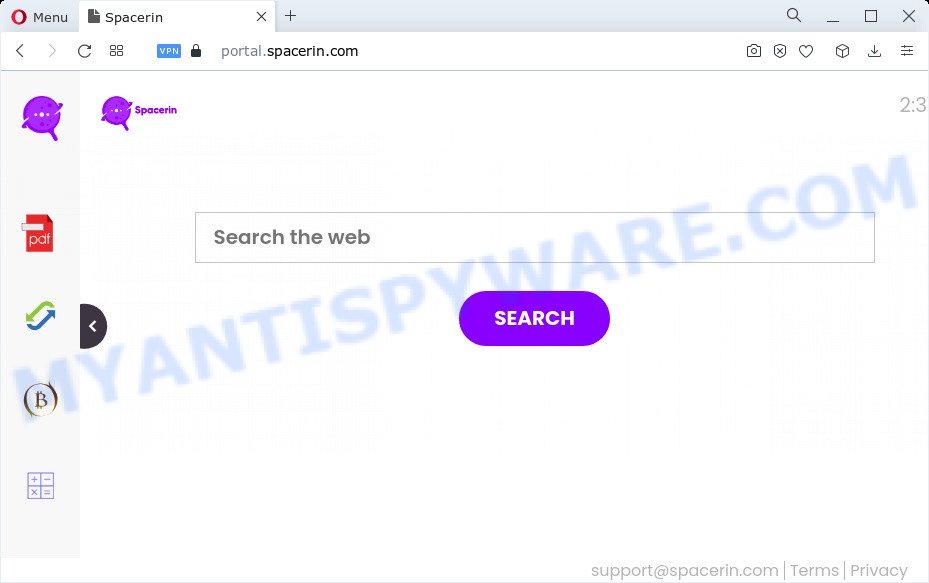
When you are performing searches using the internet browser that has been affected with Spacerin, the search results will be returned from Bing, Yahoo or Google Custom Search. The creators of Spacerin browser hijacker are most likely doing this to generate advertisement profit from the ads displayed in the search results.
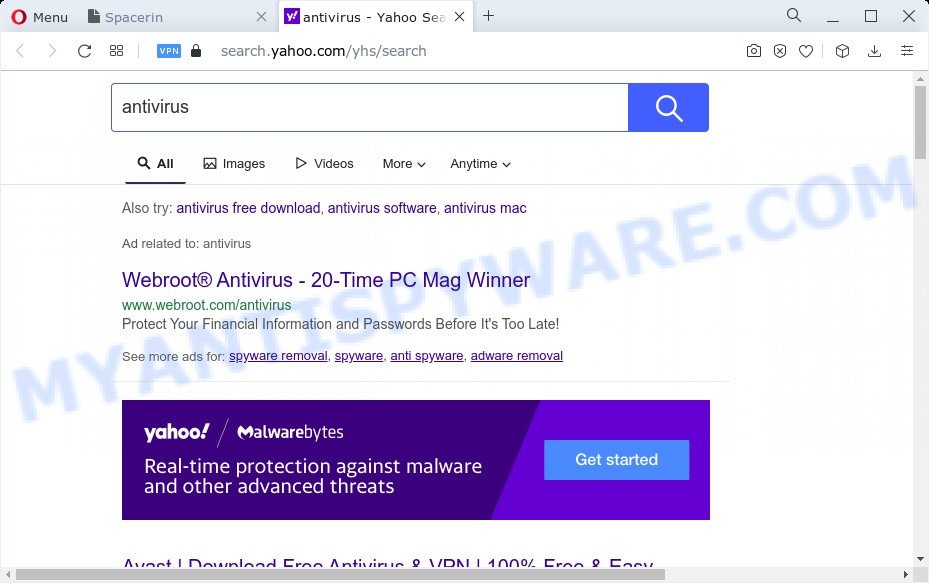
Another reason why you need to remove Spacerin is its online data-tracking activity. It can collect confidential info, including:
- IP addresses;
- URLs visited;
- search queries/terms;
- clicks on links and ads;
- web browser version information.
Thus, potentially unwanted programs and browser hijackers are quite dangerous. So, we advise you remove it from your PC immediately. Follow the tutorial presented below to remove Spacerin from your web-browser.
How can a browser hijacker get on your personal computer
Browser hijackers and PUPs usually come along with free software which downloaded from the Web. Which means that you need to be proactive and carefully read the Terms of use and the License agreement properly. For the most part, a browser hijacker will be clearly described, so take the time to carefully read all the information about the software that you downloaded and want to install on your device. In the Setup wizard, you should choose the Advanced, Custom or Manual installation option to control what components and optional apps to be installed, otherwise you run the risk of infecting your personal computer with an unwanted program like the Spacerin browser hijacker.
Threat Summary
| Name | Spacerin |
| Type | PUP, search provider hijacker, home page hijacker, redirect virus, browser hijacker |
| Associated web-sites | portal.spacerin.com, feed.spacerin.com, get.spacerin.com, install.spacerin.com |
| Affected Browser Settings | search engine, newtab page URL, startpage |
| Distribution | malicious pop-up ads, freeware setup files, fake update tools |
| Symptoms | Advertisements appear in places they shouldn’t be. When you go to a web site, you’re often redirected to another website that you do not intend to visit. Your computer starts automatically installing unwanted programs. New icons in your internet browser. Your web-browser homepage has replaced and you cannot modify it back. |
| Removal | Spacerin removal guide |
How to remove Spacerin from computer
Fortunately, it’s not hard to remove the Spacerin hijacker. In the following instructions, we will provide two methods to clean your PC system of this hijacker. One is the manual removal way and the other is automatic removal solution. You can select the solution that best fits you. Please follow the removal guide below to remove Spacerin right now!
To remove Spacerin, execute the following steps:
How to manually remove Spacerin
Spacerin is a hijacker that can change your web browser settings and redirect you to the web-pages which may contain lots of advertisements. Not every antivirus program can detect and get rid of Spacerin easily from the PC system. Follow the instructions below and you can remove browser hijacker by yourself.
Uninstall Spacerin associated software by using MS Windows Control Panel
One of the first things to attempt for removal of browser hijacker is to check your computer installed programs screen and look for undesired and dubious software. If there are any applications you do not recognize or are no longer using, you should uninstall them. If that doesn’t work, then you may need to run malware removal tool such as Zemana AntiMalware.
Windows 10, 8.1, 8
Click the MS Windows logo, and then click Search ![]() . Type ‘Control panel’and press Enter as displayed in the figure below.
. Type ‘Control panel’and press Enter as displayed in the figure below.

Once the ‘Control Panel’ opens, press the ‘Uninstall a program’ link under Programs category as shown in the following example.

Windows 7, Vista, XP
Open Start menu and select the ‘Control Panel’ at right as shown on the image below.

Then go to ‘Add/Remove Programs’ or ‘Uninstall a program’ (Microsoft Windows 7 or Vista) as displayed below.

Carefully browse through the list of installed applications and delete all questionable and unknown programs. We recommend to click ‘Installed programs’ and even sorts all installed applications by date. When you have found anything dubious that may be the Spacerin browser hijacker or other PUP, then select this application and click ‘Uninstall’ in the upper part of the window. If the questionable program blocked from removal, then run Revo Uninstaller Freeware to fully delete it from your computer.
Remove Spacerin browser hijacker from web browsers
This step will show you how to remove harmful extensions. This can remove Spacerin browser hijacker and fix some browsing problems, especially after hijacker infection.
You can also try to remove Spacerin browser hijacker by reset Chrome settings. |
If you are still experiencing problems with Spacerin hijacker removal, you need to reset Firefox browser. |
Another solution to delete Spacerin hijacker from IE is reset IE settings. |
|
Automatic Removal of Spacerin
Manual removal is not always as effective as you might think. Often, even the most experienced users may not fully remove hijacker from the infected PC system. So, we recommend to scan your personal computer for any remaining malicious components with free hijacker removal software below.
How to remove Spacerin with Zemana
You can download and use the Zemana for free. This anti malware utility will scan all the registry keys and files in your personal computer along with the system settings and browser extensions. If it finds any malicious software, adware or a malicious extension then the Zemana AntiMalware will remove them from your computer completely.
Click the following link to download Zemana Free. Save it to your Desktop so that you can access the file easily.
164783 downloads
Author: Zemana Ltd
Category: Security tools
Update: July 16, 2019
After the downloading process is finished, close all apps and windows on your device. Open a directory in which you saved it. Double-click on the icon that’s named Zemana.AntiMalware.Setup as on the image below.
![]()
When the setup begins, you will see the “Setup wizard” that will help you setup Zemana Free on your device.

Once installation is done, you will see window as displayed in the following example.

Now click the “Scan” button to search for Spacerin browser hijacker. This procedure can take quite a while, so please be patient. While the Zemana Free tool is checking, you may see number of objects it has identified as being infected by malicious software.

After the scan is finished, Zemana will display a scan report. Review the results once the utility has complete the system scan. If you think an entry should not be quarantined, then uncheck it. Otherwise, simply click “Next” button.

The Zemana AntiMalware will get rid of Spacerin hijacker and move the selected items to the program’s quarantine.
Use HitmanPro to remove Spacerin from the computer
Hitman Pro is a malware removal tool that is created to locate and delete hijackers, potentially unwanted programs, adware and questionable processes from the PC system that has been affected with malicious software. It’s a portable application which can be run instantly from USB flash drive. Hitman Pro have an advanced system monitoring tool which uses a white-list database to stop questionable tasks and programs.

- Hitman Pro can be downloaded from the following link. Save it to your Desktop so that you can access the file easily.
- When downloading is done, start the Hitman Pro, double-click the HitmanPro.exe file.
- If the “User Account Control” prompts, press Yes to continue.
- In the HitmanPro window, press the “Next” to perform a system scan for the Spacerin browser hijacker. This process can take quite a while, so please be patient. When a malware, adware or potentially unwanted apps are detected, the count of the security threats will change accordingly. Wait until the the scanning is done.
- After the scan get completed, HitmanPro will display a list of found items. Review the report and then click “Next”. Now, press the “Activate free license” button to start the free 30 days trial to delete all malicious software found.
Delete Spacerin browser hijacker with MalwareBytes AntiMalware (MBAM)
We suggest using the MalwareBytes Free. You can download and install MalwareBytes Anti Malware (MBAM) to detect and remove Spacerin browser hijacker from your personal computer. When installed and updated, this free malware remover automatically searches for and deletes all threats exist on the PC.
MalwareBytes Anti-Malware can be downloaded from the following link. Save it on your Microsoft Windows desktop.
327041 downloads
Author: Malwarebytes
Category: Security tools
Update: April 15, 2020
After the download is done, close all windows on your computer. Further, launch the file called MBSetup. If the “User Account Control” dialog box pops up as shown on the image below, press the “Yes” button.

It will open the Setup wizard that will help you install MalwareBytes Anti Malware on the device. Follow the prompts and do not make any changes to default settings.

Once installation is done successfully, press “Get Started” button. Then MalwareBytes will automatically launch and you can see its main window as on the image below.

Next, press the “Scan” button . MalwareBytes Free program will scan through the whole PC for the Spacerin hijacker. A scan may take anywhere from 10 to 30 minutes, depending on the number of files on your device and the speed of your PC system. When a malicious software, adware or potentially unwanted software are found, the number of the security threats will change accordingly.

Once the scan get finished, the results are displayed in the scan report. Next, you need to click “Quarantine” button.

The MalwareBytes Free will remove Spacerin hijacker. When the process is finished, you may be prompted to restart your PC system. We suggest you look at the following video, which completely explains the process of using the MalwareBytes Anti Malware (MBAM) to remove hijackers, adware and other malware.
Stop Spacerin redirect
By installing an ad-blocking application such as AdGuard, you are able to block Spacerin, stop autoplaying video ads and remove lots of distracting and undesired ads on web-pages.
Click the following link to download the latest version of AdGuard for MS Windows. Save it to your Desktop so that you can access the file easily.
26839 downloads
Version: 6.4
Author: © Adguard
Category: Security tools
Update: November 15, 2018
When downloading is complete, run the downloaded file. You will see the “Setup Wizard” screen such as the one below.

Follow the prompts. Once the installation is finished, you will see a window such as the one below.

You can press “Skip” to close the installation program and use the default settings, or click “Get Started” button to see an quick tutorial which will help you get to know AdGuard better.
In most cases, the default settings are enough and you do not need to change anything. Each time, when you start your PC, AdGuard will start automatically and stop undesired advertisements, block Spacerin, as well as other harmful or misleading websites. For an overview of all the features of the application, or to change its settings you can simply double-click on the AdGuard icon, that is located on your desktop.
To sum up
After completing the guidance above, your device should be free from the Spacerin hijacker and other malware. The Google Chrome, Internet Explorer, Mozilla Firefox and MS Edge will no longer show the Spacerin website on startup. Unfortunately, if the few simple steps does not help you, then you have caught a new browser hijacker, and then the best way – ask for help here.




















