Directalon.top pop ups are a social engineering attack that tricks you into allowing its spam notifications so that it can deliver unwanted ads directly to the screen. This web-page will ask the user to click on the ‘Allow’ button to watch a video, connect to the Internet, download a file, access the content of the web page, enable Flash Player, and so on.
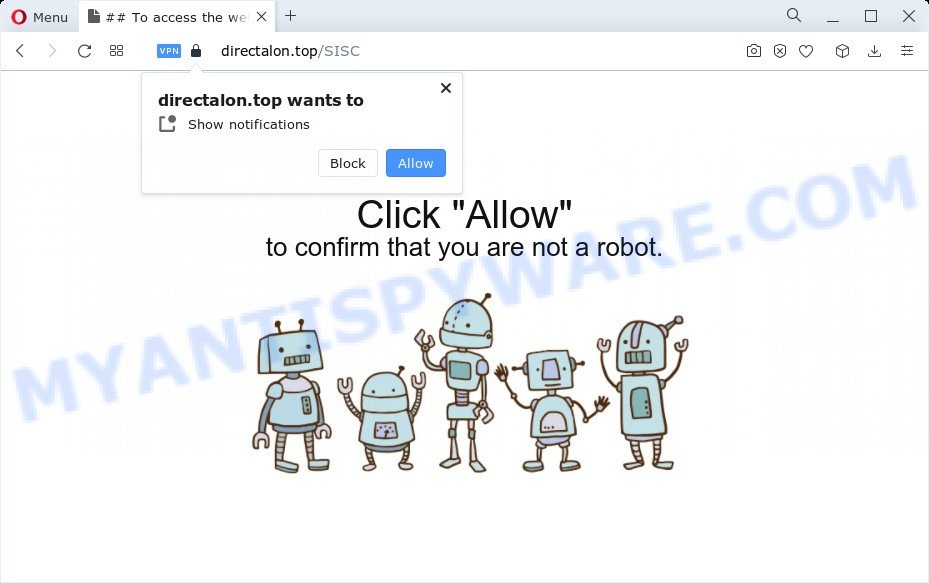
Once click on the ‘Allow’, the Directalon.top web page gets your permission to send browser notification spam in form of pop-up adverts in the lower right corner of your screen. The devs behind Directalon.top use these push notifications to bypass protection against pop ups in the web browser and therefore show a huge number of unwanted adverts. These ads are used to promote suspicious web-browser extensions, fake prizes scams, fake downloads, and adult web pages.

If you’re receiving spam notifications, you can remove Directalon.top subscription by going into your browser’s settings and following the Directalon.top removal guide below. Once you delete notifications subscription, the Directalon.top pop-ups ads will no longer appear on the screen.
Threat Summary
| Name | Directalon.top pop up |
| Type | browser notification spam ads, popups, popup virus, pop up advertisements |
| Distribution | adware, PUPs, misleading popup ads, social engineering attack |
| Symptoms |
|
| Removal | Directalon.top removal guide |
How does your PC get infected with Directalon.top popups
Cyber security experts have determined that users are re-directed to Directalon.top by adware or from suspicious advertisements. Adware is considered by many to be synonymous with ‘malware’. It is a harmful program which presents unwanted ads to computer users. Some examples include pop up ads, different offers and deals or unclosable windows. Adware can be installed onto your device via infected web sites, when you open email attachments, anytime you download and install freeware.
Adware mostly comes on the personal computer with free software. In most cases, it comes without the user’s knowledge. Therefore, many users aren’t even aware that their personal computer has been affected with potentially unwanted programs and adware. Please follow the easy rules in order to protect your personal computer from adware and potentially unwanted programs: don’t install any suspicious programs, read the user agreement and select only the Custom, Manual or Advanced setup mode, don’t rush to press the Next button. Also, always try to find a review of the program on the Web. Be careful and attentive!
In the step-by-step instructions below, we will explain effective ways on how to free your computer of adware software and remove Directalon.top popup ads from your internet browser.
How to remove Directalon.top pop-ups (removal instructions)
We recommend opting for automatic Directalon.top pop-ups removal in order to delete all adware related entries easily. This solution requires scanning the PC with reputable anti-malware, e.g. Zemana AntiMalware, MalwareBytes AntiMalware or HitmanPro. However, if you prefer manual removal steps, you can use the tutorial below in this blog post. Read this manual carefully, bookmark it or open this page on your smartphone, because you may need to shut down your internet browser or reboot your personal computer.
To remove Directalon.top pop ups, complete the steps below:
- How to remove Directalon.top advertisements without any software
- Automatic Removal of Directalon.top ads
- Stop Directalon.top ads
- Finish words
How to remove Directalon.top advertisements without any software
In most cases, it is possible to manually remove Directalon.top popup ads. This way does not involve the use of any tricks or removal tools. You just need to restore the normal settings of the computer and web browser. This can be done by following a few simple steps below. If you want to quickly remove Directalon.top popup advertisements, as well as perform a full scan of your device, we recommend that you run adware removal tools, which are listed below.
Uninstall PUPs using Microsoft Windows Control Panel
You can manually get rid of most nonaggressive adware by deleting the application that it came with or removing the adware software itself using ‘Add/Remove programs’ or ‘Uninstall a program’ option in MS Windows Control Panel.
- If you are using Windows 8, 8.1 or 10 then press Windows button, next press Search. Type “Control panel”and press Enter.
- If you are using Windows XP, Vista, 7, then click “Start” button and click “Control Panel”.
- It will show the Windows Control Panel.
- Further, click “Uninstall a program” under Programs category.
- It will show a list of all programs installed on the computer.
- Scroll through the all list, and uninstall questionable and unknown software. To quickly find the latest installed software, we recommend sort software by date.
See more details in the video tutorial below.
Remove Directalon.top notifications from internet browsers
If you have clicked the “Allow” button in the Directalon.top popup and gave a notification permission, you should delete this notification permission first from your web-browser settings. To remove the Directalon.top permission to send push notifications to your computer, complete the steps below. These steps are for Microsoft Windows, Mac and Android.
Google Chrome:
- Just copy and paste the following text into the address bar of Chrome.
- chrome://settings/content/notifications
- Press Enter.
- Delete the Directalon.top URL and other suspicious URLs by clicking three vertical dots button next to each and selecting ‘Remove’.

Android:
- Tap ‘Settings’.
- Tap ‘Notifications’.
- Find and tap the internet browser that displays Directalon.top spam notifications ads.
- Find Directalon.top site, other questionable URLs and set the toggle button to ‘OFF’ on them one-by-one.

Mozilla Firefox:
- Click the Menu button (three horizontal stripes) on the top right corner of the browser.
- In the drop-down menu select ‘Options’. In the left side select ‘Privacy & Security’.
- Scroll down to ‘Permissions’ section and click ‘Settings…’ button next to ‘Notifications’.
- Locate sites you down’t want to see notifications from (for example, Directalon.top), click on drop-down menu next to each and select ‘Block’.
- Click ‘Save Changes’ button.

Edge:
- Click the More button (three dots) in the right upper corner of the window.
- Scroll down, locate and click ‘Settings’. In the left side select ‘Advanced’.
- Click ‘Manage permissions’ button below ‘Website permissions’.
- Click the switch under the Directalon.top and each suspicious URL.

Internet Explorer:
- Click the Gear button on the top right corner of the Internet Explorer.
- Go to ‘Internet Options’ in the menu.
- Select the ‘Privacy’ tab and click ‘Settings under ‘Pop-up Blocker’ section.
- Find the Directalon.top URL and click the ‘Remove’ button to remove the site.

Safari:
- Click ‘Safari’ button on the top-left corner of the screen and select ‘Preferences’.
- Select the ‘Websites’ tab and then select ‘Notifications’ section on the left panel.
- Find the Directalon.top URL and select it, click the ‘Deny’ button.
Remove Directalon.top pop-up ads from Firefox
Resetting your Firefox is basic troubleshooting step for any issues with your internet browser program, including the redirect to Directalon.top web page. It’ll keep your personal information such as browsing history, bookmarks, passwords and web form auto-fill data.
Launch the Firefox and click the menu button (it looks like three stacked lines) at the top right of the web-browser screen. Next, click the question-mark icon at the bottom of the drop-down menu. It will display the slide-out menu.

Select the “Troubleshooting information”. If you’re unable to access the Help menu, then type “about:support” in your address bar and press Enter. It bring up the “Troubleshooting Information” page like below.

Click the “Refresh Firefox” button at the top right of the Troubleshooting Information page. Select “Refresh Firefox” in the confirmation prompt. The Mozilla Firefox will begin a procedure to fix your problems that caused by the Directalon.top adware. Once, it is finished, click the “Finish” button.
Delete Directalon.top pop-ups from Microsoft Internet Explorer
By resetting IE internet browser you return your web browser settings to its default state. This is first when troubleshooting problems that might have been caused by adware software related to the Directalon.top pop ups.
First, open the IE, then press ‘gear’ icon ![]() . It will display the Tools drop-down menu on the right part of the browser, then click the “Internet Options” as shown in the following example.
. It will display the Tools drop-down menu on the right part of the browser, then click the “Internet Options” as shown in the following example.

In the “Internet Options” screen, select the “Advanced” tab, then click the “Reset” button. The Internet Explorer will open the “Reset Internet Explorer settings” prompt. Further, click the “Delete personal settings” check box to select it. Next, press the “Reset” button such as the one below.

Once the process is done, click “Close” button. Close the Internet Explorer and restart your PC system for the changes to take effect. This step will help you to restore your web-browser’s newtab page, home page and search provider by default to default state.
Remove Directalon.top ads from Google Chrome
Reset Google Chrome settings to get rid of Directalon.top popup advertisements. If you’re still experiencing problems with Directalon.top pop-up ads removal, you need to reset Google Chrome browser to its default state. This step needs to be performed only if adware has not been removed by the previous steps.

- First start the Google Chrome and press Menu button (small button in the form of three dots).
- It will open the Google Chrome main menu. Choose More Tools, then click Extensions.
- You’ll see the list of installed extensions. If the list has the extension labeled with “Installed by enterprise policy” or “Installed by your administrator”, then complete the following guidance: Remove Chrome extensions installed by enterprise policy.
- Now open the Chrome menu once again, press the “Settings” menu.
- You will see the Chrome’s settings page. Scroll down and press “Advanced” link.
- Scroll down again and press the “Reset” button.
- The Google Chrome will display the reset profile settings page as on the image above.
- Next click the “Reset” button.
- Once this procedure is finished, your internet browser’s home page, new tab and default search provider will be restored to their original defaults.
- To learn more, read the post How to reset Chrome settings to default.
Automatic Removal of Directalon.top ads
If you are unsure how to delete Directalon.top pop-ups easily, consider using automatic adware removal software which listed below. It will identify the adware that causes unwanted Directalon.top advertisements and get rid of it from your PC for free.
Run Zemana Anti Malware to remove Directalon.top popup advertisements
You can download and use the Zemana Anti Malware (ZAM) for free. This anti-malware tool will scan all the registry items and files in your PC along with the system settings and browser plugins. If it finds any malicious software, adware software or harmful extension that is causing intrusive Directalon.top pop-ups then the Zemana will remove them from your PC system completely.
Click the following link to download the latest version of Zemana Anti-Malware for Windows. Save it on your Desktop.
164783 downloads
Author: Zemana Ltd
Category: Security tools
Update: July 16, 2019
Once the download is finished, close all apps and windows on your PC. Double-click the setup file called Zemana.AntiMalware.Setup. If the “User Account Control” prompt pops up as shown below, click the “Yes” button.

It will open the “Setup wizard” which will help you install Zemana Anti Malware on your device. Follow the prompts and don’t make any changes to default settings.

Once setup is finished successfully, Zemana Anti-Malware (ZAM) will automatically start and you can see its main screen as displayed on the image below.

Now press the “Scan” button to look for adware software responsible for Directalon.top popups. A system scan can take anywhere from 5 to 30 minutes, depending on your computer. During the scan Zemana Anti-Malware will scan for threats present on your device.

When Zemana is finished scanning your PC, Zemana will open a scan report. Next, you need to press “Next” button. The Zemana Anti-Malware will start to delete adware that causes multiple annoying pop ups. Once that process is complete, you may be prompted to reboot the personal computer.
Use HitmanPro to delete Directalon.top advertisements
Hitman Pro is a free portable program that scans your computer for adware that cause pop ups, PUPs and browser hijackers and allows remove them easily. Moreover, it will also help you delete any harmful web browser extensions and add-ons.

- Download Hitman Pro on your MS Windows Desktop from the link below.
- When downloading is done, run the Hitman Pro, double-click the HitmanPro.exe file.
- If the “User Account Control” prompts, click Yes to continue.
- In the Hitman Pro window, click the “Next” to perform a system scan with this tool for the adware which cause undesired Directalon.top pop ups. A scan may take anywhere from 10 to 30 minutes, depending on the count of files on your computer and the speed of your device. While the Hitman Pro application is scanning, you may see count of objects it has identified as threat.
- When that process is done, Hitman Pro will create a list of unwanted programs and adware. In order to remove all items, simply press “Next”. Now, press the “Activate free license” button to begin the free 30 days trial to remove all malware found.
Run MalwareBytes to remove Directalon.top pop ups
Trying to remove Directalon.top advertisements can become a battle of wills between the adware software infection and you. MalwareBytes can be a powerful ally, uninstalling most of today’s adware, malicious software and PUPs with ease. Here’s how to use MalwareBytes Free will help you win.

- MalwareBytes Free can be downloaded from the following link. Save it to your Desktop so that you can access the file easily.
Malwarebytes Anti-malware
327041 downloads
Author: Malwarebytes
Category: Security tools
Update: April 15, 2020
- Once the download is complete, close all programs and windows on your device. Open a file location. Double-click on the icon that’s named MBsetup.
- Select “Personal computer” option and press Install button. Follow the prompts.
- Once installation is done, click the “Scan” button to scan for adware software that causes Directalon.top ads in your internet browser. This task can take some time, so please be patient. When a threat is found, the number of the security threats will change accordingly. Wait until the the checking is done.
- Once the scan is finished, a list of all items found is created. All detected threats will be marked. You can delete them all by simply click “Quarantine”. Once finished, you can be prompted to reboot your device.
The following video offers a steps on how to remove browser hijackers, adware and other malicious software with MalwareBytes Free.
Stop Directalon.top ads
Run an ad-blocking utility like AdGuard will protect you from malicious advertisements and content. Moreover, you can find that the AdGuard have an option to protect your privacy and stop phishing and spam websites. Additionally, ad blocking software will allow you to avoid undesired pop-ups and unverified links that also a good way to stay safe online.
First, visit the page linked below, then press the ‘Download’ button in order to download the latest version of AdGuard.
26839 downloads
Version: 6.4
Author: © Adguard
Category: Security tools
Update: November 15, 2018
Once the downloading process is complete, launch the downloaded file. You will see the “Setup Wizard” screen as displayed in the following example.

Follow the prompts. When the setup is done, you will see a window as shown in the following example.

You can click “Skip” to close the install application and use the default settings, or click “Get Started” button to see an quick tutorial that will allow you get to know AdGuard better.
In most cases, the default settings are enough and you don’t need to change anything. Each time, when you run your computer, AdGuard will start automatically and stop unwanted ads, block Directalon.top, as well as other malicious or misleading websites. For an overview of all the features of the program, or to change its settings you can simply double-click on the AdGuard icon, which can be found on your desktop.
Finish words
Now your personal computer should be clean of the adware software that causes unwanted Directalon.top ads. We suggest that you keep AdGuard (to help you stop unwanted pop up advertisements and annoying harmful web pages) and Zemana Anti-Malware (ZAM) (to periodically scan your PC system for new malware, browser hijackers and adware). Make sure that you have all the Critical Updates recommended for Microsoft Windows OS. Without regular updates you WILL NOT be protected when new browser hijackers, harmful apps and adware are released.
If you are still having problems while trying to remove Directalon.top pop-ups from your web browser, then ask for help here.




















