According to IT security experts, News17.biz is a deceptive web site that uses social engineering methods to lure you into allowing its push notifications so that it can send unwanted ads to the desktop. It will show the ‘Confirm notifications’ confirmation request claims that clicking ‘Allow’ will let the user download a file, enable Flash Player, connect to the Internet, watch a video, access the content of the web site, and so on.
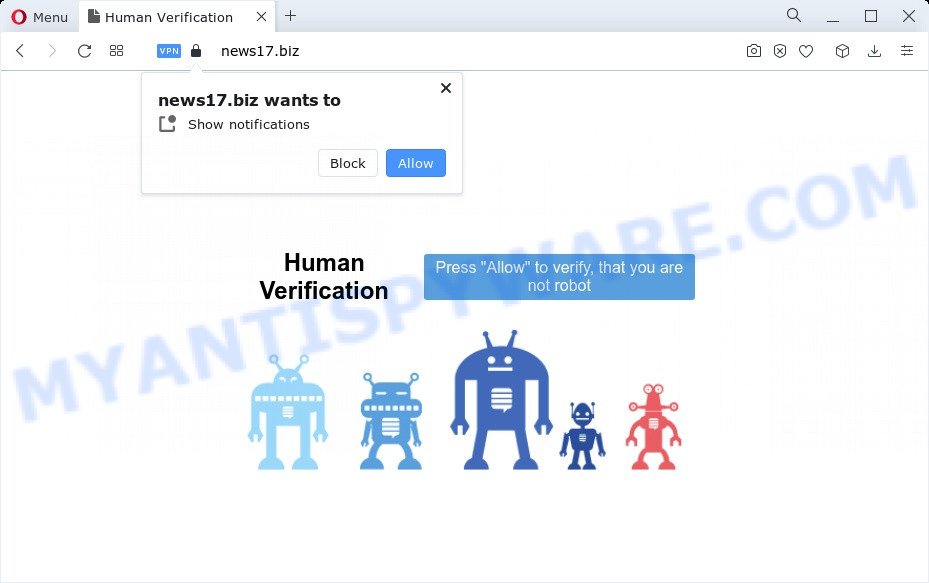
Once enabled, the News17.biz push notifications will start popping up in the lower right corner of Windows or Mac randomly and spam you with annoying adverts. The creators of News17.biz use these push notifications to bypass protection against pop-ups in the internet browser and therefore show a huge number of unwanted adverts. These ads are used to promote dubious web browser plugins, prize & lottery scams, fake downloads, and adult web sites.

In order to unsubscribe from News17.biz spam notifications open your web browser’s settings and complete the News17.biz removal guidance below. Once you remove News17.biz subscription, the spam notifications will no longer appear on your screen.
Threat Summary
| Name | News17.biz popup |
| Type | push notifications ads, pop up virus, popup ads, pop-ups |
| Distribution | misleading pop up advertisements, adware software, PUPs, social engineering attack |
| Symptoms |
|
| Removal | News17.biz removal guide |
Where the News17.biz pop-ups comes from
Some research has shown that users can be redirected to News17.biz from shady advertisements or by potentially unwanted programs and adware. Adware can make big problem to your personal computer. Adware sometimes named ‘ad-supported’ software is malicious program which displays lots of adverts in form of popup windows, discounting deals, promos or even fake alerts on the device. Adware software can seriously affect your privacy, your computer’s performance and security. Adware can be installed onto your PC without your knowledge.
These days certain free software makers bundle potentially unwanted apps or adware software with a view to making some money. These are not freeware as install an unwanted apps on to your MS Windows device. So whenever you install a new free software that downloaded from the World Wide Web, be very careful during setup. Carefully read the EULA (a text with I ACCEPT/I DECLINE button), choose custom or manual installation method, reject all third-party programs.
If your PC has been hijacked by the adware, you must have complete any of the steps below. Once you have removed News17.biz pop ups from your device by following our few simple steps below, make sure not to commit the same mistakes again in the future.
How to remove News17.biz popups (removal guide)
As with removing adware, malware or PUPs, there are few steps you can do. We recommend trying them all. If you do only one part of the guide, then it should be run malware removal utility, because it should remove adware software and block any further infection. But to completely remove News17.biz popup advertisements you will have to at least reset your web-browser settings such as homepage, newtab page and default search provider to default state, disinfect computer’s internet browsers shortcuts, uninstall all unwanted and suspicious software, and get rid of adware by malicious software removal utilities. Some of the steps below will require you to shut down this web-page. So, please read the few simple steps carefully, after that bookmark it or open it on your smartphone for later reference.
To remove News17.biz pop ups, complete the steps below:
- Manual News17.biz ads removal
- Automatic Removal of News17.biz popups
- How to block News17.biz
- To sum up
Manual News17.biz ads removal
In this section of the post, we have posted the steps that will help to remove News17.biz pop ups manually. Although compared to removal utilities, this solution loses in time, but you don’t need to install anything on the computer. It will be enough for you to follow the detailed guide with pictures. We tried to describe each step in detail, but if you realized that you might not be able to figure it out, or simply do not want to change the Windows and internet browser settings, then it’s better for you to run tools from trusted developers, which are listed below.
Delete suspicious apps using MS Windows Control Panel
When troubleshooting a personal computer, one common step is go to Windows Control Panel and remove suspicious applications. The same approach will be used in the removal of News17.biz pop ups. Please use steps based on your MS Windows version.
|
|
|
|
Remove News17.biz notifications from web-browsers
Your web browser likely now allows the News17.biz web site to send you browser notification spam, but you do not want the undesired advertisements from this webpage and we understand that. We’ve put together this guidance on how you can delete News17.biz pop up ads from Mozilla Firefox, Chrome, Android, Internet Explorer, Safari and MS Edge.
Google Chrome:
- In the right upper corner of the browser window, click on ‘three vertical dots’, and this will open up the main menu on Chrome.
- Select ‘Settings’, scroll down to the bottom and click ‘Advanced’.
- At the ‘Privacy and Security’ section click ‘Site settings’.
- Click on ‘Notifications’.
- Find the News17.biz URL and remove it by clicking the three vertical dots on the right to the site and select ‘Remove’.

Android:
- Tap ‘Settings’.
- Tap ‘Notifications’.
- Find and tap the web browser that displays News17.biz spam notifications ads.
- Locate News17.biz site in the list and disable it.

Mozilla Firefox:
- In the top-right corner of the screen, click on the three bars to expand the Main menu.
- In the menu go to ‘Options’, in the menu on the left go to ‘Privacy & Security’.
- Scroll down to ‘Permissions’ and then to ‘Settings’ next to ‘Notifications’.
- Find News17.biz site, other questionable URLs, click the drop-down menu and choose ‘Block’.
- Click ‘Save Changes’ button.

Edge:
- Click the More button (it looks like three dots) in the top right hand corner of the window.
- Scroll down, find and click ‘Settings’. In the left side select ‘Advanced’.
- Click ‘Manage permissions’ button under ‘Website permissions’.
- Disable the on switch for the News17.biz URL.

Internet Explorer:
- Click the Gear button on the top-right corner of the screen.
- Select ‘Internet options’.
- Click on the ‘Privacy’ tab and select ‘Settings’ in the pop-up blockers section.
- Find the News17.biz and click the ‘Remove’ button to remove the site.

Safari:
- On the top menu select ‘Safari’, then ‘Preferences’.
- Select the ‘Websites’ tab and then select ‘Notifications’ section on the left panel.
- Check for News17.biz site, other questionable sites and apply the ‘Deny’ option for each.
Remove News17.biz advertisements from Google Chrome
Reset Chrome settings can help you solve some problems caused by adware software and get rid of News17.biz pop-ups from web browser. This will also disable harmful extensions as well as clear cookies and site data. It’ll keep your personal information such as browsing history, bookmarks, passwords and web form auto-fill data.
Open the Chrome menu by clicking on the button in the form of three horizontal dotes (![]() ). It will show the drop-down menu. Select More Tools, then click Extensions.
). It will show the drop-down menu. Select More Tools, then click Extensions.
Carefully browse through the list of installed addons. If the list has the extension labeled with “Installed by enterprise policy” or “Installed by your administrator”, then complete the following steps: Remove Chrome extensions installed by enterprise policy otherwise, just go to the step below.
Open the Google Chrome main menu again, press to “Settings” option.

Scroll down to the bottom of the page and click on the “Advanced” link. Now scroll down until the Reset settings section is visible, as displayed below and click the “Reset settings to their original defaults” button.

Confirm your action, click the “Reset” button.
Delete News17.biz from Mozilla Firefox by resetting web-browser settings
If the Firefox internet browser application is hijacked, then resetting its settings can help. The Reset feature is available on all modern version of Mozilla Firefox. A reset can fix many issues by restoring Firefox settings such as search engine, newtab page and start page to their default state. However, your saved bookmarks and passwords will not be lost. This will not affect your history, passwords, bookmarks, and other saved data.
First, run the Firefox and click ![]() button. It will display the drop-down menu on the right-part of the web-browser. Further, press the Help button (
button. It will display the drop-down menu on the right-part of the web-browser. Further, press the Help button (![]() ) like below.
) like below.

In the Help menu, select the “Troubleshooting Information” option. Another way to open the “Troubleshooting Information” screen – type “about:support” in the browser adress bar and press Enter. It will display the “Troubleshooting Information” page similar to the one below. In the upper-right corner of this screen, press the “Refresh Firefox” button.

It will display the confirmation prompt. Further, press the “Refresh Firefox” button. The Firefox will begin a task to fix your problems that caused by the News17.biz adware. Once, it’s done, press the “Finish” button.
Remove News17.biz pop ups from Microsoft Internet Explorer
If you find that Microsoft Internet Explorer web-browser settings like homepage, search provider and newtab page had been replaced by adware software responsible for News17.biz ads, then you may revert back your settings, via the reset web browser procedure.
First, run the IE. Next, click the button in the form of gear (![]() ). It will display the Tools drop-down menu, click the “Internet Options” as shown on the image below.
). It will display the Tools drop-down menu, click the “Internet Options” as shown on the image below.

In the “Internet Options” window click on the Advanced tab, then click the Reset button. The Internet Explorer will open the “Reset Internet Explorer settings” window as shown in the following example. Select the “Delete personal settings” check box, then click “Reset” button.

You will now need to reboot your PC for the changes to take effect.
Automatic Removal of News17.biz popups
The easiest way to delete News17.biz popup advertisements is to use an antimalware program capable of detecting adware. We advise try Zemana Free or another free malicious software remover that listed below. It has excellent detection rate when it comes to adware, hijackers and other potentially unwanted applications.
Run Zemana to get rid of News17.biz pop up advertisements
Zemana is a free program for Microsoft Windows OS to scan for and get rid of adware related to the News17.biz advertisements, and other undesired programs such as PUPs, harmful web browser extensions, browser toolbars.
Zemana Anti Malware (ZAM) can be downloaded from the following link. Save it directly to your Microsoft Windows Desktop.
164783 downloads
Author: Zemana Ltd
Category: Security tools
Update: July 16, 2019
Once the download is finished, run it and follow the prompts. Once installed, the Zemana Free will try to update itself and when this task is done, press the “Scan” button . Zemana Free tool will begin scanning the whole PC system to find out adware that causes annoying News17.biz pop-ups.

A system scan can take anywhere from 5 to 30 minutes, depending on your PC system. During the scan Zemana Free will scan for threats exist on your PC system. Review the report and then click “Next” button.

The Zemana will get rid of adware that causes News17.biz pop-up advertisements.
Get rid of News17.biz pop up ads and harmful extensions with HitmanPro
HitmanPro is a free removal tool which can check your computer for a wide range of security threats such as malware, adwares, PUPs as well as adware that causes News17.biz pop up ads. It will perform a deep scan of your personal computer including hard drives and Windows registry. After a malicious software is detected, it will help you to delete all detected threats from your PC with a simple click.
Click the following link to download the latest version of Hitman Pro for Microsoft Windows. Save it on your Desktop.
Download and use HitmanPro on your computer. Once started, press “Next” button to perform a system scan for the adware that cause pop-ups. Depending on your computer, the scan can take anywhere from a few minutes to close to an hour. While the HitmanPro is checking, you can see how many objects it has identified either as being malicious software..

After the scan get finished, you will be shown the list of all found items on your PC system.

In order to delete all items, simply click Next button.
It will open a prompt, click the “Activate free license” button to begin the free 30 days trial to remove all malicious software found.
How to get rid of News17.biz with MalwareBytes AntiMalware
If you are having issues with News17.biz pop ups removal, then check out MalwareBytes Free. This is a utility that can help clean up your PC system and improve your speeds for free. Find out more below.
MalwareBytes Anti Malware (MBAM) can be downloaded from the following link. Save it to your Desktop so that you can access the file easily.
327041 downloads
Author: Malwarebytes
Category: Security tools
Update: April 15, 2020
After downloading is finished, close all applications and windows on your PC system. Double-click the set up file called MBSetup. If the “User Account Control” dialog box pops up as displayed below, click the “Yes” button.

It will open the Setup wizard which will help you setup MalwareBytes on your PC. Follow the prompts and do not make any changes to default settings.

Once setup is finished successfully, press “Get Started” button. MalwareBytes Anti-Malware (MBAM) will automatically start and you can see its main screen as displayed in the following example.

Now press the “Scan” button for checking your computer for the adware that cause unwanted News17.biz popup ads. This task can take some time, so please be patient. When a threat is detected, the number of the security threats will change accordingly. Wait until the the scanning is done.

After that process is finished, it will display the Scan Results. You may delete threats (move to Quarantine) by simply click “Quarantine” button. The MalwareBytes will get rid of adware responsible for News17.biz advertisements. Once the process is complete, you may be prompted to restart the device.

We recommend you look at the following video, which completely explains the process of using the MalwareBytes to remove adware software, hijacker and other malware.
How to block News17.biz
The AdGuard is a very good adblocker application for the MS Edge, Mozilla Firefox, IE and Google Chrome, with active user support. It does a great job by removing certain types of unwanted advertisements, popunders, pop ups, undesired new tab pages, and even full page advertisements and web-site overlay layers. Of course, the AdGuard can stop the News17.biz ads automatically or by using a custom filter rule.
Click the link below to download the latest version of AdGuard for Microsoft Windows. Save it on your Windows desktop or in any other place.
26839 downloads
Version: 6.4
Author: © Adguard
Category: Security tools
Update: November 15, 2018
After downloading it, start the downloaded file. You will see the “Setup Wizard” screen as on the image below.

Follow the prompts. After the install is finished, you will see a window like below.

You can press “Skip” to close the installation application and use the default settings, or press “Get Started” button to see an quick tutorial which will assist you get to know AdGuard better.
In most cases, the default settings are enough and you do not need to change anything. Each time, when you start your computer, AdGuard will launch automatically and stop undesired ads, block News17.biz, as well as other malicious or misleading webpages. For an overview of all the features of the program, or to change its settings you can simply double-click on the AdGuard icon, which is located on your desktop.
To sum up
After completing the few simple steps above, your device should be free from adware software that causes News17.biz advertisements and other malicious software. The Google Chrome, Internet Explorer, Mozilla Firefox and Microsoft Edge will no longer redirect you to various unwanted web-pages such as News17.biz. Unfortunately, if the guide does not help you, then you have caught a new adware, and then the best way – ask for help here.




















