News20.biz pop up is a browser-based scam that deceives you and other unsuspecting users to accept browser notification spam via the web-browser. This web-page displays the ‘Confirm notifications’ popup claims that clicking ‘Allow’ button will let the user access the content of the web-site, connect to the Internet, enable Flash Player, watch a video, download a file, and so on.
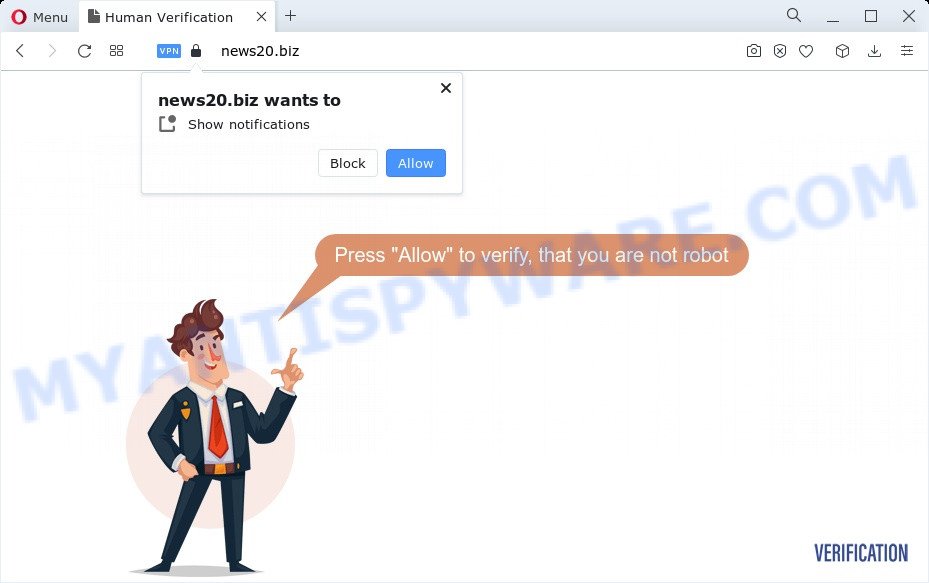
Once you click on the ‘Allow’ button, the News20.biz web page starts sending lots of browser notification spam on your the desktop. You will see the pop-up ads even when you are not using the internet browser. The spam notifications will essentially be advertisements for ‘free’ online games, fake prizes scams, dubious browser extensions, adult web pages, and adware software bundles as displayed below.

The best way to get rid of News20.biz spam notifications open the web-browser’s settings and perform the News20.biz removal guide below. Once you remove News20.biz subscription, the spam notifications will no longer show on the desktop.
Threat Summary
| Name | News20.biz pop up |
| Type | browser notification spam ads, pop ups, pop-up ads, popup virus |
| Distribution | shady pop up ads, social engineering attack, PUPs, adware |
| Symptoms |
|
| Removal | News20.biz removal guide |
How did you get infected with News20.biz pop-ups
These News20.biz popups are caused by dubious ads on the web pages you visit or adware software. Adware is considered by many to be synonymous with ‘malicious software’. It’s a malicious application that shows undesired advertisements to computer users. Some examples include pop up ads, push notifications or unclosable windows. Adware can be installed onto your computer via infected webpages, when you open email attachments, anytime you download and install free software.
In many cases, adware come bundled with the setup files from file sharing websites. So, install a free applications is a a good chance that you will find a bundled adware. If you don’t know how to avoid it, then use a simple trick. During the installation, choose the Custom or Advanced installation method. Next, click ‘Decline’ button and clear all checkboxes on offers that ask you to install additional programs. Moreover, please carefully read Term of use and User agreement before installing any applications or otherwise you can end up with another unwanted application on your computer such as this adware software.
Therefore it’s very important to follow the guidance below immediately. The steps will assist you to delete adware as well as clean your PC system from the News20.biz popup advertisements. What is more, the guide below will help you remove other malicious applications like unwanted toolbars and browser hijackers, which can be installed onto PC along with the adware software.
How to remove News20.biz pop ups (removal guidance)
We are presenting a few ways to remove News20.biz pop ups from the MS Edge, Chrome, Firefox and Internet Explorer using only internal Windows functions. Most of adware software and PUPs can be removed through these processes. If these steps does not help to remove News20.biz pop ups, then it is better to run a free malware removal tools linked below.
To remove News20.biz pop ups, complete the following steps:
- How to manually get rid of News20.biz
- Automatic Removal of News20.biz pop ups
- Block News20.biz and other annoying websites
- To sum up
How to manually get rid of News20.biz
Most adware software can be removed manually, without the use of antivirus or other removal tools. The manual steps below will show you how to delete News20.biz ads step by step. Although each of the steps is simple and does not require special knowledge, but you doubt that you can complete them, then use the free utilities, a list of which is given below.
Remove potentially unwanted applications using Windows Control Panel
One of the first things to attempt for removal of adware is to check your computer installed programs screen and look for undesired and suspicious applications. If there are any applications you do not recognize or are no longer using, you should uninstall them. If that doesn’t work, then you may need to run adware removal tool such as Zemana Anti-Malware (ZAM).
Windows 10, 8.1, 8
Click the Microsoft Windows logo, and then click Search ![]() . Type ‘Control panel’and press Enter as shown on the screen below.
. Type ‘Control panel’and press Enter as shown on the screen below.

After the ‘Control Panel’ opens, click the ‘Uninstall a program’ link under Programs category as on the image below.

Windows 7, Vista, XP
Open Start menu and select the ‘Control Panel’ at right like below.

Then go to ‘Add/Remove Programs’ or ‘Uninstall a program’ (Windows 7 or Vista) as displayed below.

Carefully browse through the list of installed software and remove all questionable and unknown software. We advise to click ‘Installed programs’ and even sorts all installed programs by date. After you have found anything dubious that may be the adware related to the News20.biz pop-ups or other potentially unwanted application (PUA), then select this application and press ‘Uninstall’ in the upper part of the window. If the questionable program blocked from removal, then use Revo Uninstaller Freeware to completely get rid of it from your PC.
Remove News20.biz notifications from web-browsers
If you’ve clicked the “Allow” button in the News20.biz popup and gave a notification permission, you should remove this notification permission first from your browser settings. To remove the News20.biz permission to send browser notification spam to your computer, complete the steps below. These steps are for Microsoft Windows, Mac and Android.
Google Chrome:
- Click the Menu button (three dots) on the top right hand corner of the Google Chrome window
- In the menu go to ‘Settings’, scroll down to ‘Advanced’ settings.
- Scroll down to the ‘Privacy and security’ section, select ‘Site settings’.
- Click on ‘Notifications’.
- Locate the News20.biz URL and remove it by clicking the three vertical dots on the right to the URL and select ‘Remove’.

Android:
- Tap ‘Settings’.
- Tap ‘Notifications’.
- Find and tap the browser that displays News20.biz push notifications advertisements.
- Find News20.biz, other rogue notifications and set the toggle button to ‘OFF’ on them one-by-one.

Mozilla Firefox:
- Click the Menu button (three bars) on the right upper corner.
- Select ‘Options’ and click on ‘Privacy & Security’ on the left hand side.
- Scroll down to ‘Permissions’ section and click ‘Settings…’ button next to ‘Notifications’.
- Locate sites you down’t want to see notifications from (for example, News20.biz), click on drop-down menu next to each and select ‘Block’.
- Click ‘Save Changes’ button.

Edge:
- In the top-right corner, click on the three dots to expand the Edge menu.
- Scroll down, find and click ‘Settings’. In the left side select ‘Advanced’.
- Click ‘Manage permissions’ button, located beneath ‘Website permissions’.
- Disable the on switch for the News20.biz domain.

Internet Explorer:
- In the top right hand corner of the screen, click on the gear icon (menu button).
- Go to ‘Internet Options’ in the menu.
- Click on the ‘Privacy’ tab and select ‘Settings’ in the pop-up blockers section.
- Find the News20.biz site and click the ‘Remove’ button to delete the URL.

Safari:
- Click ‘Safari’ button on the top left corner of the window and select ‘Preferences’.
- Open ‘Websites’ tab, then in the left menu click on ‘Notifications’.
- Check for News20.biz domain, other questionable URLs and apply the ‘Deny’ option for each.
Remove News20.biz pop ups from Google Chrome
If you have adware software problem or the Google Chrome is running slow, then reset Chrome settings can help you. In the steps below we’ll show you a way to reset your Chrome settings to default values without reinstall. This will also allow to remove News20.biz pop-ups from your internet browser.

- First launch the Google Chrome and press Menu button (small button in the form of three dots).
- It will open the Google Chrome main menu. Choose More Tools, then click Extensions.
- You will see the list of installed addons. If the list has the extension labeled with “Installed by enterprise policy” or “Installed by your administrator”, then complete the following steps: Remove Chrome extensions installed by enterprise policy.
- Now open the Google Chrome menu once again, click the “Settings” menu.
- You will see the Google Chrome’s settings page. Scroll down and press “Advanced” link.
- Scroll down again and click the “Reset” button.
- The Chrome will display the reset profile settings page as shown on the image above.
- Next click the “Reset” button.
- Once this task is complete, your web-browser’s default search provider, startpage and newtab page will be restored to their original defaults.
- To learn more, read the blog post How to reset Chrome settings to default.
Remove News20.biz pop ups from Firefox
If the Mozilla Firefox web browser is re-directed to News20.biz and you want to recover the Firefox settings back to their original state, then you should follow the steps below. It will keep your personal information like browsing history, bookmarks, passwords and web form auto-fill data.
Launch the Mozilla Firefox and click the menu button (it looks like three stacked lines) at the top right of the web browser screen. Next, click the question-mark icon at the bottom of the drop-down menu. It will open the slide-out menu.

Select the “Troubleshooting information”. If you’re unable to access the Help menu, then type “about:support” in your address bar and press Enter. It bring up the “Troubleshooting Information” page like below.

Click the “Refresh Firefox” button at the top right of the Troubleshooting Information page. Select “Refresh Firefox” in the confirmation prompt. The Firefox will begin a process to fix your problems that caused by the News20.biz adware software. After, it is finished, click the “Finish” button.
Remove News20.biz popup advertisements from Internet Explorer
In order to recover all web browser startpage, search provider and newtab you need to reset the Microsoft Internet Explorer to the state, that was when the Windows was installed on your PC.
First, open the Microsoft Internet Explorer, press ![]() ) button. Next, press “Internet Options” as displayed on the screen below.
) button. Next, press “Internet Options” as displayed on the screen below.

In the “Internet Options” screen select the Advanced tab. Next, click Reset button. The Microsoft Internet Explorer will show the Reset Internet Explorer settings prompt. Select the “Delete personal settings” check box and click Reset button.

You will now need to reboot your PC system for the changes to take effect. It will remove adware software that causes multiple undesired pop-ups, disable malicious and ad-supported internet browser’s extensions and restore the IE’s settings such as search provider, home page and newtab to default state.
Automatic Removal of News20.biz pop ups
In order to completely delete News20.biz, you not only need to remove adware software from your computer, but also delete all its components in your personal computer including Windows registry entries. We recommend to download and use free removal tools to automatically clean your PC system of adware that causes multiple unwanted pop-ups.
Run Zemana AntiMalware to remove News20.biz pop-up advertisements
You can download and use the Zemana Anti Malware for free. This anti-malware tool will scan all the Windows registry keys and files in your PC along with the system settings and web-browser extensions. If it finds any malware, adware software or malicious extension that is responsible for News20.biz pop-up advertisements then the Zemana will remove them from your device completely.
Download Zemana Free by clicking on the link below.
164783 downloads
Author: Zemana Ltd
Category: Security tools
Update: July 16, 2019
Once the downloading process is finished, close all software and windows on your device. Double-click the install file named Zemana.AntiMalware.Setup. If the “User Account Control” dialog box pops up as on the image below, click the “Yes” button.

It will open the “Setup wizard” which will help you set up Zemana Anti Malware (ZAM) on your PC. Follow the prompts and do not make any changes to default settings.

Once installation is done successfully, Zemana AntiMalware (ZAM) will automatically start and you can see its main screen as shown on the image below.

Now click the “Scan” button to search for adware that causes News20.biz pop-ups. This procedure can take quite a while, so please be patient. While the Zemana tool is checking, you can see count of objects it has identified as being affected by malware.

After Zemana Anti Malware (ZAM) has finished scanning, Zemana AntiMalware will show a list of all threats detected by the scan. Review the report and then click “Next” button. The Zemana AntiMalware will begin to delete adware that causes News20.biz popup advertisements in your browser. When finished, you may be prompted to reboot the personal computer.
Delete News20.biz popups and harmful extensions with Hitman Pro
In order to make sure that no more malicious folders and files related to adware are inside your PC, you must run another effective malware scanner. We advise to use Hitman Pro. No installation is necessary with this utility.
Installing the HitmanPro is simple. First you will need to download HitmanPro on your device by clicking on the following link.
Download and run HitmanPro on your computer. Once started, click “Next” button to begin scanning your PC system for the adware that causes News20.biz pop-up advertisements. This task can take some time, so please be patient. While the tool is checking, you can see how many objects and files has already scanned..

When the scan is finished, it will open the Scan Results.

Once you’ve selected what you want to delete from your personal computer click Next button.
It will open a prompt, click the “Activate free license” button to begin the free 30 days trial to remove all malicious software found.
Use MalwareBytes Free to remove News20.biz advertisements
We recommend using the MalwareBytes. You may download and install MalwareBytes Anti-Malware to scan for adware and thereby get rid of News20.biz popups from your browsers. When installed and updated, this free malware remover automatically identifies and removes all threats exist on the computer.

- MalwareBytes AntiMalware can be downloaded from the following link. Save it to your Desktop so that you can access the file easily.
Malwarebytes Anti-malware
327041 downloads
Author: Malwarebytes
Category: Security tools
Update: April 15, 2020
- At the download page, click on the Download button. Your web-browser will show the “Save as” prompt. Please save it onto your Windows desktop.
- When the downloading process is complete, please close all programs and open windows on your personal computer. Double-click on the icon that’s called MBSetup.
- This will start the Setup wizard of MalwareBytes onto your PC system. Follow the prompts and do not make any changes to default settings.
- When the Setup wizard has finished installing, the MalwareBytes Anti-Malware will run and open the main window.
- Further, click the “Scan” button . MalwareBytes Anti-Malware program will scan through the whole computer for the adware software that causes multiple unwanted pop ups. This procedure can take some time, so please be patient. While the MalwareBytes Anti Malware utility is scanning, you can see how many objects it has identified as being infected by malware.
- After the checking is finished, it will display the Scan Results.
- When you’re ready, click the “Quarantine” button. Once that process is complete, you may be prompted to reboot the computer.
- Close the AntiMalware and continue with the next step.
Video instruction, which reveals in detail the steps above.
Block News20.biz and other annoying websites
By installing an adblocker program like AdGuard, you are able to block News20.biz, autoplaying video ads and remove tons of distracting and annoying ads on web-pages.
Download AdGuard on your MS Windows Desktop by clicking on the link below.
26839 downloads
Version: 6.4
Author: © Adguard
Category: Security tools
Update: November 15, 2018
After downloading it, launch the downloaded file. You will see the “Setup Wizard” screen as shown in the figure below.

Follow the prompts. After the setup is done, you will see a window as displayed in the following example.

You can press “Skip” to close the installation program and use the default settings, or press “Get Started” button to see an quick tutorial which will assist you get to know AdGuard better.
In most cases, the default settings are enough and you do not need to change anything. Each time, when you run your PC, AdGuard will launch automatically and stop unwanted ads, block News20.biz, as well as other malicious or misleading web-pages. For an overview of all the features of the program, or to change its settings you can simply double-click on the AdGuard icon, which is located on your desktop.
To sum up
Now your personal computer should be free of the adware which causes undesired News20.biz popups. We suggest that you keep AdGuard (to help you block unwanted pop-ups and undesired malicious web-sites) and Zemana (to periodically scan your computer for new malicious software, hijackers and adware). Make sure that you have all the Critical Updates recommended for MS Windows operating system. Without regular updates you WILL NOT be protected when new browser hijackers, harmful applications and adware are released.
If you are still having problems while trying to remove News20.biz ads from your browser, then ask for help here.




















