Special-update.online pop up is a browser-based scam which uses social engineering methods to deceive unsuspecting users into signing up for its spam notifications. It asks the user to click on the ‘Allow’ in order to to access the content of the web site, download a file, enable Flash Player, connect to the Internet, watch a video, and so on.
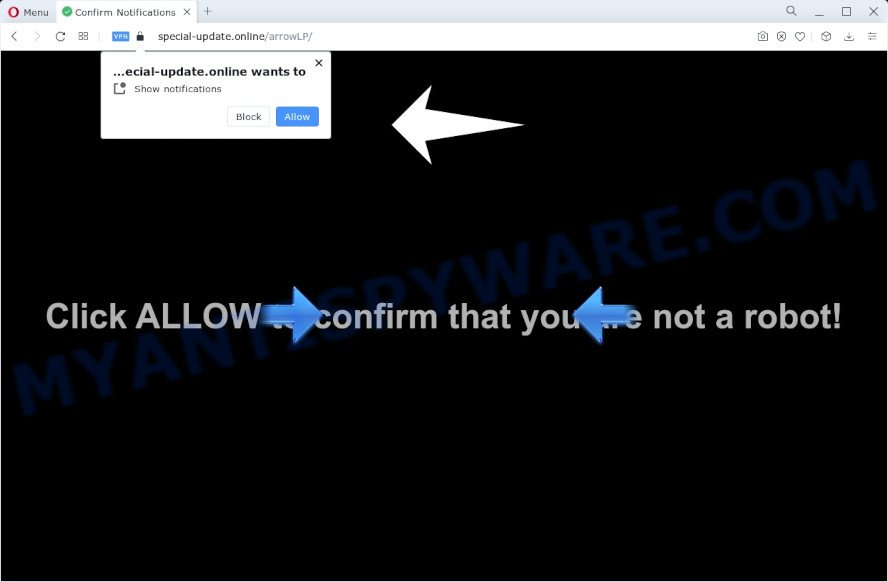
If you click on the ‘Allow’, the Special-update.online web site starts sending a huge number of browser notification spam on your your screen. You will see the popup adverts even when you are not using the browser. The browser notification spam will promote ‘free’ online games, free gifts scams, questionable browser addons, adult webpages, and fake software like the one below.

To end this intrusive behavior and remove Special-update.online push notifications, you need to change browser settings that got altered by adware. For that, perform the Special-update.online removal steps below. Once you remove notifications subscription, the Special-update.online pop-ups ads will no longer display on the desktop.
Threat Summary
| Name | Special-update.online pop up |
| Type | push notifications advertisements, popups, popup advertisements, pop up virus |
| Distribution | social engineering attack, malicious pop up advertisements, adware, PUPs |
| Symptoms |
|
| Removal | Special-update.online removal guide |
Where the Special-update.online popups comes from
These Special-update.online popups are caused by misleading ads on the web pages you visit or adware software. Adware is not a malicious application such as trojan or other malware, but its presence can bring constant pop-up windows and/or unwanted advertising. Actually authors of adware is associated with some merchants and by displaying advertising to users they generate revenue for yourself. These advertisements not only bother your browsing experience but also redirect you to unsafe web sites.
Many of the free programs out there install web-browser toolbars, hijackers, adware software and PUPs along with them without your knowledge. One has to be attentive while installing free programs in order to avoid accidentally installing optional programs. It is important that you pay attention to the EULA (End User License Agreements) and choose the Custom, Manual or Advanced setup type as it will typically disclose what additional software will also be installed.
By following instructions below it’s easy to detect and get rid of adware from Google Chrome, MS Edge, Mozilla Firefox and Microsoft Internet Explorer and your PC. Learn how to remove Special-update.online advertisements and malicious applications, as well as how to run a full computer virus scan.
How to remove Special-update.online ads from Chrome, Firefox, IE, Edge
To remove Special-update.online advertisements from your computer, you must delete all suspicious software and every file that could be related to the adware. Besides, to fix your web browser start page, newtab page and default search provider, you should reset the hijacked browsers. As soon as you are finished with Special-update.online advertisements removal procedure, we suggest you scan your computer with malicious software removal utilities listed below. It’ll complete the removal procedure on your computer.
To remove Special-update.online pop ups, follow the steps below:
- Manual Special-update.online advertisements removal
- Uninstall potentially unwanted apps using Windows Control Panel
- Remove Special-update.online notifications from web browsers
- Remove Special-update.online pop-up ads from Google Chrome
- Remove Special-update.online ads from Microsoft Internet Explorer
- Remove Special-update.online pop up advertisements from Mozilla Firefox
- Automatic Removal of Special-update.online pop ups
- Block Special-update.online and other undesired webpages
- Finish words
Manual Special-update.online advertisements removal
Looking for a way to remove Special-update.online popup ads manually without downloading any tools? Then this section of the blog post is just for you. Below are some simple steps you can take. Performing these steps requires basic knowledge of web-browser and Windows setup. If you doubt that you can follow them, it is better to use free programs listed below that can allow you remove Special-update.online ads.
Uninstall potentially unwanted apps using Windows Control Panel
In order to remove potentially unwanted apps like this adware, open the Microsoft Windows Control Panel and click on “Uninstall a program”. Check the list of installed applications. For the ones you do not know, run an Internet search to see if they are adware software, hijacker or potentially unwanted software. If yes, uninstall them off. Even if they are just a software that you do not use, then removing them off will increase your PC system start up time and speed dramatically.
|
|
|
|
Remove Special-update.online notifications from web browsers
if you became a victim of cybercriminals and clicked on the “Allow” button, then your browser was configured to show undesired advertisements. To remove the advertisements, you need to get rid of the notification permission that you gave the Special-update.online web-page to send push notifications.
Google Chrome:
- Just copy and paste the following text into the address bar of Chrome.
- chrome://settings/content/notifications
- Press Enter.
- Remove the Special-update.online URL and other questionable URLs by clicking three vertical dots button next to each and selecting ‘Remove’.

Android:
- Tap ‘Settings’.
- Tap ‘Notifications’.
- Find and tap the web-browser which shows Special-update.online spam notifications ads.
- Locate Special-update.online in the list and disable it.

Mozilla Firefox:
- Click on ‘three bars’ button at the top right corner.
- In the drop-down menu select ‘Options’. In the left side select ‘Privacy & Security’.
- Scroll down to the ‘Permissions’ section and click the ‘Settings’ button next to ‘Notifications’.
- Locate sites you down’t want to see notifications from (for example, Special-update.online), click on drop-down menu next to each and select ‘Block’.
- Save changes.

Edge:
- In the right upper corner, click on the three dots to expand the Edge menu.
- Scroll down to ‘Settings’. In the menu on the left go to ‘Advanced’.
- In the ‘Website permissions’ section click ‘Manage permissions’.
- Click the switch below the Special-update.online URL and each dubious URL.

Internet Explorer:
- Click the Gear button on the top right corner of the browser.
- Go to ‘Internet Options’ in the menu.
- Select the ‘Privacy’ tab and click ‘Settings under ‘Pop-up Blocker’ section.
- Select the Special-update.online site and other dubious URLs under and delete them one by one by clicking the ‘Remove’ button.

Safari:
- Click ‘Safari’ button on the top-left corner of the browser and select ‘Preferences’.
- Open ‘Websites’ tab, then in the left menu click on ‘Notifications’.
- Check for Special-update.online site, other suspicious URLs and apply the ‘Deny’ option for each.
Remove Special-update.online pop-up ads from Google Chrome
If you’re getting Special-update.online ads, then you can try to get rid of it by resetting Chrome to its original settings. It will also clear cookies, content and site data, temporary and cached data. When using the reset feature, your personal information like passwords, bookmarks, browsing history and web form auto-fill data will be saved.

- First, launch the Chrome and click the Menu icon (icon in the form of three dots).
- It will open the Google Chrome main menu. Select More Tools, then press Extensions.
- You will see the list of installed addons. If the list has the extension labeled with “Installed by enterprise policy” or “Installed by your administrator”, then complete the following guide: Remove Chrome extensions installed by enterprise policy.
- Now open the Chrome menu once again, click the “Settings” menu.
- Next, click “Advanced” link, which located at the bottom of the Settings page.
- On the bottom of the “Advanced settings” page, click the “Reset settings to their original defaults” button.
- The Google Chrome will display the reset settings dialog box as shown on the image above.
- Confirm the internet browser’s reset by clicking on the “Reset” button.
- To learn more, read the article How to reset Google Chrome settings to default.
Remove Special-update.online ads from Microsoft Internet Explorer
By resetting Internet Explorer internet browser you return your web browser settings to its default state. This is good initial when troubleshooting problems that might have been caused by adware which cause intrusive Special-update.online popups.
First, open the IE. Next, press the button in the form of gear (![]() ). It will open the Tools drop-down menu, press the “Internet Options” as displayed in the following example.
). It will open the Tools drop-down menu, press the “Internet Options” as displayed in the following example.

In the “Internet Options” window click on the Advanced tab, then click the Reset button. The Internet Explorer will open the “Reset Internet Explorer settings” window as displayed in the following example. Select the “Delete personal settings” check box, then click “Reset” button.

You will now need to reboot your PC for the changes to take effect.
Remove Special-update.online pop up advertisements from Mozilla Firefox
If Firefox settings are hijacked by the adware, your web browser displays annoying pop-up ads, then ‘Reset Firefox’ could solve these problems. However, your themes, bookmarks, history, passwords, and web form auto-fill information will not be deleted.
First, run the Mozilla Firefox. Next, press the button in the form of three horizontal stripes (![]() ). It will open the drop-down menu. Next, click the Help button (
). It will open the drop-down menu. Next, click the Help button (![]() ).
).

In the Help menu click the “Troubleshooting Information”. In the upper-right corner of the “Troubleshooting Information” page click on “Refresh Firefox” button like below.

Confirm your action, press the “Refresh Firefox”.
Automatic Removal of Special-update.online pop ups
Cyber threat analysts have built efficient adware removal tools to help users in removing unwanted popups and undesired advertisements. Below we will share with you the best malware removal tools that have the ability to search for and remove adware responsible for Special-update.online advertisements.
Remove Special-update.online pop-up ads with Zemana
If you need a free utility that can easily get rid of Special-update.online pop up ads, then use Zemana Free. This is a very handy application, which is primarily developed to quickly find and get rid of adware software and malicious software hijacking web-browsers and modifying their settings.

- Installing the Zemana is simple. First you’ll need to download Zemana Anti-Malware (ZAM) from the following link. Save it to your Desktop.
Zemana AntiMalware
165499 downloads
Author: Zemana Ltd
Category: Security tools
Update: July 16, 2019
- At the download page, click on the Download button. Your web-browser will open the “Save as” prompt. Please save it onto your Windows desktop.
- Once downloading is complete, please close all apps and open windows on your personal computer. Next, start a file called Zemana.AntiMalware.Setup.
- This will launch the “Setup wizard” of Zemana Anti Malware onto your PC. Follow the prompts and do not make any changes to default settings.
- When the Setup wizard has finished installing, the Zemana Anti-Malware (ZAM) will launch and display the main window.
- Further, click the “Scan” button . Zemana Anti-Malware (ZAM) program will scan through the whole computer for the adware which causes unwanted Special-update.online pop-ups. This process can take some time, so please be patient.
- When Zemana has finished scanning, you can check all items detected on your personal computer.
- Review the results once the tool has finished the system scan. If you think an entry should not be quarantined, then uncheck it. Otherwise, simply click the “Next” button. The utility will remove adware software related to the Special-update.online popup ads and move the selected items to the program’s quarantine. When disinfection is done, you may be prompted to restart the device.
- Close the Zemana Anti-Malware and continue with the next step.
Remove Special-update.online advertisements from internet browsers with Hitman Pro
HitmanPro is a free removal utility that can be downloaded and use to delete adware that causes multiple undesired popups, browser hijackers, malware, potentially unwanted software, toolbars and other threats from your PC. You may run this utility to find threats even if you have an antivirus or any other security program.

- Visit the page linked below to download the latest version of HitmanPro for MS Windows. Save it on your Desktop.
- When the download is finished, double click the Hitman Pro icon. Once this tool is launched, press “Next” button . HitmanPro tool will begin scanning the whole PC to find out adware related to the Special-update.online ads. A system scan can take anywhere from 5 to 30 minutes, depending on your device. While the HitmanPro tool is scanning, you can see how many objects it has identified as being affected by malware.
- Once that process is finished, you can check all threats detected on your PC system. Once you’ve selected what you wish to remove from your personal computer press “Next” button. Now press the “Activate free license” button to begin the free 30 days trial to delete all malware found.
How to remove Special-update.online with MalwareBytes Anti-Malware (MBAM)
You can remove Special-update.online ads automatically through the use of MalwareBytes Anti-Malware (MBAM). We recommend this free malicious software removal tool because it can easily remove browser hijackers, adware software, PUPs and toolbars with all their components such as files, folders and registry entries.

Visit the page linked below to download MalwareBytes Anti Malware. Save it to your Desktop so that you can access the file easily.
327717 downloads
Author: Malwarebytes
Category: Security tools
Update: April 15, 2020
When the downloading process is done, run it and follow the prompts. Once installed, the MalwareBytes Anti-Malware (MBAM) will try to update itself and when this task is complete, press the “Scan” button to perform a system scan with this utility for the adware which causes unwanted Special-update.online popups. During the scan MalwareBytes Free will find threats exist on your computer. Review the report and then click “Quarantine” button.
The MalwareBytes is a free application that you can use to remove all detected folders, files, services, registry entries and so on. To learn more about this malicious software removal tool, we advise you to read and follow the step-by-step guide or the video guide below.
Block Special-update.online and other undesired webpages
Run an ad blocking tool like AdGuard will protect you from harmful advertisements and content. Moreover, you may find that the AdGuard have an option to protect your privacy and block phishing and spam web pages. Additionally, ad-blocker applications will allow you to avoid undesired popup advertisements and unverified links that also a good way to stay safe online.
- Please go to the following link to download the latest version of AdGuard for Windows. Save it on your Microsoft Windows desktop.
Adguard download
27035 downloads
Version: 6.4
Author: © Adguard
Category: Security tools
Update: November 15, 2018
- When the downloading process is done, start the downloaded file. You will see the “Setup Wizard” program window. Follow the prompts.
- After the installation is finished, press “Skip” to close the installation program and use the default settings, or click “Get Started” to see an quick tutorial that will help you get to know AdGuard better.
- In most cases, the default settings are enough and you don’t need to change anything. Each time, when you start your personal computer, AdGuard will start automatically and stop unwanted advertisements, block Special-update.online, as well as other harmful or misleading webpages. For an overview of all the features of the application, or to change its settings you can simply double-click on the icon called AdGuard, that may be found on your desktop.
Finish words
After completing the steps shown above, your computer should be clean from this adware software and other malware. The Internet Explorer, Mozilla Firefox, Chrome and MS Edge will no longer display intrusive Special-update.online webpage when you browse the Internet. Unfortunately, if the few simple steps does not help you, then you have caught a new adware, and then the best way – ask for help.
Please create a new question by using the “Ask Question” button in the Questions and Answers. Try to give us some details about your problems, so we can try to help you more accurately. Wait for one of our trained “Security Team” or Site Administrator to provide you with knowledgeable assistance tailored to your problem with the undesired Special-update.online pop ups.


















