According to computer security experts, Trikingwes.top is a website which uses social engineering to force you and other unsuspecting users to accept push notifications via the internet browser. It will display the ‘Show notifications’ prompt states that clicking ‘Allow’ button will let you download a file, watch a video, connect to the Internet, access the content of the web page, enable Flash Player, and so on.
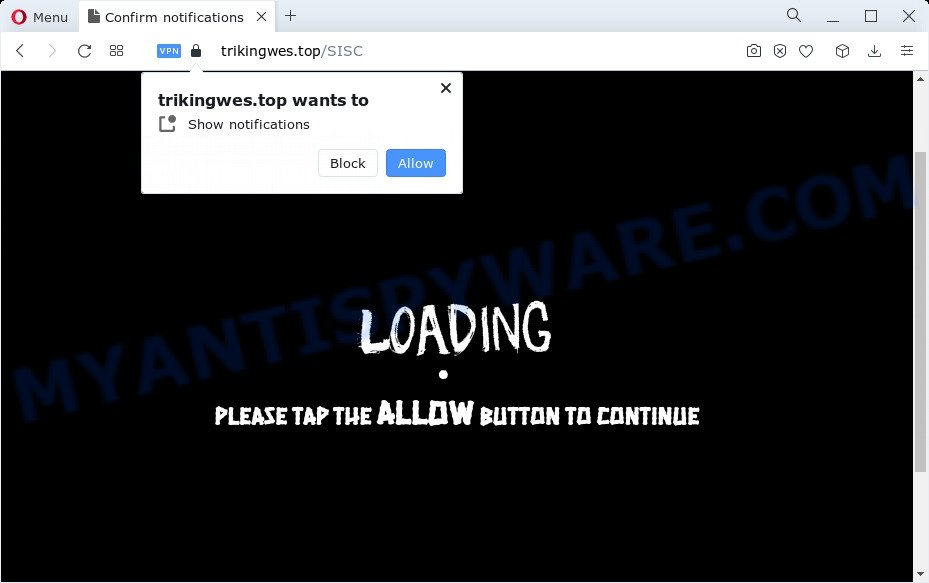
If you click on the ‘Allow’, then your web-browser will be configured to display intrusive advertisements on your desktop, even when you are not using the internet browser. The browser notification spam will promote ‘free’ online games, prize & lottery scams, questionable browser plugins, adult web sites, and adware bundles as displayed in the figure below.

If you’re receiving browser notification spam, you can get rid of Trikingwes.top subscription by going into your internet browser’s settings and completing the Trikingwes.top removal guide below. Once you delete notifications subscription, the Trikingwes.top pop-ups ads will no longer appear on your browser.
Threat Summary
| Name | Trikingwes.top popup |
| Type | push notifications advertisements, pop-ups, pop-up virus, pop-up advertisements |
| Distribution | dubious pop up advertisements, adware software, social engineering attack, PUPs |
| Symptoms |
|
| Removal | Trikingwes.top removal guide |
How did you get infected with Trikingwes.top pop ups
Cyber security professionals have determined that users are re-directed to Trikingwes.top by adware or from malicious advertisements. Adware is short for ‘ad supported’ software. Additionally, some malicious software has adware built into the program. Adware software displays unwanted advertisements that appear in pop ups or advertising banners on computer. In order to display unwanted adverts as often as possible adware can alter your browser settings. You may even find that your computer settings are modified without your knowledge. The authors of adware software do so in order to earn profit via third-party ad network. Thus every your click on the ads makes money for them.
Adware is bundled within various free applications. This means that you need to be very careful when installing software downloaded from the World Wide Web, even from a large proven hosting. Be sure to read the Terms of Use and the Software license, choose only the Manual, Advanced or Custom installation mode, switch off all undesired browser add-ons and programs are offered to install.
Thus, it’s clear that the presence of adware on your device is not desirable, and you need to clean up your computer as soon as possible. Follow the step-by-step instructions below in order to remove Trikingwes.top pop-up advertisements.
How to remove Trikingwes.top ads from Chrome, Firefox, IE, Edge
There are several steps to deleting the adware that cause undesired Trikingwes.top pop-ups, because it installs itself so deeply into Microsoft Windows. You need to remove all suspicious and unknown programs, then remove harmful plugins from the Internet Explorer, MS Edge, Mozilla Firefox and Chrome and other internet browsers you have installed. Finally, you need to reset your web browser settings to delete any changes the adware has made, and then scan your computer with Zemana AntiMalware, MalwareBytes Free or Hitman Pro to ensure the adware software is fully removed. It will take a while.
To remove Trikingwes.top pop ups, complete the following steps:
- How to manually delete Trikingwes.top
- Automatic Removal of Trikingwes.top advertisements
- How to stop Trikingwes.top advertisements
- Finish words
How to manually delete Trikingwes.top
The step-by-step tutorial will help you manually remove Trikingwes.top popup advertisements from the computer. If you are not good at computers, we advise that you use the free tools listed below.
Delete potentially unwanted software using Microsoft Windows Control Panel
We recommend that you start the computer cleaning procedure by checking the list of installed applications and remove all unknown or suspicious applications. This is a very important step, as mentioned above, very often the malicious programs such as adware software and hijackers may be bundled with free software. Delete the unwanted software can delete the unwanted ads or browser redirect.
- If you are using Windows 8, 8.1 or 10 then click Windows button, next press Search. Type “Control panel”and press Enter.
- If you are using Windows XP, Vista, 7, then press “Start” button and click “Control Panel”.
- It will show the Windows Control Panel.
- Further, press “Uninstall a program” under Programs category.
- It will display a list of all software installed on the PC system.
- Scroll through the all list, and uninstall dubious and unknown applications. To quickly find the latest installed applications, we recommend sort software by date.
See more details in the video guide below.
Remove Trikingwes.top notifications from browsers
If you have allowed the Trikingwes.top site to send push notifications to your web-browser, then we’ll need to delete these permissions. Depending on web browser, you can use the following steps to remove the Trikingwes.top permissions to send spam notifications.
|
|
|
|
|
|
Remove Trikingwes.top ads from Google Chrome
Like other modern web browsers, the Google Chrome has the ability to reset the settings to their default values and thereby recover the web browser’s settings like startpage, new tab page and default search engine that have been replaced by the adware responsible for Trikingwes.top ads.

- First launch the Google Chrome and click Menu button (small button in the form of three dots).
- It will display the Google Chrome main menu. Choose More Tools, then press Extensions.
- You will see the list of installed addons. If the list has the addon labeled with “Installed by enterprise policy” or “Installed by your administrator”, then complete the following tutorial: Remove Chrome extensions installed by enterprise policy.
- Now open the Google Chrome menu once again, press the “Settings” menu.
- You will see the Chrome’s settings page. Scroll down and click “Advanced” link.
- Scroll down again and click the “Reset” button.
- The Google Chrome will show the reset profile settings page as shown on the screen above.
- Next click the “Reset” button.
- Once this process is done, your browser’s newtab page, start page and search provider will be restored to their original defaults.
- To learn more, read the article How to reset Google Chrome settings to default.
Remove Trikingwes.top popup advertisements from IE
By resetting Microsoft Internet Explorer internet browser you revert back your web browser settings to its default state. This is first when troubleshooting problems that might have been caused by adware that causes Trikingwes.top advertisements in your browser.
First, open the IE, then click ‘gear’ icon ![]() . It will show the Tools drop-down menu on the right part of the web browser, then click the “Internet Options” as shown on the screen below.
. It will show the Tools drop-down menu on the right part of the web browser, then click the “Internet Options” as shown on the screen below.

In the “Internet Options” screen, select the “Advanced” tab, then click the “Reset” button. The Microsoft Internet Explorer will display the “Reset Internet Explorer settings” prompt. Further, click the “Delete personal settings” check box to select it. Next, press the “Reset” button as displayed on the screen below.

After the process is done, press “Close” button. Close the Internet Explorer and reboot your computer for the changes to take effect. This step will help you to restore your browser’s search provider, homepage and newtab to default state.
Delete Trikingwes.top from Firefox by resetting internet browser settings
If the Firefox browser program is hijacked, then resetting its settings can help. The Reset feature is available on all modern version of Firefox. A reset can fix many issues by restoring Mozilla Firefox settings such as homepage, default search provider and newtab page to their original settings. It’ll save your personal information such as saved passwords, bookmarks, auto-fill data and open tabs.
First, start the Mozilla Firefox and press ![]() button. It will show the drop-down menu on the right-part of the web-browser. Further, click the Help button (
button. It will show the drop-down menu on the right-part of the web-browser. Further, click the Help button (![]() ) as shown below.
) as shown below.

In the Help menu, select the “Troubleshooting Information” option. Another way to open the “Troubleshooting Information” screen – type “about:support” in the internet browser adress bar and press Enter. It will open the “Troubleshooting Information” page as on the image below. In the upper-right corner of this screen, click the “Refresh Firefox” button.

It will display the confirmation prompt. Further, click the “Refresh Firefox” button. The Firefox will start a process to fix your problems that caused by the Trikingwes.top adware. Once, it is finished, click the “Finish” button.
Automatic Removal of Trikingwes.top advertisements
There are not many good free anti malware programs with high detection ratio. The effectiveness of malware removal tools depends on various factors, mostly on how often their virus/malware signatures DB are updated in order to effectively detect modern malicious software, adware, browser hijackers and other potentially unwanted applications. We recommend to use several programs, not just one. These applications which listed below will help you delete all components of the adware software from your disk and Windows registry and thereby delete Trikingwes.top pop-up ads.
Get rid of Trikingwes.top pop-up ads with Zemana
Zemana Anti Malware is a free program for Microsoft Windows OS to scan for and remove adware software that causes Trikingwes.top advertisements, and other undesired applications like potentially unwanted software, harmful browser addons, browser toolbars.
- Zemana can be downloaded from the following link. Save it to your Desktop.
Zemana AntiMalware
164785 downloads
Author: Zemana Ltd
Category: Security tools
Update: July 16, 2019
- Once you have downloaded the setup file, make sure to double click on the Zemana.AntiMalware.Setup. This would start the Zemana Free setup on your PC system.
- Select install language and click ‘OK’ button.
- On the next screen ‘Setup Wizard’ simply click the ‘Next’ button and follow the prompts.

- Finally, once the setup is done, Zemana Anti Malware will launch automatically. Else, if does not then double-click on the Zemana Free icon on your desktop.
- Now that you have successfully install Zemana AntiMalware (ZAM), let’s see How to use Zemana Free to remove Trikingwes.top pop up ads from your computer.
- After you have opened the Zemana Free, you’ll see a window similar to the one below, just click ‘Scan’ button to perform a system scan for the adware.

- Now pay attention to the screen while Zemana AntiMalware (ZAM) scans your computer.

- After Zemana AntiMalware (ZAM) has completed scanning your PC system, Zemana AntiMalware will display you the results. Review the results once the utility has complete the system scan. If you think an entry should not be quarantined, then uncheck it. Otherwise, simply press ‘Next’ button.

- Zemana may require a restart personal computer in order to complete the Trikingwes.top popups removal process.
- If you want to completely remove adware from your device, then press ‘Quarantine’ icon, select all malware, adware, potentially unwanted software and other items and press Delete.
- Restart your device to complete the adware software removal process.
Delete Trikingwes.top ads and harmful extensions with HitmanPro
All-in-all, Hitman Pro is a fantastic utility to clean your computer from any unwanted programs such as adware software which cause undesired Trikingwes.top advertisements. The Hitman Pro is portable program that meaning, you do not need to install it to run it. Hitman Pro is compatible with all versions of MS Windows OS from Microsoft Windows XP to Windows 10. Both 64-bit and 32-bit systems are supported.

- Visit the page linked below to download the latest version of Hitman Pro for Windows. Save it on your Desktop.
- When the downloading process is complete, start the Hitman Pro, double-click the HitmanPro.exe file.
- If the “User Account Control” prompts, click Yes to continue.
- In the HitmanPro window, click the “Next” to locate adware responsible for Trikingwes.top popup advertisements. A scan can take anywhere from 10 to 30 minutes, depending on the count of files on your device and the speed of your computer. While the HitmanPro program is scanning, you may see number of objects it has identified as threat.
- When Hitman Pro completes the scan, HitmanPro will display a list of all items detected by the scan. Review the scan results and then click “Next”. Now, click the “Activate free license” button to start the free 30 days trial to delete all malware found.
How to delete Trikingwes.top with MalwareBytes Anti Malware
If you’re still having issues with the Trikingwes.top pop-ups — or just wish to check your PC system occasionally for adware software and other malicious software — download MalwareBytes Free. It is free for home use, and searches for and removes various unwanted software that attacks your PC or degrades device performance. MalwareBytes Free can delete adware, PUPs as well as malicious software, including ransomware and trojans.
First, visit the following page, then press the ‘Download’ button in order to download the latest version of MalwareBytes Anti-Malware (MBAM).
327041 downloads
Author: Malwarebytes
Category: Security tools
Update: April 15, 2020
After the downloading process is done, close all programs and windows on your device. Open a directory in which you saved it. Double-click on the icon that’s named MBSetup as displayed on the image below.
![]()
When the installation starts, you’ll see the Setup wizard which will help you install Malwarebytes on your computer.

Once setup is finished, you’ll see window as on the image below.

Now click the “Scan” button . MalwareBytes utility will begin scanning the whole computer to find out adware software that causes Trikingwes.top advertisements. Depending on your computer, the scan can take anywhere from a few minutes to close to an hour. While the MalwareBytes Anti-Malware (MBAM) application is scanning, you may see number of objects it has identified as threat.

After that process is done, MalwareBytes Anti Malware (MBAM) will open a screen that contains a list of malware that has been found. Review the results once the utility has done the system scan. If you think an entry should not be quarantined, then uncheck it. Otherwise, simply click “Quarantine” button.

The Malwarebytes will now delete adware software that causes unwanted Trikingwes.top advertisements and move the selected threats to the program’s quarantine. Once the task is finished, you may be prompted to restart your personal computer.

The following video explains few simple steps on how to remove browser hijacker, adware software and other malicious software with MalwareBytes Free.
How to stop Trikingwes.top advertisements
Run adblocker application like AdGuard in order to stop advertisements, malvertisements, pop-ups and online trackers, avoid having to install malicious and adware browser plug-ins and add-ons which affect your personal computer performance and impact your device security. Browse the Web anonymously and stay safe online!
Installing the AdGuard is simple. First you will need to download AdGuard on your computer from the following link.
26839 downloads
Version: 6.4
Author: © Adguard
Category: Security tools
Update: November 15, 2018
After downloading is done, double-click the downloaded file to start it. The “Setup Wizard” window will show up on the computer screen as shown in the figure below.

Follow the prompts. AdGuard will then be installed and an icon will be placed on your desktop. A window will show up asking you to confirm that you want to see a quick guidance as shown on the screen below.

Click “Skip” button to close the window and use the default settings, or click “Get Started” to see an quick instructions that will help you get to know AdGuard better.
Each time, when you launch your device, AdGuard will launch automatically and stop undesired ads, block Trikingwes.top, as well as other harmful or misleading websites. For an overview of all the features of the application, or to change its settings you can simply double-click on the AdGuard icon, which may be found on your desktop.
Finish words
Now your computer should be clean of the adware that causes undesired Trikingwes.top pop ups. We suggest that you keep Zemana AntiMalware (ZAM) (to periodically scan your computer for new adwares and other malware) and AdGuard (to help you stop unwanted popup advertisements and malicious web-pages). Moreover, to prevent any adware, please stay clear of unknown and third party programs, make sure that your antivirus program, turn on the option to look for PUPs.
If you need more help with Trikingwes.top pop-up advertisements related issues, go to here.
























