Important-update.online popup is a browser-based scam which uses the browser notification feature to trick you and other unsuspecting victims to accept browser notification spam via the web browser. It claims that clicking ‘Allow’ button is necessary to connect to the Internet, watch a video, download a file, access the content of the website, enable Flash Player, and so on.
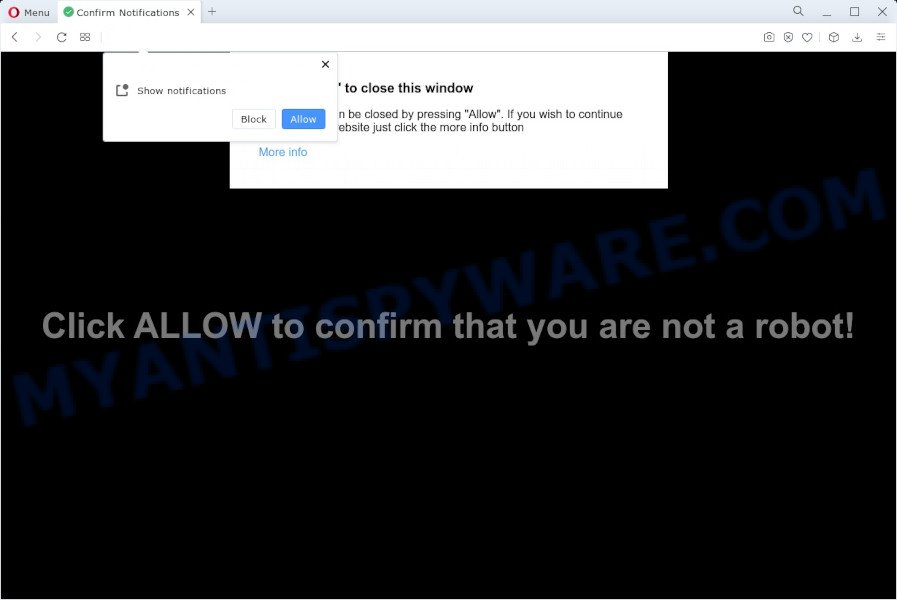
Once you click the ‘Allow’, then your web-browser will be configured to show popup ads in the right bottom corner of Windows or Mac. The devs behind Important-update.online use these push notifications to bypass protection against pop ups in the internet browser and therefore show lots of unwanted ads. These ads are used to promote suspicious web-browser extensions, giveaway scams, fake downloads, and adult web-sites.

If you’re receiving push notifications, you can remove Important-update.online subscription by going into your web-browser’s settings and completing the Important-update.online removal guide below. Once you remove Important-update.online subscription, the spam notifications will no longer display on your screen.
Threat Summary
| Name | Important-update.online pop-up |
| Type | spam notifications ads, popup advertisements, pop-ups, popup virus |
| Distribution | social engineering attack, adware, PUPs, shady pop-up advertisements |
| Symptoms |
|
| Removal | Important-update.online removal guide |
Where the Important-update.online popups comes from
Some research has shown that users can be redirected to Important-update.online from shady ads or by PUPs and adware software. Many computer users consider adware, browser hijackers, spyware, trojans as the same thing. They are all forms of malicious software that each behave differently. The word ‘adware’ is a combination of two words ‘ad’ and ‘software’. Adware displays ads on an affected PC. Not very dangerous for users, but very profitable for the the software publishers.
Adware can be spread through the use of trojan horses and other forms of malware, but most commonly, adware gets on your device along with certain free programs. Many creators of free software include bundled programs in their installation package. Sometimes it’s possible to avoid the installation of any adware: carefully read the Terms of Use and the Software license, select only Manual, Custom or Advanced installation type, uncheck all checkboxes before clicking Install or Next button while installing new free software.
How to remove Important-update.online advertisements from Chrome, Firefox, IE, Edge
There exist several free adware removal utilities. Also it is possible to delete Important-update.online popup advertisements manually. But we suggest to combine all these methods below into the one removal algorithm. Follow the steps of the guidance. Read this manual carefully, bookmark it or open this page on your smartphone, because you may need to shut down your web browser or restart your computer.
To remove Important-update.online pop ups, perform the following steps:
- Manual Important-update.online popup ads removal
- Delete potentially unwanted programs through the Windows Control Panel
- Remove Important-update.online notifications from web browsers
- Remove Important-update.online pop-ups from Internet Explorer
- Remove Important-update.online pop-up advertisements from Chrome
- Delete Important-update.online from Mozilla Firefox by resetting browser settings
- Automatic Removal of Important-update.online advertisements
- How to block Important-update.online
- To sum up
Manual Important-update.online popup ads removal
In this section of the blog post, we have posted the steps that will help to remove Important-update.online pop-ups manually. Although compared to removal utilities, this solution loses in time, but you don’t need to install anything on your personal computer. It will be enough for you to follow the detailed guide with pictures. We tried to describe each step in detail, but if you realized that you might not be able to figure it out, or simply do not want to change the MS Windows and browser settings, then it’s better for you to run tools from trusted developers, which are listed below.
Delete potentially unwanted programs through the Windows Control Panel
First of all, check the list of installed applications on your computer and remove all unknown and newly added applications. If you see an unknown application with incorrect spelling or varying capital letters, it have most likely been installed by malicious software and you should clean it off first with malicious software removal utility such as Zemana Anti Malware.
Windows 10, 8.1, 8
Click the Windows logo, and then press Search ![]() . Type ‘Control panel’and press Enter as displayed in the figure below.
. Type ‘Control panel’and press Enter as displayed in the figure below.

When the ‘Control Panel’ opens, click the ‘Uninstall a program’ link under Programs category as displayed on the screen below.

Windows 7, Vista, XP
Open Start menu and choose the ‘Control Panel’ at right like the one below.

Then go to ‘Add/Remove Programs’ or ‘Uninstall a program’ (MS Windows 7 or Vista) like the one below.

Carefully browse through the list of installed applications and delete all suspicious and unknown software. We suggest to click ‘Installed programs’ and even sorts all installed apps by date. After you’ve found anything questionable that may be the adware software responsible for Important-update.online ads or other PUP, then select this program and click ‘Uninstall’ in the upper part of the window. If the dubious program blocked from removal, then use Revo Uninstaller Freeware to completely delete it from your device.
Remove Important-update.online notifications from web browsers
If you have clicked the “Allow” button in the Important-update.online pop up and gave a notification permission, you should remove this notification permission first from your web browser settings. To delete the Important-update.online permission to send spam notifications to your computer, execute the steps below. These steps are for Microsoft Windows, Mac OS and Android.
Google Chrome:
- Just copy and paste the following text into the address bar of Google Chrome.
- chrome://settings/content/notifications
- Press Enter.
- Remove the Important-update.online site and other rogue notifications by clicking three vertical dots button next to each and selecting ‘Remove’.

Android:
- Open Chrome.
- Tap on the Menu button (three dots) on the right upper corner.
- In the menu tap ‘Settings’, scroll down to ‘Advanced’.
- Tap on ‘Site settings’ and then ‘Notifications’. In the opened window, find the Important-update.online URL, other rogue notifications and tap on them one-by-one.
- Tap the ‘Clean & Reset’ button and confirm.

Mozilla Firefox:
- In the right upper corner, click the Menu button, represented by three horizontal stripes.
- In the menu go to ‘Options’, in the menu on the left go to ‘Privacy & Security’.
- Scroll down to ‘Permissions’ and then to ‘Settings’ next to ‘Notifications’.
- Select the Important-update.online domain from the list and change the status to ‘Block’.
- Click ‘Save Changes’ button.

Edge:
- In the right upper corner, click the Edge menu button (it looks like three dots).
- Scroll down to ‘Settings’. In the menu on the left go to ‘Advanced’.
- Click ‘Manage permissions’ button under ‘Website permissions’.
- Disable the on switch for the Important-update.online site.

Internet Explorer:
- Click the Gear button on the top right hand corner of the window.
- In the drop-down menu select ‘Internet Options’.
- Select the ‘Privacy’ tab and click ‘Settings below ‘Pop-up Blocker’ section.
- Select the Important-update.online URL and other questionable sites below and delete them one by one by clicking the ‘Remove’ button.

Safari:
- Go to ‘Preferences’ in the Safari menu.
- Open ‘Websites’ tab, then in the left menu click on ‘Notifications’.
- Check for Important-update.online URL, other suspicious sites and apply the ‘Deny’ option for each.
Remove Important-update.online pop-ups from Internet Explorer
The Internet Explorer reset is great if your internet browser is hijacked or you have unwanted add-ons or toolbars on your internet browser, that installed by an malicious software.
First, launch the Internet Explorer, press ![]() ) button. Next, click “Internet Options” as displayed on the screen below.
) button. Next, click “Internet Options” as displayed on the screen below.

In the “Internet Options” screen select the Advanced tab. Next, press Reset button. The IE will open the Reset Internet Explorer settings dialog box. Select the “Delete personal settings” check box and click Reset button.

You will now need to reboot your PC for the changes to take effect. It will remove adware software which cause pop ups, disable malicious and ad-supported web browser’s extensions and restore the Internet Explorer’s settings such as newtab page, home page and search provider to default state.
Remove Important-update.online pop-up advertisements from Chrome
Another way to remove Important-update.online ads from Chrome is Reset Google Chrome settings. This will disable harmful add-ons and reset Google Chrome settings to original state. However, your themes, bookmarks, history, passwords, and web form auto-fill information will not be deleted.

- First, run the Chrome and click the Menu icon (icon in the form of three dots).
- It will open the Google Chrome main menu. Select More Tools, then click Extensions.
- You will see the list of installed extensions. If the list has the extension labeled with “Installed by enterprise policy” or “Installed by your administrator”, then complete the following tutorial: Remove Chrome extensions installed by enterprise policy.
- Now open the Google Chrome menu once again, click the “Settings” menu.
- Next, press “Advanced” link, which located at the bottom of the Settings page.
- On the bottom of the “Advanced settings” page, press the “Reset settings to their original defaults” button.
- The Google Chrome will display the reset settings dialog box as shown on the image above.
- Confirm the browser’s reset by clicking on the “Reset” button.
- To learn more, read the blog post How to reset Chrome settings to default.
Delete Important-update.online from Mozilla Firefox by resetting browser settings
If the Firefox browser is rerouted to Important-update.online and you want to recover the Firefox settings back to their original settings, then you should follow the steps below. However, your saved bookmarks and passwords will not be lost. This will not affect your history, passwords, bookmarks, and other saved data.
First, start the Firefox and click ![]() button. It will open the drop-down menu on the right-part of the browser. Further, click the Help button (
button. It will open the drop-down menu on the right-part of the browser. Further, click the Help button (![]() ) as displayed on the image below.
) as displayed on the image below.

In the Help menu, select the “Troubleshooting Information” option. Another way to open the “Troubleshooting Information” screen – type “about:support” in the web browser adress bar and press Enter. It will show the “Troubleshooting Information” page like below. In the upper-right corner of this screen, press the “Refresh Firefox” button.

It will open the confirmation dialog box. Further, click the “Refresh Firefox” button. The Firefox will start a process to fix your problems that caused by the Important-update.online adware. Once, it is done, click the “Finish” button.
Automatic Removal of Important-update.online advertisements
Best Important-update.online pop ups removal utility should detect and delete adware software, malware, potentially unwanted applications, toolbars, keyloggers, browser hijackers, worms, Trojans, and advertisements generators. The key is locating one with a good reputation and these features. Most quality applications listed below offer a free scan and malicious software removal so you can scan for and uninstall undesired applications without having to pay.
Use Zemana Anti-Malware (ZAM) to remove Important-update.online pop-ups
Zemana is one of the best in its class, it can search for and remove a large count of of different security threats, including adware, hijackers, spyware and trojans that masqueraded as legitimate computer applications. Also Zemana Anti Malware (ZAM) includes another tool called FRST – is a helpful program for manual removal of files and parts of the Windows registry created by malware.
Download Zemana on your Windows Desktop by clicking on the following link.
164783 downloads
Author: Zemana Ltd
Category: Security tools
Update: July 16, 2019
After downloading is finished, close all applications and windows on your PC system. Open a directory in which you saved it. Double-click on the icon that’s named Zemana.AntiMalware.Setup as displayed in the figure below.
![]()
When the installation begins, you will see the “Setup wizard” that will help you install Zemana Free on your PC.

Once installation is complete, you will see window as displayed on the screen below.

Now click the “Scan” button to perform a system scan for the adware software that cause pop-ups. Depending on your device, the scan may take anywhere from a few minutes to close to an hour. When a threat is found, the number of the security threats will change accordingly.

As the scanning ends, it will display the Scan Results. Next, you need to press “Next” button.

The Zemana Free will get rid of adware related to the Important-update.online pop-up advertisements.
Use Hitman Pro to remove Important-update.online ads
HitmanPro is a free program that designed to delete malware, potentially unwanted applications, browser hijackers and adware from your PC running Windows 10, 8, 7, XP (32-bit and 64-bit). It will help to identify and remove adware that causes Important-update.online ads, including its files, folders and registry keys.

- Installing the HitmanPro is simple. First you will need to download HitmanPro by clicking on the following link.
- After the downloading process is done, launch the HitmanPro, double-click the HitmanPro.exe file.
- If the “User Account Control” prompts, press Yes to continue.
- In the Hitman Pro window, press the “Next” to start scanning your device for the adware software that causes Important-update.online popups in your web browser. A scan can take anywhere from 10 to 30 minutes, depending on the number of files on your computer and the speed of your device. During the scan HitmanPro will search for threats present on your PC system.
- As the scanning ends, Hitman Pro will display you the results. Review the report and then click “Next”. Now, click the “Activate free license” button to begin the free 30 days trial to get rid of all malicious software found.
Remove Important-update.online pop ups with MalwareBytes Anti-Malware (MBAM)
If you are still having issues with the Important-update.online pop up ads — or just wish to check your device occasionally for adware software and other malware — download MalwareBytes Anti-Malware (MBAM). It’s free for home use, and scans for and removes various unwanted software that attacks your computer or degrades computer performance. MalwareBytes Anti Malware can remove adware, PUPs as well as malware, including ransomware and trojans.

- Download MalwareBytes AntiMalware (MBAM) on your MS Windows Desktop by clicking on the link below.
Malwarebytes Anti-malware
327041 downloads
Author: Malwarebytes
Category: Security tools
Update: April 15, 2020
- Once the download is complete, close all programs and windows on your PC system. Open a folder in which you saved it. Double-click on the icon that’s named MBsetup.
- Select “Personal computer” option and click Install button. Follow the prompts.
- Once install is finished, press the “Scan” button . MalwareBytes program will scan through the whole PC system for the adware related to the Important-update.online pop ups. A system scan can take anywhere from 5 to 30 minutes, depending on your device. When a malware, adware or potentially unwanted applications are detected, the count of the security threats will change accordingly. Wait until the the checking is done.
- Once MalwareBytes AntiMalware has completed scanning your computer, MalwareBytes AntiMalware (MBAM) will prepare a list of unwanted applications and adware software. All detected threats will be marked. You can delete them all by simply click “Quarantine”. After the procedure is done, you can be prompted to reboot your personal computer.
The following video offers a steps on how to get rid of browser hijackers, adware and other malware with MalwareBytes.
How to block Important-update.online
Enabling an ad-blocking program such as AdGuard is an effective way to alleviate the risks. Additionally, ad-blocking software will also protect you from malicious ads and webpages, and, of course, block redirection chain to Important-update.online and similar web sites.
Installing the AdGuard is simple. First you will need to download AdGuard from the link below.
26839 downloads
Version: 6.4
Author: © Adguard
Category: Security tools
Update: November 15, 2018
Once downloading is done, double-click the downloaded file to run it. The “Setup Wizard” window will show up on the computer screen as shown below.

Follow the prompts. AdGuard will then be installed and an icon will be placed on your desktop. A window will show up asking you to confirm that you want to see a quick tutorial as on the image below.

Press “Skip” button to close the window and use the default settings, or press “Get Started” to see an quick tutorial that will assist you get to know AdGuard better.
Each time, when you run your PC system, AdGuard will start automatically and stop unwanted advertisements, block Important-update.online, as well as other malicious or misleading webpages. For an overview of all the features of the application, or to change its settings you can simply double-click on the AdGuard icon, that is located on your desktop.
To sum up
Once you’ve finished the steps above, your device should be clean from this adware and other malware. The Firefox, Edge, Chrome and Microsoft Internet Explorer will no longer show annoying Important-update.online webpage when you surf the Internet. Unfortunately, if the few simple steps does not help you, then you have caught a new adware software, and then the best way – ask for help.
Please create a new question by using the “Ask Question” button in the Questions and Answers. Try to give us some details about your problems, so we can try to help you more accurately. Wait for one of our trained “Security Team” or Site Administrator to provide you with knowledgeable assistance tailored to your problem with the undesired Important-update.online popups.




















