Dytotallace.top pop-ups are a social engineering attack that attempts to fool you into allowing its spam notifications. It will claim that the user need to click ‘Allow’ in order to enable Flash Player, connect to the Internet, download a file, watch a video, access the content of the webpage, and so on.
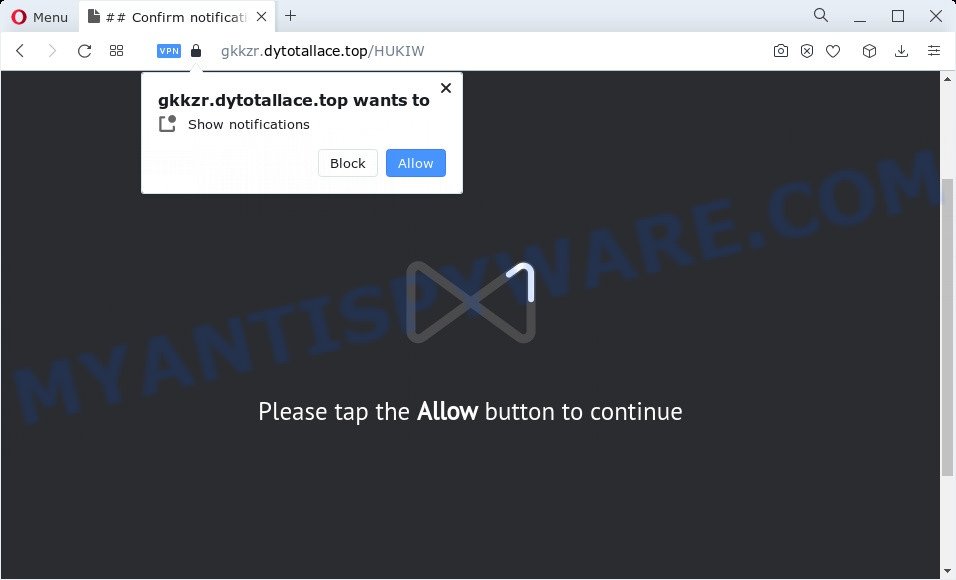
Once you click the ‘Allow’, then your web-browser will be configured to display popup ads in the right bottom corner of the screen. The push notifications will essentially be advertisements for ‘free’ online games, giveaway scams, suspicious web-browser add-ons, adult web pages, and adware bundles like below.

To end this intrusive behavior and get rid of Dytotallace.top push notifications, you need to modify browser settings that got changed by adware. For that, follow the Dytotallace.top removal tutorial below. Once you remove Dytotallace.top subscription, the spam notifications will no longer appear on the desktop.
Threat Summary
| Name | Dytotallace.top pop up |
| Type | spam notifications advertisements, pop ups, pop-up virus, pop-up advertisements |
| Distribution | adware, social engineering attack, potentially unwanted software, suspicious pop up advertisements |
| Symptoms |
|
| Removal | Dytotallace.top removal guide |
How does your device get infected with Dytotallace.top pop-ups
Some research has shown that users can be redirected to Dytotallace.top from dubious ads or by PUPs and adware. Adware is ‘advertising supported’ software which tries to generate profit by redirecting you to unwanted web pages or online advertising. It has different ways of earning money including displaying up ads on the web-browser forcefully. Most of adware gets installed when you’re downloading freeware or browser add-ons.
Adware usually gets on a computer as a part of certain free software that the user download off of the Internet. So, think back, have you ever download and run any freeware. In order to avoid infection, in the Setup wizard, you should be be proactive and carefully read the ‘Terms of use’, the ‘license agreement’ and other setup screens, as well as to always choose the ‘Manual’ or ‘Advanced’ install type, when installing anything downloaded from the Internet.
So, if you happen to encounter unwanted Dytotallace.top pop ups, then be quick and take effort to remove adware that causes Dytotallace.top pop up advertisements in your web-browser sooner. Follow the steps below to remove Dytotallace.top ads. Let us know how you managed by sending us your comments please.
How to remove Dytotallace.top pop-up ads from Chrome, Firefox, IE, Edge
The following step-by-step tutorial will allow you to delete Dytotallace.top ads from the MS Edge, Firefox, Google Chrome and Microsoft Internet Explorer. Moreover, the instructions below will allow you to delete malicious software, hijackers, PUPs and toolbars that your PC may be infected. Please do the guidance step by step. If you need help or have any questions, then ask for our assistance or type a comment below. Certain of the steps will require you to reboot your PC or close this website. So, read this guide carefully, then bookmark this page or open it on your smartphone for later reference.
To remove Dytotallace.top pop ups, execute the following steps:
- Manual Dytotallace.top pop-ups removal
- Automatic Removal of Dytotallace.top pop up ads
- How to stop Dytotallace.top advertisements
- Finish words
Manual Dytotallace.top pop-ups removal
First of all, try to delete Dytotallace.top pop-up advertisements manually; to do this, follow the steps below. Of course, manual adware removal requires more time and may not be suitable for those who are poorly versed in computer settings. In this case, we suggest that you scroll down to the section that describes how to get rid of Dytotallace.top ads using free tools.
Uninstall PUPs using MS Windows Control Panel
Some potentially unwanted apps, browser hijacking applications and adware can be removed by uninstalling the free applications they came with. If this way does not succeed, then looking them up in the list of installed programs in Windows Control Panel. Use the “Uninstall” command in order to remove them.
Windows 10, 8.1, 8
Click the MS Windows logo, and then press Search ![]() . Type ‘Control panel’and press Enter as shown on the image below.
. Type ‘Control panel’and press Enter as shown on the image below.

Once the ‘Control Panel’ opens, press the ‘Uninstall a program’ link under Programs category as shown on the image below.

Windows 7, Vista, XP
Open Start menu and select the ‘Control Panel’ at right as displayed in the figure below.

Then go to ‘Add/Remove Programs’ or ‘Uninstall a program’ (MS Windows 7 or Vista) as displayed in the figure below.

Carefully browse through the list of installed software and remove all questionable and unknown apps. We advise to click ‘Installed programs’ and even sorts all installed apps by date. After you have found anything suspicious that may be the adware related to the Dytotallace.top popups or other PUP (potentially unwanted program), then select this program and click ‘Uninstall’ in the upper part of the window. If the dubious program blocked from removal, then use Revo Uninstaller Freeware to completely delete it from your computer.
Remove Dytotallace.top notifications from web-browsers
If you are in situation where you don’t want to see spam notifications from the Dytotallace.top website. In this case, you can turn off web notifications for your internet browser in Windows/Mac/Android. Find your web-browser in the list below, follow step-by-step instructions to delete browser permissions to show spam notifications.
|
|
|
|
|
|
Remove Dytotallace.top pop-ups from Chrome
Reset Google Chrome settings can allow you solve some problems caused by adware and delete Dytotallace.top popup ads from browser. This will also disable harmful extensions as well as clear cookies and site data. It’ll save your personal information such as saved passwords, bookmarks, auto-fill data and open tabs.
First launch the Google Chrome. Next, press the button in the form of three horizontal dots (![]() ).
).
It will open the Chrome menu. Select More Tools, then press Extensions. Carefully browse through the list of installed extensions. If the list has the extension signed with “Installed by enterprise policy” or “Installed by your administrator”, then complete the following instructions: Remove Google Chrome extensions installed by enterprise policy.
Open the Chrome menu once again. Further, click the option named “Settings”.

The internet browser will show the settings screen. Another way to show the Google Chrome’s settings – type chrome://settings in the web browser adress bar and press Enter
Scroll down to the bottom of the page and click the “Advanced” link. Now scroll down until the “Reset” section is visible, as displayed below and click the “Reset settings to their original defaults” button.

The Google Chrome will show the confirmation prompt like below.

You need to confirm your action, click the “Reset” button. The web-browser will run the procedure of cleaning. When it’s complete, the browser’s settings including newtab, startpage and search engine by default back to the values which have been when the Google Chrome was first installed on your PC.
Delete Dytotallace.top ads from Firefox
If Mozilla Firefox settings are hijacked by the adware software, your web browser displays annoying pop-up ads, then ‘Reset Mozilla Firefox’ could solve these problems. Essential information like bookmarks, browsing history, passwords, cookies, auto-fill data and personal dictionaries will not be removed.
Click the Menu button (looks like three horizontal lines), and click the blue Help icon located at the bottom of the drop down menu similar to the one below.

A small menu will appear, click the “Troubleshooting Information”. On this page, click “Refresh Firefox” button like below.

Follow the onscreen procedure to restore your Mozilla Firefox web browser settings to their original state.
Get rid of Dytotallace.top ads from IE
The Internet Explorer reset is great if your web browser is hijacked or you have unwanted add-ons or toolbars on your internet browser, that installed by an malware.
First, open the IE, click ![]() ) button. Next, click “Internet Options” like below.
) button. Next, click “Internet Options” like below.

In the “Internet Options” screen select the Advanced tab. Next, press Reset button. The Internet Explorer will show the Reset Internet Explorer settings prompt. Select the “Delete personal settings” check box and click Reset button.

You will now need to restart your personal computer for the changes to take effect. It will delete adware that causes Dytotallace.top advertisements in your web browser, disable malicious and ad-supported browser’s extensions and restore the Microsoft Internet Explorer’s settings such as homepage, search provider and new tab to default state.
Automatic Removal of Dytotallace.top pop up ads
Manual removal instructions may not be for an unskilled computer user. Each Dytotallace.top removal step above, such as deleting dubious applications, restoring infected shortcuts, removing the adware from system settings, must be performed very carefully. If you are in doubt during any of the steps listed in the manual removal above, then we recommend that you use the automatic Dytotallace.top removal guide listed below.
How to get rid of Dytotallace.top pop up advertisements with Zemana
Zemana AntiMalware is free full featured malware removal utility. It can scan your files and Microsoft Windows registry in real-time. Zemana Anti-Malware can help to remove Dytotallace.top ads, other PUPs, malicious software and adware software. It uses 1% of your personal computer resources. This tool has got simple and beautiful interface and at the same time best possible protection for your computer.
Click the following link to download the latest version of Zemana Anti Malware (ZAM) for Microsoft Windows. Save it directly to your Windows Desktop.
164783 downloads
Author: Zemana Ltd
Category: Security tools
Update: July 16, 2019
Once the downloading process is done, close all programs and windows on your personal computer. Open a directory in which you saved it. Double-click on the icon that’s named Zemana.AntiMalware.Setup as displayed in the following example.
![]()
When the setup begins, you will see the “Setup wizard” that will help you setup Zemana Anti-Malware on your PC system.

Once setup is done, you will see window as on the image below.

Now click the “Scan” button . Zemana program will scan through the whole computer for the adware that causes Dytotallace.top pop-ups in your web browser. This process can take quite a while, so please be patient. During the scan Zemana Anti-Malware will search for threats present on your personal computer.

Once the system scan is done, a list of all threats found is produced. In order to remove all threats, simply click “Next” button.

The Zemana will remove adware software which causes annoying Dytotallace.top popups and move the selected items to the program’s quarantine.
Use HitmanPro to get rid of Dytotallace.top popups
HitmanPro is a free portable program that scans your computer for adware that causes intrusive Dytotallace.top pop ups, PUPs and browser hijackers and helps get rid of them easily. Moreover, it will also allow you delete any malicious browser extensions and add-ons.
Installing the Hitman Pro is simple. First you’ll need to download HitmanPro by clicking on the link below. Save it on your Microsoft Windows desktop.
Download and run HitmanPro on your computer. Once started, click “Next” button . Hitman Pro utility will start scanning the whole computer to find out adware that causes multiple intrusive pop-ups. This process can take some time, so please be patient. While the tool is scanning, you may see how many objects and files has already scanned..

After the system scan is finished, HitmanPro will display a scan report.

All found items will be marked. You can remove them all by simply click Next button.
It will show a dialog box, press the “Activate free license” button to begin the free 30 days trial to get rid of all malicious software found.
Run MalwareBytes Anti-Malware (MBAM) to remove Dytotallace.top advertisements
We suggest using the MalwareBytes Anti-Malware (MBAM) which are completely clean your PC system of the adware. The free utility is an advanced malicious software removal program created by (c) Malwarebytes lab. This program uses the world’s most popular anti malware technology. It is able to help you get rid of annoying Dytotallace.top pop up ads from your web-browsers, PUPs, malicious software, hijackers, toolbars, ransomware and other security threats from your PC system for free.

- Download MalwareBytes AntiMalware (MBAM) by clicking on the following link. Save it to your Desktop so that you can access the file easily.
Malwarebytes Anti-malware
327041 downloads
Author: Malwarebytes
Category: Security tools
Update: April 15, 2020
- At the download page, click on the Download button. Your web-browser will show the “Save as” prompt. Please save it onto your Windows desktop.
- After the download is done, please close all software and open windows on your personal computer. Double-click on the icon that’s named MBSetup.
- This will run the Setup wizard of MalwareBytes onto your device. Follow the prompts and don’t make any changes to default settings.
- When the Setup wizard has finished installing, the MalwareBytes Anti-Malware (MBAM) will open and display the main window.
- Further, click the “Scan” button . MalwareBytes AntiMalware application will scan through the whole PC system for the adware that causes Dytotallace.top popup ads. When a threat is detected, the count of the security threats will change accordingly. Wait until the the checking is finished.
- When finished, it will open the Scan Results.
- Review the report and then click the “Quarantine” button. When the task is complete, you may be prompted to reboot the computer.
- Close the Anti Malware and continue with the next step.
Video instruction, which reveals in detail the steps above.
How to stop Dytotallace.top advertisements
By installing an ad blocker program such as AdGuard, you are able to stop Dytotallace.top, autoplaying video ads and remove a huge number of distracting and unwanted ads on web pages.
Please go to the link below to download the latest version of AdGuard for Microsoft Windows. Save it to your Desktop.
26839 downloads
Version: 6.4
Author: © Adguard
Category: Security tools
Update: November 15, 2018
After downloading it, start the downloaded file. You will see the “Setup Wizard” screen as displayed in the following example.

Follow the prompts. After the installation is complete, you will see a window as displayed on the image below.

You can press “Skip” to close the installation program and use the default settings, or click “Get Started” button to see an quick tutorial that will assist you get to know AdGuard better.
In most cases, the default settings are enough and you do not need to change anything. Each time, when you start your computer, AdGuard will run automatically and stop unwanted advertisements, block Dytotallace.top, as well as other malicious or misleading web pages. For an overview of all the features of the program, or to change its settings you can simply double-click on the AdGuard icon, that is located on your desktop.
Finish words
Now your computer should be free of the adware that causes Dytotallace.top advertisements. We suggest that you keep AdGuard (to help you stop unwanted pop up ads and annoying harmful web sites) and Zemana Anti-Malware (ZAM) (to periodically scan your PC system for new malicious software, hijackers and adware software). Make sure that you have all the Critical Updates recommended for Windows operating system. Without regular updates you WILL NOT be protected when new browser hijackers, harmful apps and adware software are released.
If you are still having problems while trying to get rid of Dytotallace.top popup advertisements from your internet browser, then ask for help here.




















