According to experienced security researchers, Kzmus.site is a website that uses social engineering methods to force computer users into subscribing to browser notification spam. This web site will ask the user to click on the ‘Allow’ button to enable Flash Player, access the content of the web site, connect to the Internet, watch a video, download a file, and so on.
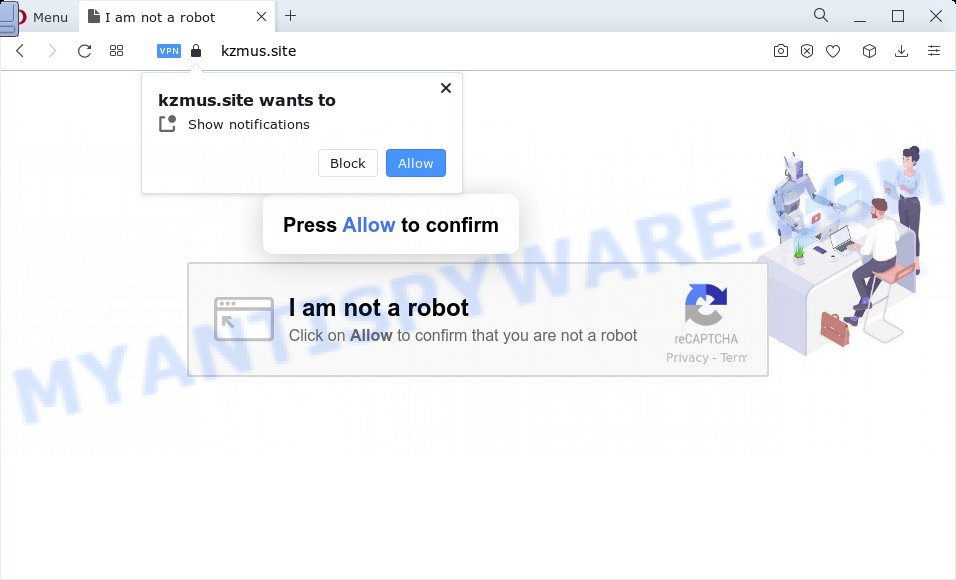
Once enabled, the Kzmus.site browser notification spam will start popping up in the lower right corner of the desktop randomly and spam you with intrusive adverts. The push notifications will essentially be ads for ‘free’ online games, free gifts scams, questionable web browser addons, adult web sites, and fake downloads like below.

The best way to remove Kzmus.site browser notification spam open the browser’s settings and follow the Kzmus.site removal tutorial below. Once you delete notifications subscription, the Kzmus.site popups advertisements will no longer appear on the screen.
Threat Summary
| Name | Kzmus.site popup |
| Type | browser notification spam advertisements, pop up advertisements, pop ups, pop up virus |
| Distribution | social engineering attack, adware, potentially unwanted applications, dubious pop-up advertisements |
| Symptoms |
|
| Removal | Kzmus.site removal guide |
Where the Kzmus.site pop-ups comes from
Some research has shown that users can be redirected to Kzmus.site from misleading ads or by PUPs and adware. Adware is a term that originates from ‘ad supported’ software. In most cases, ‘adware software’ is considered by many to be synonymous with ‘malware’. Its purpose is to generate money for its author by serving undesired ads to a user while the user is surfing the World Wide Web.
Adware comes to the computer as part of the installer of various freeware. Thus on the process of installation, it will be added onto your PC and/or web browser. In order to avoid adware software, you just need to follow a few simple rules: carefully read the Terms of Use and the license, choose only a Manual, Custom or Advanced install type, which enables you to make sure that the program you want to install, thereby protect your PC from adware software.
We strongly suggest that you perform the steps below which will allow you to remove Kzmus.site advertisements using the standard features of Windows and some proven free applications.
How to remove Kzmus.site advertisements from Chrome, Firefox, IE, Edge
The following step-by-step tutorial will help you to remove Kzmus.site popup ads from the IE, Firefox, Google Chrome and Microsoft Edge. Moreover, the step-by-step guide below will help you to remove malicious software, browser hijackers, potentially unwanted programs and toolbars that your PC may be infected. Please do the tutorial step by step. If you need assist or have any questions, then ask for our assistance or type a comment below. Certain of the steps will require you to restart your PC system or shut down this web-site. So, read this guidance carefully, then bookmark this page or open it on your smartphone for later reference.
To remove Kzmus.site pop ups, execute the steps below:
- How to manually remove Kzmus.site
- Automatic Removal of Kzmus.site pop-up ads
- Block Kzmus.site and other unwanted web sites
- Finish words
How to manually remove Kzmus.site
The step-by-step guidance will help you manually remove Kzmus.site pop-up advertisements from the web browser. If you have little experience in using computers, we advise that you use the free tools listed below.
Remove potentially unwanted software using MS Windows Control Panel
First method for manual adware removal is to go into the MS Windows “Control Panel”, then “Uninstall a program” console. Take a look at the list of apps on your device and see if there are any dubious and unknown programs. If you see any, you need to remove them. Of course, before doing so, you can do an Web search to find details on the program. If it is a potentially unwanted program, adware software or malware, you will likely find information that says so.
|
|
|
|
Remove Kzmus.site notifications from internet browsers
If you’re getting browser notification spam from the Kzmus.site or another undesired web-site, you’ll have previously pressed the ‘Allow’ button. Below we will teach you how to turn them off.
Google Chrome:
- Just copy and paste the following text into the address bar of Chrome.
- chrome://settings/content/notifications
- Press Enter.
- Remove the Kzmus.site site and other rogue notifications by clicking three vertical dots button next to each and selecting ‘Remove’.

Android:
- Tap ‘Settings’.
- Tap ‘Notifications’.
- Find and tap the internet browser that shows Kzmus.site browser notification spam ads.
- In the opened window, locate Kzmus.site, other suspicious sites and set the toggle button to ‘OFF’ on them one-by-one.

Mozilla Firefox:
- Click on ‘three horizontal stripes’ button at the top right hand corner of the browser window.
- Select ‘Options’ and click on ‘Privacy & Security’ on the left hand side of the screen.
- Scroll down to ‘Permissions’ and then to ‘Settings’ next to ‘Notifications’.
- Select the Kzmus.site domain from the list and change the status to ‘Block’.
- Click ‘Save Changes’ button.

Edge:
- In the top right hand corner, click the Edge menu button (three dots).
- Click ‘Settings’. Click ‘Advanced’ on the left side of the window.
- Click ‘Manage permissions’ button, located beneath ‘Website permissions’.
- Disable the on switch for the Kzmus.site URL.

Internet Explorer:
- Click the Gear button on the top-right corner.
- In the drop-down menu select ‘Internet Options’.
- Click on the ‘Privacy’ tab and select ‘Settings’ in the pop-up blockers section.
- Locate the Kzmus.site site and click the ‘Remove’ button to remove the URL.

Safari:
- On the top menu select ‘Safari’, then ‘Preferences’.
- Select the ‘Websites’ tab and then select ‘Notifications’ section on the left panel.
- Find the Kzmus.site site and select it, click the ‘Deny’ button.
Remove Kzmus.site pop ups from Internet Explorer
If you find that Microsoft Internet Explorer web-browser settings such as new tab page, search provider by default and start page had been modified by adware related to the Kzmus.site pop-up ads, then you may restore your settings, via the reset browser procedure.
First, run the Internet Explorer, click ![]() ) button. Next, click “Internet Options” as shown on the image below.
) button. Next, click “Internet Options” as shown on the image below.

In the “Internet Options” screen select the Advanced tab. Next, click Reset button. The Microsoft Internet Explorer will show the Reset Internet Explorer settings prompt. Select the “Delete personal settings” check box and press Reset button.

You will now need to reboot your device for the changes to take effect. It will remove adware software that causes multiple unwanted pop ups, disable malicious and ad-supported internet browser’s extensions and restore the Microsoft Internet Explorer’s settings like home page, search engine and new tab page to default state.
Remove Kzmus.site ads from Mozilla Firefox
This step will help you remove Kzmus.site ads, third-party toolbars, disable malicious addons and restore your default startpage, new tab and search provider settings.
Start the Firefox and press the menu button (it looks like three stacked lines) at the top right of the browser screen. Next, click the question-mark icon at the bottom of the drop-down menu. It will display the slide-out menu.

Select the “Troubleshooting information”. If you are unable to access the Help menu, then type “about:support” in your address bar and press Enter. It bring up the “Troubleshooting Information” page as on the image below.

Click the “Refresh Firefox” button at the top right of the Troubleshooting Information page. Select “Refresh Firefox” in the confirmation dialog box. The Firefox will start a procedure to fix your problems that caused by the Kzmus.site adware. When, it is finished, press the “Finish” button.
Remove Kzmus.site pop-up ads from Chrome
If your Chrome web-browser is redirected to undesired Kzmus.site page, it may be necessary to completely reset your browser application to its default settings.

- First, start the Chrome and press the Menu icon (icon in the form of three dots).
- It will show the Google Chrome main menu. Choose More Tools, then click Extensions.
- You will see the list of installed plugins. If the list has the extension labeled with “Installed by enterprise policy” or “Installed by your administrator”, then complete the following steps: Remove Chrome extensions installed by enterprise policy.
- Now open the Chrome menu once again, click the “Settings” menu.
- Next, click “Advanced” link, which located at the bottom of the Settings page.
- On the bottom of the “Advanced settings” page, press the “Reset settings to their original defaults” button.
- The Chrome will display the reset settings prompt as shown on the image above.
- Confirm the web browser’s reset by clicking on the “Reset” button.
- To learn more, read the article How to reset Chrome settings to default.
Automatic Removal of Kzmus.site pop-up ads
If you are unsure how to delete Kzmus.site popup ads easily, consider using automatic adware removal software which listed below. It will identify the adware that causes Kzmus.site popups in your web browser and delete it from your device for free.
How to delete Kzmus.site advertisements with Zemana AntiMalware (ZAM)
Download Zemana to remove Kzmus.site popup ads automatically from all of your web browsers. This is a free program specially developed for malware removal. This tool can remove adware, hijacker from Mozilla Firefox, Microsoft Edge, Google Chrome and Microsoft Internet Explorer and MS Windows registry automatically.

- Visit the following page to download Zemana Anti Malware (ZAM). Save it on your MS Windows desktop or in any other place.
Zemana AntiMalware
165499 downloads
Author: Zemana Ltd
Category: Security tools
Update: July 16, 2019
- At the download page, click on the Download button. Your web browser will show the “Save as” dialog box. Please save it onto your Windows desktop.
- After downloading is complete, please close all programs and open windows on your PC system. Next, launch a file named Zemana.AntiMalware.Setup.
- This will launch the “Setup wizard” of Zemana Free onto your personal computer. Follow the prompts and don’t make any changes to default settings.
- When the Setup wizard has finished installing, the Zemana will run and open the main window.
- Further, click the “Scan” button . Zemana Free program will scan through the whole device for the adware that causes Kzmus.site popups. While the Zemana Free tool is scanning, you may see count of objects it has identified as being infected by malicious software.
- When finished, Zemana will open a list of found threats.
- Review the results once the utility has complete the system scan. If you think an entry should not be quarantined, then uncheck it. Otherwise, simply click the “Next” button. The utility will remove adware software which causes unwanted Kzmus.site advertisements and move the selected items to the program’s quarantine. Once disinfection is done, you may be prompted to reboot the computer.
- Close the Zemana and continue with the next step.
Use HitmanPro to remove Kzmus.site ads
Hitman Pro is a free removal utility. It removes PUPs, adware, hijackers and undesired web browser extensions. It’ll locate and remove adware that cause pop ups. HitmanPro uses very small computer resources and is a portable application. Moreover, Hitman Pro does add another layer of malware protection.
Download Hitman Pro on your MS Windows Desktop by clicking on the following link.
Once downloading is finished, open the file location. You will see an icon like below.

Double click the Hitman Pro desktop icon. Once the utility is opened, you will see a screen as displayed below.

Further, click “Next” button to search for adware software which causes unwanted Kzmus.site popup ads. This process can take some time, so please be patient. After HitmanPro has finished scanning, HitmanPro will display a list of found threats like below.

In order to delete all threats, simply press “Next” button. It will display a prompt, click the “Activate free license” button.
How to remove Kzmus.site with MalwareBytes
Trying to remove Kzmus.site pop up advertisements can become a battle of wills between the adware infection and you. MalwareBytes Anti Malware (MBAM) can be a powerful ally, deleting most of today’s adware, malware and potentially unwanted programs with ease. Here’s how to use MalwareBytes Free will help you win.

- Visit the following page to download MalwareBytes Anti-Malware (MBAM). Save it on your Desktop.
Malwarebytes Anti-malware
327717 downloads
Author: Malwarebytes
Category: Security tools
Update: April 15, 2020
- At the download page, click on the Download button. Your web browser will display the “Save as” dialog box. Please save it onto your Windows desktop.
- After the download is finished, please close all software and open windows on your PC system. Double-click on the icon that’s called MBSetup.
- This will open the Setup wizard of MalwareBytes Free onto your device. Follow the prompts and do not make any changes to default settings.
- When the Setup wizard has finished installing, the MalwareBytes Anti Malware (MBAM) will run and display the main window.
- Further, click the “Scan” button to perform a system scan with this utility for the adware that causes Kzmus.site pop up advertisements in your web-browser. A scan can take anywhere from 10 to 30 minutes, depending on the count of files on your PC system and the speed of your PC. When a threat is found, the number of the security threats will change accordingly. Wait until the the scanning is finished.
- After finished, the results are displayed in the scan report.
- Review the results once the utility has done the system scan. If you think an entry should not be quarantined, then uncheck it. Otherwise, simply click the “Quarantine” button. Once the cleaning process is finished, you may be prompted to restart the personal computer.
- Close the Anti Malware and continue with the next step.
Video instruction, which reveals in detail the steps above.
Block Kzmus.site and other unwanted web sites
By installing an ad blocking program like AdGuard, you are able to stop Kzmus.site, autoplaying video ads and remove lots of distracting and intrusive ads on web-sites.
- Installing the AdGuard is simple. First you will need to download AdGuard from the link below. Save it directly to your Windows Desktop.
Adguard download
27035 downloads
Version: 6.4
Author: © Adguard
Category: Security tools
Update: November 15, 2018
- Once the downloading process is finished, launch the downloaded file. You will see the “Setup Wizard” program window. Follow the prompts.
- When the install is finished, click “Skip” to close the setup program and use the default settings, or click “Get Started” to see an quick tutorial that will assist you get to know AdGuard better.
- In most cases, the default settings are enough and you don’t need to change anything. Each time, when you run your PC system, AdGuard will run automatically and stop undesired ads, block Kzmus.site, as well as other harmful or misleading webpages. For an overview of all the features of the program, or to change its settings you can simply double-click on the icon named AdGuard, which may be found on your desktop.
Finish words
Now your computer should be clean of the adware software that cause popups. We suggest that you keep AdGuard (to help you block unwanted pop up ads and intrusive harmful websites) and Zemana Anti-Malware (ZAM) (to periodically scan your PC for new malware, browser hijackers and adware). Make sure that you have all the Critical Updates recommended for MS Windows OS. Without regular updates you WILL NOT be protected when new hijackers, harmful apps and adware are released.
If you are still having problems while trying to delete Kzmus.site ads from your internet browser, then ask for help here.


















